0x01: Introduction
Recently encountered “prompt” on macbookair utility inode “Libcoreutils. Dylib” will cause damage to your computer, resulting in the problem that inode cannot be used normally. As shown in the figure:
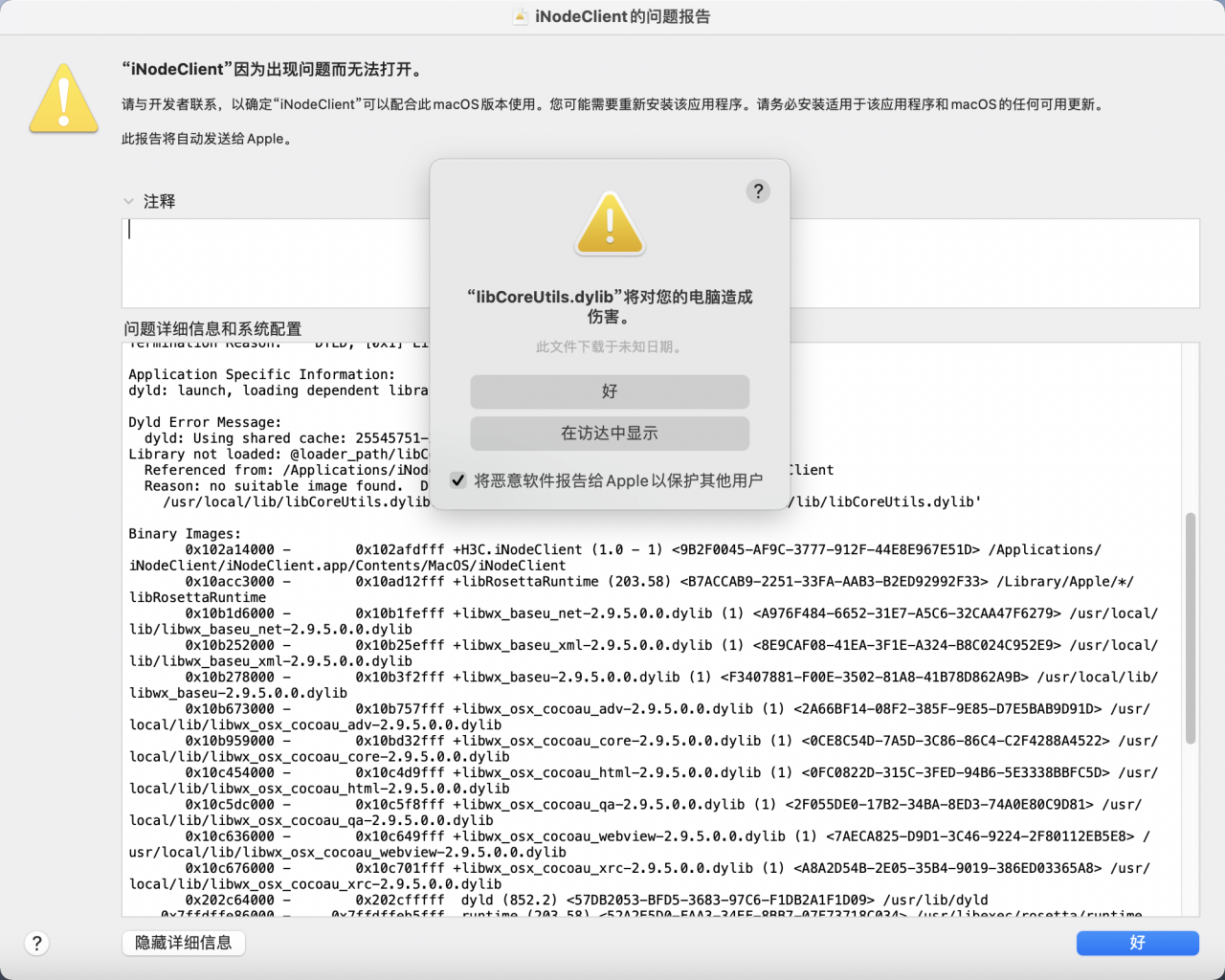
0x02: solution
Refer to the Internet and find the solution: inode for Mac MAC MAC system reports an error after installing inode – know the community
The steps are as follows:
It’s a sip problem. SIP is turned on after a system update and needs to be turned off
During our development, sometimes we need to copy files to the folders restricted by the system when we install some tools and software, and sometimes we even need to change the files restricted by the system. At this time, the Mac will prompt that the system files cannot be modified. At this time, if we want to continue the operation, we must turn off the “system integrity protection” mechanism (SIP) of the Mac
1. Check SIP status
Enter csrutil status in the terminal to see whether it is enabled or disabled.
2. Turn off sip
1 restart the Mac, press and hold CMD + R until the apple logo and progress bar appear on the screen, and enter the recovery mode; 2. Find the utility (the third from the left) in the toolbar at the top of the screen, open the terminal, and enter: csrutil disable; 3. Turn off the terminal and restart the MAC; 4 after restart, you can view the status confirmation in the terminal.
3. Turn on SIP
Similar to the closing step, just enter csrutil enable in S2.
4. M1 chip solution
When the M1 chip computer is turned off, long press the start button until the setting button appears ⚙ After release, it will enter the recovery mode. Open the terminal, enter csrutil disable, and then enter, and then enter y, and then enter here. After entering the password and executing sip, it can be closed and restarted directly
Read More:
- Mac: how to show hidden files under Apple Mac operating system
- “OMP: Error #15: Initializing libiomp5.dylib, but found libomp.dylib already initialized“ error
- Installing xgboost in anaconda is based on win10 32 / 64 bit system
- Installing flash in MAC environment
- How to solve the problem of no sound after Apple Mac recovers from sleep?
- The experience of installing OpenGL in vs2017 under win7 system
- Solve the problem that the virtual machine can’t be opened? Tips on VMware Workstation cannot connect to the virtual machine
- Solve the problem of prompt couldn’t find path to unrear library after installing unrear in Python
- Solve the error OMP: error # 15: initializing libiomp5. Dylib
- To solve the problem that deep in 20.2 system cannot save and transform the format of typora, and provide an effective installation method of typora
- When IntelliJ idea is programmed, 1. Black thick line or black cursor appears; 2. The solution of carriage return unable to wrap. (practical recommendation method 2)
- Installing Vue devtools under mac
- Solution to prompt “system group policy forbids installation of this device” in win10 system
- The most practical [rar password cracking method]
- Installing PIP under mac
- Record of solving the failure of installing ie11 (9c59) under 64 bit Windows 7 system
- Solve the error in installing aclocal-1.6 for splint
- Installing nmap on Mac OS
- To solve the problem of repeated password input when operating sourcetree on MAC
- STOP: c000021a { Fatal System Error } the initial session process or system process terminated …