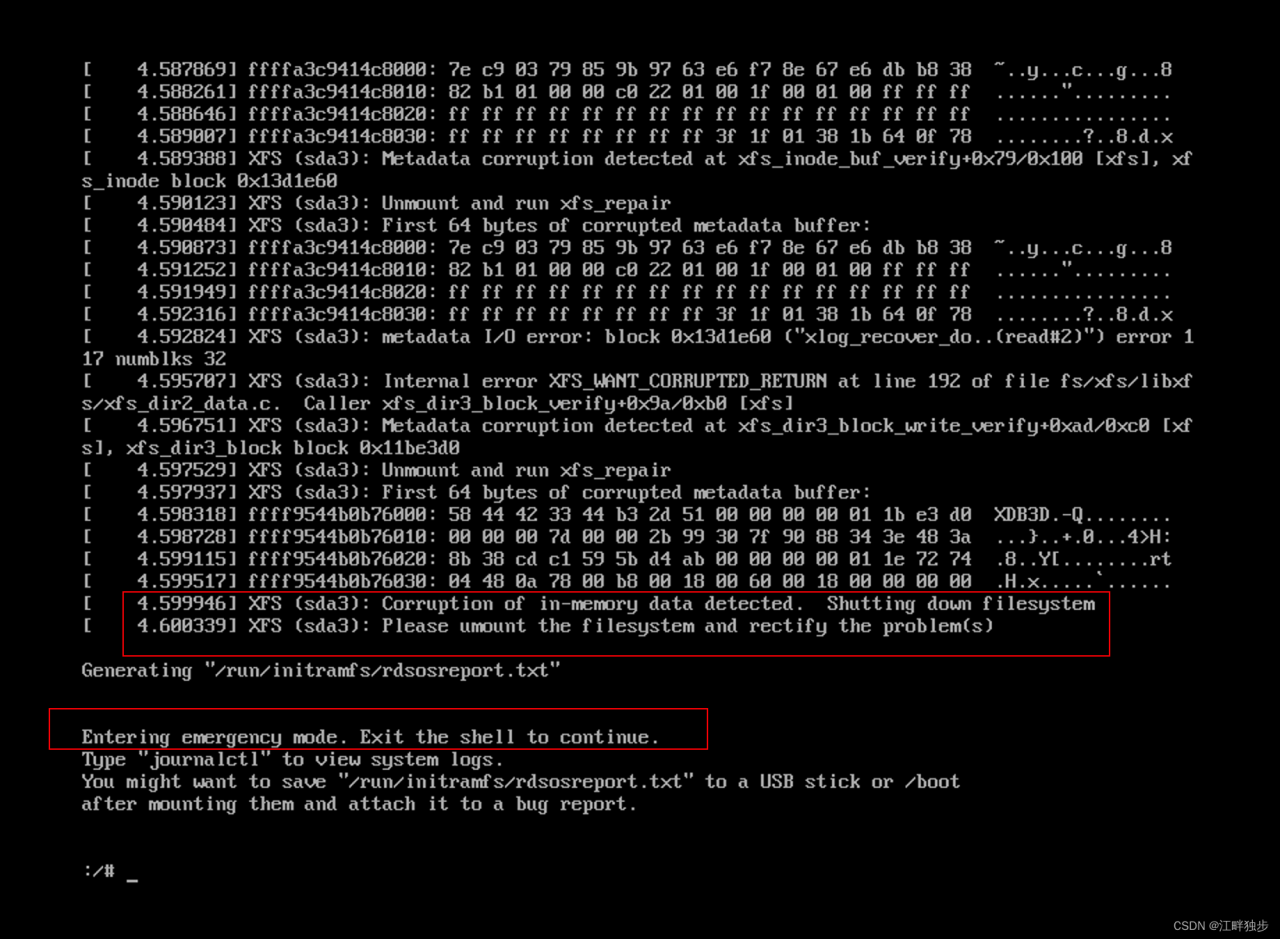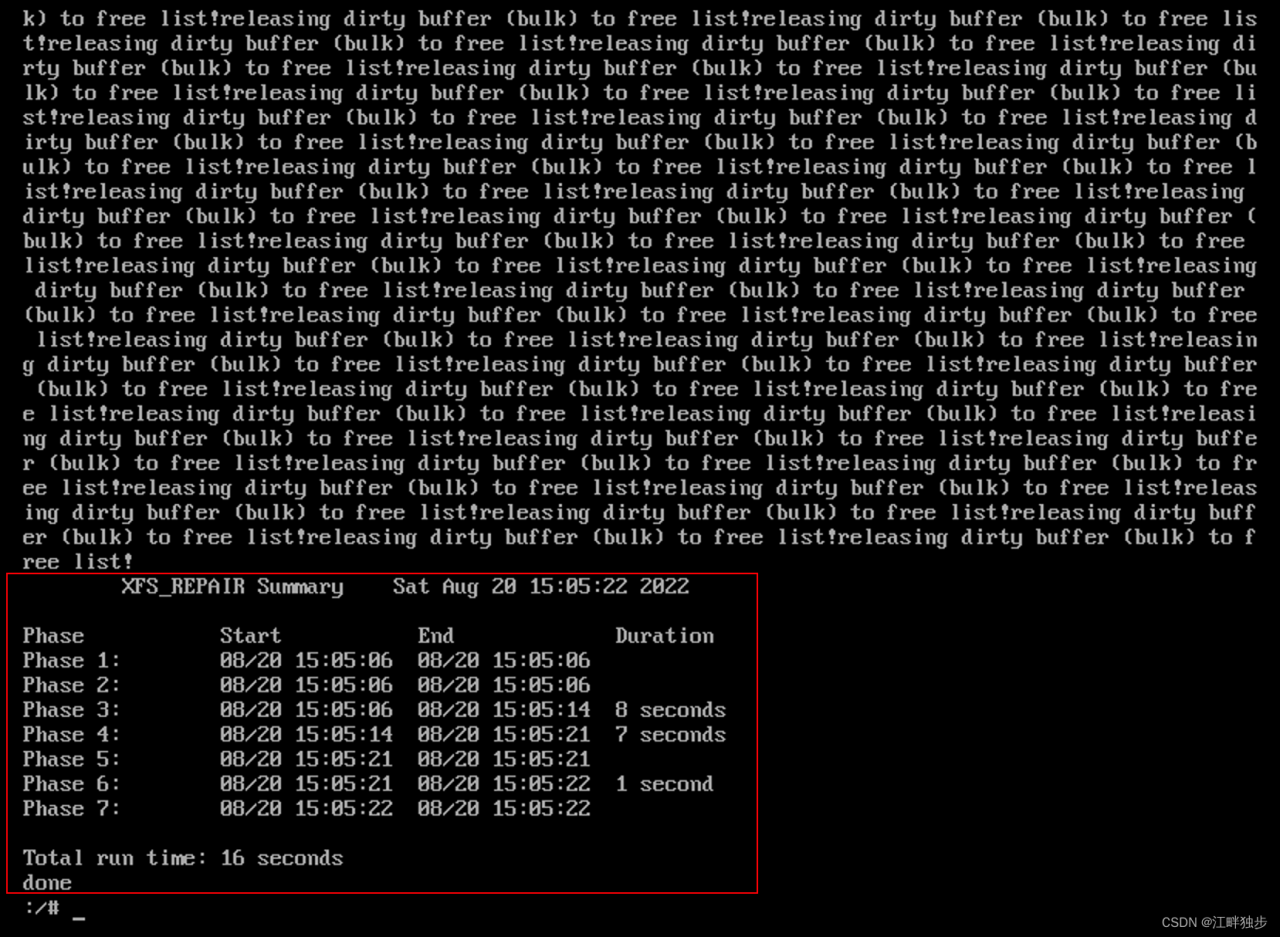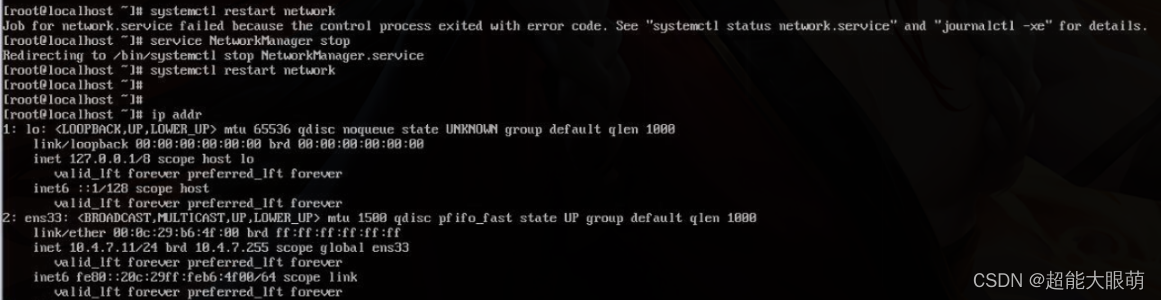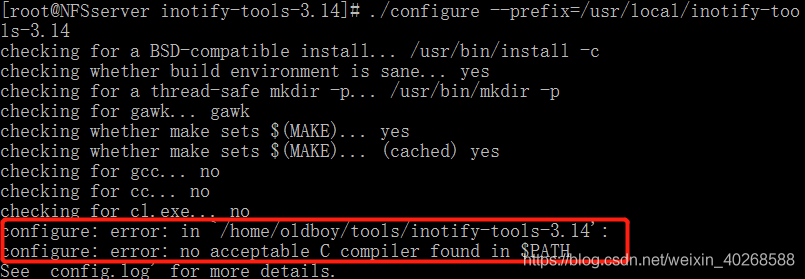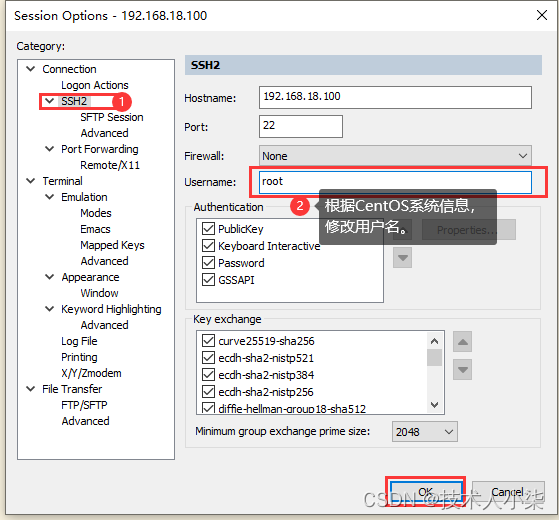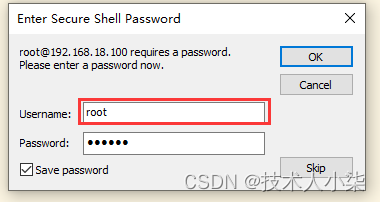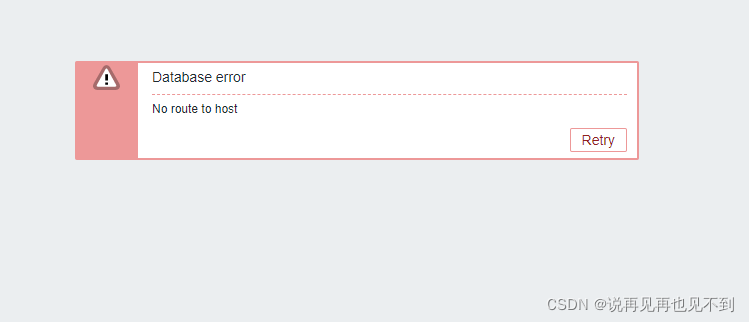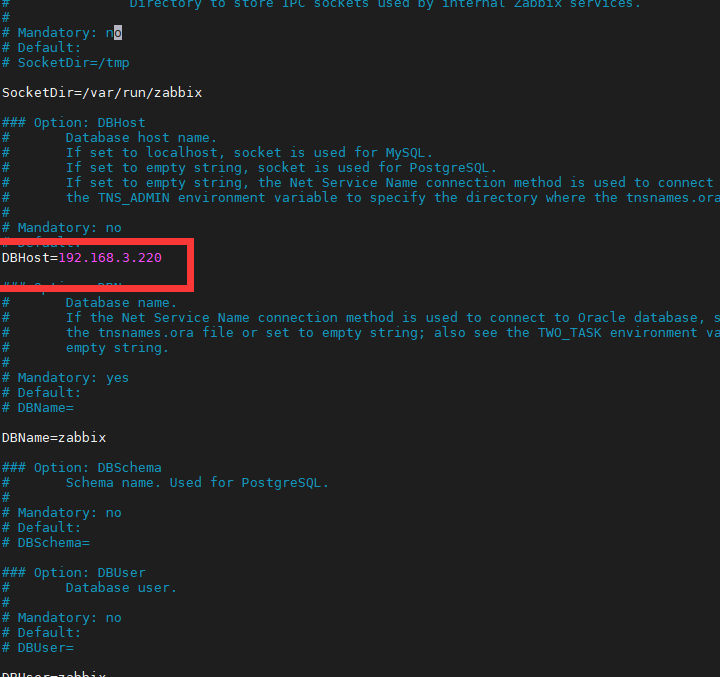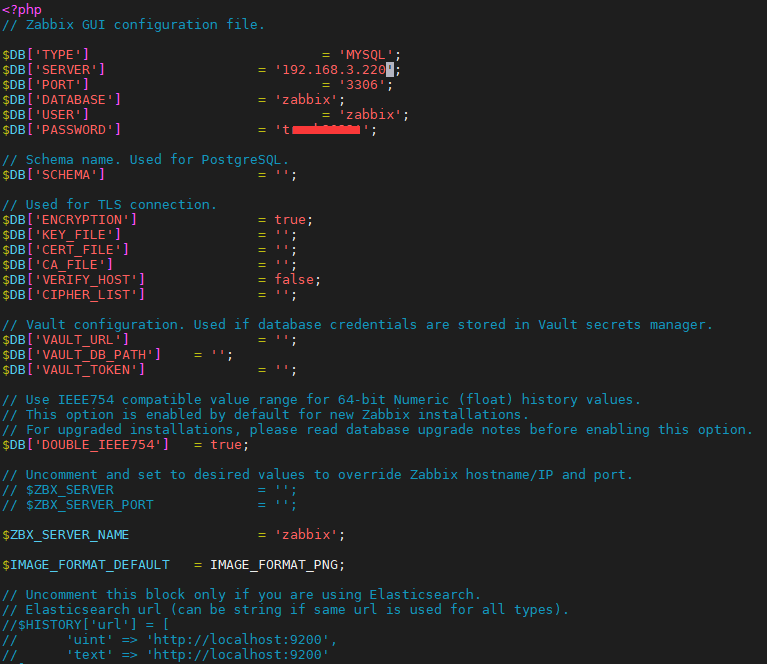Cause of the problem
VCS 2016 requires gcc4.8 and g++4.8, while VBoxGuestAdditions-6.1 – * * requires version 4.9+ to install (the ‘-fstack-protector-strong compilation option need to be supported).
Solution:
1. Check the version through
ls /usr/bin/gcc*. If not, install the corresponding version;
2. Then use the following command to perform version management
sudo update-alternatives –install /usr/bin/gcc gcc /usr/bin/gcc-5 100
3. Switch the new version of gcc with the following command
sudo update-alternatives –config gcc
4. Reinstall the VBoxGuestAdditions tool
cd /opt/VBoxGuestAdditions-6.1.36/init
sudo vboxadd setup
5. Finally, the problem was solved by re-hanging it in the directory