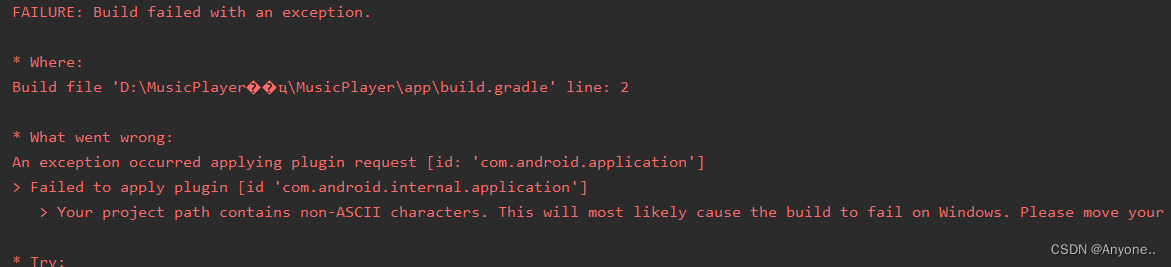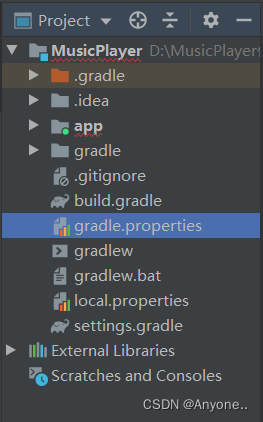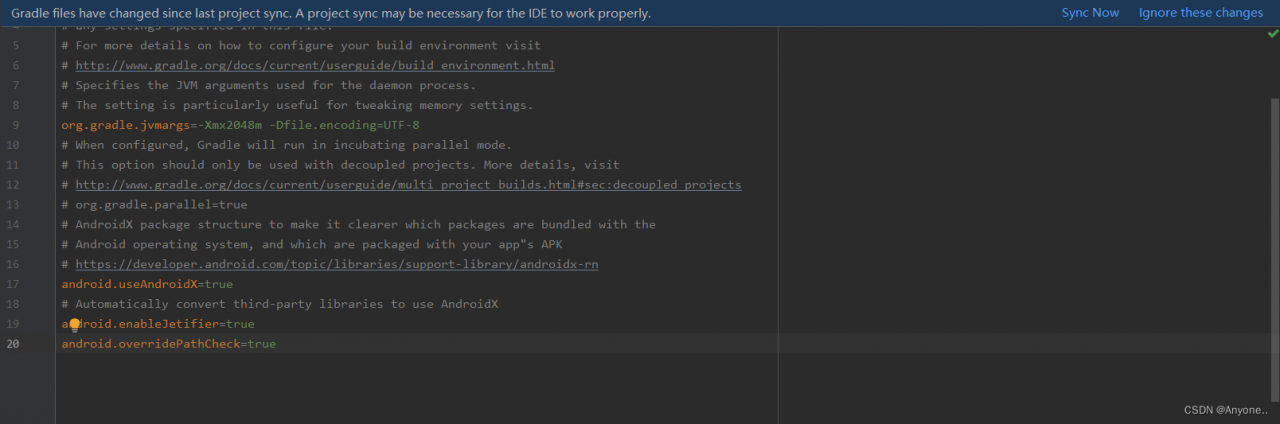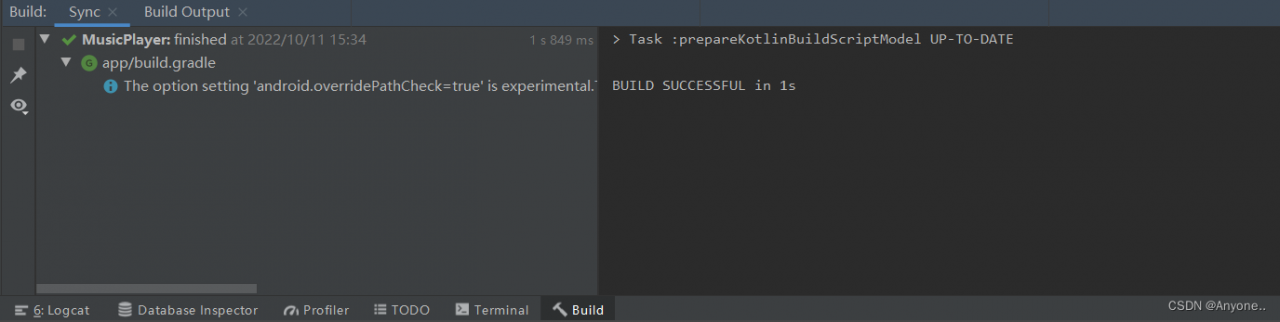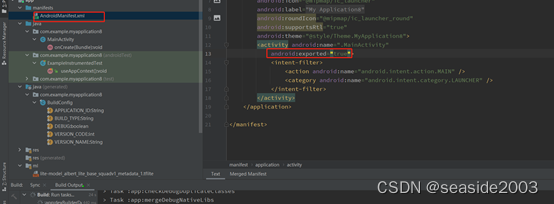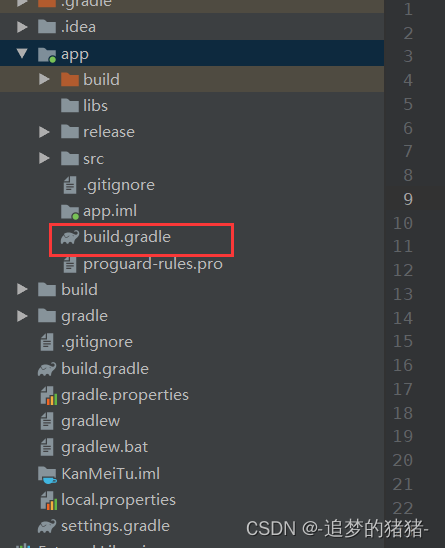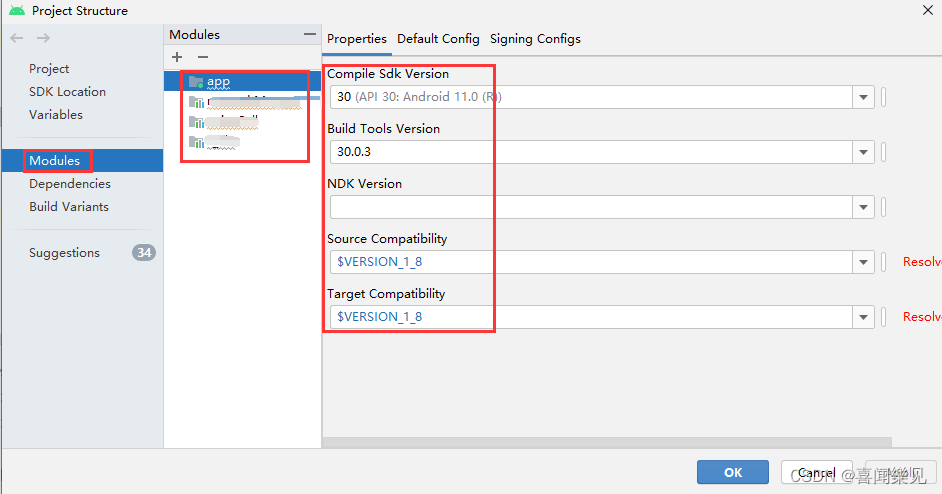The application could not be installed: INSTALL_FAILED_NO_MATCHING_ABIS when running the project to the Android emulator, the reason for this problem is that the Android emulator is not set to This problem is caused by not setting the Android emulator to support x86.
How to Solve:
In the build.gradle file of the module, under the android tag, add the defaultConfig tag:
ndk {
//Select the .so library of the corresponding cpu type to add.
abiFilters 'armeabi', 'armeabi-v7a', 'arm64-v8a', 'x86'
// You can also add 'x86', 'x86_64', 'mips', 'mips64'
}If there has been an ndk tag before, you only need to add it (see Figure 1 below).
, 'x86'
Finally, please note: if you use the emulator, even after adding, ‘x86’, some third-party sdk still can’t work properly (for example, the gps location function of Gaode map, because the emulator has no gps), so for some important functions, if you have a cell phone, try to use it to test.