So that’s not a problem most of the time, unless you need to delete certain system files andfolders. You’ll end up getting a message like:
You do not have permission to perform this action.
or something like:
You need authorization from TrustedInstaller in order to perform this action.
Thanks Windows! So in order to delete a file that is owned by TrustedInstaller, you have to first take ownership of the files or folders and then grant yourself full control permissions and rights!
You have to do all of that just to be able to rename, delete, or edit these files and folders. In this article, I’ll walk you through the steps in order to do this.
First, go to the folder or set of files that you need to change permissions for, right-click on them and chooseProperties.
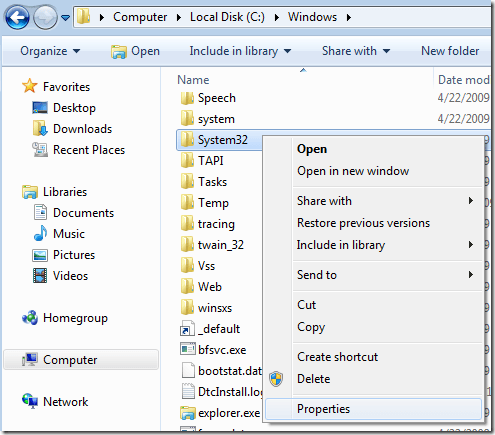
Next click on the Security tab and then click on the Advanced button at the bottom:
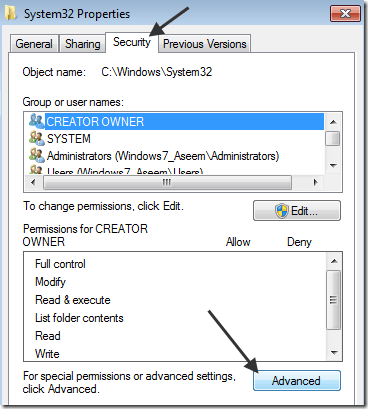
Next click on the Owner tab and you’ll now see that the current owner isTrustedInstaller.
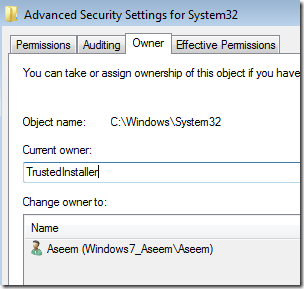
Now click on the Edit button and choose who you would like to change the owner to, either your account or the Administrators. If your account is an Administrator account, I would suggest just picking Administrators.
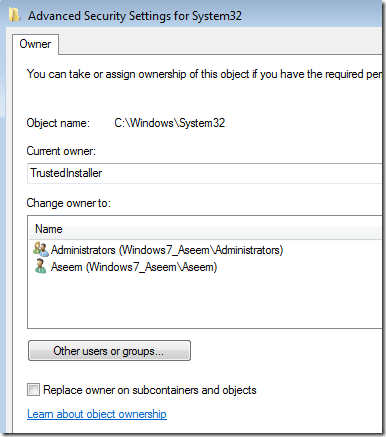
You can also check offReplace owner on subcontainers and objects if you need to delete more than one file in a folder. Go ahead and click OK. Now you will see that the Current owner is the account you picked.
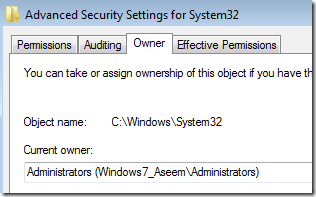
Click OK until you have closed all properties windows and are back to the Windows Explorer screen. Then right-click on the folder or file again and choose Properties again.
Now click on the Securitytab again, but instead of clicking on Advanced, you need to click the Edit button.
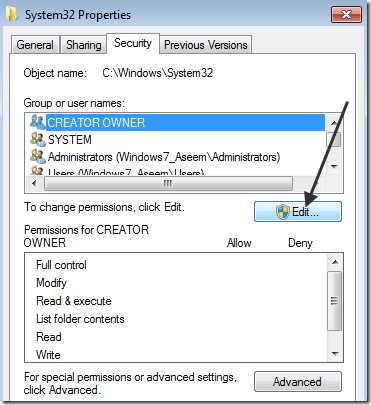
Now click on the user name in the list that you want to change the permissions for, which should be the same as who you changed the current owner too. If the user name is not in the list, click Add, type in the name and click OK.
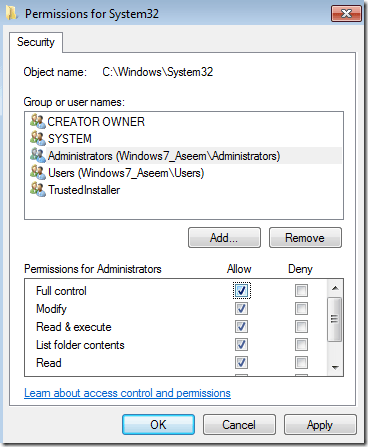
Since I had changed the current owner to Administrators, I clicked on Administrators here and then clicked on the check box next to Full Control. When you do that, all the other boxes get checked too.
Click OK once and then click OK one more time to get back toWindowsExplorer. Now you can delete those files without any UAC messages telling you that you can’t! Enjoy!
http://helpdeskgeek.com/windows-7/windows-7-how-to-delete-files-protected-by-trustedinstaller/
Read More:
- One of the methods to solve registry error while deleting key
- RegOpenKeyEx returns error value 5
- Invalid archiveerror reported by CONDA
- Win10 must be optimized after installation to solve 100% disk occupation
- Windows encountered 1152 when installing software: error extracting files to the temporary location
- How to handle error 2755 when installing software under windows
- Win10 desktop right click display settings MS- settings:display Or Ms- settings:personalization-background resolvent
- Solve the problem that comdlg32.ocx, mscomm32.ocx and other controls cannot be registered under WIN7 64-bit system
- Windows 10 installation python.msi Error 2502 / 2503 solution
- Method of modifying file and folder permission by Chmod command in Linux
- When nodejs is installed: the error code is 2503
- Win10 account login error report error code: 0x80190001
- Event resolution of component {b3118b2-1f49-48e5-b6f5-bc21caec56fb}
- Beeline connection hive2 reports an error permission denied
- Failed to write output file ‘C:’ windows\ Microsoft.NET \Framework64\v4.0.30319\Temporary ASP.NET Files\root\106f9ae8\cc0e1
- Windows update has an error code_ 800700C1
- Install sql2012 prompt setup account privileges failed solution
- MySQL installation error. Netframeword installation failed
- GitLab You are not allowed to push code to this project
- Solve the problem that Windows 7 cannot be updated automatically_ Prompt error code 80246008