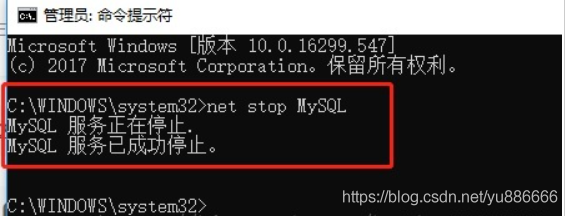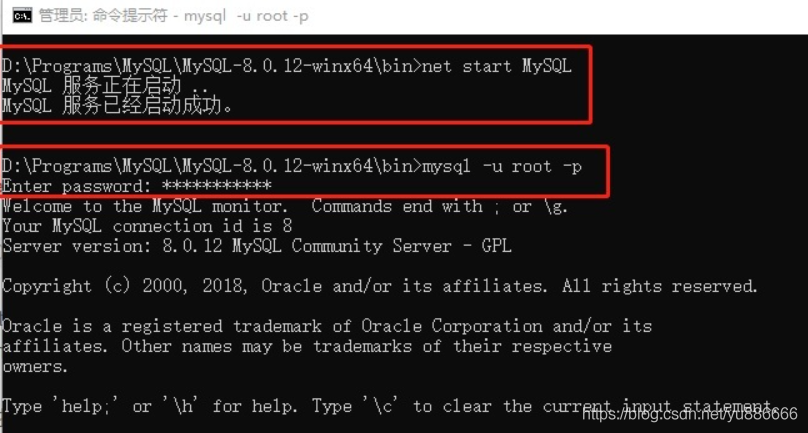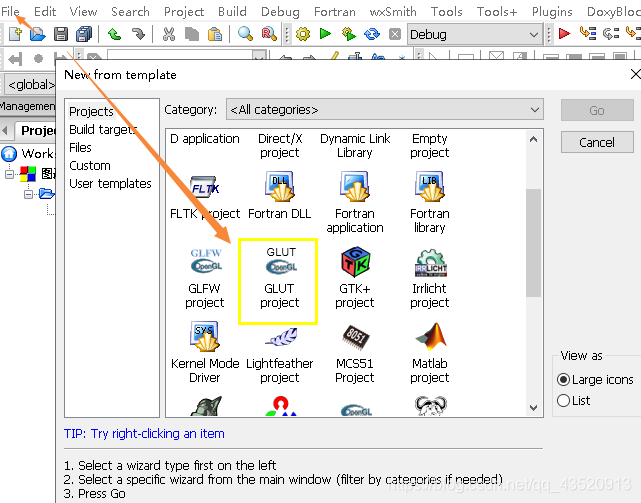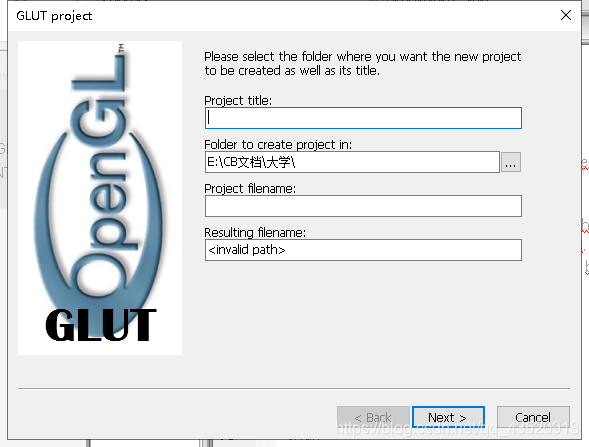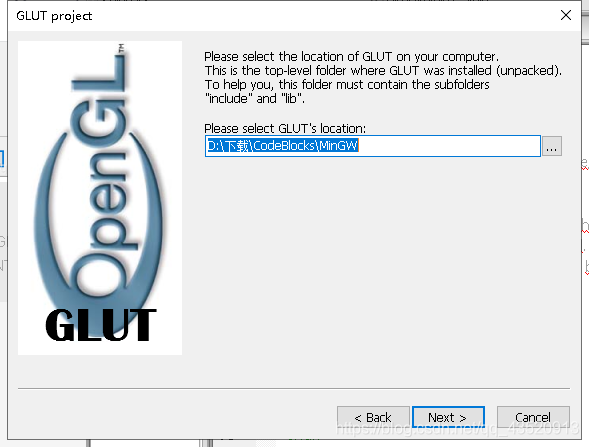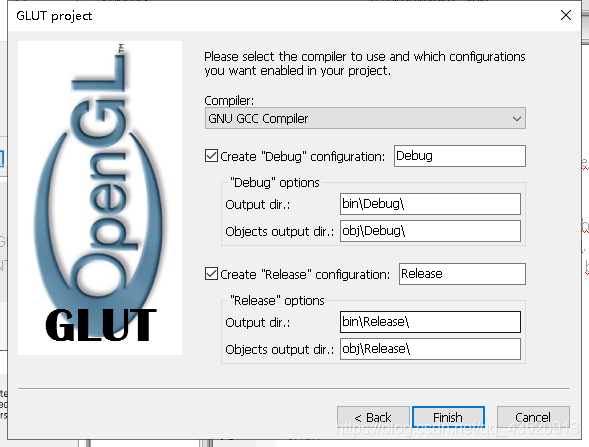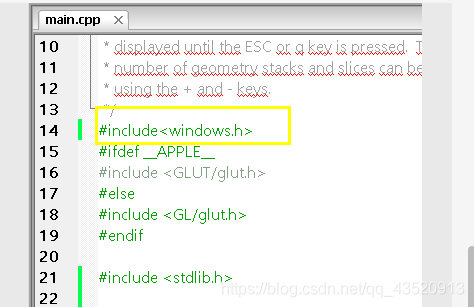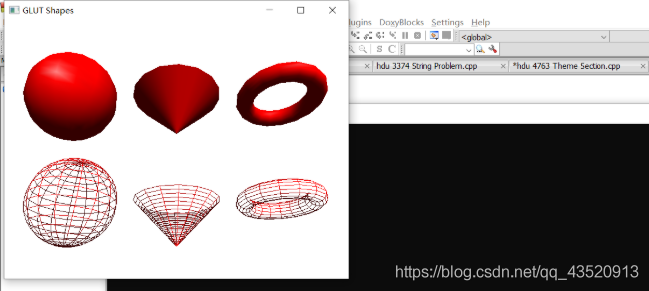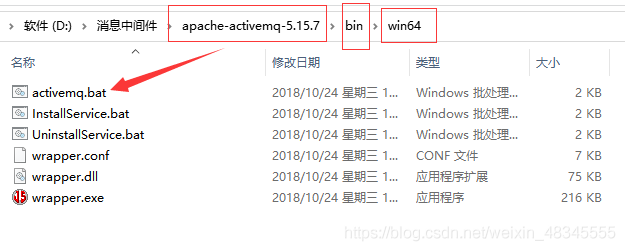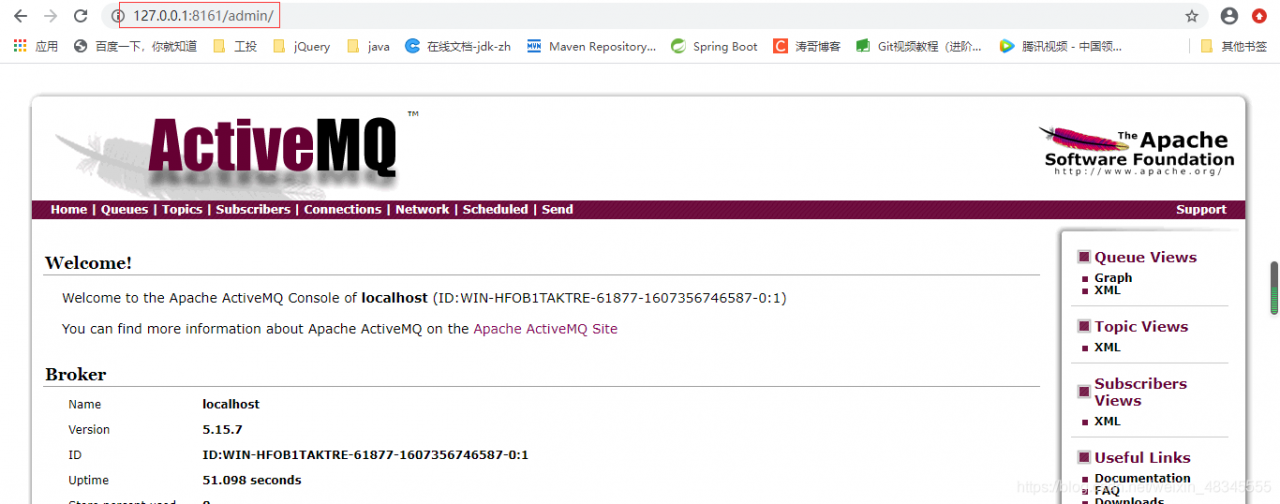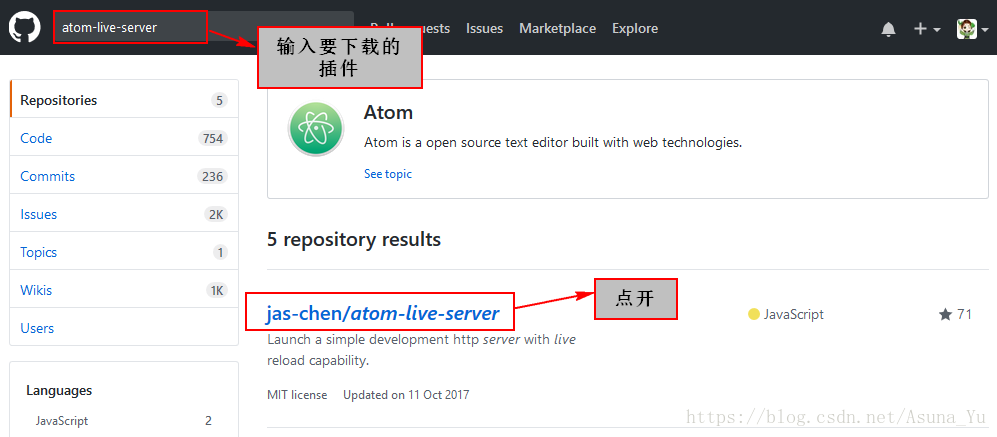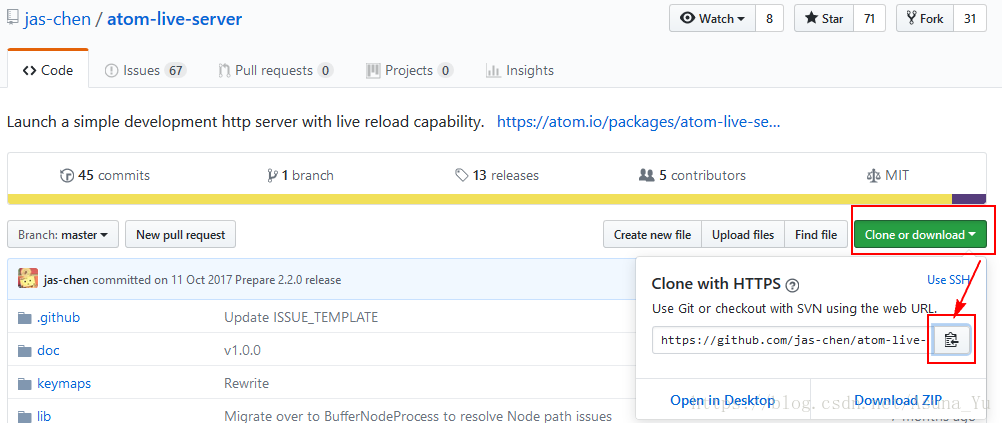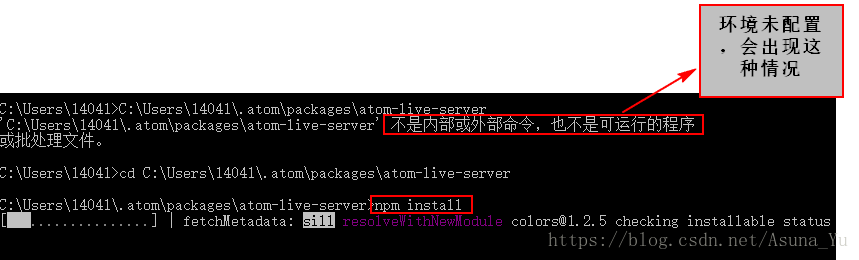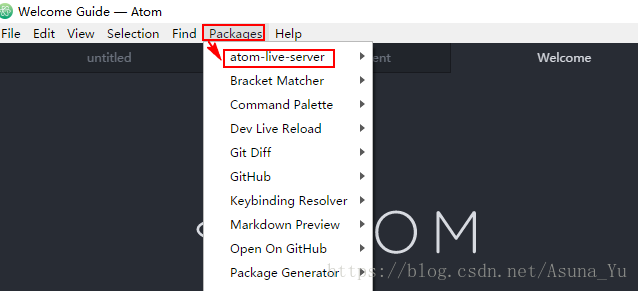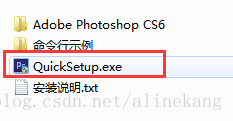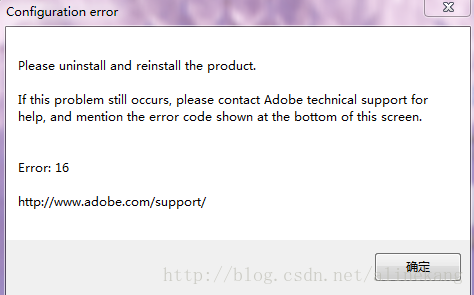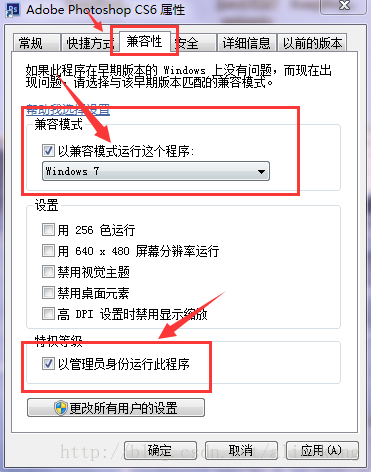1. PIP installation paddlenlp reports an error
An error is reported when PIP installs paddlenlp on windows, as follows:
distutils.errors.DistutilsError: Command '['C:\\Users\\yuanyangping\\.conda\\envs\\yyp_paddle\\python.exe', '-m', 'pip', '--disable-pip-version-check', 'wheel', '--no-deps', '-w', 'C:\\Users\\YUANYA~1\\AppData\\Local\\Temp\\tmphix_2c5i', '--quiet', 'setuptools_scm']' returned non-zero exit status 1.
Some methods to solve the problem are queried, but they are not effective, so they are not listed one by one.
2. Solutions
Pay attention to one detail. It is normal to download paddlenlp, but an error is reported only after downloading seqeval, as follows:
Collecting paddlenlp
Downloading http://mirrors.aliyun.com/pypi/packages/b0/7d/6c24cda54d018d350ee342f715523ade7871660444ed95f3d3e753d6f388/paddlenlp-2.0.8-py3-none-any.whl (571 kB)
|████████████████████████████████| 571 kB 467 kB/s
Collecting seqeval
Downloading http://mirrors.aliyun.com/pypi/packages/9d/2d/233c79d5b4e5ab1dbf111242299153f3caddddbb691219f363ad55ce783d/seqeval-1.2.2.tar.gz (43 kB)
|████████████████████████████████| 43 kB 656 kB/s
ERROR: Command errored out with exit status 1:
command: 'C:\Users\yuanyangping\.conda\envs\yyp_paddle\python.exe' -c 'import sys, setuptools, tokenize; sys.argv[0] = '"'"'C:\\Users\\YUANYA~1\\AppData\\Local\\Temp\\pip-install-n4_d0gwa\\seqeval_6f8ecdc805df4aa092ecc3df7994196f\\setup.py'"'"'; __file__='"'"'C:\\Users\\YUANYA~1\\AppData\\Local\\Temp\\pip-install-n4_d0gwa\\seqeval_6f8ecdc805df4aa092ecc3df7994196f\\setup.py'"'"';f=getattr(tokenize, '"'"'open'"'"', open)(__file__);code=f.read().replace('"'"'\r\n'"'"', '"'"'\n'"'"');f.close();exec(compile(code, __file__, '"'"'exec'"'"'))' egg_info --egg-base 'C:\Users\YUANYA~1\AppData\Local\Temp\pip-pip-egg-info-zp58k0dh'
Therefore, can you install seqeval first and then paddlenlp, and execute two commands in succession, as follows:
pip install seqeval
pip install paddlenlp
Then paddlenlp is successfully installed
If an error is still reported, specify the version of seqeval as 0.0.3
3. Extension
The above reason should be that there is a problem with the configuration information when downloading and installing seqeval
therefore, if similar error reports occur when installing other software, you can install the software where the error is reported first, and then install the main software you want to install.