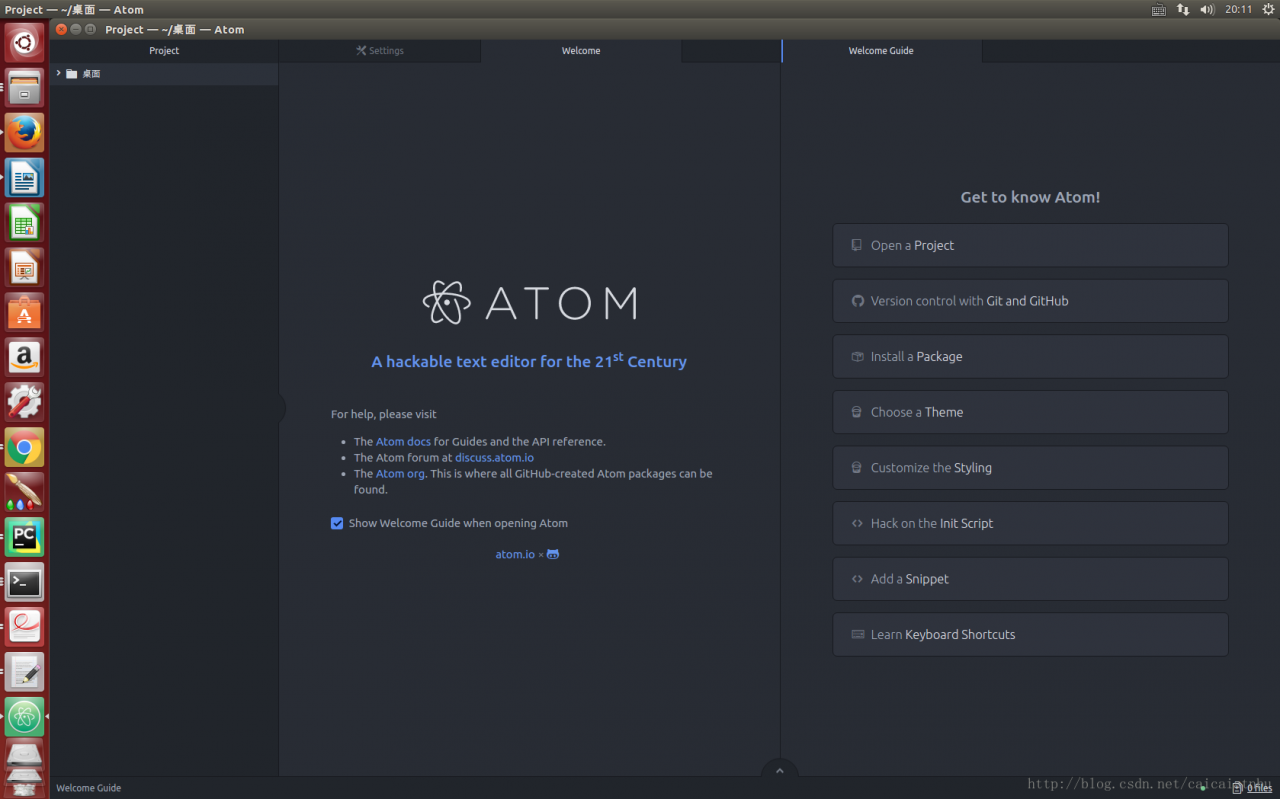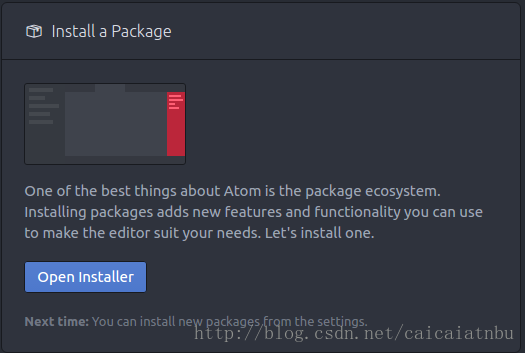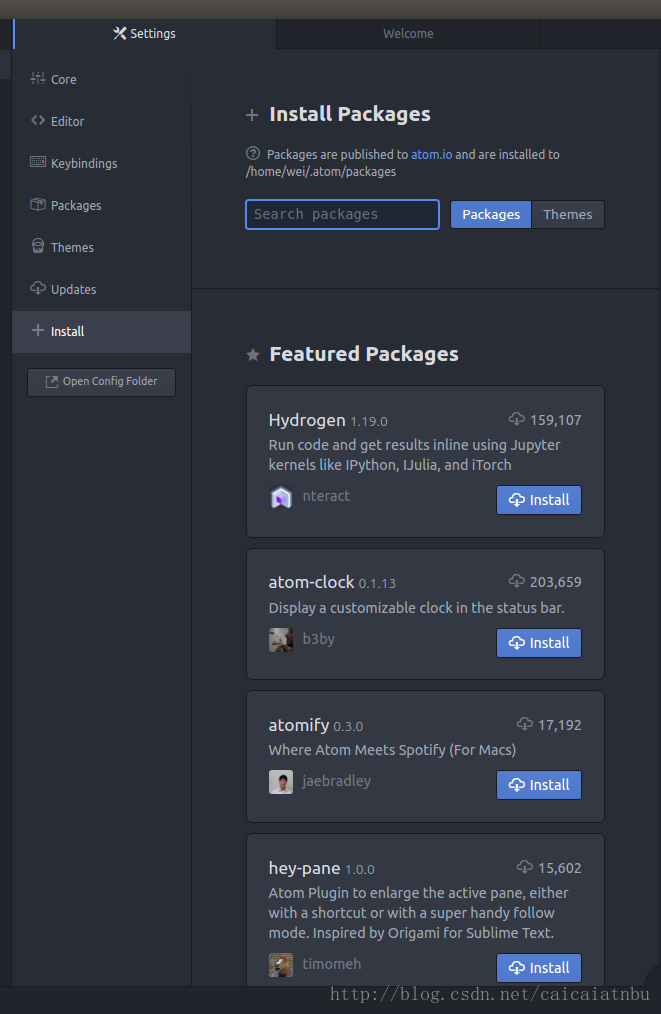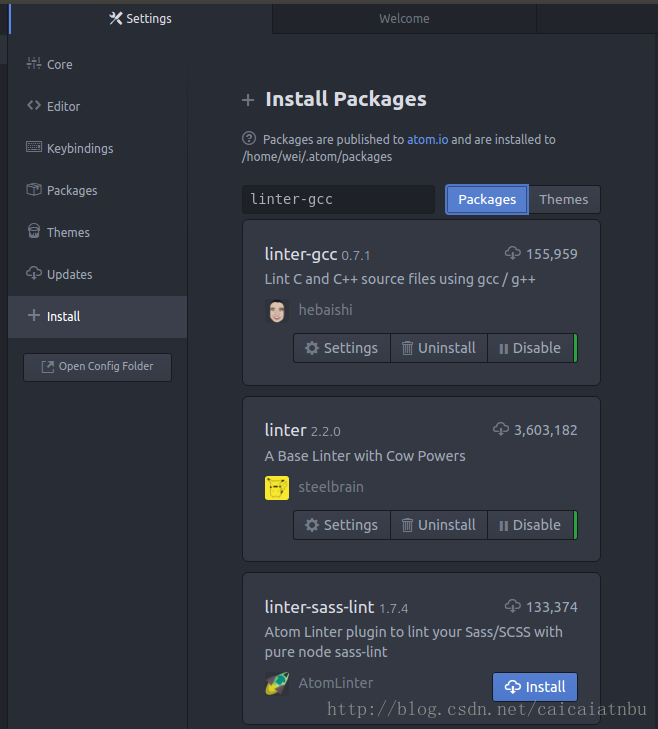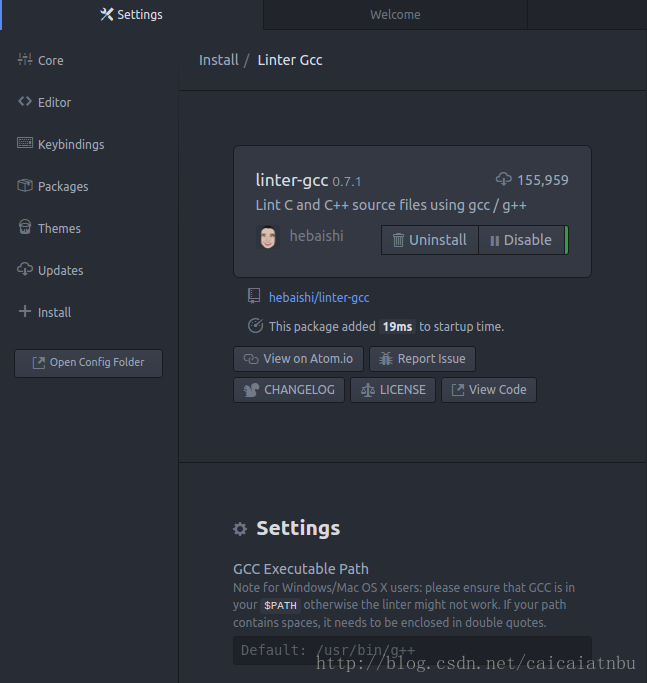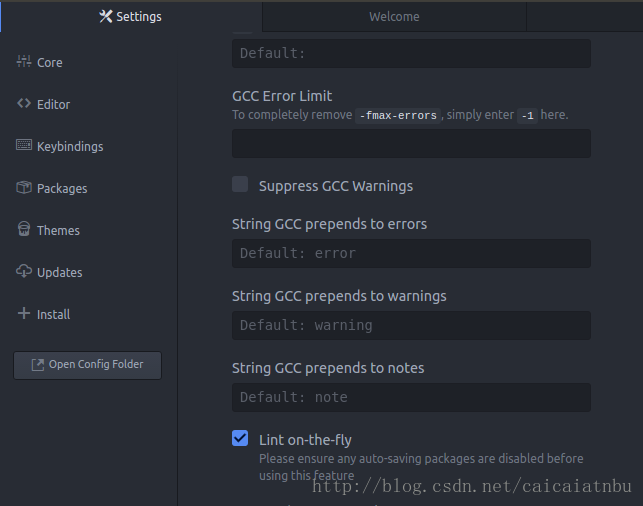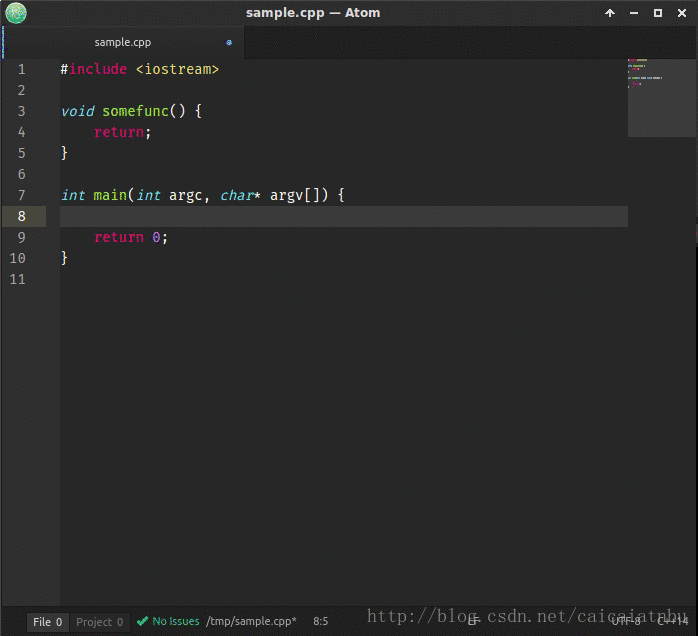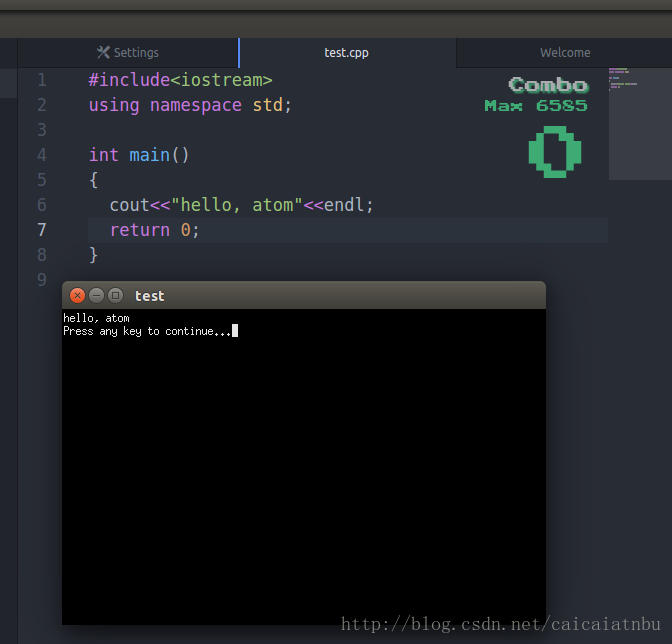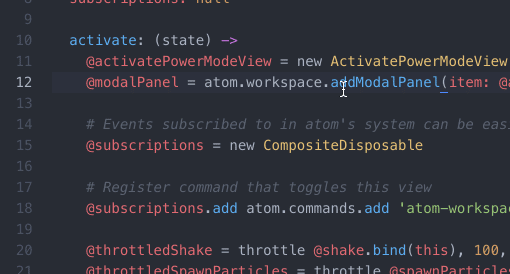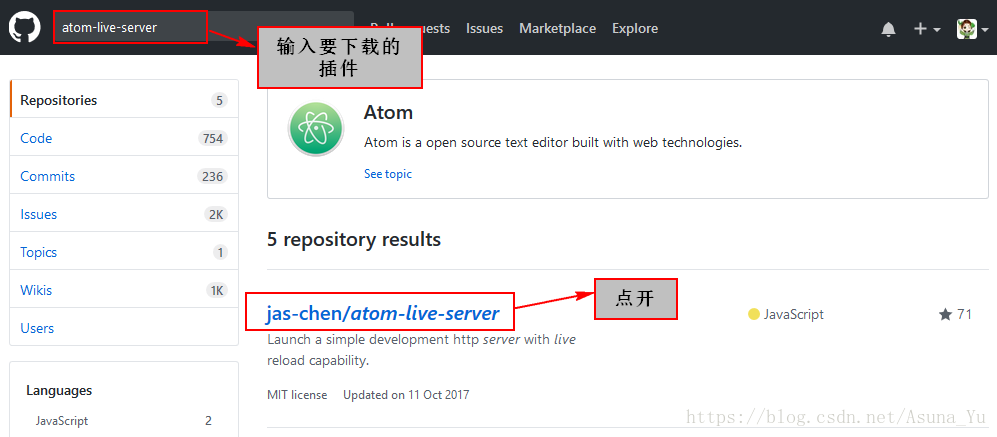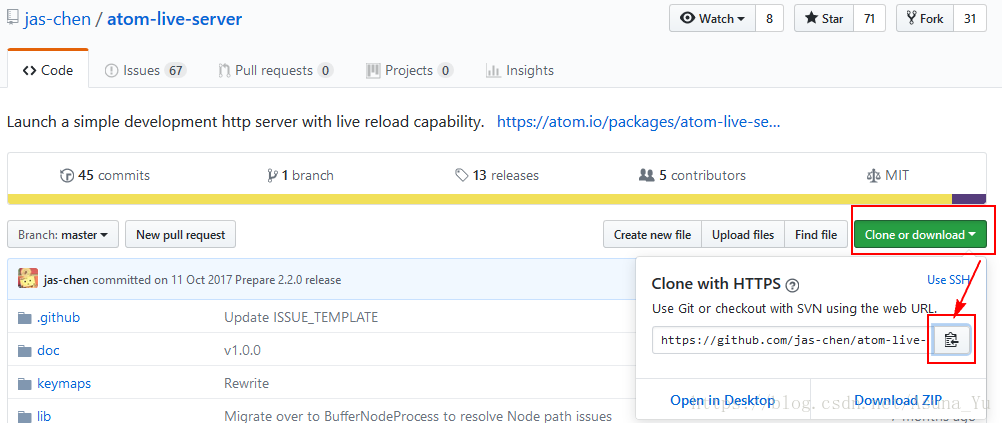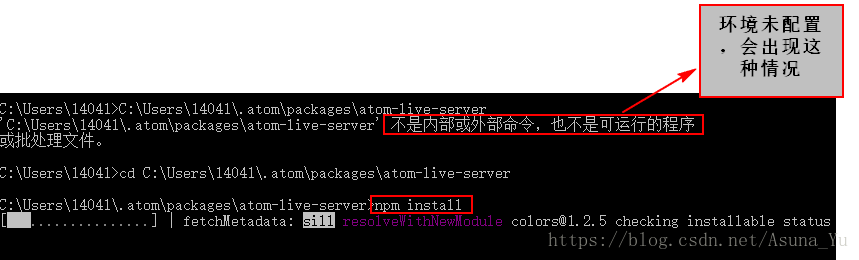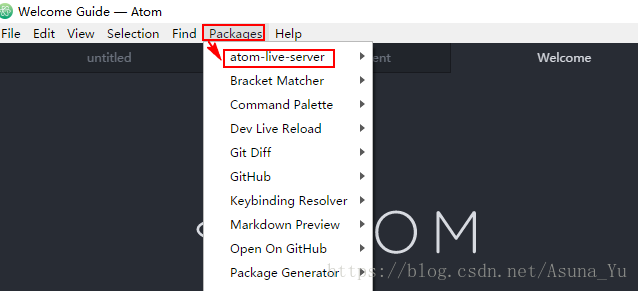To be honest, atom and its plug-ins are very powerful, but the installation process is very painful. I installed the minimap mini map plug-in, but it didn’t work in any way. There was no response in toogle in the menu, and there was almost no information.
Cause of error: I interpret it as a conflict between minimap and other plug-ins. The most controversial plug-in is activate power mode. The combo effect on the right side just occupies the position of the small map. Even if it is disabled, it is not easy to use. It must be uninstalled. At that time, he installed it just for fun. It’s easy to be blind after a long time, so he decisively unloaded it.
Solution: uninstall activate power mode, restart atom and get it done.