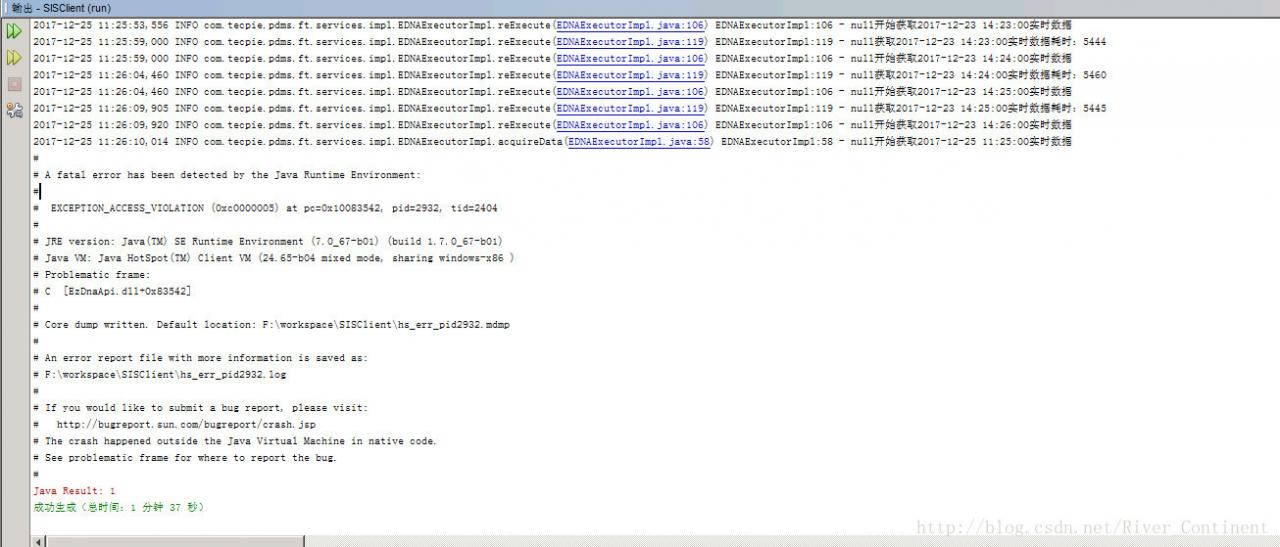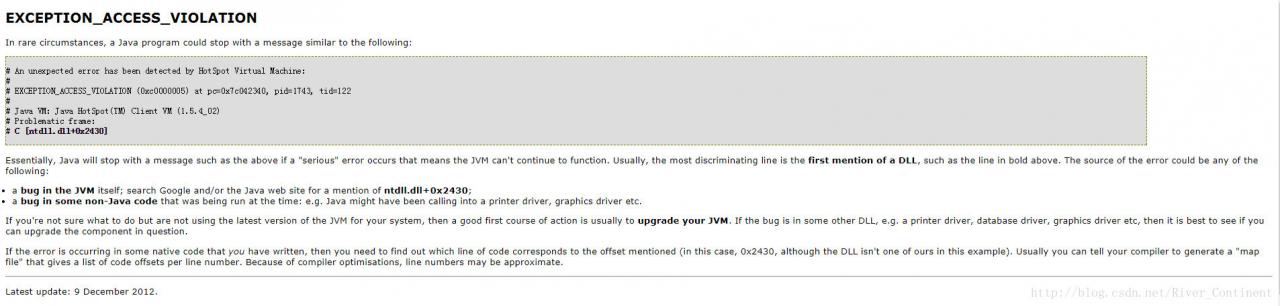When you try to create a new network Connection, you may receive the following Error message:
Error 711: Cannot load Remote Access Service Connection Manager.
The Routing and Remote Access service terminated with service-specific error 711 (0x2C7)
Incoming Connections depend on the Routing and Remote Access service which was unable to start.For more information, check the system event log.
The first method:
Please take a look at your following services:
Service name: EventLog Display name: Windows Event Log Boot type: Auto
Service Name :TapiSrv Display name: Telephony Startup Type: Manual
Secure Socket Tunneling Protocol Service Startup Type: Manual
Service name :Netman Display name: Network Connections Startup Type: Manual
Service Name: NSI Display name: Network Store Inte*** CE Service Startup Type: Automatic
Service name :RasMan Display name: Remote Access Connection Manager Startup Type: Manual
error :711 friends, I think your service Settings should be on the first service I listed
First service description: This service manages events and event logs. It supports logging events, querying events, subscribing to events, archiving event logs, and managing event metadata. It displays events in BOTH XML and plain text formats. Stopping the service may compromise the security and reliability of the system.
Disabling the first Service will cause the SstpSvc to display the name: Secure Socket Tunneling Protocol Service which stops automatically after startup
And the service name :RasMan shows the name: Remote Access Connection Manager and the service needs to rely on it,
the second method:
this problem is easy to solve! At the command line run as administrator. Type Netsh WinSock Reset Enter and restart
the third method:
find C:/Windows/System32/LogFiles/WMI this folder, as long as this folder administrator title and then restart! Use rubik’s cube in the system Settings right menu management inside the new “access to administrator rights” function, and then you can click the right mouse button on the folder above, the administrator to obtain the ownership can be solved.
the fourth way :(this method did not try, it must work, but do not want to shut down every time to execute, feel like trying to steal the bell.
see by the members asked — — — — — — — the C:/Windows/System32/LogFiles/WMI right to this folder.
after restart, can be normal broadband connection. Then restart is such a problem, had to go to get the administrator rights of that file again, so after the restart can be on
The old restart is really very annoying, tell you a soil method, although soil, but it is really convenient, do not have to always take permission, restart. It’s the same thing, just write a script and have it run automatically when it’s turned off. Method is as follows:
1, to save the code below. Bat format (name myself to marry a good, I set it to 711. The bat) where is not easy to remove, code for @ ECHO OFF
takeown/f “C:/Windows/System32/LogFiles/WMI” y/r/d & amp; & icacls “C:/Windows/System32/LogFiles/WMI” /grant administrators:F /t
Encourage people to do it themselves, to enrich their food and clothing. The lazy ones or the ones that won’t save can be downloaded for a few bucks and the attachments below are already written
2, click “start” and “run”, in the run command box input “gpedit.msc”, open the group policy window pane on the left side of the console tree, in turn, a “computer configuration” “Windows Settings” “script startup/shutdown” node as shown in figure, double-click the details pane on the right side of the “shutdown” project, in the “shutdown properties” dialog box, click on the “add” button, will 711. Add bat for the new computer shutdown scripts set up complete, exit the group policy window, restart the computer
Fifth:
After the completion of the installation of Windows7, found that the dial-up connection can not be set up, either 711 error, 1068 dependent service can not start, or 691 error, and so on, it can be said that the error messages are varied!
There is no way, had to install back to WindowsXP, and then search the Internet for reasons, only to find that there are many friends appear the same error, after the search and analysis of the online information, as well as download ready to use the software, again installed back to Windows7.
Try to use the information on the Internet to solve the problem, make late at night, found still wrong, unable to restart to see first, no sleep, ready to install WindowsXp again the next day, a restart, surprise, to be able to connect to the Internet, web pages can be opened normally, success!
It’s two o ‘clock in the night. I’m going to bed
through several hours of groping, successfully dial-up Internet!
now put possible solutions, write out to share, may not be able to solve all the friends of the problem, but can try!
1,
install Windows7, then open control panel open network and Internet open view network status and tasks, select set up new connection or network, according to your network type set up the connection, set up the same method as WindowsXp.
“computer — management — services and applications — services”, go to the “Remote Access Connection Manager”, and check whether the “boot type” is “automatic”, if not, change to “automatic”. Similarly, find “Internet Connection Sharing (ICS)” and set it to “Auto.” Download ratio
Three,
find “c:/Windows/system32/logfiles” this folder and open.
Select and right-click the “WMI” folder. Select Get Administrator Privileges.
restart the computer!
5,
click on the lower right corner “”,
click the “broadband connection” and “” buttons. Icon “” becomes” “, OK!
open the network and share center, use the netcom broadband conversion tool to convert the user name, copy and paste, enter the password is ok. It’s ok to change the computer name. Right – click computer. Click properties. Click on advanced System Settings. Click computer name again. Click Change. Reset the top computer name in English or letters. Restart your computer. Log in and reconnect.
above five (except for the fourth) can not completely solve the “711 problem”, not necessarily which restart after the error.
here to do a survey, after all, recently there are many friends with this problem, everyone say
Because of what reason does oneself appear this problem?Is this the new system?Or after changing something?)
Is there a radical solution??(except for reinstall and system restore)
Hope to be able to solve this problem thoroughly through this post for the friends who are worried about this problem!