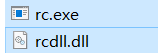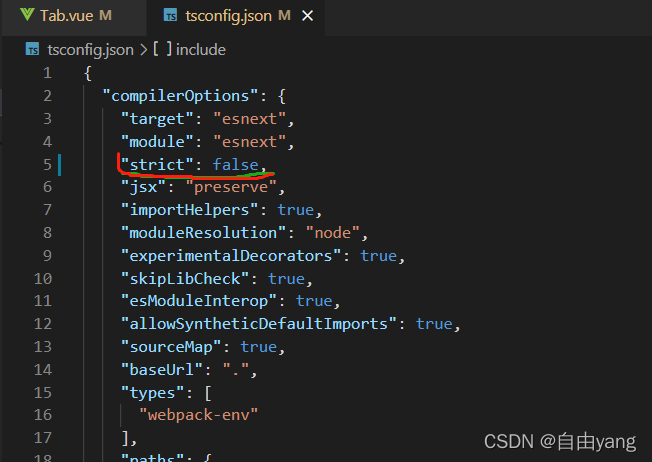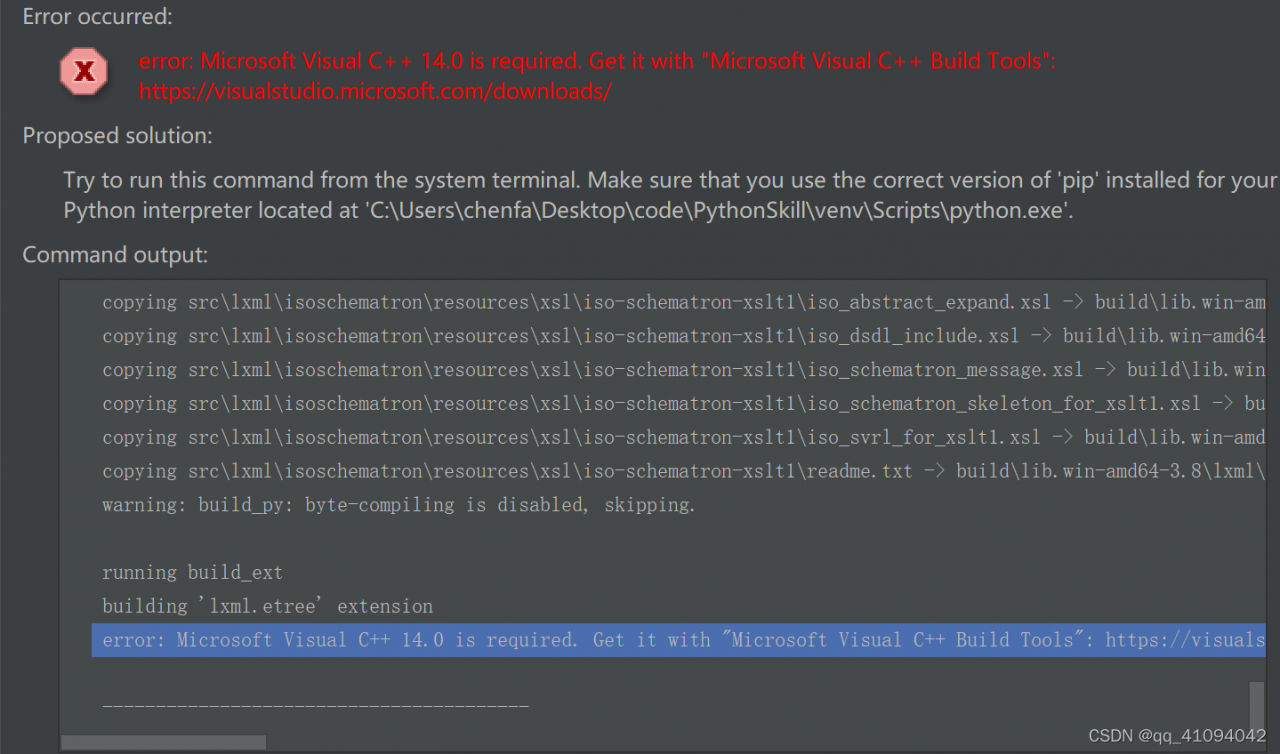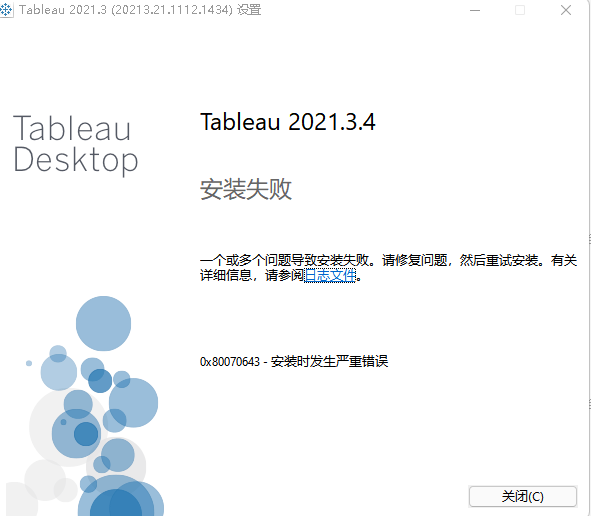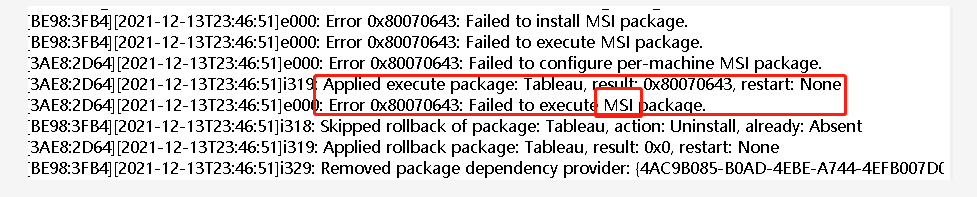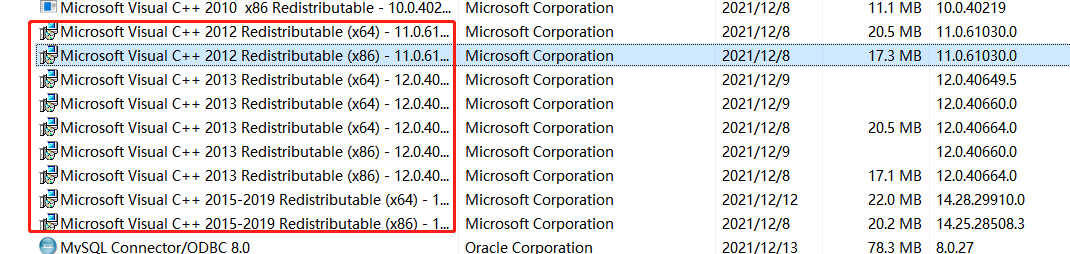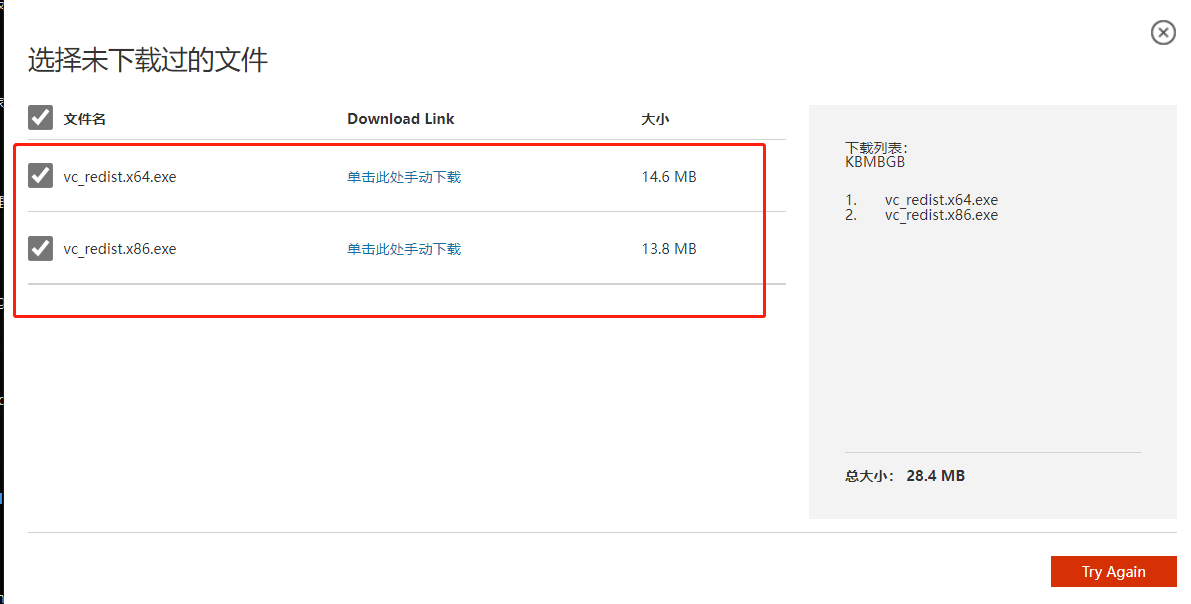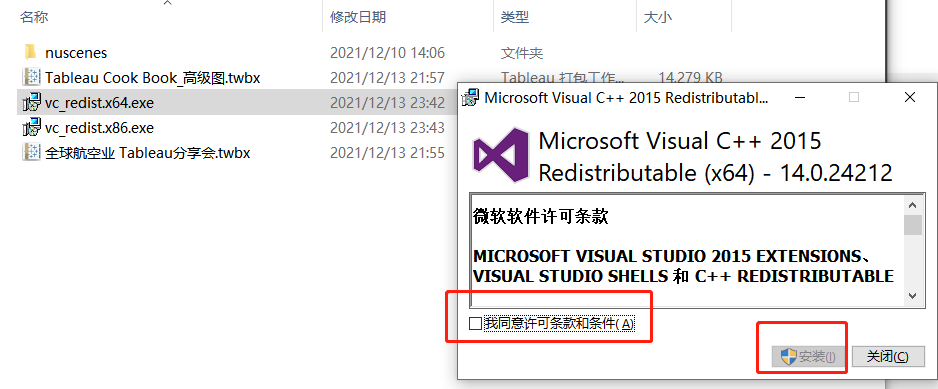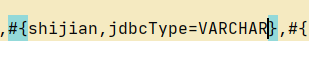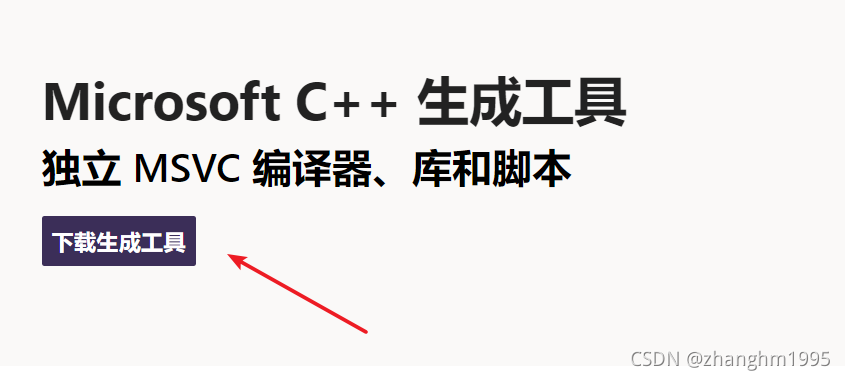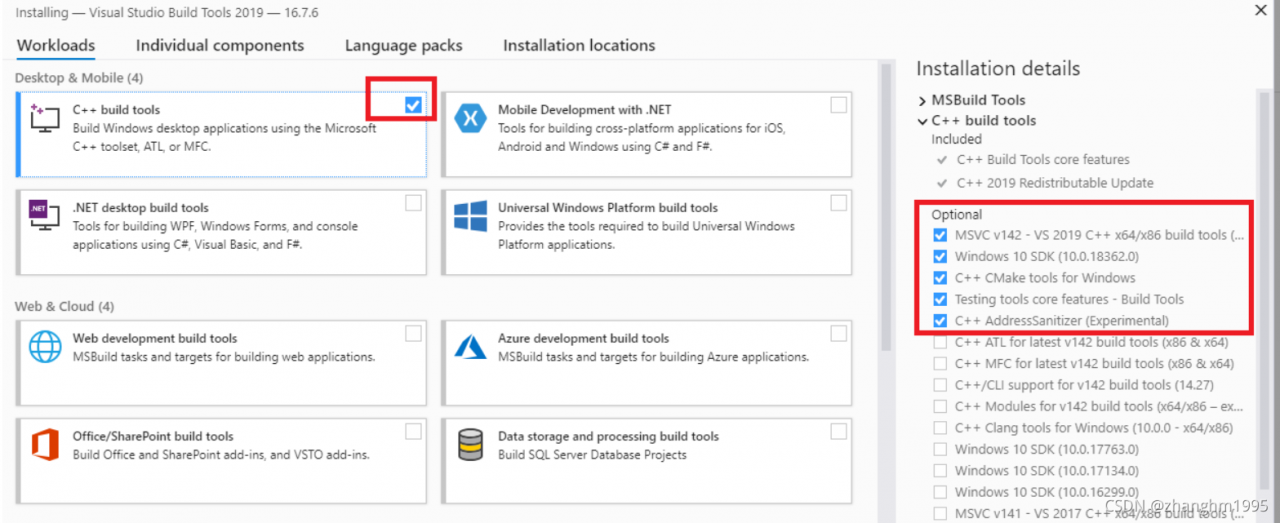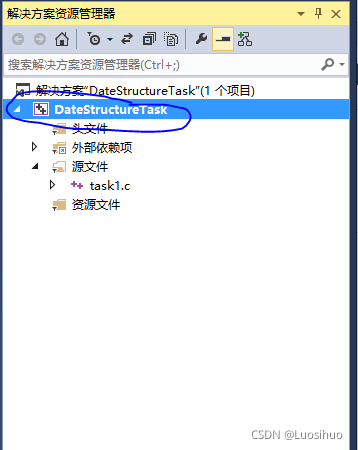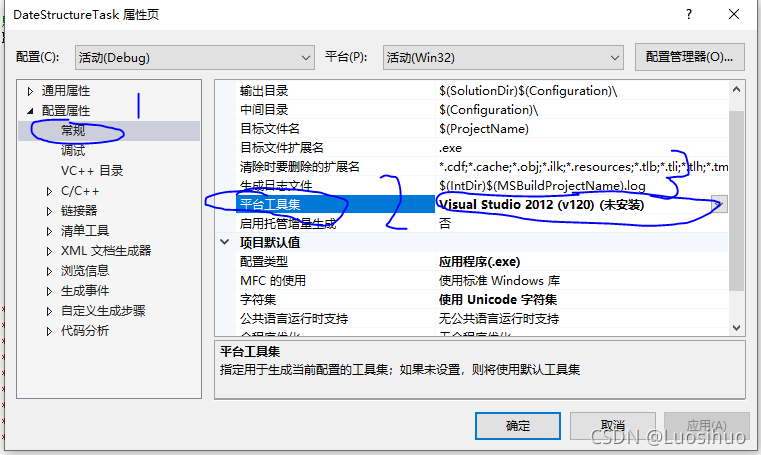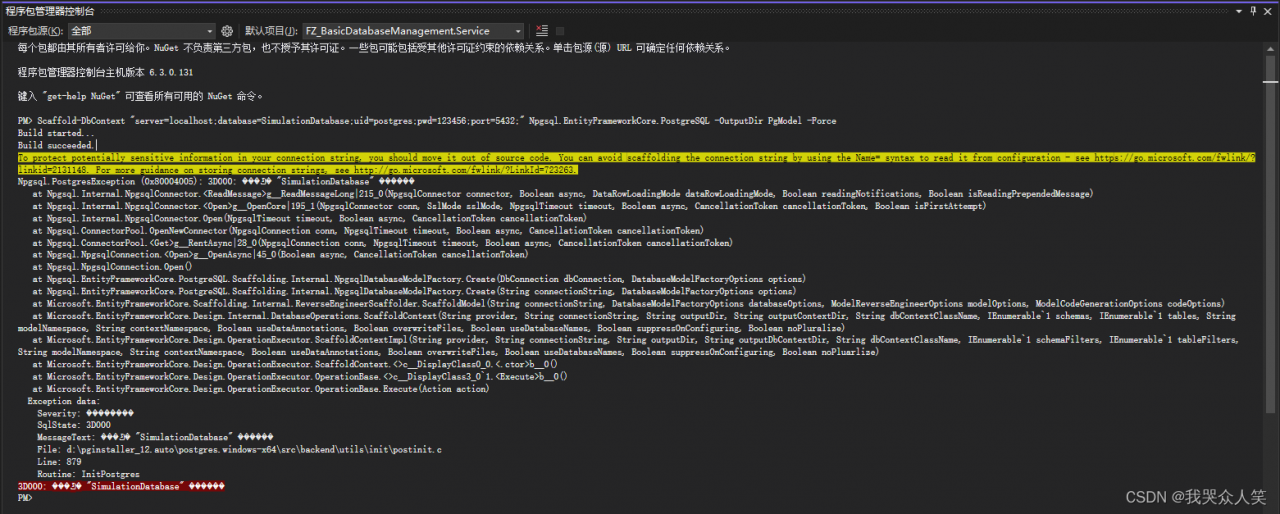
PM> Scaffold-DbContext "server=localhost;database=SimulationDatabase;uid=postgres;pwd=123456;port=5432;" Npgsql.EntityFrameworkCore.PostgreSQL -OutputDir PgModel -Force
Build started...
Build succeeded.
To protect potentially sensitive information in your connection string, you should move it out of source code. You can avoid scaffolding the connection string by using the Name= syntax to read it from configuration - see https://go.microsoft.com/fwlink/?linkid=2131148. For more guidance on storing connection strings, see http://go.microsoft.com/fwlink/?LinkId=723263.
Npgsql.PostgresException (0x80004005): 3D000: ���ݿ� "SimulationDatabase" ������
at Npgsql.Internal.NpgsqlConnector.<ReadMessage>g__ReadMessageLong|215_0(NpgsqlConnector connector, Boolean async, DataRowLoadingMode dataRowLoadingMode, Boolean readingNotifications, Boolean isReadingPrependedMessage)
at Npgsql.Internal.NpgsqlConnector.<Open>g__OpenCore|195_1(NpgsqlConnector conn, SslMode sslMode, NpgsqlTimeout timeout, Boolean async, CancellationToken cancellationToken, Boolean isFirstAttempt)
at Npgsql.Internal.NpgsqlConnector.Open(NpgsqlTimeout timeout, Boolean async, CancellationToken cancellationToken)
at Npgsql.ConnectorPool.OpenNewConnector(NpgsqlConnection conn, NpgsqlTimeout timeout, Boolean async, CancellationToken cancellationToken)
at Npgsql.ConnectorPool.<Get>g__RentAsync|28_0(NpgsqlConnection conn, NpgsqlTimeout timeout, Boolean async, CancellationToken cancellationToken)
at Npgsql.NpgsqlConnection.<Open>g__OpenAsync|45_0(Boolean async, CancellationToken cancellationToken)
at Npgsql.NpgsqlConnection.Open()
at Npgsql.EntityFrameworkCore.PostgreSQL.Scaffolding.Internal.NpgsqlDatabaseModelFactory.Create(DbConnection dbConnection, DatabaseModelFactoryOptions options)
at Npgsql.EntityFrameworkCore.PostgreSQL.Scaffolding.Internal.NpgsqlDatabaseModelFactory.Create(String connectionString, DatabaseModelFactoryOptions options)
at Microsoft.EntityFrameworkCore.Scaffolding.Internal.ReverseEngineerScaffolder.ScaffoldModel(String connectionString, DatabaseModelFactoryOptions databaseOptions, ModelReverseEngineerOptions modelOptions, ModelCodeGenerationOptions codeOptions)
at Microsoft.EntityFrameworkCore.Design.Internal.DatabaseOperations.ScaffoldContext(String provider, String connectionString, String outputDir, String outputContextDir, String dbContextClassName, IEnumerable`1 schemas, IEnumerable`1 tables, String modelNamespace, String contextNamespace, Boolean useDataAnnotations, Boolean overwriteFiles, Boolean useDatabaseNames, Boolean suppressOnConfiguring, Boolean noPluralize)
at Microsoft.EntityFrameworkCore.Design.OperationExecutor.ScaffoldContextImpl(String provider, String connectionString, String outputDir, String outputDbContextDir, String dbContextClassName, IEnumerable`1 schemaFilters, IEnumerable`1 tableFilters, String modelNamespace, String contextNamespace, Boolean useDataAnnotations, Boolean overwriteFiles, Boolean useDatabaseNames, Boolean suppressOnConfiguring, Boolean noPluarlize)
at Microsoft.EntityFrameworkCore.Design.OperationExecutor.ScaffoldContext.<>c__DisplayClass0_0.<.ctor>b__0()
at Microsoft.EntityFrameworkCore.Design.OperationExecutor.OperationBase.<>c__DisplayClass3_0`1.<Execute>b__0()
at Microsoft.EntityFrameworkCore.Design.OperationExecutor.OperationBase.Execute(Action action)
Exception data:
Severity: ��������
SqlState: 3D000
MessageText: ���ݿ� "SimulationDatabase" ������
File: d:\pginstaller_12.auto\postgres.windows-x64\src\backend\utils\init\postinit.c
Line: 879
Routine: InitPostgres
3D000: ���ݿ� "SimulationDatabase" ������
Solution:
PM> Scaffold-DbContext "Host=localhost; Port=5432 ;Database=simulation;Username=postgres;Password=123456" Npgsql.EntityFrameworkCore.PostgreSQL -OutputDir PostgreSqlModels -Context DBContext -force Build started... Build succeeded. To protect potentially sensitive information in your connection string, you should move it out of source code. You can avoid scaffolding the connection string by using the Name= syntax to read it from configuration - see https://go.microsoft.com/fwlink/?linkid=2131148. For more guidance on storing connection strings, see http://go.microsoft.com/fwlink/?LinkId=723263.