(1) First, run: roscore & rosrun gazebo_ros gazebo Or terminal directly enter: gazebo;
(2) Error reporting: vmw_ioctl_Command error invalid parameter
Solution: write export SVGA in ~ /.Bashrc file_Vgpu10 = 0, i.e.
$ echo "export SVGA_VGPU10=0" >> ~/.bashrc
Then turn off the terminal and re-enter(1), the following may appear:

In this case, turn off the terminal, reopen the terminal and input it several times: gazebo.
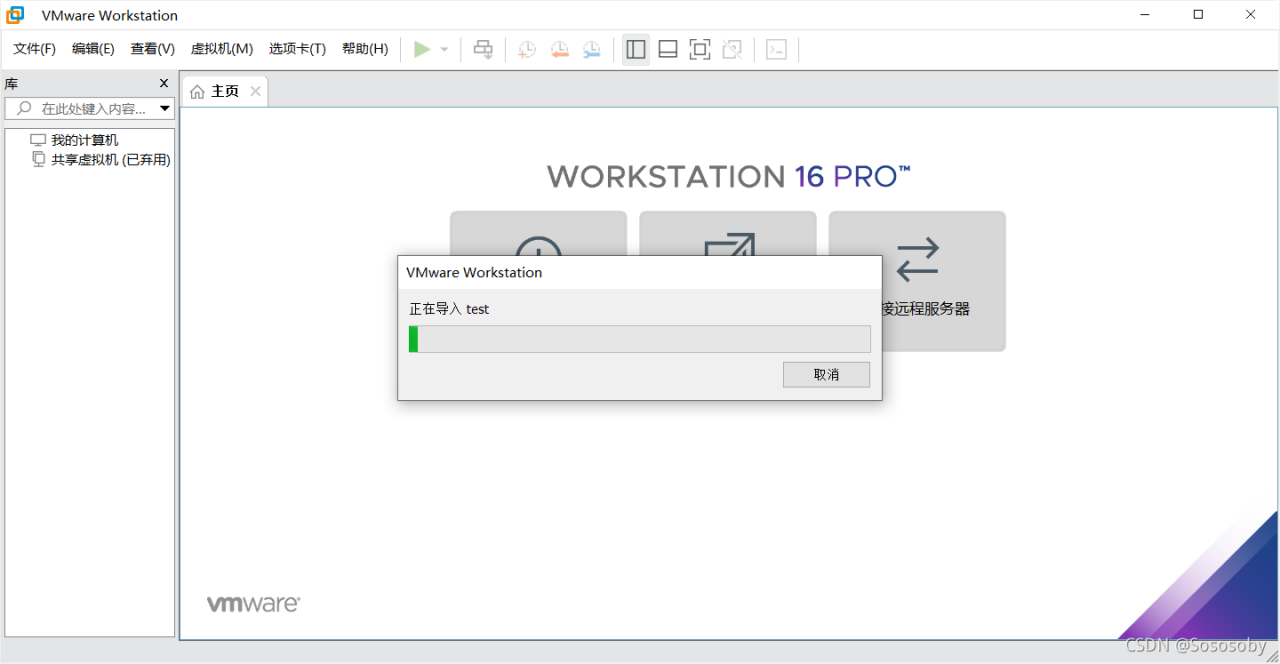
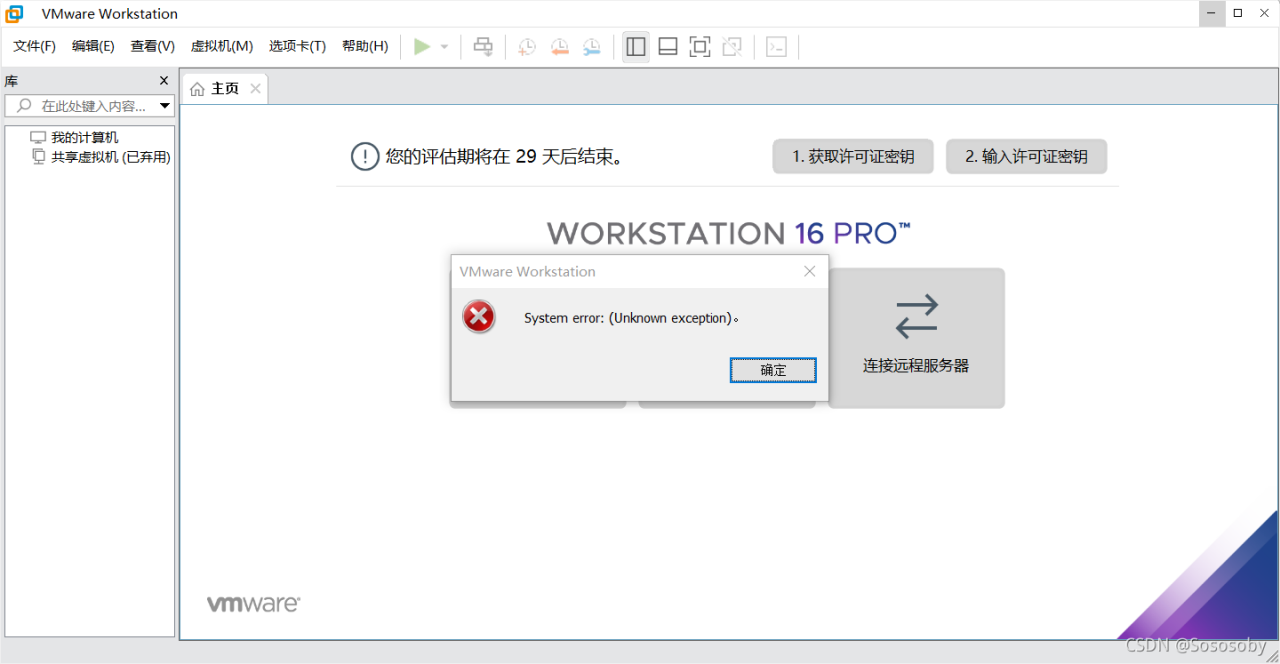
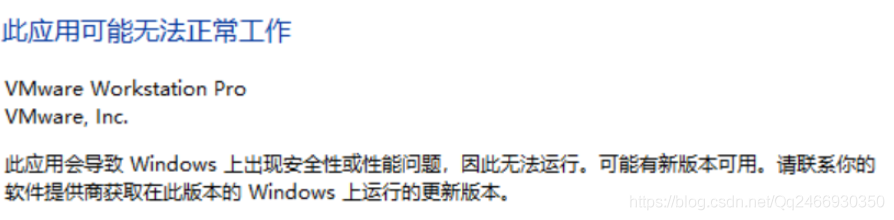
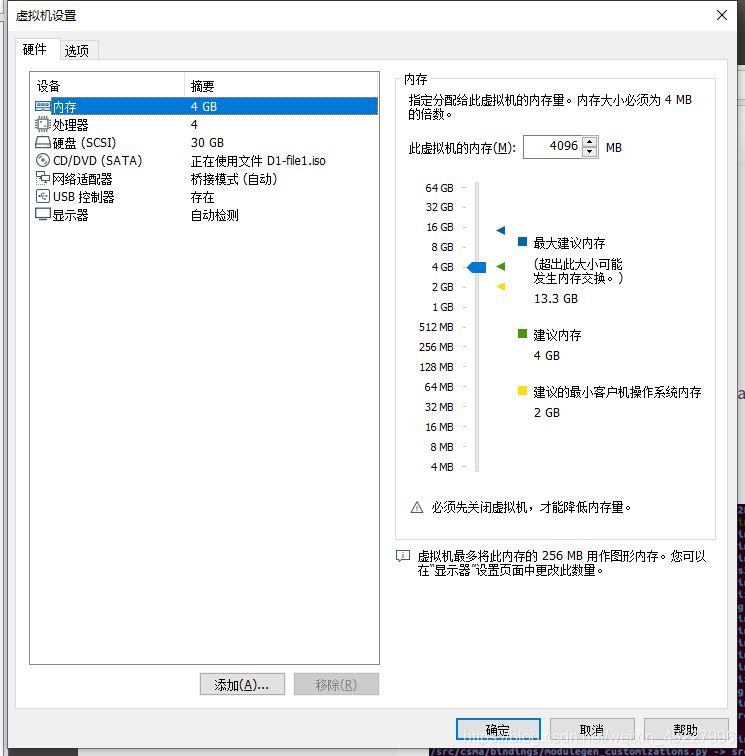
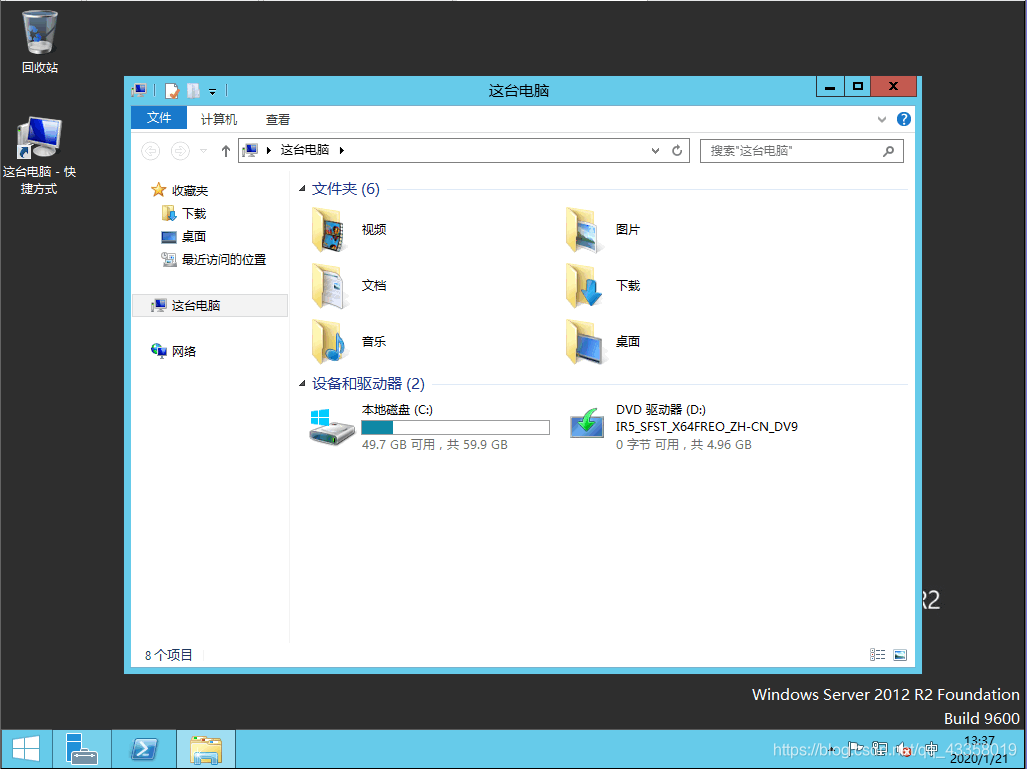 , open the server manager, click “add roles or functions”
, open the server manager, click “add roles or functions” 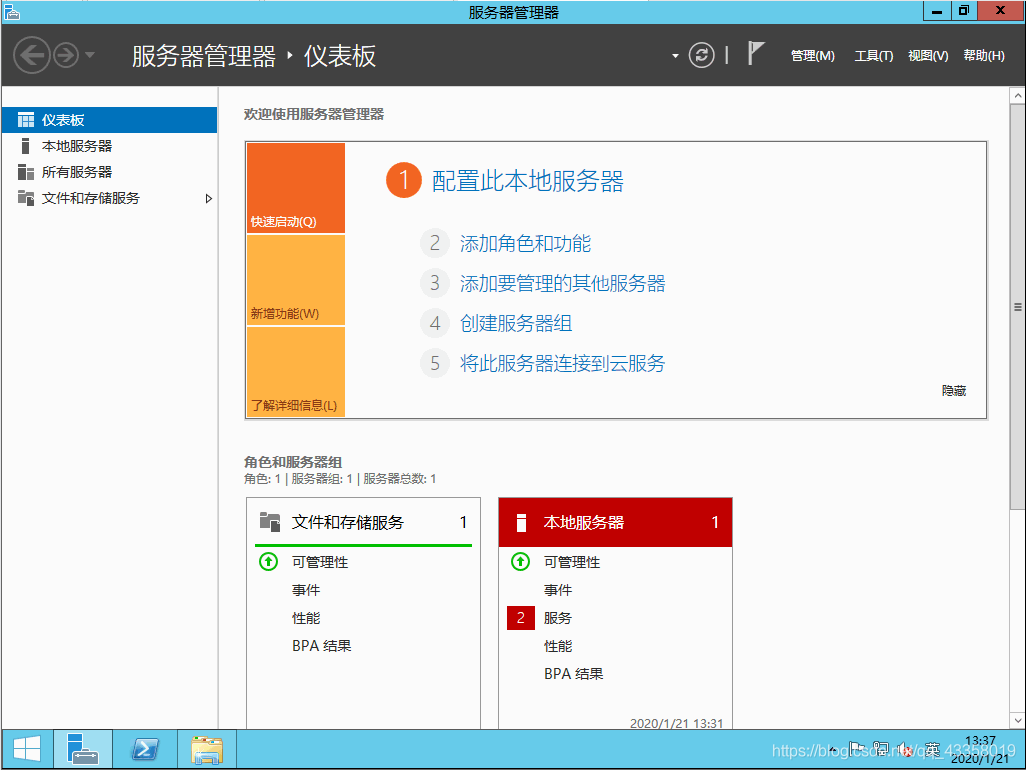 next
next 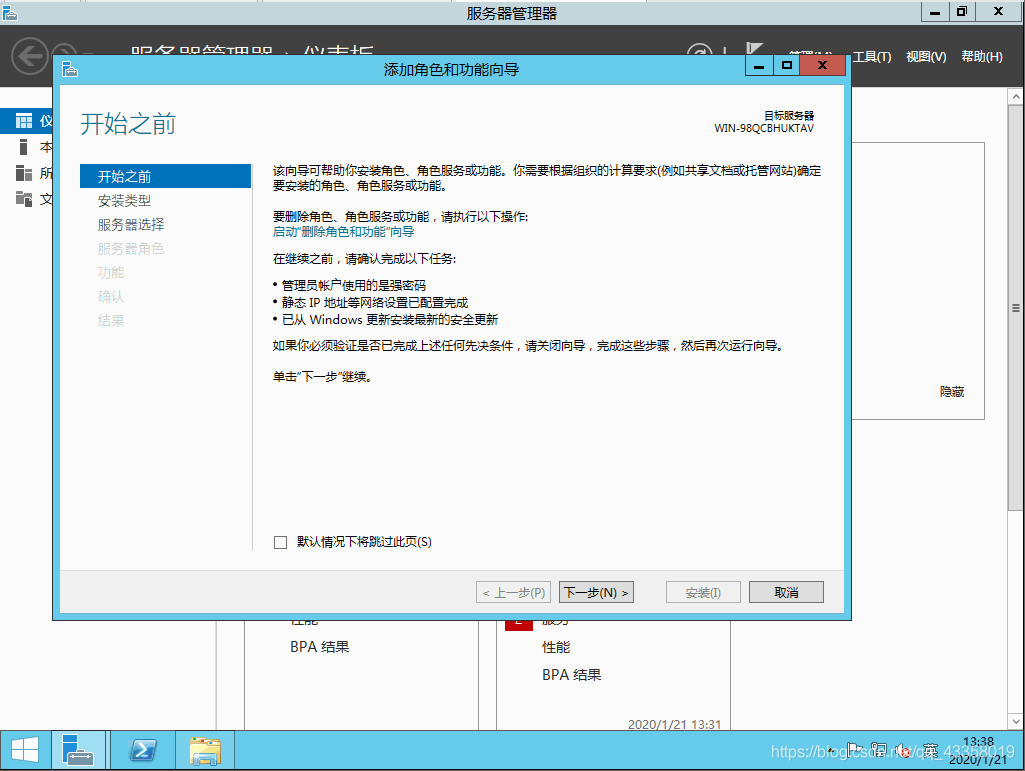 next
next 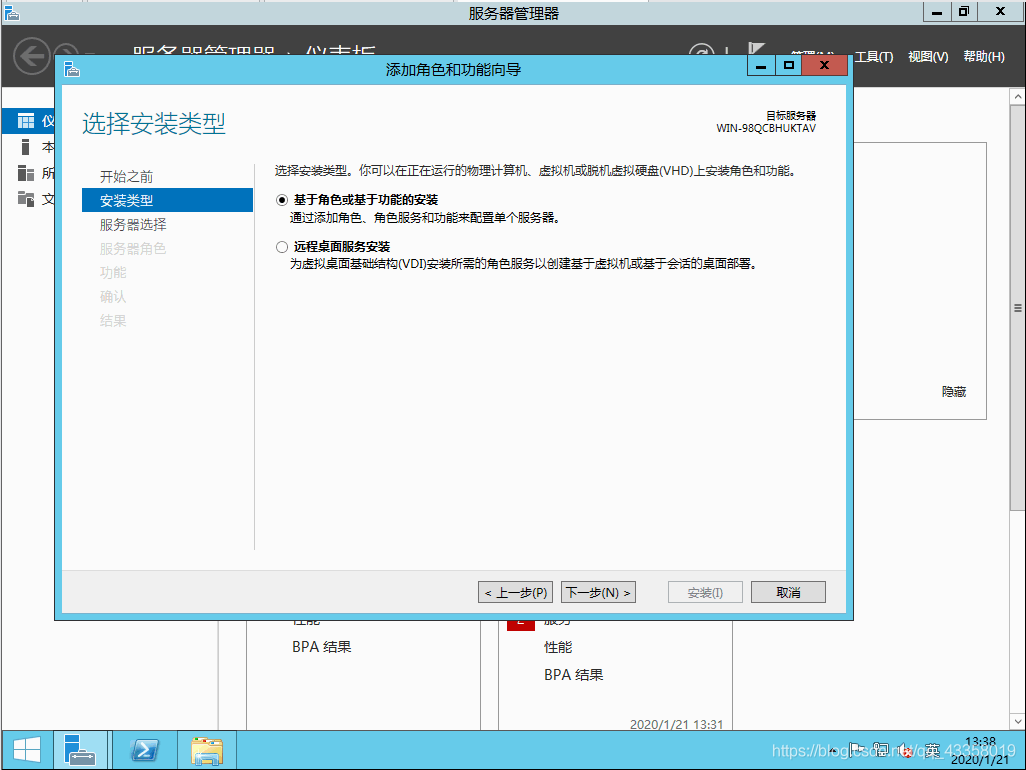 next
next 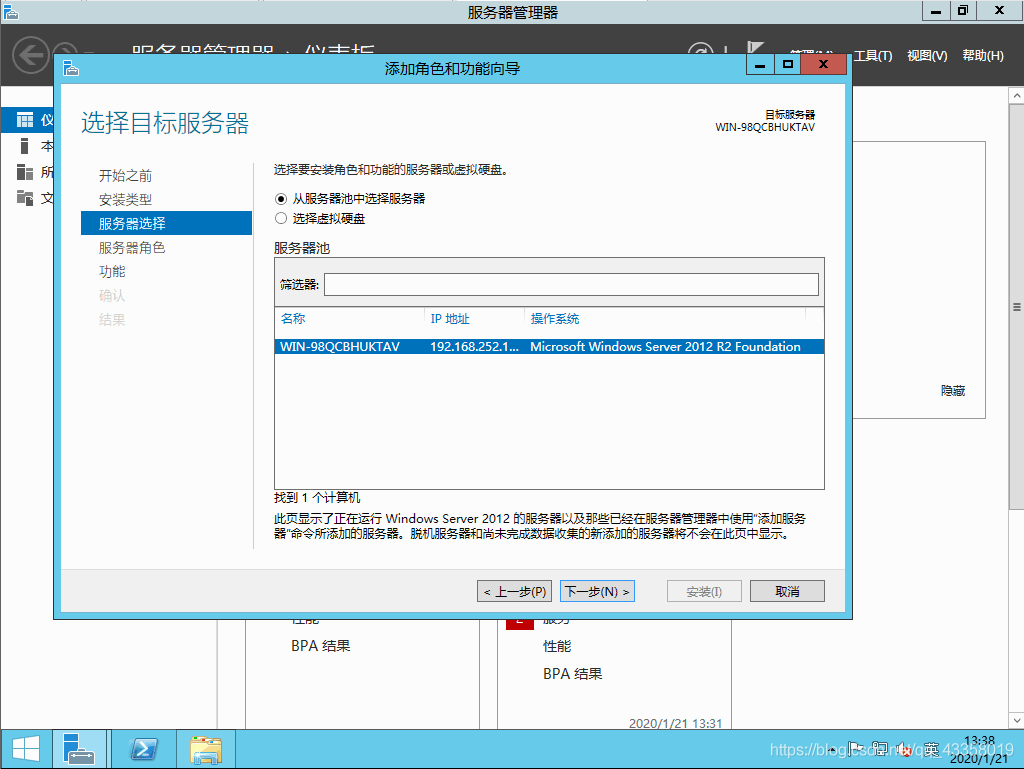 do not need to operate here, directly next
do not need to operate here, directly next 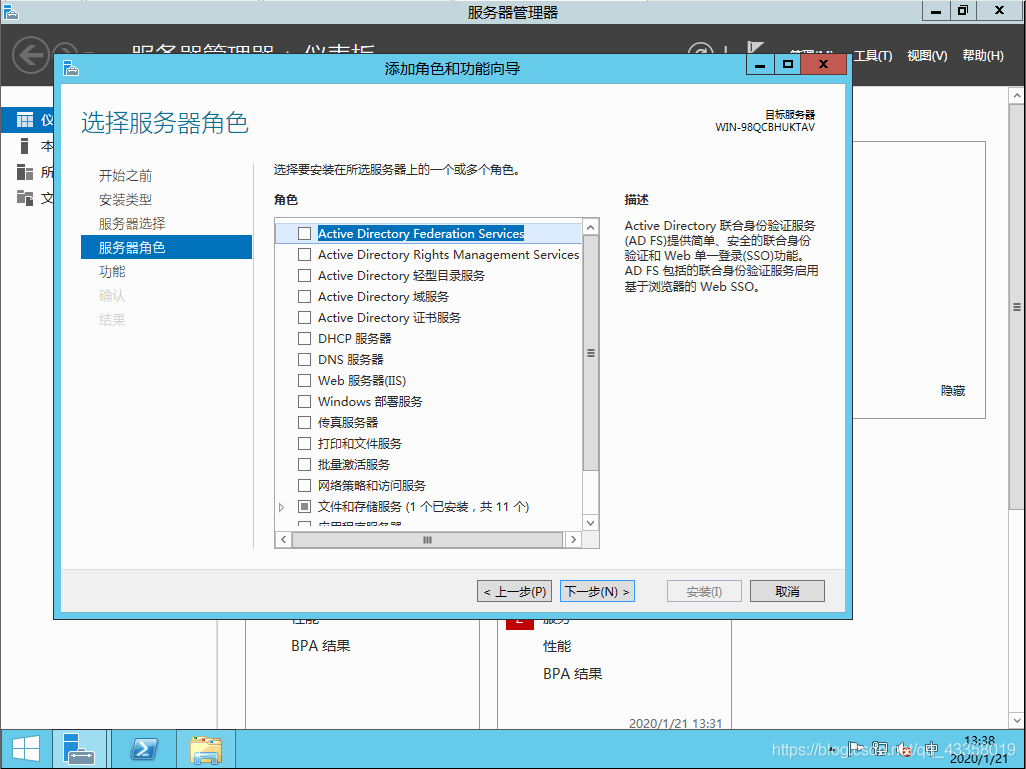 check Framework 3.5 here, and then next
check Framework 3.5 here, and then next 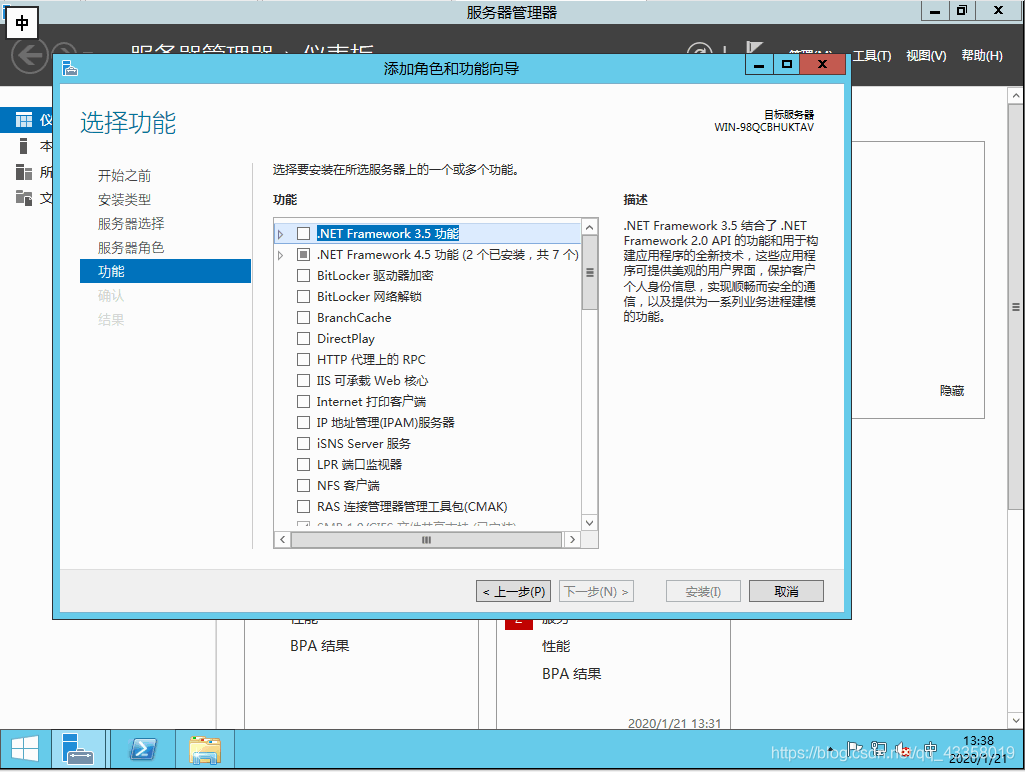
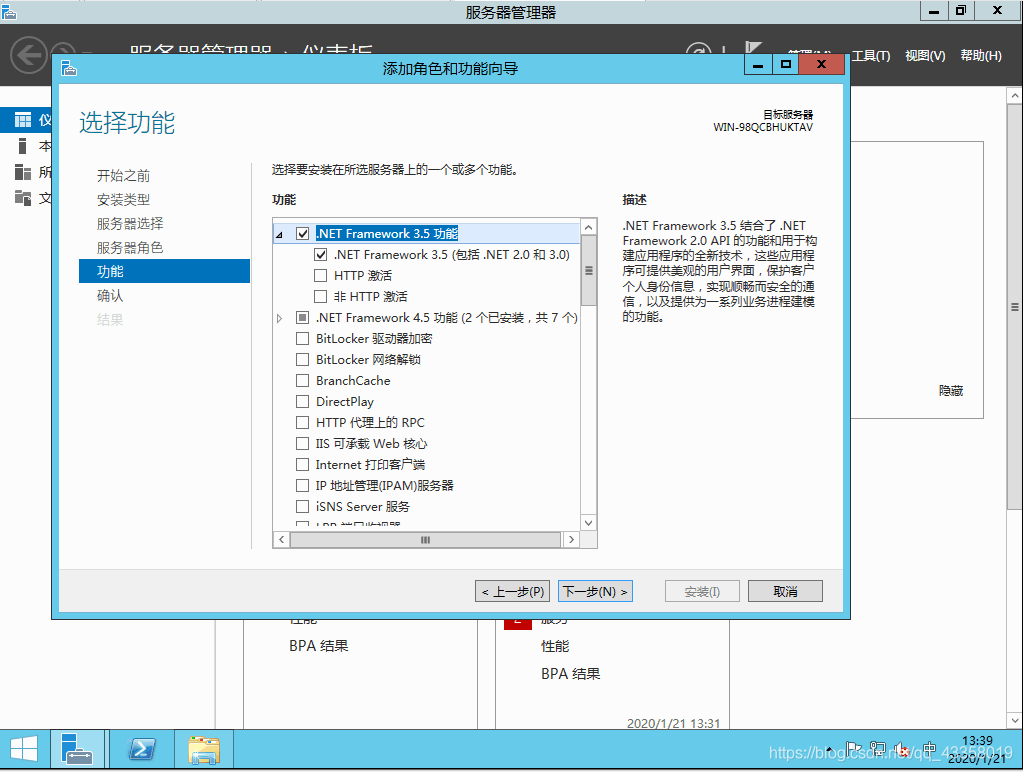 click specify alternate source path option
click specify alternate source path option 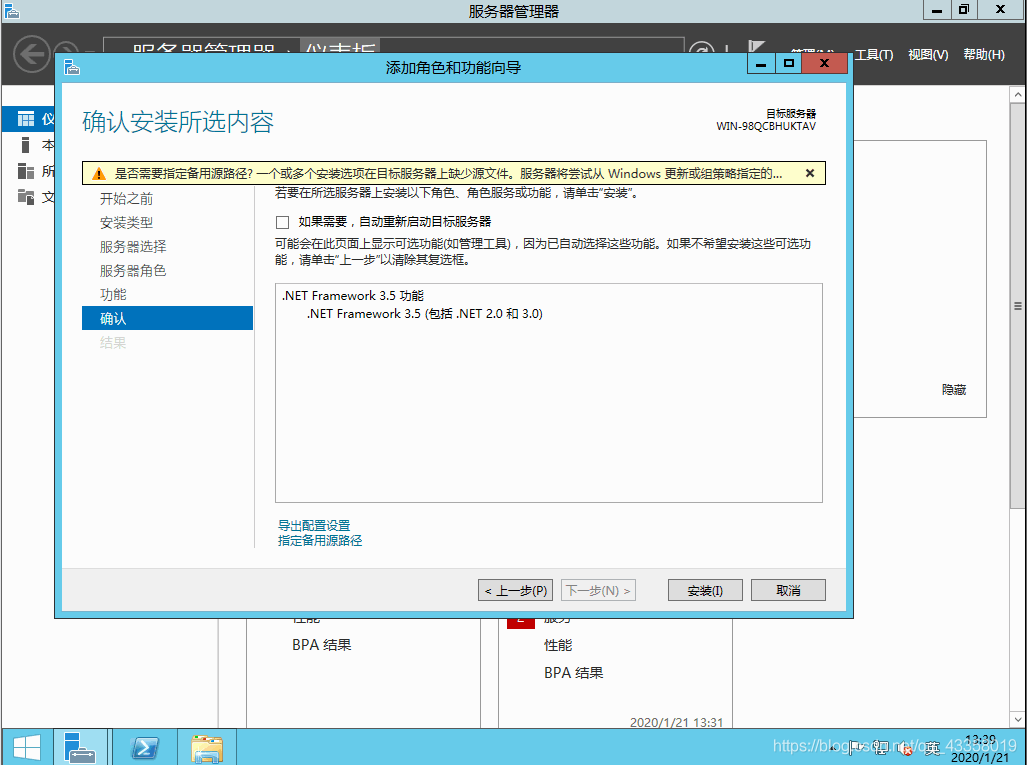 A289885427 here you need to fill in the alternate source path
A289885427 here you need to fill in the alternate source path 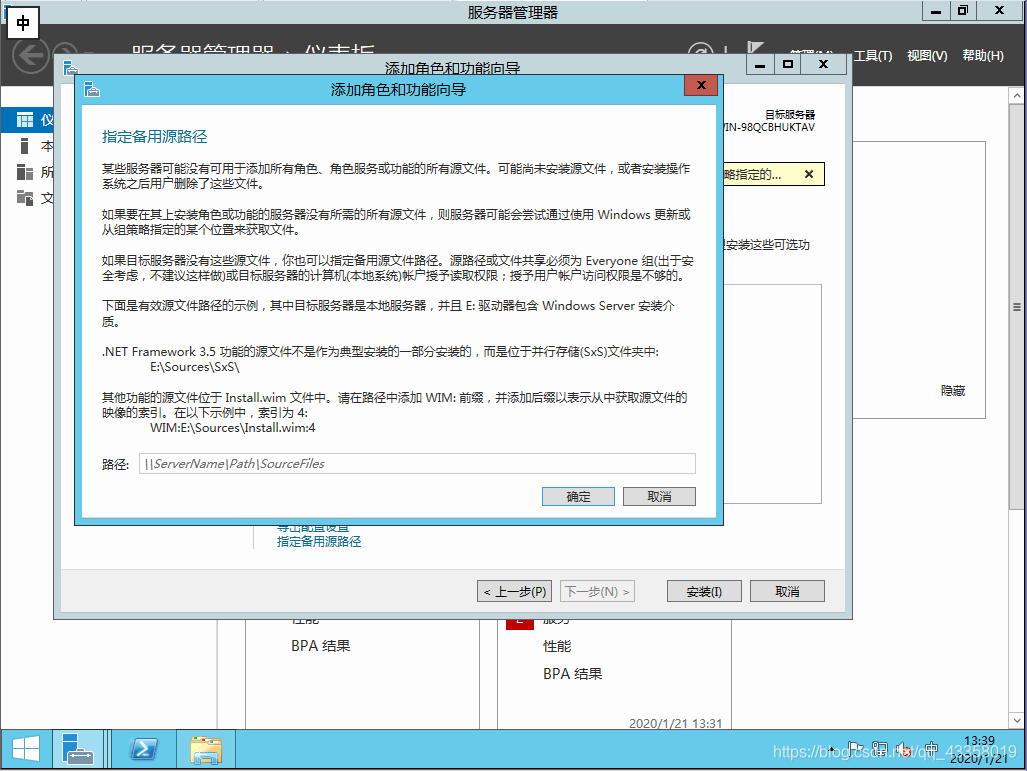 open the mounted system image, enter the specified location, copy the path
open the mounted system image, enter the specified location, copy the path 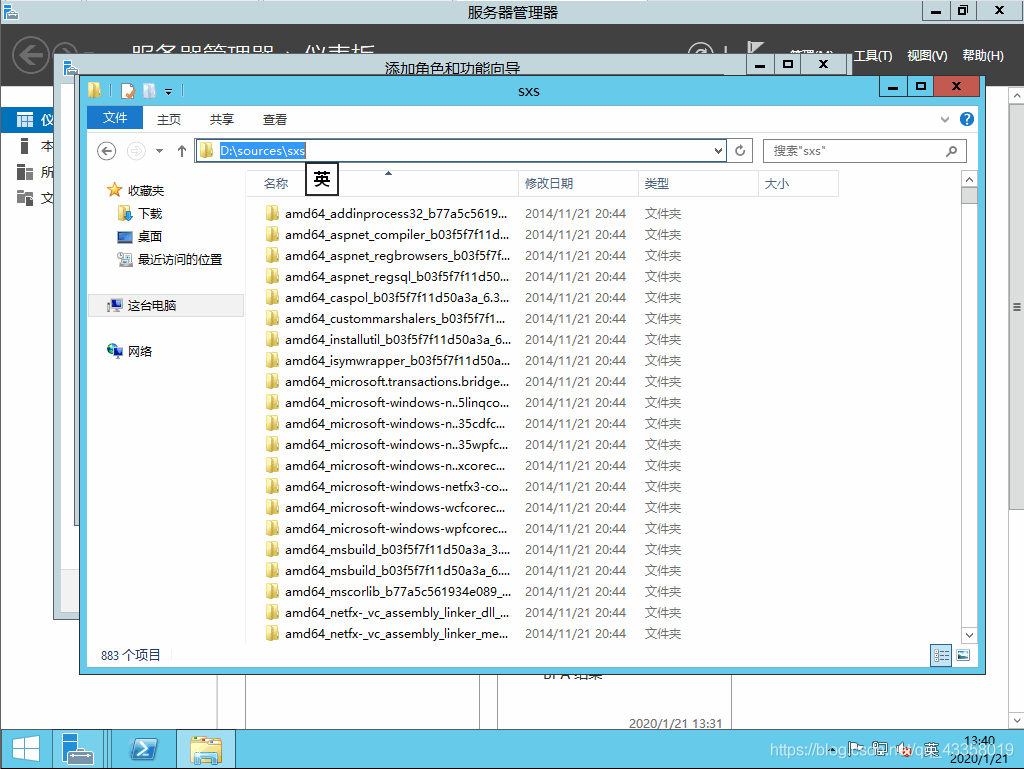 fill in the alternate source path, confirm, and then click Install
fill in the alternate source path, confirm, and then click Install 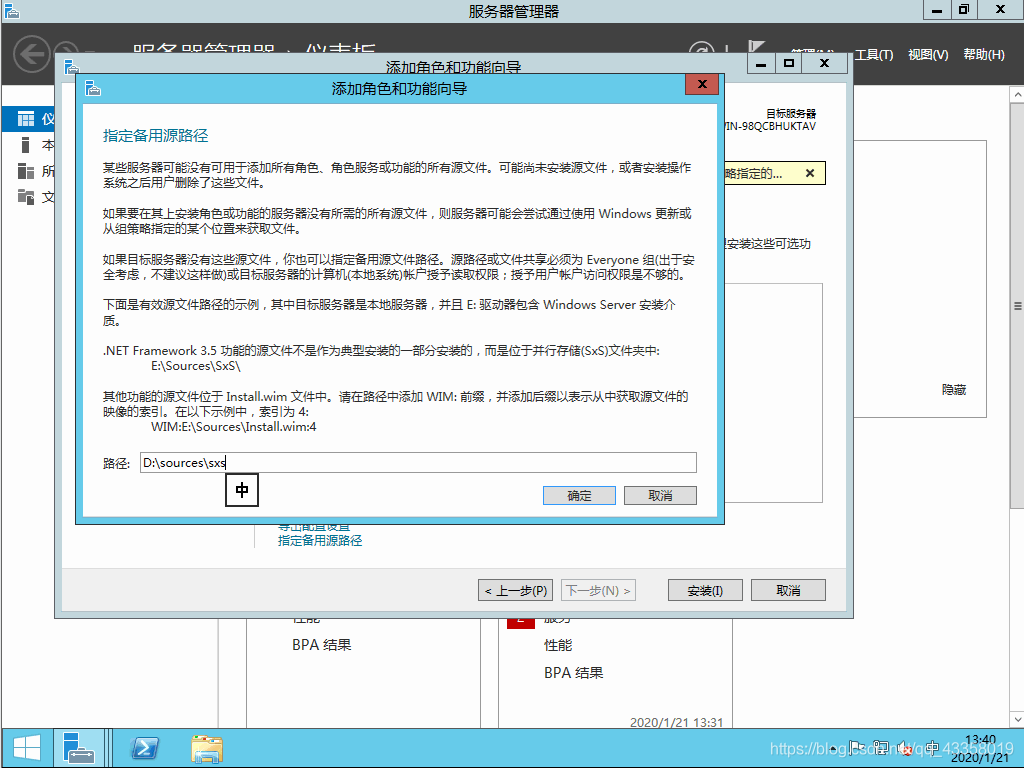 to start the installation, wait for the installation to complete
to start the installation, wait for the installation to complete 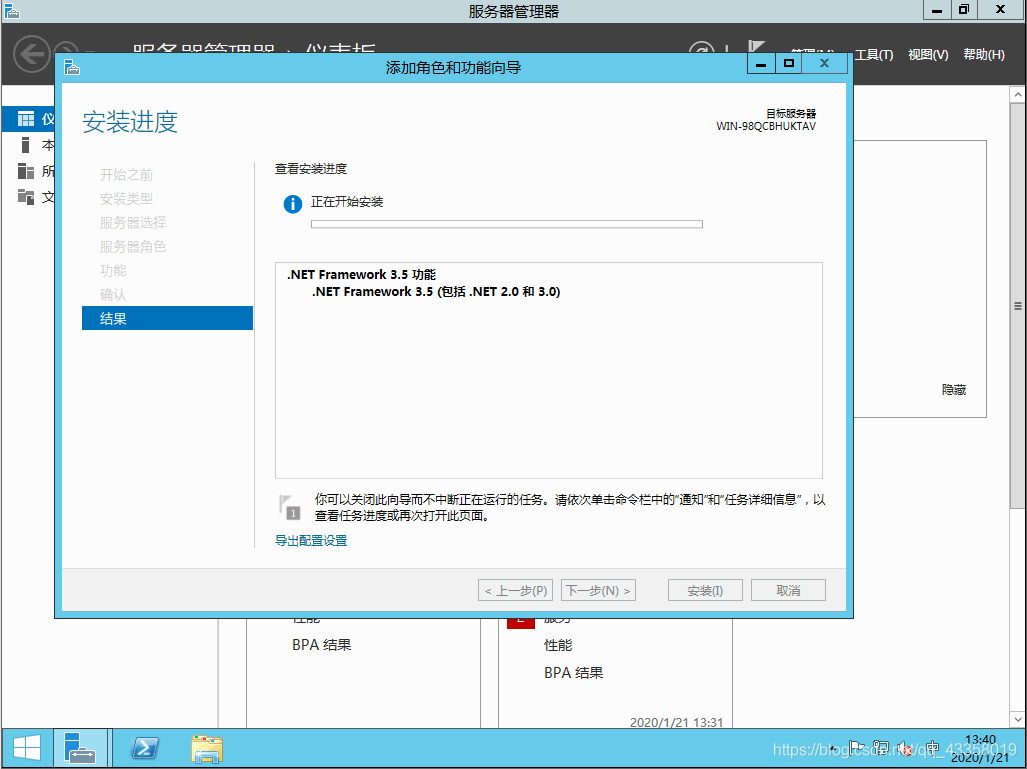 to finish the installation, and then close VMware.
to finish the installation, and then close VMware. 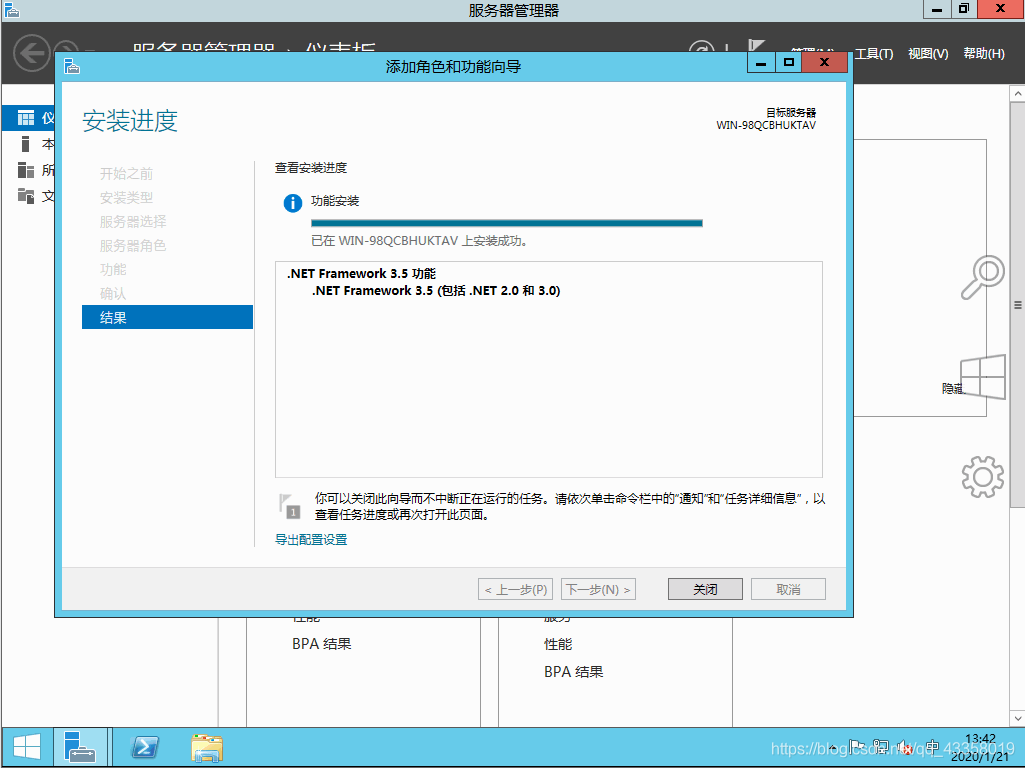
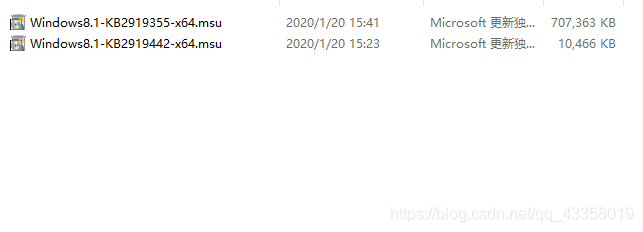 first install windows8.1-kb2919442-x64.msu, then install windows8.1-kb2919255-x64.msu, and restart the system after installation. Install vmware tools.
first install windows8.1-kb2919442-x64.msu, then install windows8.1-kb2919255-x64.msu, and restart the system after installation. Install vmware tools.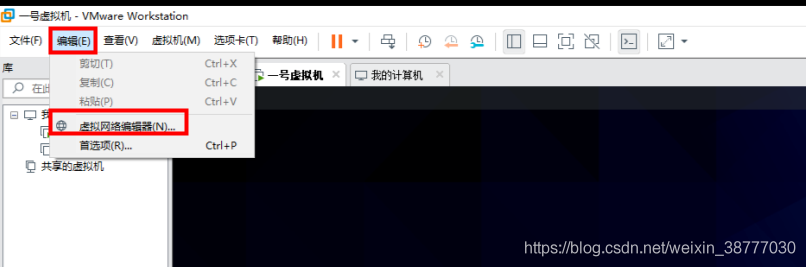
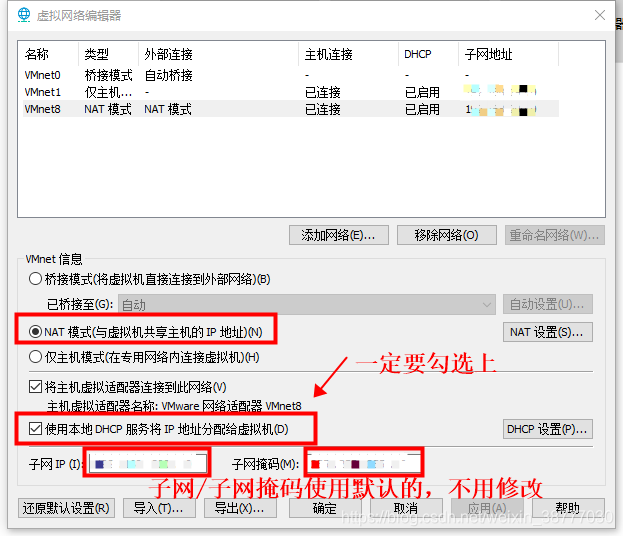
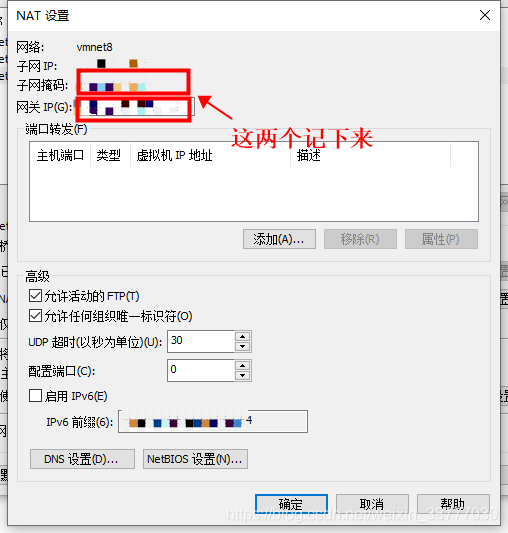
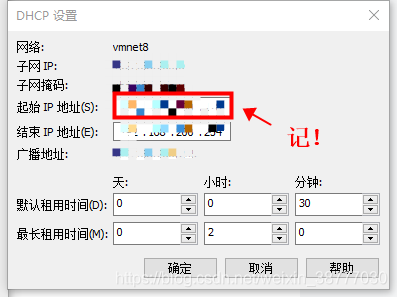
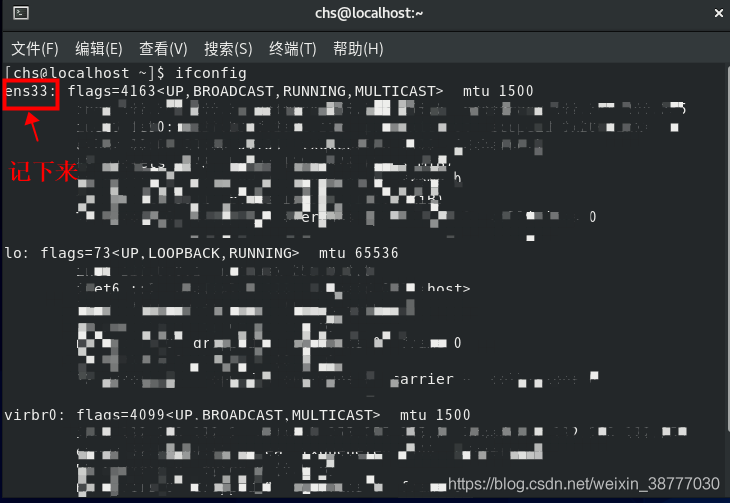
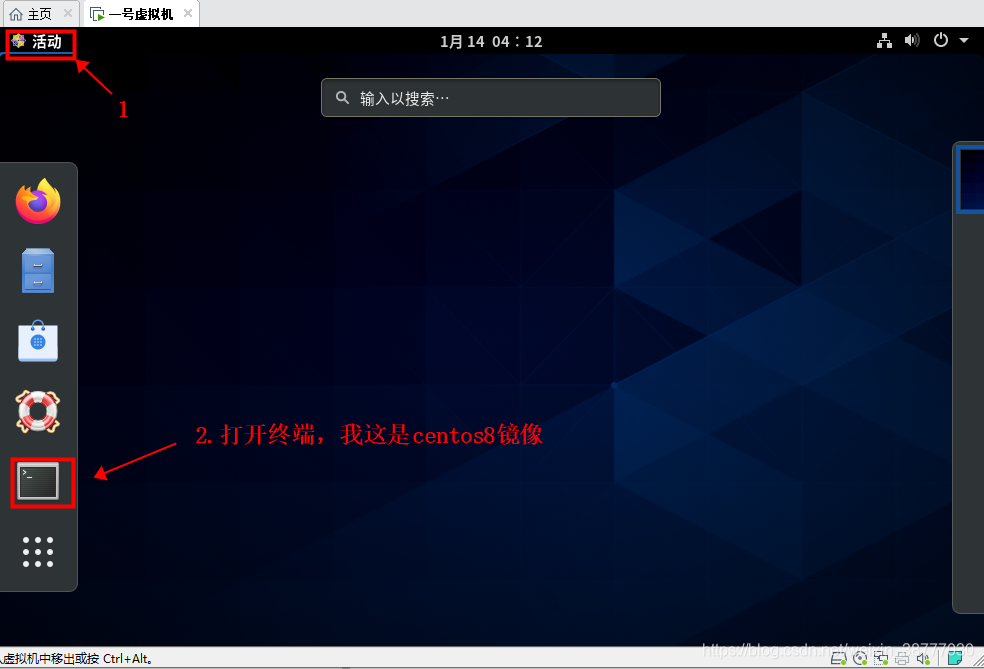
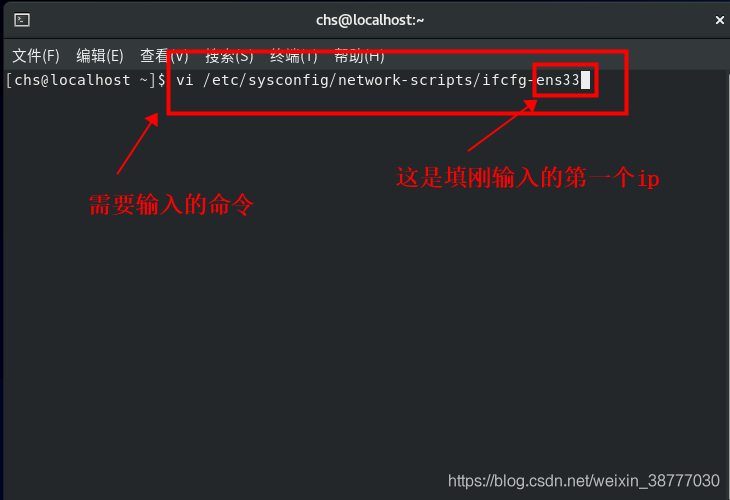
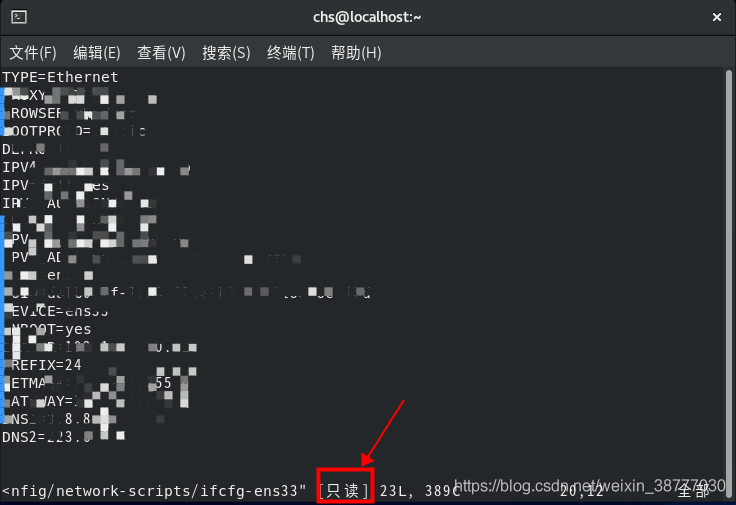
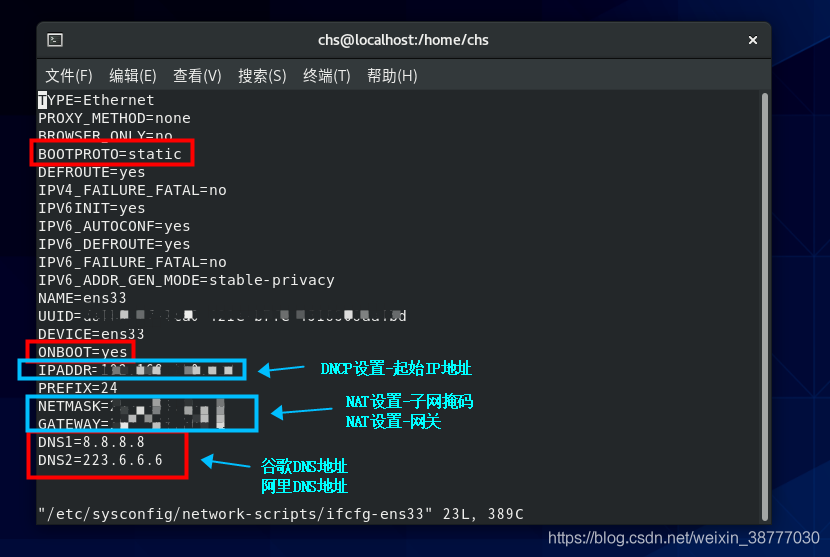
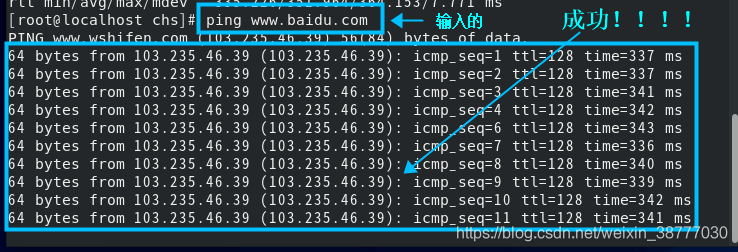
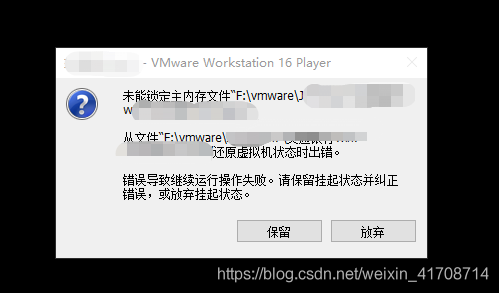
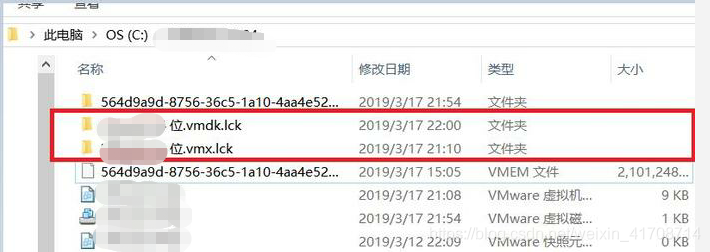 reference articles:
reference articles: