how to remove Microsoft AutoUpdate from Mac
how to remove Microsoft AutoUpdate from Mac
want to remove Microsoft AutoUpdate from Mac?Maybe you uninstalled Microsoft Office or some other Microsoft application from the Mac, so you no longer need Microsoft applications to automatically update themselves. In any case, you can remove the Microsoft AutoUpdate application from the Mac OS.
if Microsoft AutoUpdate is currently running, you need to exit the application first. You can also force an exit from the Microsoft AutoUpdate application from the activity monitor if desired.
From the MacOS Finder, pull down the “Go” menu and select “Go To Folder” (or press Command + Shift + G) and enter the following path:
/Library/Application Support/Microsoft/
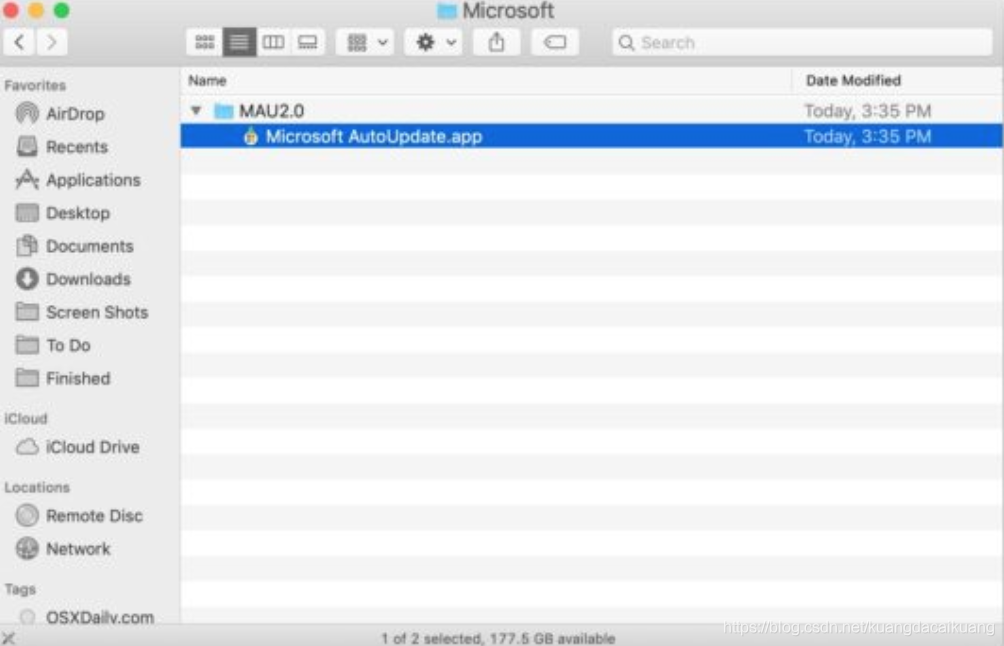
find the folder named “MAU” or “MAU2.0”, then open that directory
find and drag “Microsoft autoupdate.app” to the wastepaper basket
After closing the MAU folder and continuing to use Mac as usual
to delete Microsoft AutoUpdate, Microsoft AutoUpdate will no longer run or automatically run on the Mac to update the software.
if you still want to own and use on the Mac Microsoft applications, deleting Microsoft AutoUpdate application may result in some unexpected consequences, in addition to get outdated software from Microsoft, so if you are a heavy Microsoft software users, it is best not to delete it, Microsoft Office, Word, Outlook, PowerPoint, Excel, Edge or any other things.
* if you want to leave other items in deleted messages for the time being, you can also specifically delete the file from deleted messages.
if you know of any other ways to manage, tame, or remove Microsoft AutoUpdate applications on a Mac, please share them in the comments below!
Read More:
- How to delete software completely on MAC
- How to open Ctrl + Alt + delete in MAC virtual machine
- How to Disable Protected View in Microsoft Excel
- To solve the problem of C # calling excel interface error, prompt: the COM object of Microsoft. Office. Interop. Excel. Applicationclass is forcibly converted to the interface type “Microsoft. Offi”
- Mac: how to show hidden files under Apple Mac operating system
- Delete and unload node on MAC
- Mac Windows partition merge and delete
- Error: Microsoft Visual C + + 14.0 is required to get it with Microsoft V + + comp
- How to install IDM Extension in Chromium-based Microsoft Edge (Canary/Dev)
- How to delete the residual software files on the computer?
- Microsoft.CppCommon.targets (132,5): how to solve error msb3073?
- Docker delete error response from daemon: Conflict: unable to delete xxxxx solution
- How can IntelliJ idea completely delete a project
- How to disable icloud drive on Mac?
- Serverlet: How to Add, Delete, Modify and Query item code
- Mac & how to uninstall LANDesk
- Error: Microsoft Visual C + + 14.0 is required. Get it with “Microsoft Visual C + + build tools” problem
- Microsoft Visual C++ 14.0 or greater is required. Get it with “Microsoft C++ Build Tools“
- Matlab delete row or col to delete the row or column of the matrix
- How to Use Apt get Command Under Mac OSX