step1.
Use IDEA to open the project to be deleted, right-click on the project file and select Remove Module, or press Delete
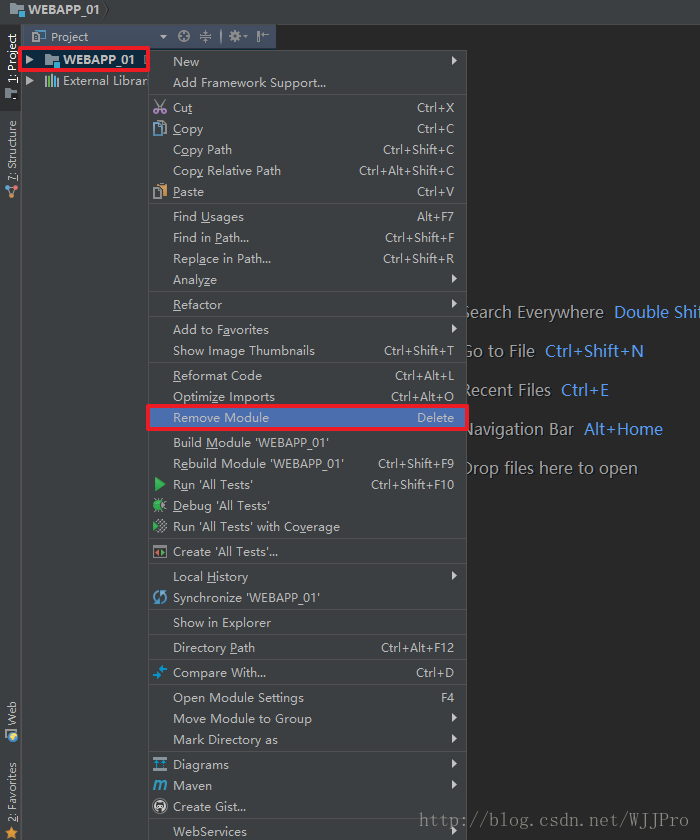
step2.
A delete prompt will pop up, “Remove Module ‘XXX’ from the project?No files will be deleted. “
means that the specified module is removed, but No files have been deleted. That is, the module has been removed and the files on disk are still there
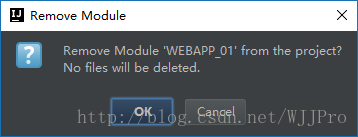
After clicking “OK”, you can see that there are still some files in the list, which are files outside of the module. The above deleted files are only the module of the project
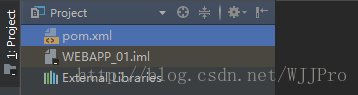
step3.
You can right-click on the file and select Show in Explorer to quickly open the file on disk at the location
or you can manually find the project at the location on disk
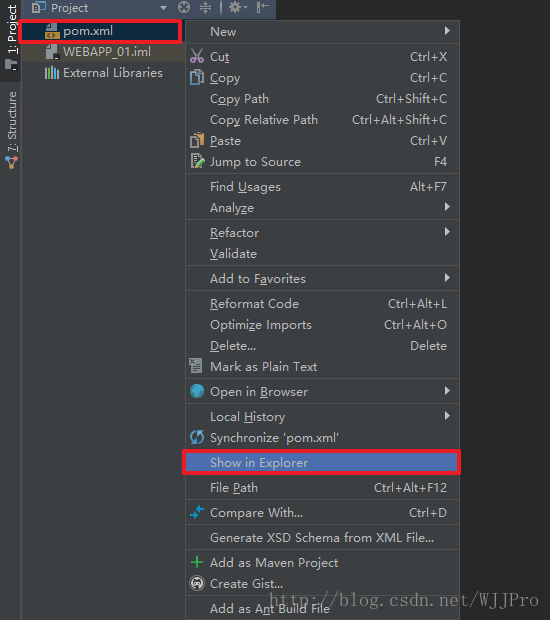
After opening the disk directory, you can see that the project files are all there, one or more
IDEA deletion is logical deletion, files on the disk need to be deleted manually by yourself
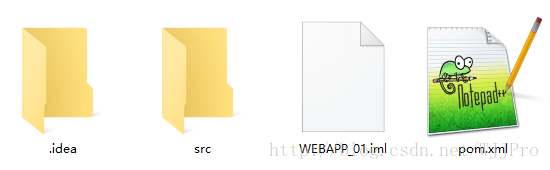
step4.
Select the File menu of IDEA and select Close Project to Close the Project before manually deleting the File
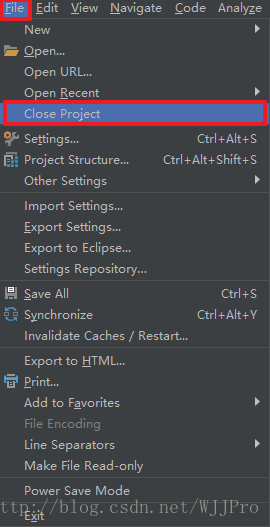
The welcome home page of IDEA will then appear. Place the mouse over the item to be deleted, and you will see the “× delete” button in the upper right corner. Click delete
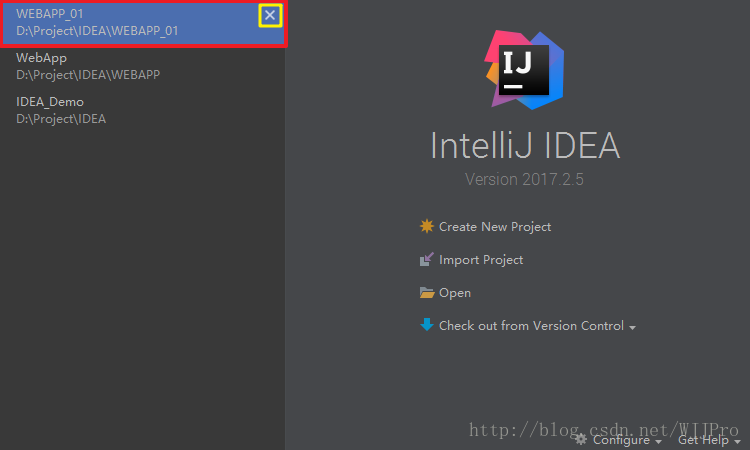
step5.
Finally, manually delete the project file on the disk, to this project file can be completely deleted clean!
be careful when manually deleting files on your disk to prevent the files from being unrecoverable.
is deleted in IDEA. If you still want it, you can open it again.
Read More:
- How to delete software completely on MAC
- Git uploads local IntelliJ idea project to GitHub
- Upgrade to IntelliJ idea 2021.2 and start the project with an error
- Application of IntelliJ idea in Maven project pom.xml Add dependency
- Solve the problem that target code version of Maven project sub module in IntelliJ idea is always rolled back
- MacOS: How to Fix Intellij-IDEA main menu disappears Bug
- Ubuntu 20.04: How to create shortcut startup mode in IntelliJ idea
- How to turn your project into a jar package in idea
- IntelliJ idea debugging Java 8 stream
- IntelliJ idea / eclipse automatically generate author annotation signature
- [error] error handling of IntelliJ idea
- IntelliJ idea community community integrated Tomcat or jetty tutorial
- IntelliJ idea sets the default working directory
- [solved] error: module not specified (IntelliJ idea)
- Perfect solution for IntelliJ idea error “CreateProcess error = 2, system cannot find the specified file”
- How to solve the problem that lightningchart is completely black
- Solve the error of POM file failed to read artifact descriptor for XXX under IntelliJ idea
- IntelliJ idea automatically generates serialVersionUID
- The process of solving Intellij IDEA can’t load jvm DLL error at a time