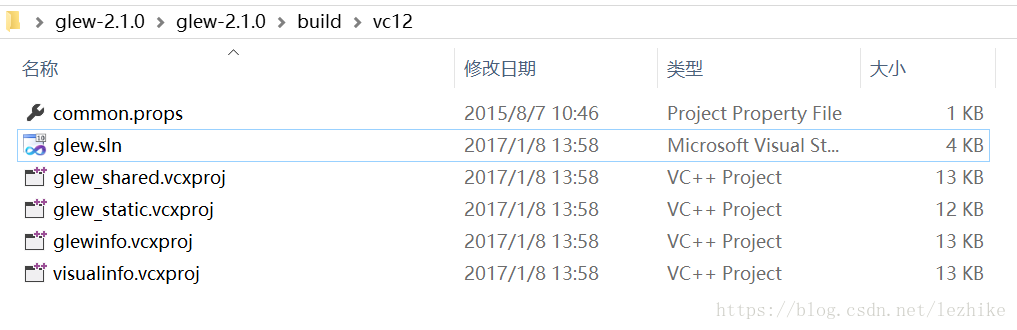Here’s the file I packed. The Glew library (which has been compiled) can also be downloaded from the official website. I have also given the download address of the official website in the following content.
A, OpenGL library
1. The GLUT libraries
GLUT (OpenGL Utility Toolkit) is a cross-platform tool library that can only be used under Win32, does not provide a 64-bit development environment, and has not been updated since 1998
2. Freeglut library
This library, a modification of the original GLUT library, provides both 32-bit and 64-bit build environments, and is better maintained.
3. The GLEW libraries
Glew (OpenGL Extension Wrangler) is another helper library.
II. Configuration process
1. Configuration of the FreeGLUT library
Download link
Freeglut freeglut 3.0.0 (download you need to download other versions into freeglut version)
OpenGL + VS2015 + Win10 64-bit development environment configuration. OpenGL + VS2015 + Win10 64-bit development environment configuration. OpenGL + VS2015 + Win10
I just want to add two caveats
When using CMAKE to extract a FreeGlut, Configure
32-bit pick
64 choose

store 32-bit generated file folder named freeglut – x86 (can be any name, here only to illustrate behind)
store 32-bit generated file folder named freeglut – x64
SLN generates the solution in the x64 environment in debug mode and release mode respectively.
SLN generates the solution in the x86 environment in debug mode and release mode, respectively
2, 32-bit and 64-bit environment configuration focus!!
32 –
under the installation path of VS2015 the include file to create a new GL folder will download freeglut – 3.0.0 freeglut 3.0.0 \ freeglut – 3.0.0/include/GL. H header file
in the C: \ Program Files \ Microsoft Visual Studio (x86) 14.0\VC\ Include \GL (that is, the GL folder created in step 1)
Put the FreeGlutd. DLL in FreeGlut-x86 \bin\Debug and the FreeGlut-x86 \bin\Release FreeGlut. DLL
C:\Program Files (x86)\Microsoft Visual Studio
in 14.0\VC\bin (you may find that the names of the two DLLs are different) Put the.lib file
FreeGlut-x86\ lib and in RealEasei>: \Program Files (x86)\Microsoft Visual Studio 14.0\VC\lib
64
Put the FreeGlutd. DLL from FreeGlut-x64 \bin\Debug and the FreeGlut-x64 \bin\Release FreeGlut. DLL
C: Program Files (x86)\Microsoft Visual Studio VC 14.0 \ \ bin \ amd64
will freeglut – x64 \ lib in the Debug and Realease..lib file
in the C: \ Program Files \ Microsoft Visual Studio (x86) in VC 14.0 \ \ lib \ amd64 note: 32-bit and 64 – bit libraries. H header file is the same as
So now the FreeGLUT library is configured
2. Configuration of GLEW library
2.1 Download and compile source code
Download link
GLEW GLEW – 2.1.0. Zip
Unzip and open glew.sln in glew-2.1.0\glew-2.1.0\build\vc12
The solution is generated in Debug mode in x86 environment, and the 32-bit Debug library is obtained. Generate the solution in Release mode in x86 environment, and get the 32-bit Release library; Build the solution under Debug mode in x64 environment, and get 64-bit Debug library; Generate the solution in Release mode in the x64 environment, resulting in a 64-bit Release library.
2.2 configuration GLEW32 a
will glew – 2.1.0 \ glew – 2.1.0 \ include \ GL. H header file
in the C: \ Program Files \ Microsoft Visual Studio (x86) in VC 14.0 \ \ include \ GLwill
Glew 2.1.0 \ glew – 2.1.0 \ bin \ Debug \ Win32
Glew32d. DLL and
Glew 2.1.0 \ glew – 2.1.0 \ bin \ Release \ Win32
glew32.dll
In C: \ Program Files \ Microsoft Visual Studio (x86)
in the VC 14.0 \ \ bin to glew 2.1.0 \ glew – 2.1.0 \ lib \ Debug \ Win32 2. Under the lib Files and
glew 2.1.0 \ glew – 2.1.0 \ lib \ Release 2 \ Win32..lib file
in the C: \ Program Files (x86)\Microsoft Visual Studio 14.0\VC\lib
64-bit
will
Glew 2.1.0 \ glew – 2.1.0 \ bin \ Debug \ x64
Glew32d. DLL and
Glew 2.1.0 \ glew – 2.1.0 \ bin \ Release \ x64
glew32.dll
In C: \ Program Files \ Microsoft Visual Studio (x86) VC 14.0 \ \ bin \ amd64
will glew 2.1.0 \ glew – 2.1.0 \ lib \ Debug \ x64 2. Under the lib Files and
glew 2.1.0 \ glew – 2.1.0 \ lib \ Release \ x64 under 2..lib file
in the C: \ Program Files (x86)\Microsoft Visual Studio 14.0\VC\ Lib \ AMD64
So far, it is done ~
Put 32-bit DLLs and lib files in the corresponding VS folder, and 64-bit DLLs and lib files in the corresponding VS folder \amd64
if you think these compilation or configuration steps special trouble, you can see my another article, one minute can be configured to start OpenGL programming. (I’ll write another day.)