This method I think is the simplest!
Before I wrote this, I did a lot of research online on what to do with GLUT, GLEW, FreeGLUT, and what files to add to the site. Now I can tell you that VS2015 is so powerful that none of these operations are needed! VS has a tool called NuGet, which is a package manager for.NET. NuGet allows developers to create, share, and use libraries. We use OpenGL, which should be called libraries using OpenGL.
VS2015 steps to configure OpenGL. First, you need to have a project, and then add the OpenGL library to your project by clicking Project ->; Manage NuGet package, and then in a TAB, click on the “browse” input “NupenGL” into the search box, search will appear two libraries, we should both to our engineering to installation, after the success of the installation, you can find them in the installed base, in the right of the child window, you can learn about the installation of the library information.
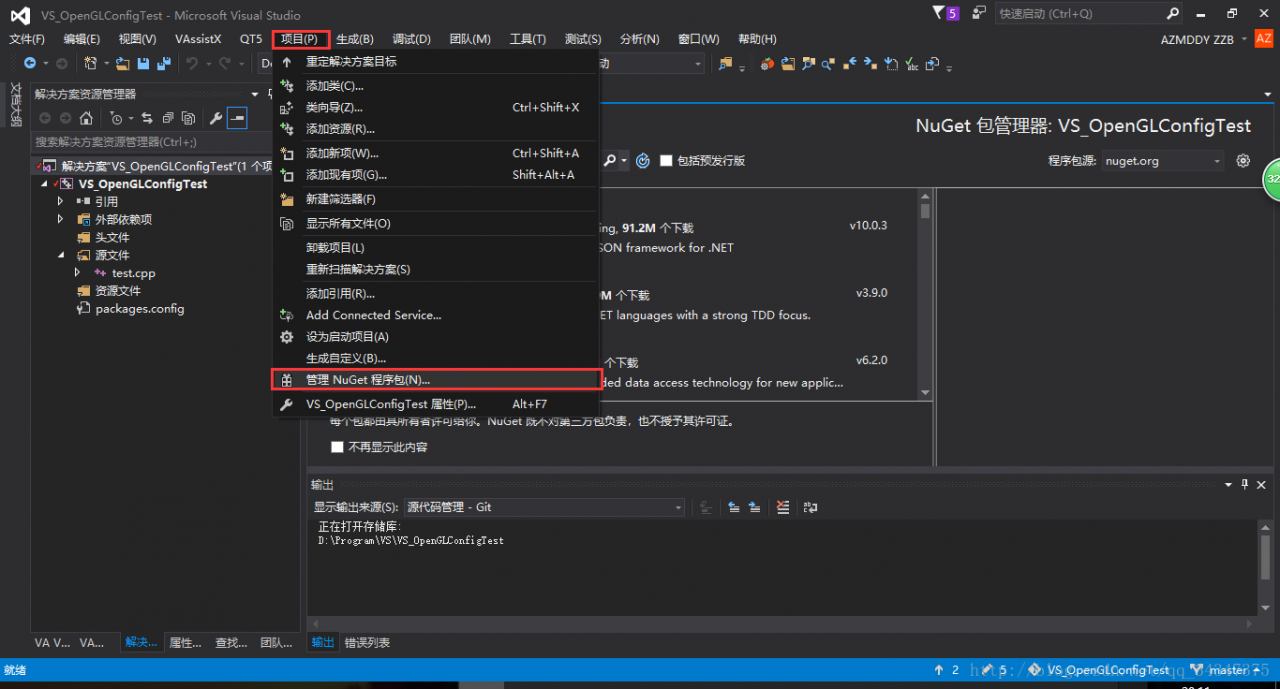
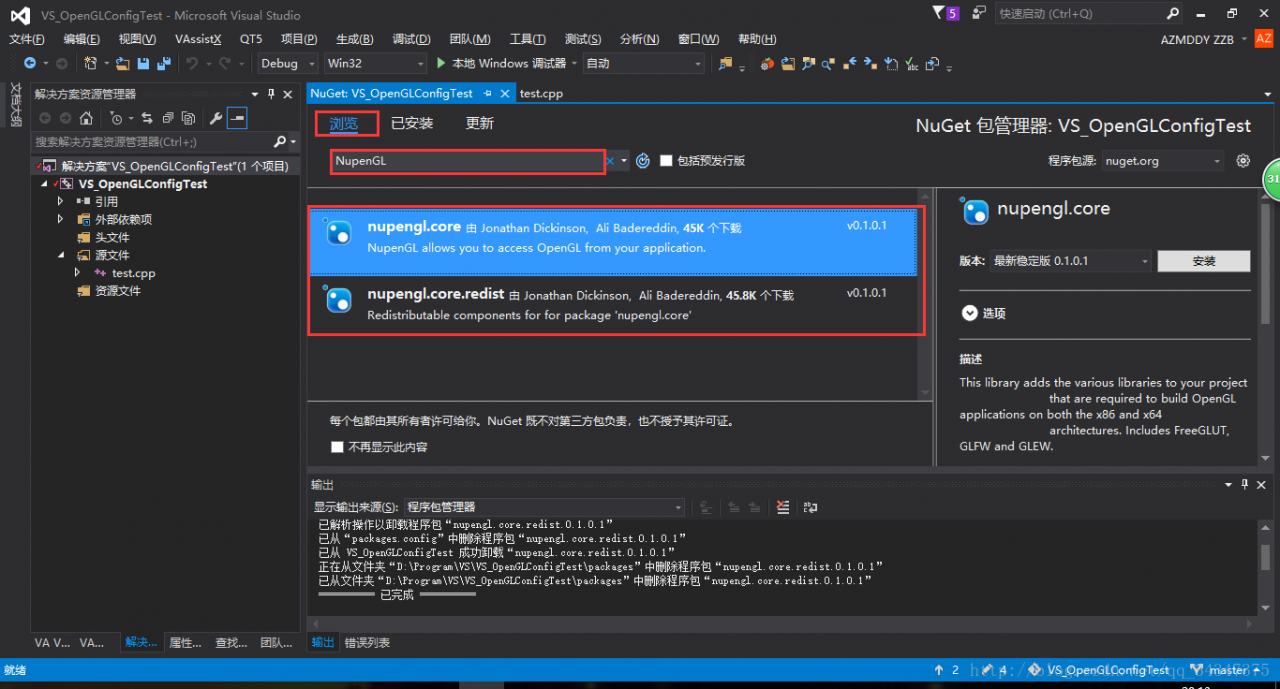
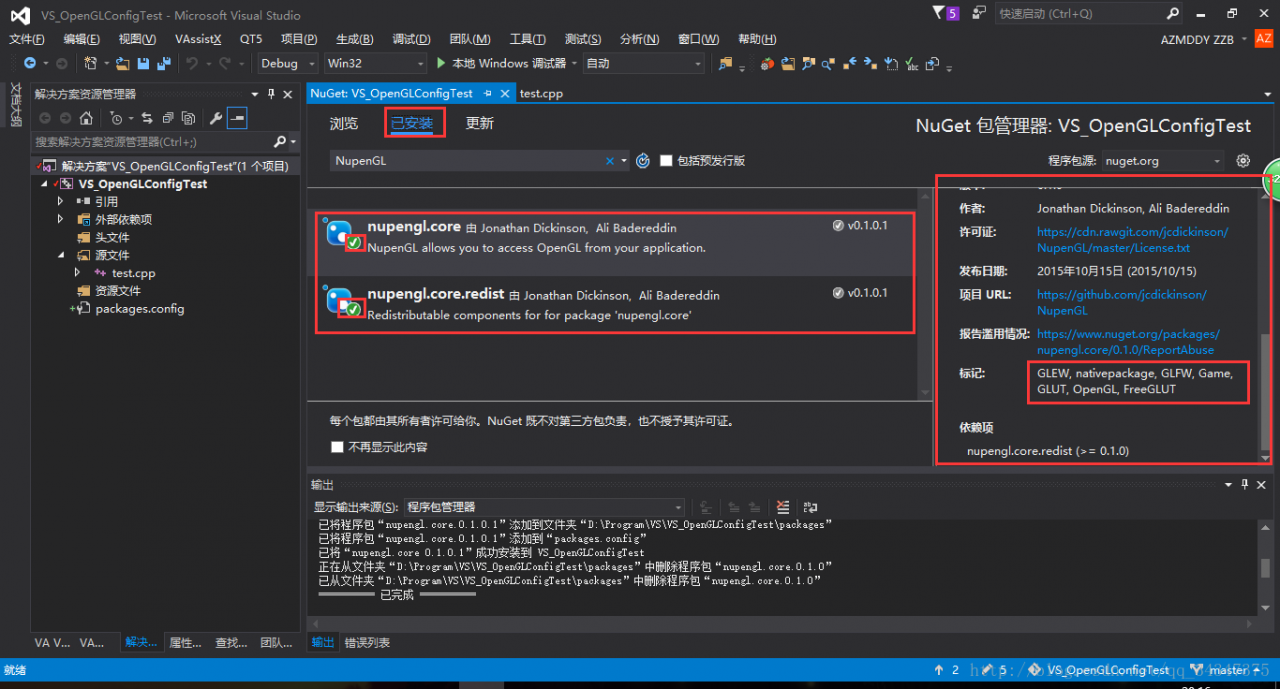
It is not particularly easy to install GLUT, FreeGLUT, and GLEW libraries in just a few simple steps.
>
>
>
>
>
>
> I won’t post the source code.
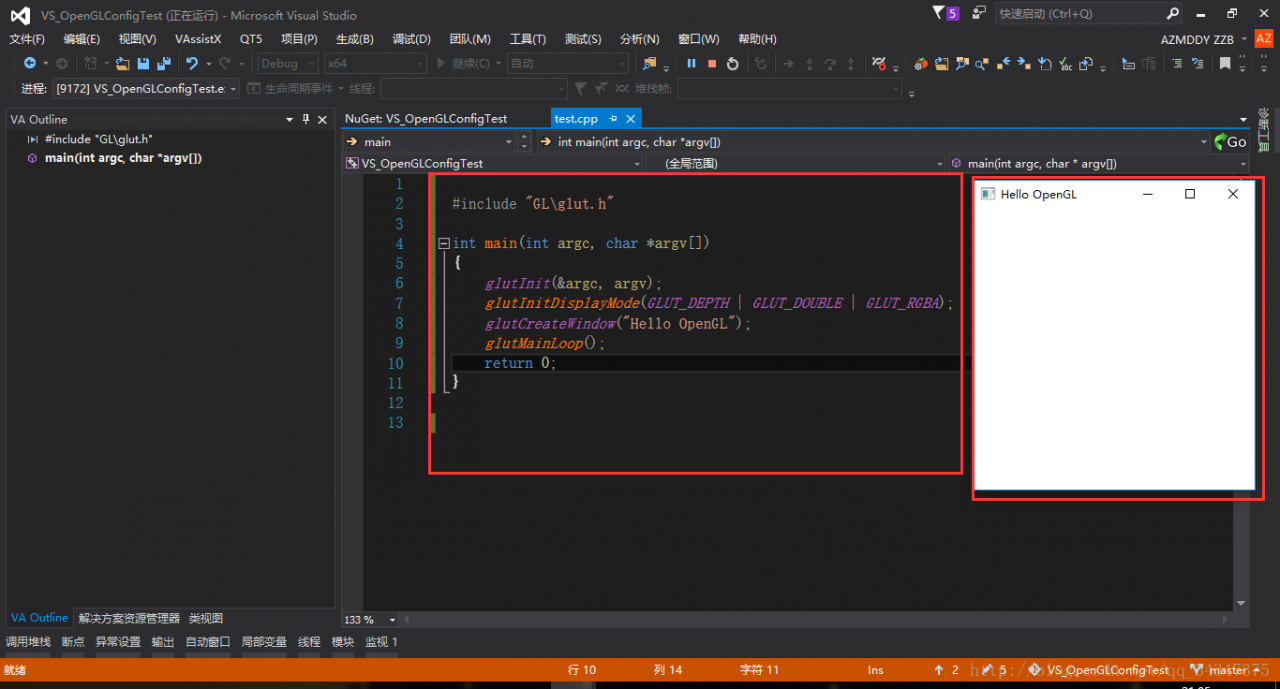
You look at the picture below, is it time to put your heart at ease?
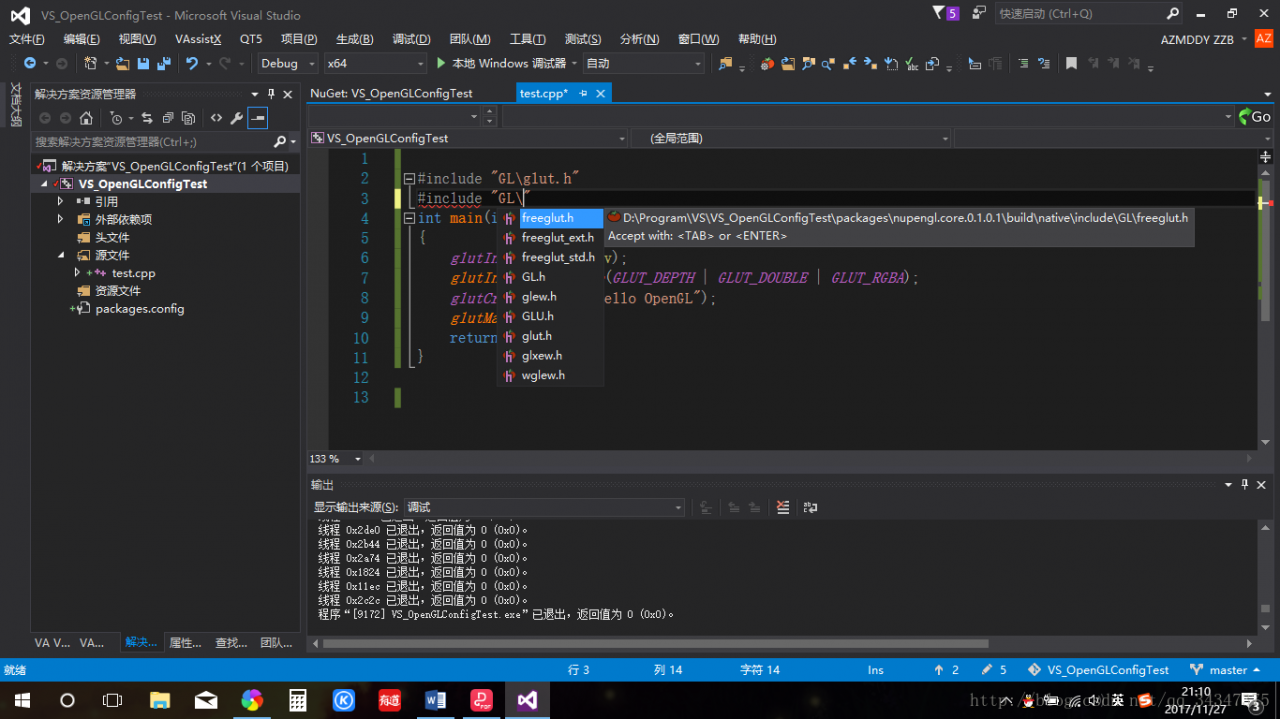
But again simple things, some people will still appear all kinds of problems. First of all, every time you create a new OpenGL project, you have to install a library. Some people hate this tedious, but I can’t help it. It won’t take you half a minute to install these two libraries, and you don’t have to do that on other computers. Also, turn off the 360, it’s so annoying!
Read More:
- Configure OpenGL development environment (vs2015)
- Vs2013 + glfw + glew configure OpenGL development environment
- The simplest course of configuring OpenGL in vs2015
- Configuring OpenGL development environment in win10 + vs2015 (including the method of installing 32-bit and 64 bit libraries)
- Configuration of OpenGL development environment under Windows environment, win10 + vs2019 + glfw + glad
- Configure OpenGL development environment (glfw3 + glad) once and for all with visual studio
- Simple configuration of glfw + glad in vs2015 OpenGL development environment
- A series of problems in configuring OpenGL development environment in vs2015
- The simplest way to completely unload cygwin under Windows
- Vs2015 configuring OpenGL development environment: configuration of glfw library and glad Library
- 1 vs20152017 + OpenGL to configure and draw a white rectangle
- OpenGL environment configuration under VS2010 / vs2012 / vs2015
- Problems encountered in configuring OpenGL development environment in vs2015
- Vs configuration of OpenGL development environment: configuration of glfw library and glad Library
- OpenGL class library and environment configuration under win10 and vs2015
- Vs configure tensorrt environment to use
- OpenGL development environment configuration [vs2017] + common problems
- Construction of vs2015 OpenGL configuration environment
- Problems encountered in vs2015 configuration using OpenGL environment
- Vs2015 OpenGL environment configuration