UEFI+BMR to UEFI+GPt win10 under the installation of ubuntu16.04 dual system
UEFI+MBR lossless conversion to UEFI+GPt
First when the installation of Win10 non personal operation, resulting in the setting of UEFI+BMR neither fish nor fish. Although in principle it is possible to install UEFI+BMR with Rufus, ocD requires that you change to the most reasonable partitioning method and do not change or take advantage of subsequent installations of Ubuntu.
1.1 View the partitioning method:
1. Open the command prompt CMD (win+r, type CMD)
2. Type diskpart.exe
3. List dis
4. Sel dis 0
5. Detail dis
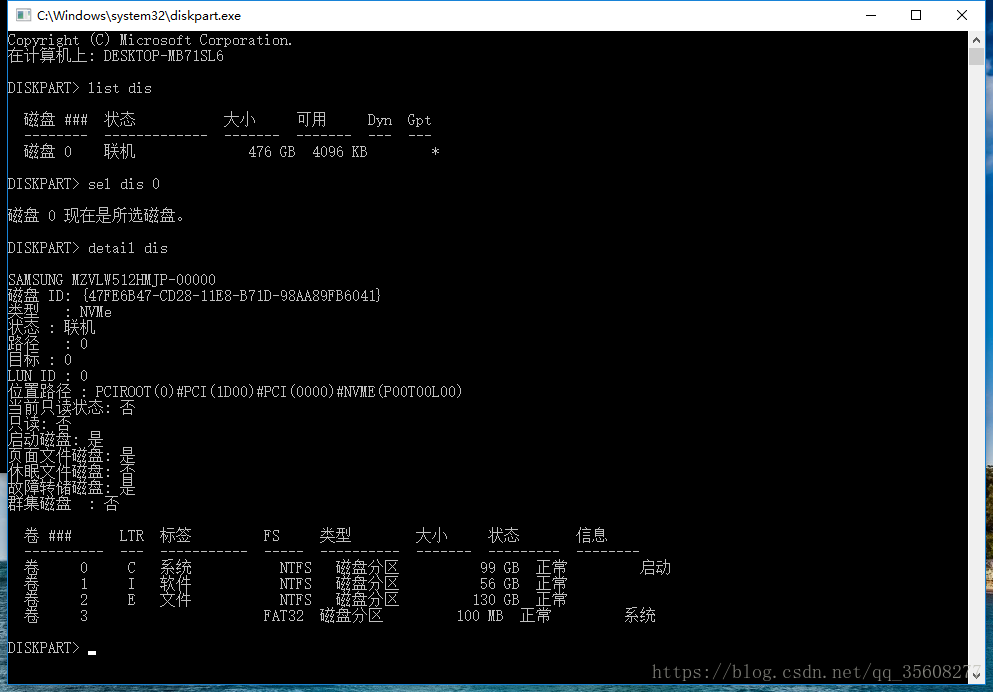
(It is strongly recommended to use Rufus to make ios image. Ultro in floppy disk does not set the partitioning mode, but there are actually differences between traditional legacy (corresponding to easyBCD,), UEFI+MBR, and UEFI+GPI, which will bring unnecessary error report when installing Ubuntu system)
Traditional Legacy USES easyBCD to set up boot and boot, but if it is UEFI, it does not need to download easyBCD, and it cannot be used.
So the first step is to change the hard disk partition mode to GPT
1.2 Partition helper changes disk information
Use Windows 10 with MBR2GPT
There are several prerequisites that may not be met:
is primary except for the system partition. No more than three primary partitions at a time. Otherwise, the error is as follows.
Disk layout validation failed for disk 0
So the premises have to be met. Nondestructive changes to the hard disk partition are required.
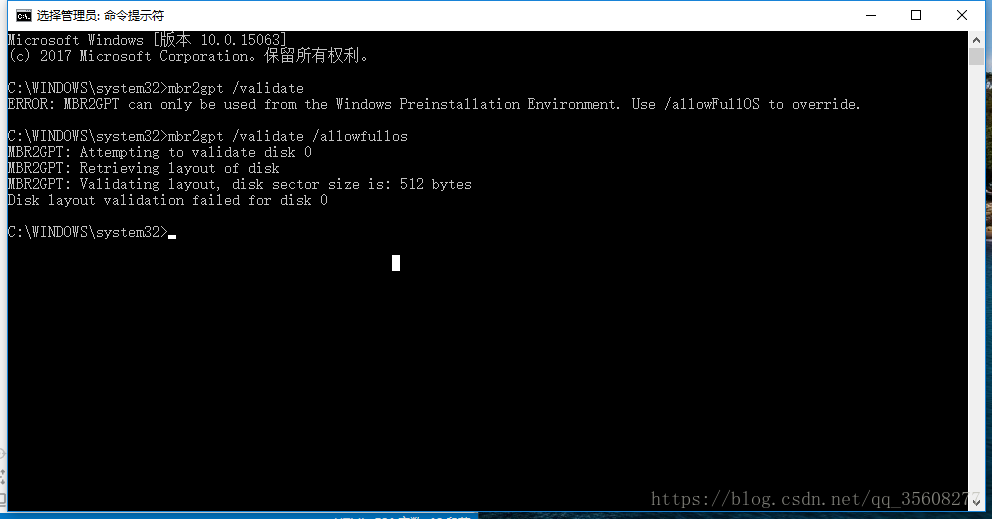
How to do this: Make partition and primary partition changes to the disk yourself using partition Helper 6.3.
partition helper can split the disk and divide the disk space for Ubuntu. But do not split it until you have changed GPT.
if in addition to the system partition, more than 3, need to right merge partition first (later can be divided out again).
if the partition is a logical partition, right-click to convert the primary partition.
Just follow the instructions and go on. (It is better to make a copy of the software and run under C:\Program Files, otherwise the disk will be prompted to be occupied when processing)
Disk management is also possible
1.3 Windows 10 comes with MBR2GPR
After conversion, mBR2GPT should be normal.
step:
open CMD, input:
1.mbr2gpt /validate /allowfullos
2.mbr2gpt /convert /allowfullos
The conversion process automatically creates the EFI partition (100M) required for the UEFI + GPT partition format
Note:
this will encounter a problem:
before the boot menu option still exists, that is, there are two Windows boot manager.
boot will default when the MBR generated boot item, but can not start.
so in the case of single system need to enter uefi BIOS mode manual selection, very troublesome problem.
But when Ubuntu is installed and booted, there is no such problem.
Read More:
- solve error:legacy boot of uefi media
- Visual SVN server provider failed to perform the attempted operation 0x80041024 after win7 upgraded win10
- Solution to the error of win7 & win10 shared printer 0x000000709
- The ADB server port is changed to 10001, and appium cannot connect to the device
- Win10 install iTunes appears: “installation assembly microsoft.VC80 . CRT, tupe = Win32, version = 8.0.50727.6195 “…”
- Error code is 2502 / 2503 when installing MSI format installation package under win10 or win8
- Importerror: DLL load failed while importing win32gui: 1 is not a valid Win32 Application.
- Win7 and Ubuntu dual system, start error: no such partition grub rescue
- ExpressionChangedAfterItHasBeenCheckedError: Expression has changed after it was checked.
- Win10 can’t drag files to open directly
- SSH appears warning: remote host identification has changed!
- ARP – s in win7 (ARP binding under win7)
- c++ compilation error prompt [Error] name lookup of’i’ changed for ISO’for’ scoping
- Upgrade/reinstall win10 system–prompt the solution to fail to verify the key
- Solutions to the problems of unsuccessful installation of winpcap4.13 under win10
- Error (1820) if the password is not changed in time after MySQL installation
- Condition judgment and error handling in ansible playbook (fail module failed_when changed_when keyword)
- Win10 must be optimized after installation to solve 100% disk occupation
- Solve the problem of import Cafe: runtimewarning: numpy.dtype Size changed, may indicate binary instability
- Warning when using numpy: runtimewarning: numpy.dtype size changed, may indicate binary incompatibility