Environment: Win10; Take Sublime Text for example
Use the shortcut key Win + R to open Command and type Regedit to open the registry.
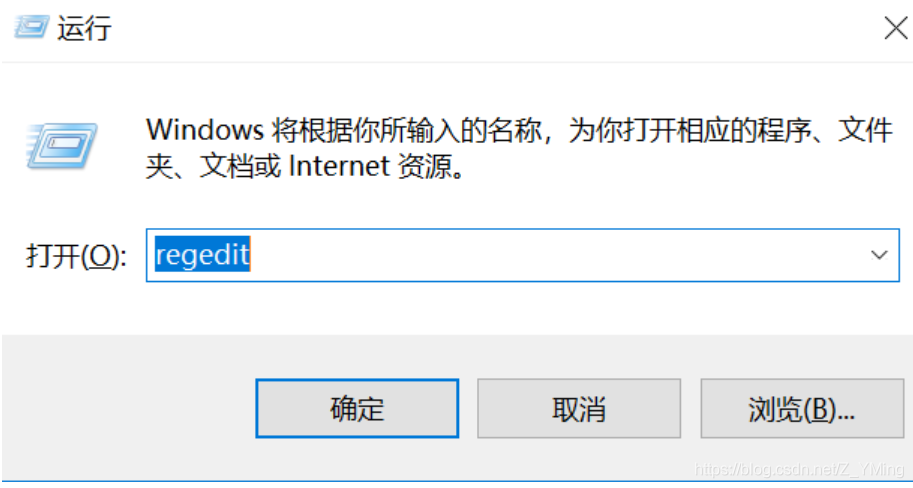 Find the shell in “*” in “HKEY_CLASSES_ROOT”, right-click and create a new item “Edit with Sublime Text”, and right-click on “Edit with Sublime Text” and create a new item “Command”;
Find the shell in “*” in “HKEY_CLASSES_ROOT”, right-click and create a new item “Edit with Sublime Text”, and right-click on “Edit with Sublime Text” and create a new item “Command”;
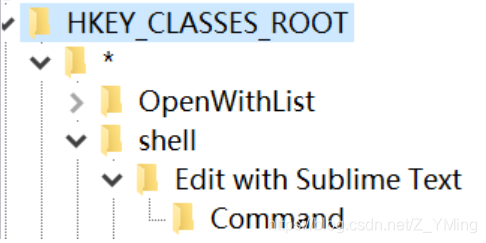 Create a new string value in “Edit with Sublime Text” and name it “Icon”. The value is the installation path of ST, but be sure to add “,0 “after it;
Create a new string value in “Edit with Sublime Text” and name it “Icon”. The value is the installation path of ST, but be sure to add “,0 “after it;
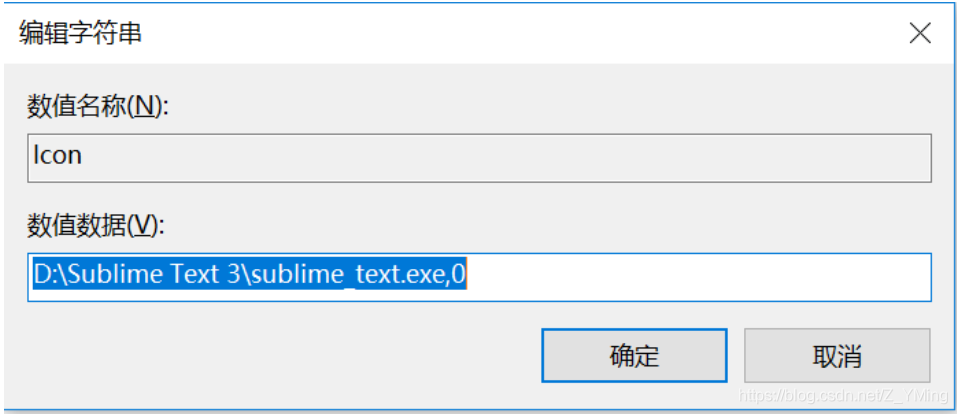 double-click to edit the default values in the “Command”, add value for the same installation path of ST, but the back to add “% 1” – pay attention to the space;
double-click to edit the default values in the “Command”, add value for the same installation path of ST, but the back to add “% 1” – pay attention to the space;
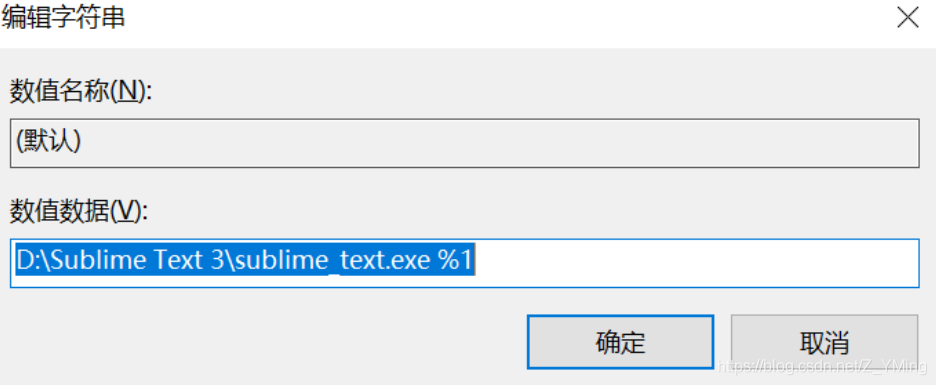
Read More:
- Sublime text add to right mouse button function
- Sublime text’s open in browser does not respond
- Solution to the problem that the toolbar menu button cannot be clicked
- There is a problem of DLL when executing G + + compile command in sublime text editor
- Debian install sublime text 3
- Markdown real time preview of sublime Text3
- Click the button to use in the react project window.open Methods open a new page and click the data again
- HTML using title attribute to display text with mouse hover
- Python combined with Matplotlib to add button
- Win10 can’t drag files to open directly
- sublime text error loading colour scheme……markdowneditor.tm theme……
- [Android] button uses the custom drawable file to set the background, and runs “error inflating class button”
- Win10 can not open the picture, file system error (- 214721996) repair method
- Solve the problem of USB mouse failure in the laptop mode of Ubuntu
- Win10 install iTunes appears: “installation assembly microsoft.VC80 . CRT, tupe = Win32, version = 8.0.50727.6195 “…”
- python reads csv file is an error _csv.Error: iterator should return strings, not bytes (did you open the file in text)
- How to align MathType formula with text in word
- Add Samba user prompt failed to add entry for user
- Visual SVN server provider failed to perform the attempted operation 0x80041024 after win7 upgraded win10
- Error in header file when calling OpenGL to open obj file in vs2013: unable to open include file: “GL / glut. H”: no such file or directories