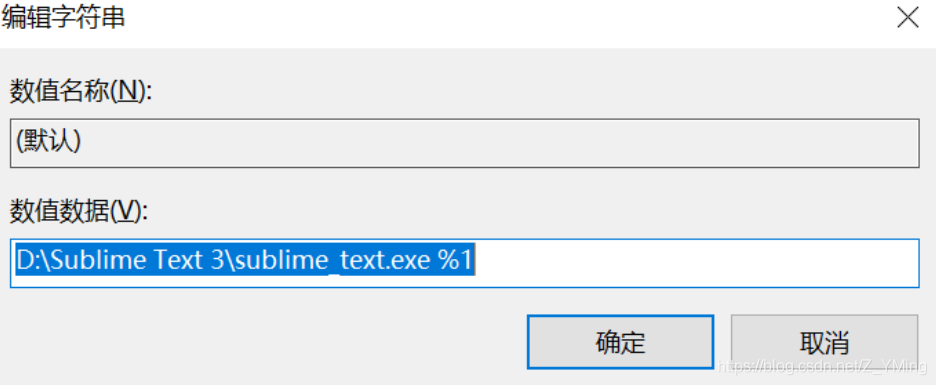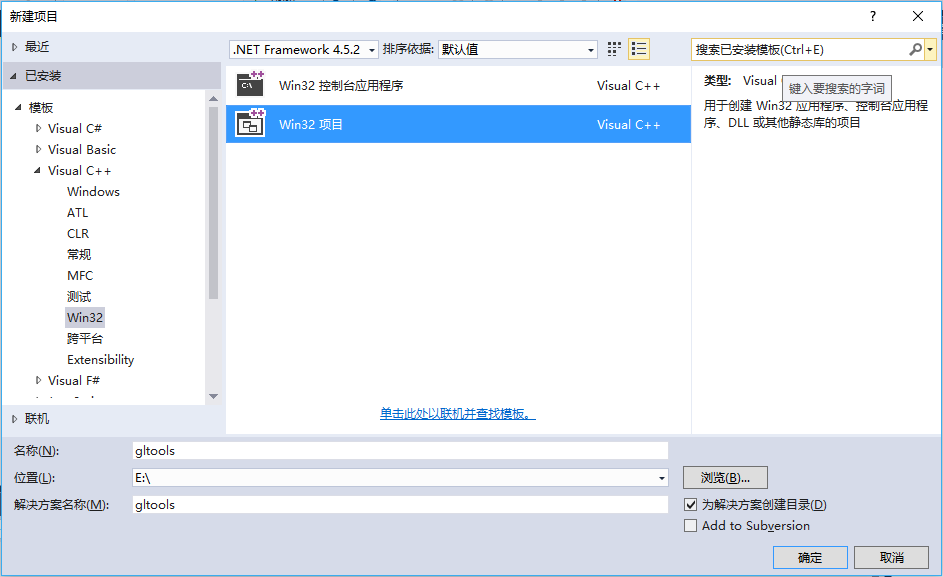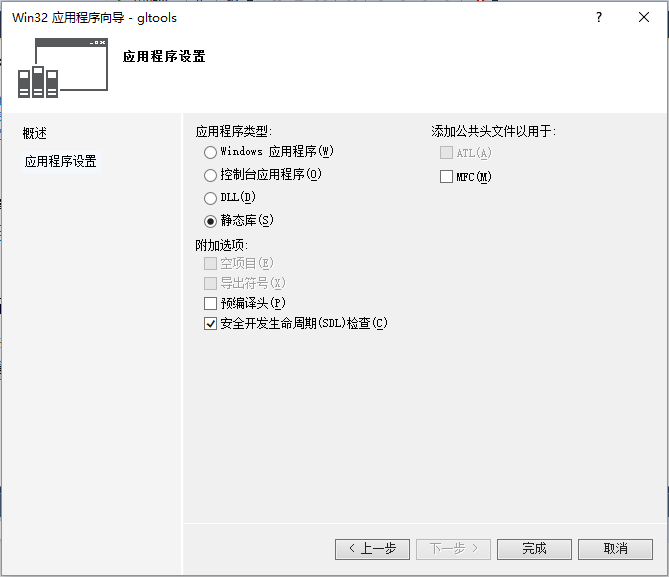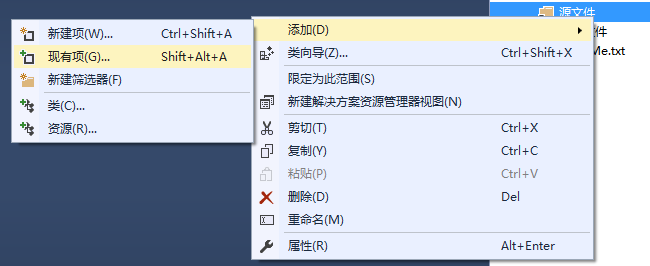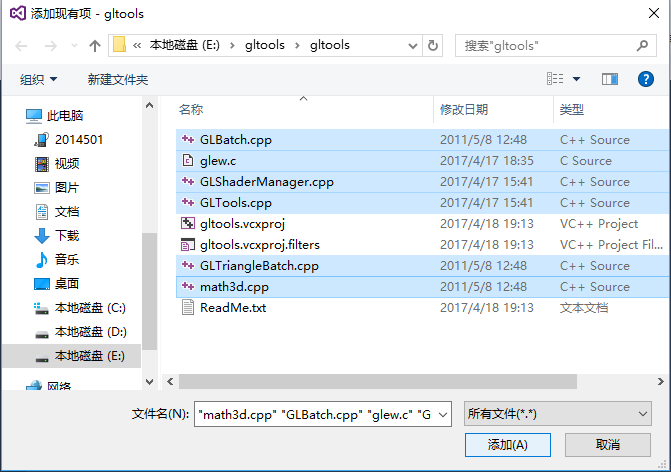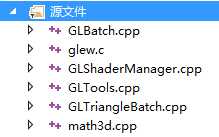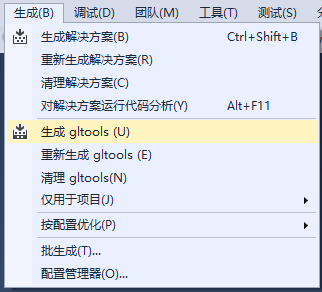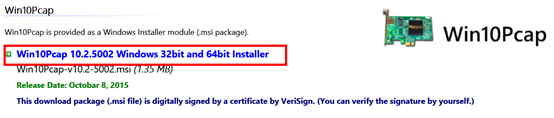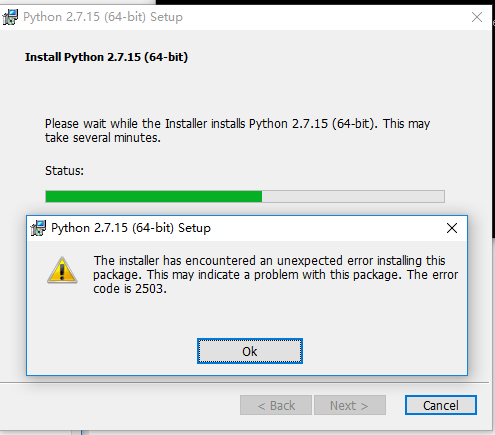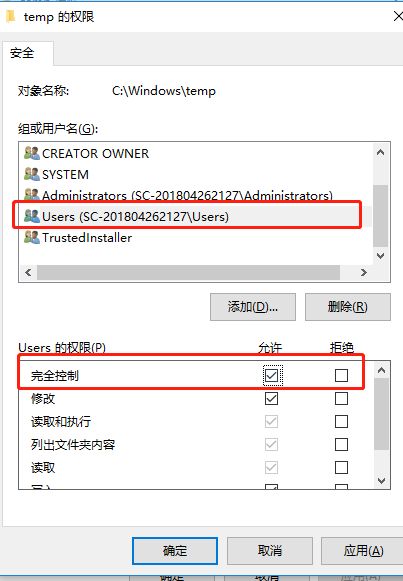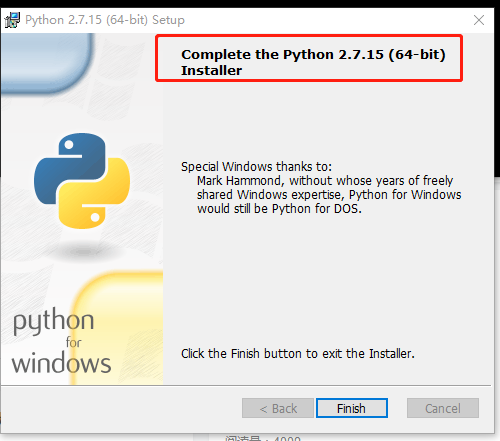Python3. 6: In win10 environment, use the following command to install pyav:
pip install avFailed to install pyav, here is the error message:
ERROR: Failed building wheel for av Failed to build av ERROR: Could not build wheels for av which use PEP 517 and cannot be installed directly:
(C:\Users\Jayce\Anaconda3\envs\tf1.7) E:\Code\Python>pip install av
Looking in indexes: https://pypi.doubanio.com/simple
Collecting av
Downloading https://pypi.doubanio.com/packages/00/3f/9fe21065912902a7856a69df334a67b73a51da5e08ff033fd79f15d05764/av-9.1.1.tar.gz (2.4 MB)
|████████████████████████████████| 2.4 MB 3.2 MB/s
Installing build dependencies ... done
Getting requirements to build wheel ... done
Preparing wheel metadata ... done
Building wheels for collected packages: av
Building wheel for av (PEP 517) ... error
ERROR: Command errored out with exit status 1:
command: 'C:\Users\Jayce\Anaconda3\envs\tf1.7\python.exe' 'C:\Users\Jayce\Anaconda3\envs\tf1.7\lib\site-packages\pip\_vendor\pep517\in_process\_in_process.py' build_wheel 'C:\Users\J
ayce\AppData\Local\Temp\tmpctqsnqx6'
cwd: C:\Users\Jayce\AppData\Local\Temp\pip-install-hi4s2fdw\av_03c9287622cf4da7918135c5be424e7b
Complete output (38 lines):
running bdist_wheel
running build
running build_py
creating build
creating build\lib.win-amd64-3.6
creating build\lib.win-amd64-3.6\av
copying av\about.py -> build\lib.win-amd64-3.6\av
copying av\datasets.py -> build\lib.win-amd64-3.6\av
copying av\deprecation.py -> build\lib.win-amd64-3.6\av
copying av\__init__.py -> build\lib.win-amd64-3.6\av
copying av\__main__.py -> build\lib.win-amd64-3.6\av
creating build\lib.win-amd64-3.6\av\audio
copying av\audio\__init__.py -> build\lib.win-amd64-3.6\av\audio
creating build\lib.win-amd64-3.6\av\codec
copying av\codec\__init__.py -> build\lib.win-amd64-3.6\av\codec
creating build\lib.win-amd64-3.6\av\container
copying av\container\__init__.py -> build\lib.win-amd64-3.6\av\container
creating build\lib.win-amd64-3.6\av\data
copying av\data\__init__.py -> build\lib.win-amd64-3.6\av\data
creating build\lib.win-amd64-3.6\av\filter
copying av\filter\__init__.py -> build\lib.win-amd64-3.6\av\filter
creating build\lib.win-amd64-3.6\av\sidedata
copying av\sidedata\__init__.py -> build\lib.win-amd64-3.6\av\sidedata
creating build\lib.win-amd64-3.6\av\subtitles
copying av\subtitles\__init__.py -> build\lib.win-amd64-3.6\av\subtitles
creating build\lib.win-amd64-3.6\av\video
copying av\video\__init__.py -> build\lib.win-amd64-3.6\av\video
running build_ext
building 'av.buffer' extension
creating build\temp.win-amd64-3.6
creating build\temp.win-amd64-3.6\Release
creating build\temp.win-amd64-3.6\Release\src
creating build\temp.win-amd64-3.6\Release\src\av
C:\Program Files (x86)\Microsoft Visual Studio 14.0\VC\BIN\x86_amd64\cl.exe /c logo /Ox /W3 /GL /DNDEBUG /MD -IC:\Users\Jayce\Anaconda3\envs\tf1.7\include -IC:\Users\Jayce\Anaconda
3\envs\tf1.7\include "-IC:\Program Files (x86)\Microsoft Visual Studio 14.0\VC\INCLUDE" "-IC:\Program Files (x86)\Windows Kits\10\include\10.0.10240.0\ucrt" "-IC:\Program Files (x86)\Wi
ndows Kits\8.1\include\shared" "-IC:\Program Files (x86)\Windows Kits\8.1\include\um" "-IC:\Program Files (x86)\Windows Kits\8.1\include\winrt" /Tcsrc\av\buffer.c /Fobuild\temp.win-amd6
4-3.6\Release\src\av\buffer.obj
buffer.c
C:\Program Files (x86)\Microsoft Visual Studio 14.0\VC\BIN\x86_amd64\link.exe logo /INCREMENTAL:NO /LTCG /DLL /MANIFEST:EMBED,ID=2 /MANIFESTUAC:NO /LIBPATH:C:\Users\Jayce\Anaconda3
\envs\tf1.7\libs /LIBPATH:C:\Users\Jayce\Anaconda3\envs\tf1.7\PCbuild\amd64 "/LIBPATH:C:\Program Files (x86)\Microsoft Visual Studio 14.0\VC\LIB\amd64" "/LIBPATH:C:\Program Files (x86)\
Windows Kits\10\lib\10.0.10240.0\ucrt\x64" "/LIBPATH:C:\Program Files (x86)\Windows Kits\8.1\lib\winv6.3\um\x64" avformat.lib avcodec.lib avdevice.lib avutil.lib avfilter.lib swscale.li
b swresample.lib /EXPORT:PyInit_buffer build\temp.win-amd64-3.6\Release\src\av\buffer.obj /OUT:build\lib.win-amd64-3.6\av\buffer.cp36-win_amd64.pyd /IMPLIB:build\temp.win-amd64-3.6\Rele
ase\src\av\buffer.cp36-win_amd64.lib
LINK : fatal error LNK1181: cannot open input file 'avformat.lib'
error: command 'C:\\Program Files (x86)\\Microsoft Visual Studio 14.0\\VC\\BIN\\x86_amd64\\link.exe' failed with exit status 1181
----------------------------------------
ERROR: Failed building wheel for av
Failed to build av
ERROR: Could not build wheels for av which use PEP 517 and cannot be installed directly
This is because installing without a version number will install the latest version of pyav, which is not suitable for Python 3 6, so you need to compile it yourself, and you need to install ffmpeg for your own compilation, which leads to compilation errors because there is no ffmpeg.
1. Either install ffmpeg by yourself and compile it;
2. Or go straight to find the whl file of Python 3.6, direct installation;
I directly found the latest support for Python 3 on the mirror website Pyav of 6 is 8.0.3. Download and install:
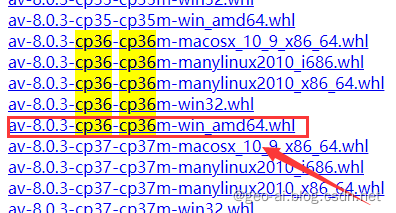
Or add the version number of Python 3.6 in the PIP command:
pip install av==8.0.3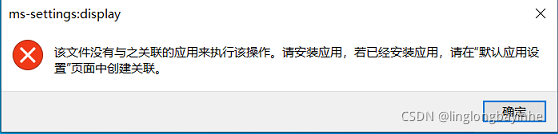
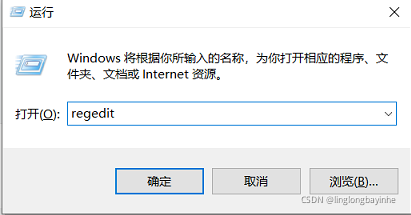
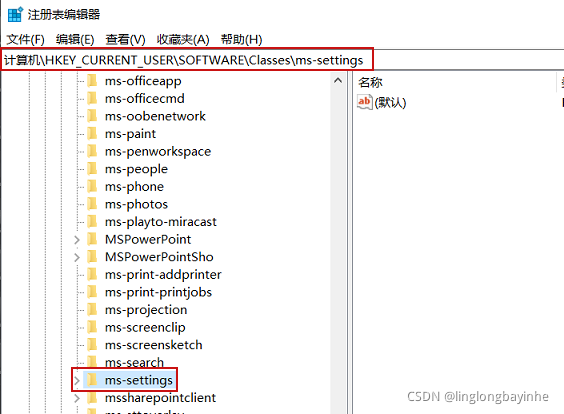

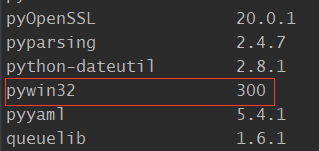
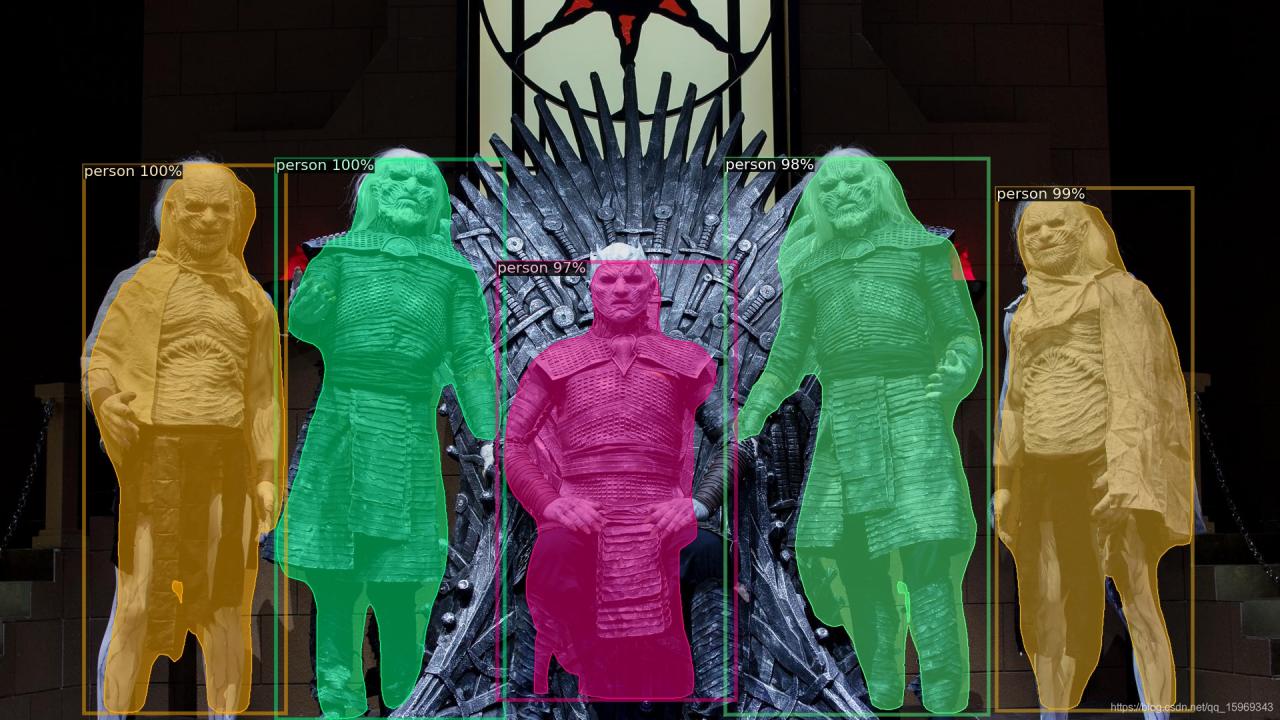
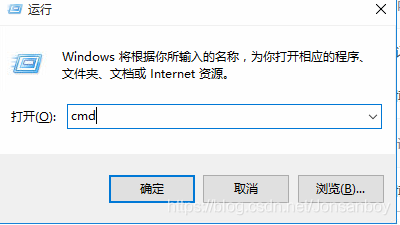
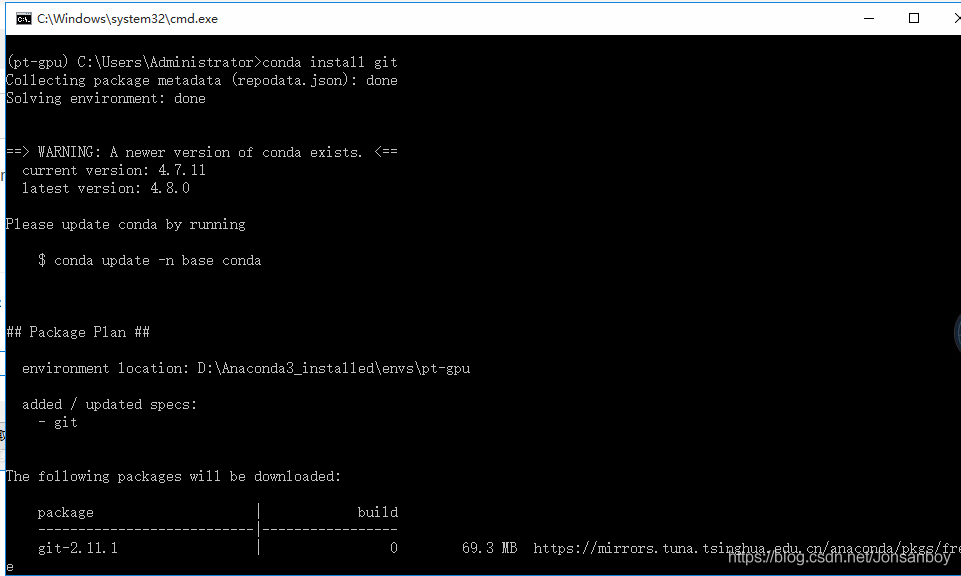
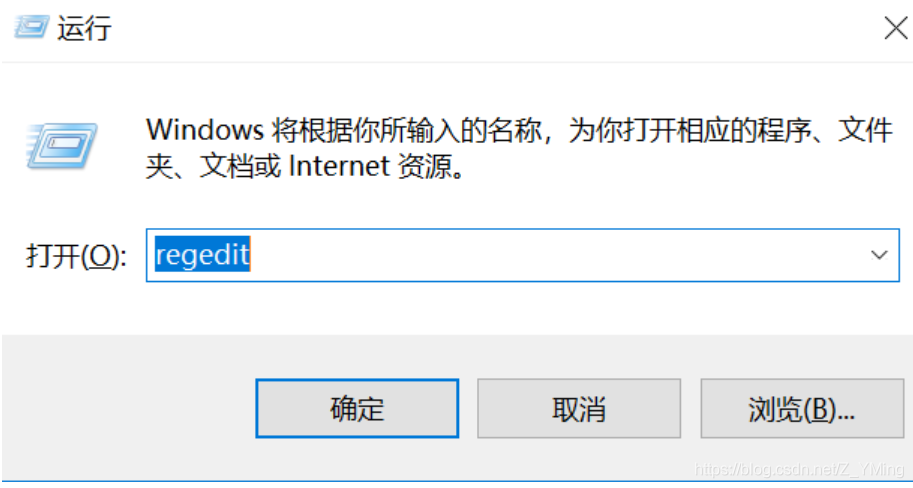 Find the shell in “*” in “HKEY_CLASSES_ROOT”, right-click and create a new item “Edit with Sublime Text”, and right-click on “Edit with Sublime Text” and create a new item “Command”;
Find the shell in “*” in “HKEY_CLASSES_ROOT”, right-click and create a new item “Edit with Sublime Text”, and right-click on “Edit with Sublime Text” and create a new item “Command”; 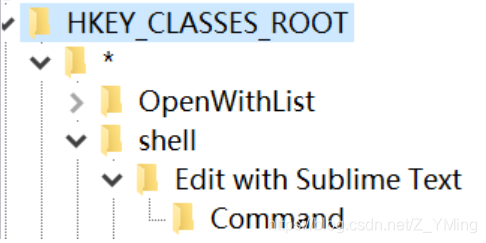 Create a new string value in “Edit with Sublime Text” and name it “Icon”. The value is the installation path of ST, but be sure to add “,0 “after it;
Create a new string value in “Edit with Sublime Text” and name it “Icon”. The value is the installation path of ST, but be sure to add “,0 “after it; 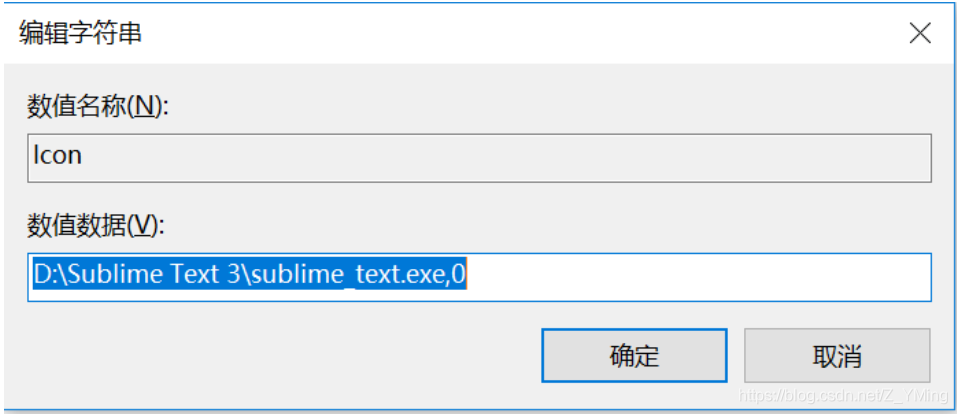 double-click to edit the default values in the “Command”, add value for the same installation path of ST, but the back to add “% 1” – pay attention to the space;
double-click to edit the default values in the “Command”, add value for the same installation path of ST, but the back to add “% 1” – pay attention to the space;