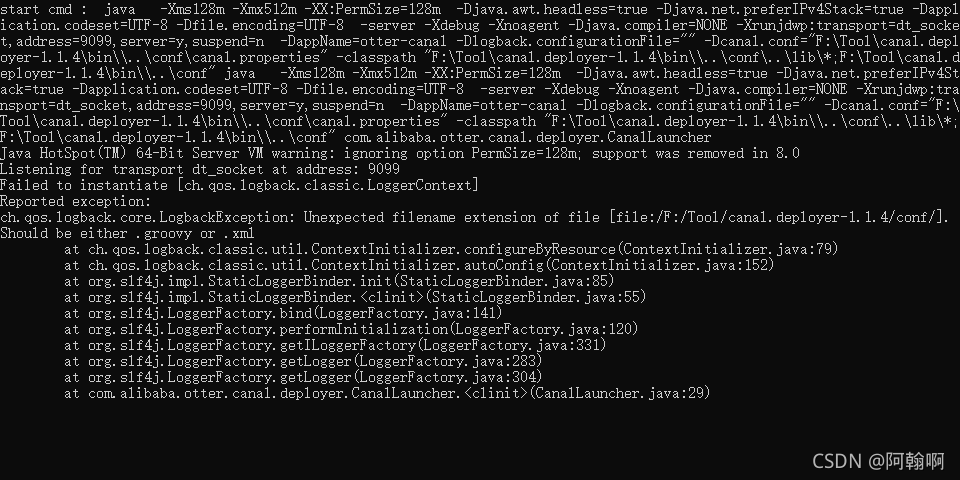Background:
today we use package to install the module dnspython
[root@makel ~] wget http://www.dnspython.org/kits/1.9.4/dnspython-1.9.4.tar.gz
[root@makel ~] tar -xvf dnspython-1.9.4.tar.gz
[root@makel ~] cd dnspython-1.9.4/
[root@makel dnspython-1.9.4] python3 setup.py install
Solution process
1. Enter Python and import reports an error (problem found)
[root@makel ~] python3
Python 3.8.5 (default, Nov 7 2021, 21:47:38)
[GCC 4.8.5 20150623 (Red Hat 4.8.5-44)] on linux
Type "help", "copyright", "credits" or "license" for more information.
>>> import dns.resolver
Traceback (most recent call last):
File "<stdin>", line 1, in <module>
File "/usr/local/python3/lib/python3.8/site-packages/dns/resolver.py", line 26, in <module>
import dns.message
File "/usr/local/python3/lib/python3.8/site-packages/dns/message.py", line 175
return '<DNS message, ID ' + `self.id` + '>'
^
SyntaxError: invalid syntax
2. Try upgrading (– upgrade) and find that it still can’t be installed
[root@makel ~] pip3 install dnspython --upgrade
Looking in indexes: https://pypi.tuna.tsinghua.edu.cn/simple
Requirement already satisfied: dnspython in /usr/local/python3/lib/python3.8/site-packages (1.9.4)
Collecting dnspython
Downloading https://pypi.tuna.tsinghua.edu.cn/packages/f5/2d/ae9e172b4e5e72fa4b3cfc2517f38b602cc9ba31355f9669c502b4e9c458/dnspython-2.1.0-py3-none-any.whl (241 kB)
|████████████████████████████████| 241 kB 898 kB/s
Installing collected packages: dnspython
Attempting uninstall: dnspython
Found existing installation: dnspython 1.9.4
ERROR: Cannot uninstall 'dnspython'. It is a distutils installed project and thus we cannot accurately determine which files belong to it which would lead to only a partial uninstall.
3. A new error occurred while attempting to uninstall
[root@makel ~] pip3 uninstall dnspython
Found existing installation: dnspython 1.9.4
ERROR: Cannot uninstall 'dnspython'. It is a distutils installed project and thus we cannot accurately determine which files belong to it which would lead to only a partial uninstall.
4. If the command cannot be unloaded, delete the file manually
[root@makel ~] cd /usr/local/python3 #Go to the directory where python is installed
[root@makel python3] find ./-name "*package*" #Fuzzy search package
./lib/python3.8/site-packages
./lib/python3.8/site-packages/setuptools/package_index.py
./lib/python3.8/site-packages/setuptools/__pycache__/package_index.cpython-38.pyc
./lib/python3.8/site-packages/setuptools/__pycache__/package_index.cpython-38.opt-1.pyc
......
[root@makel python3] cd lib/python3.8/site-packages/ #Find site-packages from the above results and go to this directory
[root@makel site-packages] ll
total 96
drwxr-xr-x. 4 root root 4096 Nov 16 17:18 dns
-rw-r--r--. 1 root root 1277 Nov 9 22:31 dnspython-1.9.4-py3.8.egg-info
....
[root@makel site-packages] rm -rf dnspython-1.9.4-py3.8.egg-info #Delete all files containing the module name
5. Reinstall and import successfully after installation
[root@makel site-packages] pip3 install dnspython #reinstall
[root@makel site-packages] python3
Python 3.8.5 (default, Nov 7 2021, 21:47:38)
[GCC 4.8.5 20150623 (Red Hat 4.8.5-44)] on linux
Type "help", "copyright", "credits" or "license" for more information.
>>> import dns.resolver
>>> exit
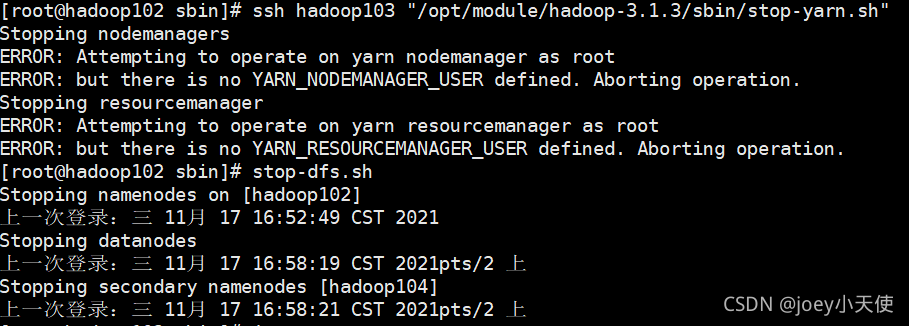
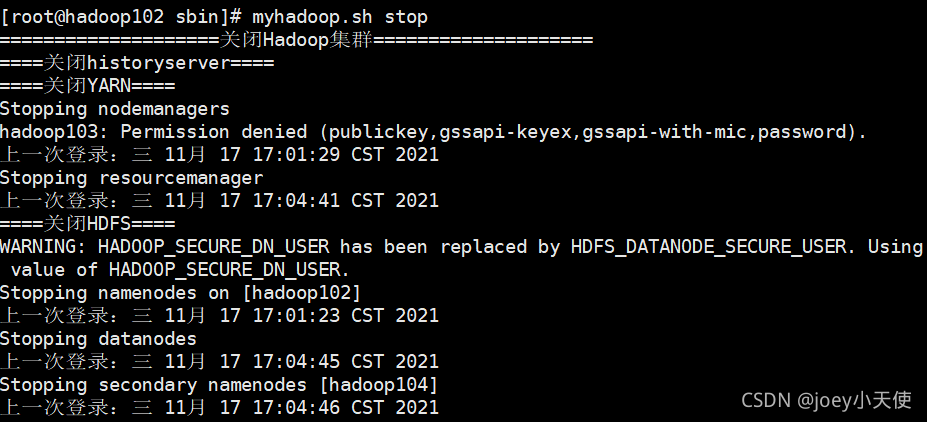
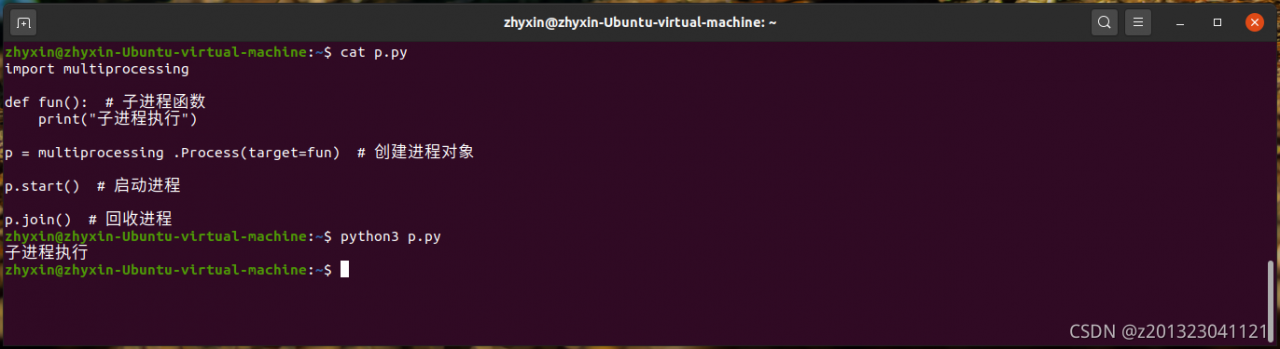
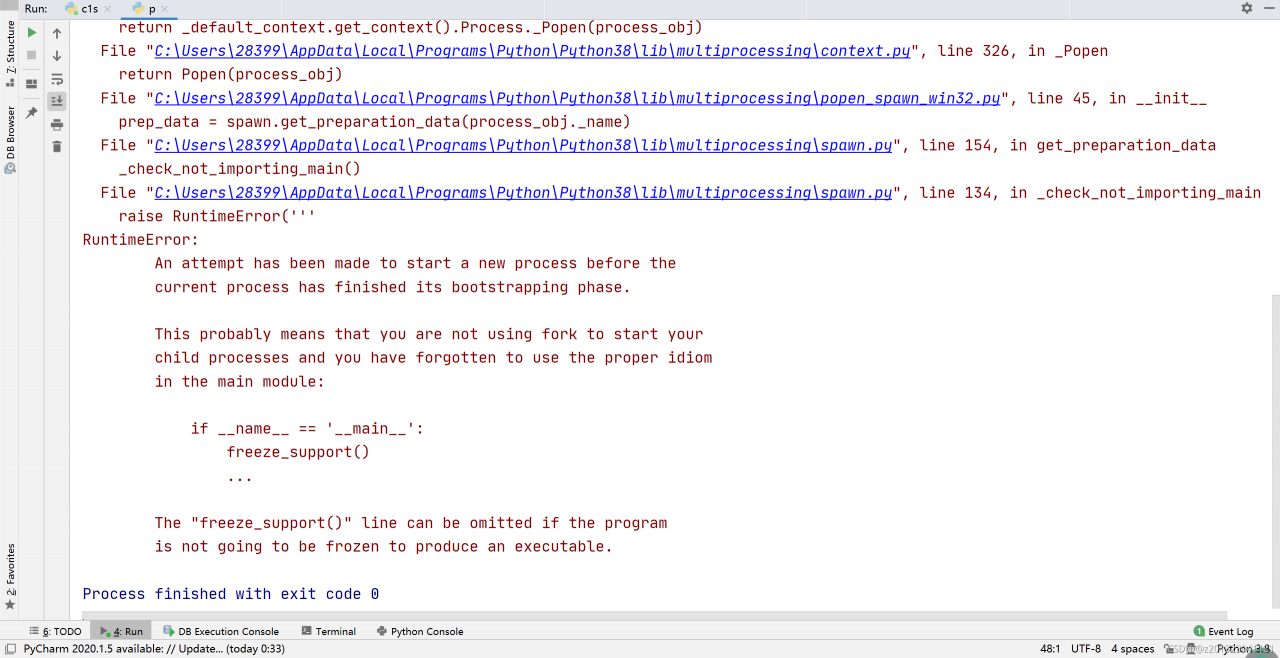
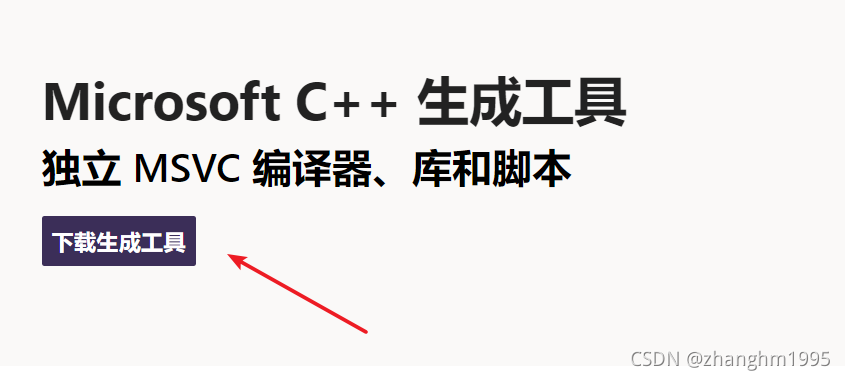
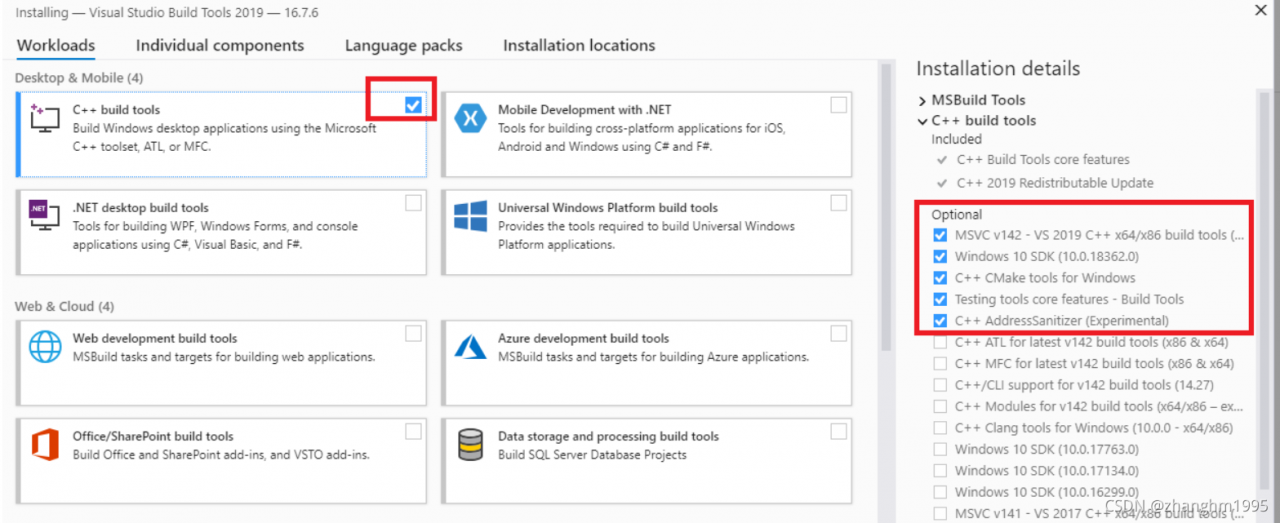
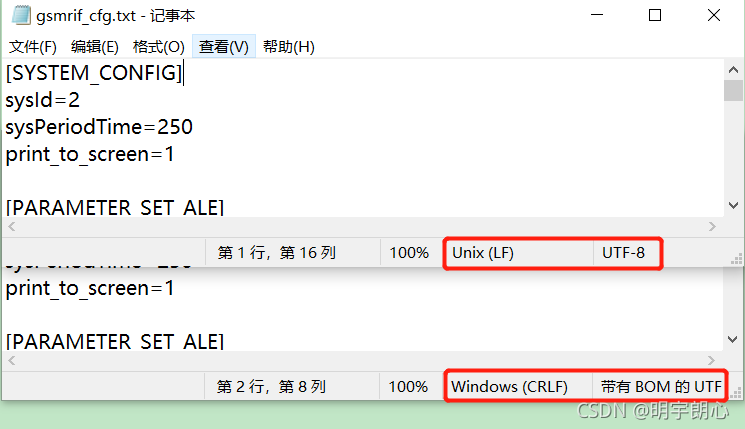
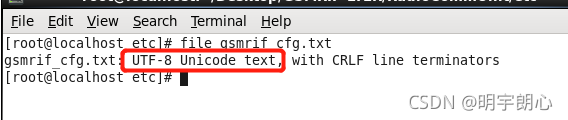

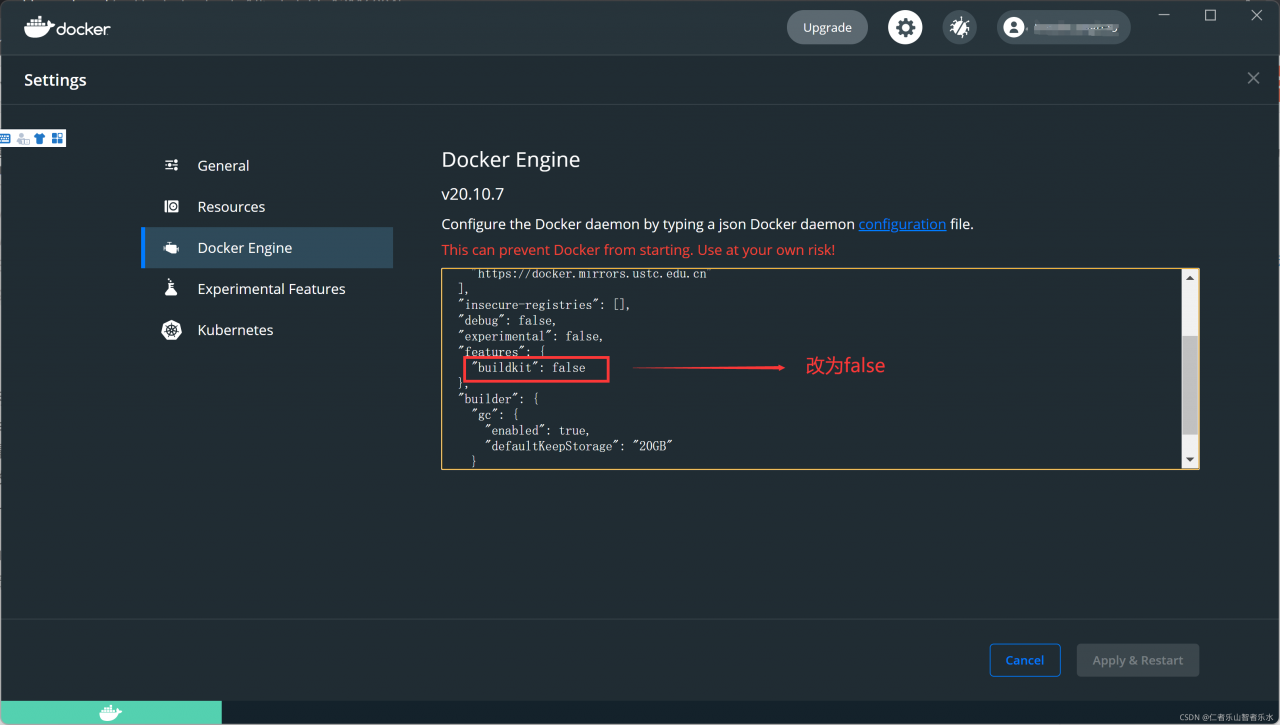
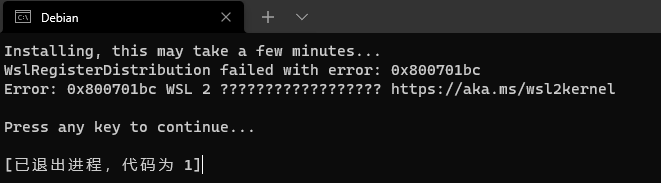

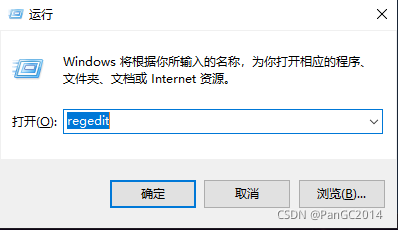
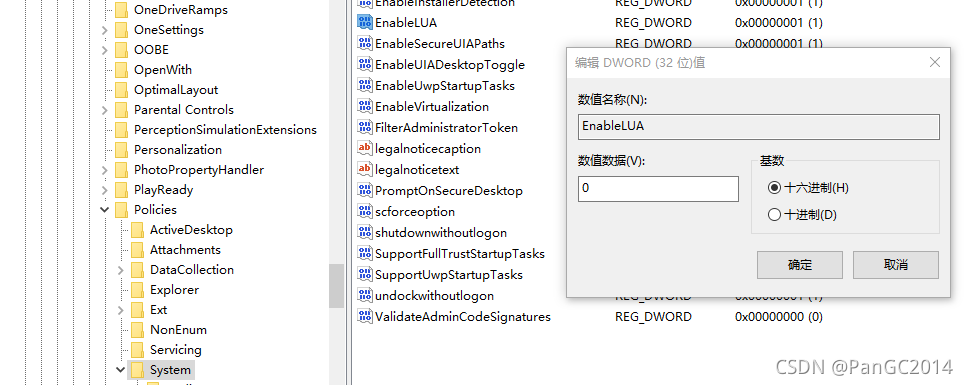
 Do you think it’s very simple? If you only complete the first step, it can’t be solved. The solution to the problem of printer name is to turn one problem into another,
Do you think it’s very simple? If you only complete the first step, it can’t be solved. The solution to the problem of printer name is to turn one problem into another,