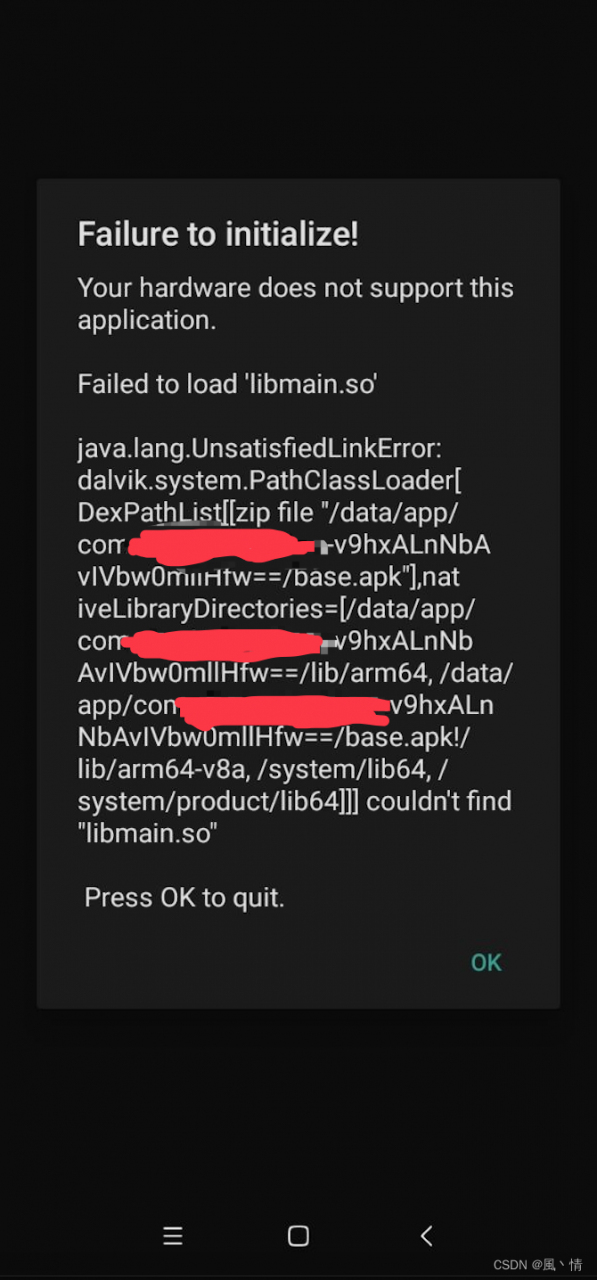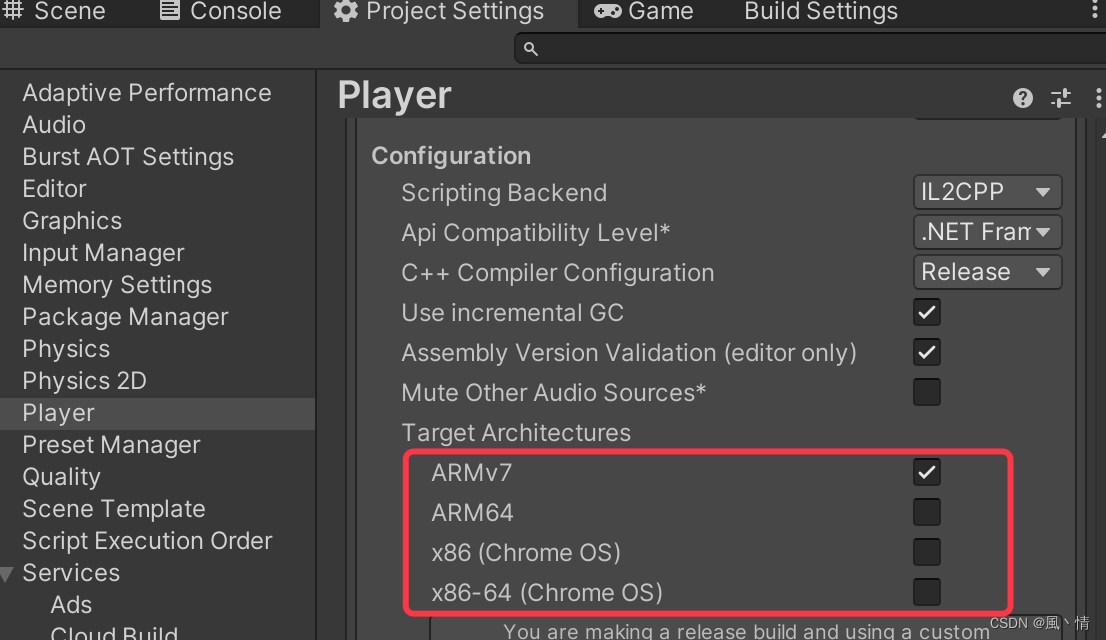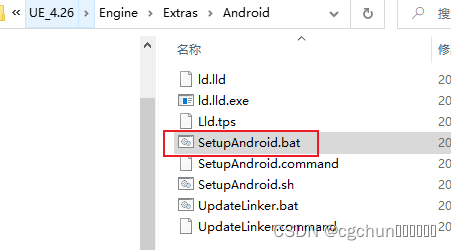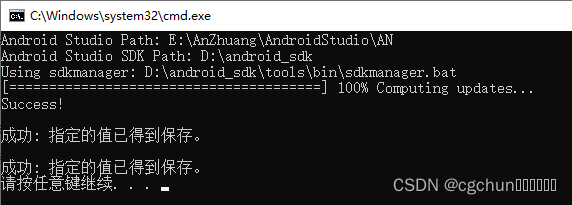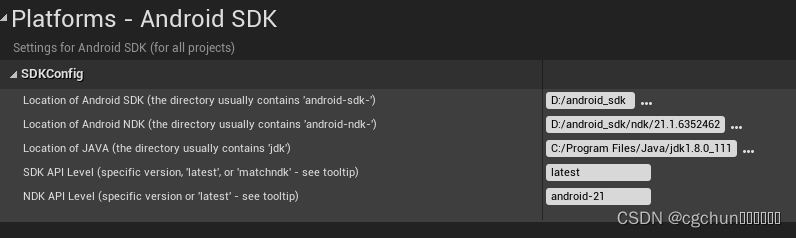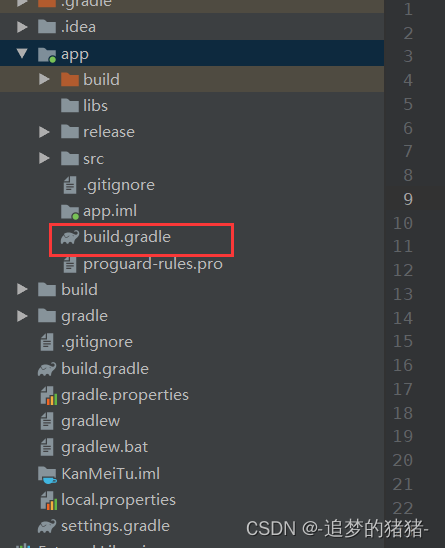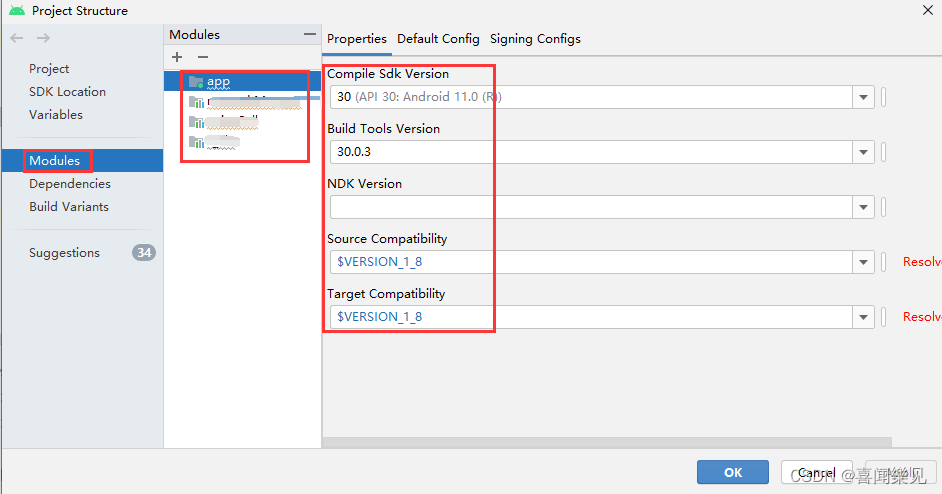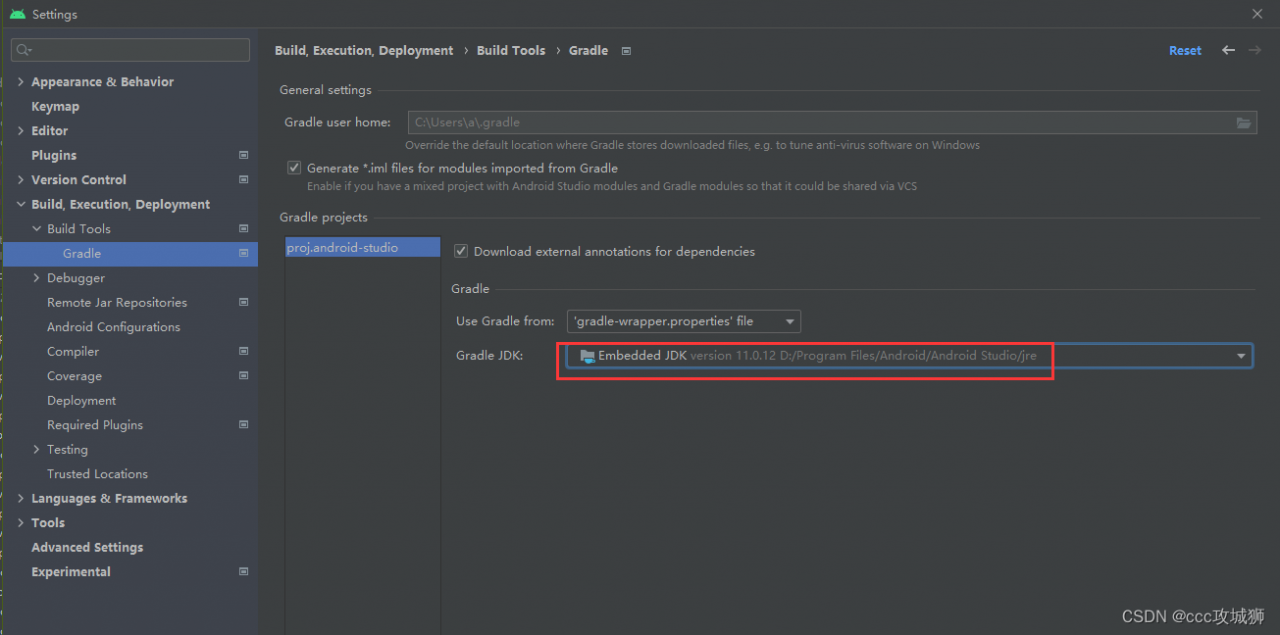Problem: Recently, when doing a project, an error occurred in the online package of release:
Execution failed for task ':app:uploadCrashlyticsMappingFileRelease'
Reason: This problem is caused by the use of Google’s firebase library, which is the culprit:
com.google.firebase:firebase-crashlytics
Solution: Add the following code to Android {} of gradle of app
gradle.taskGraph.whenReady {
tasks.each { task ->
if (task.name.contains("uploadCrashlyticsMappingFileRelease")) {
task.enabled = false
}
}
}Note: this method can only solve this issue temporary, if you know other solutions, please leave a comment and let me know!