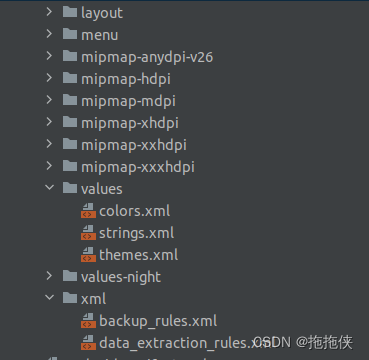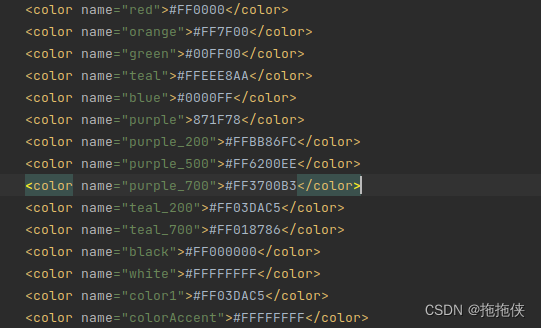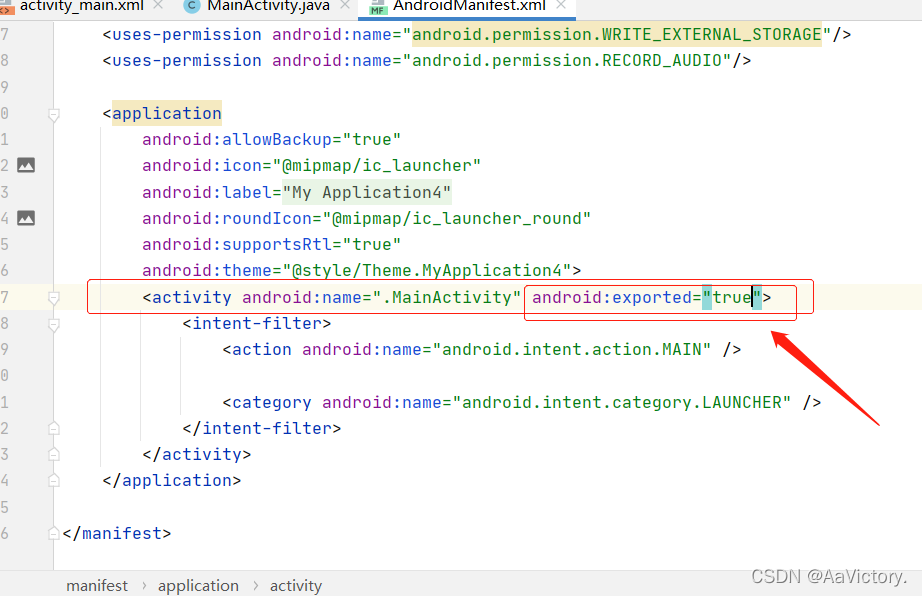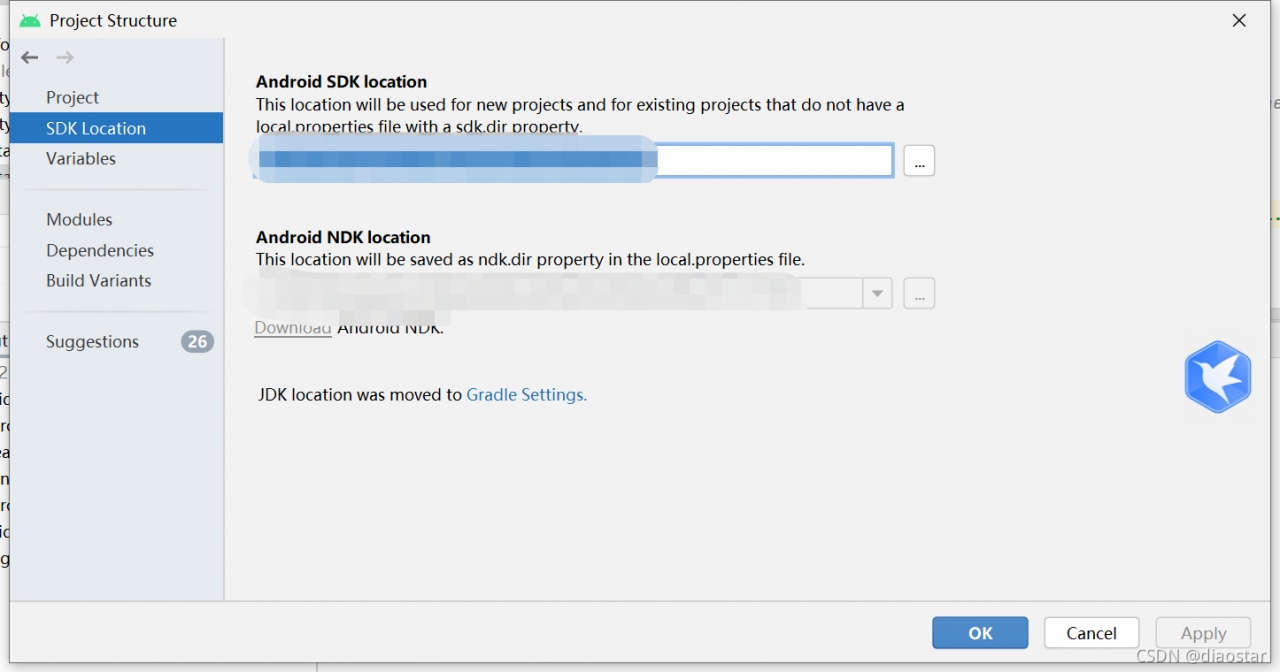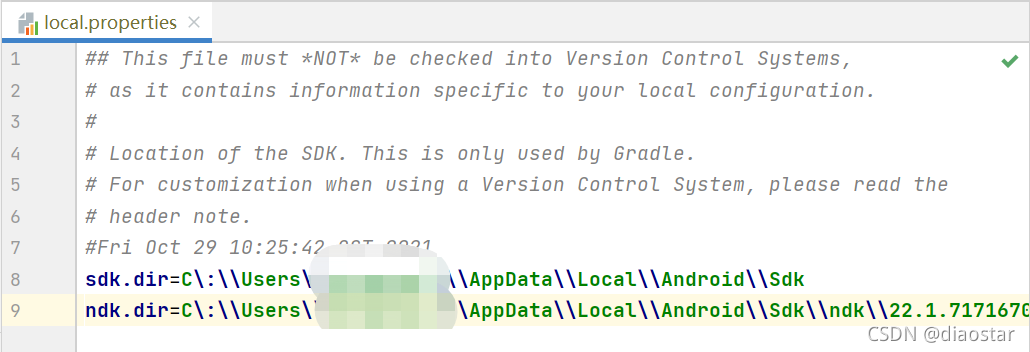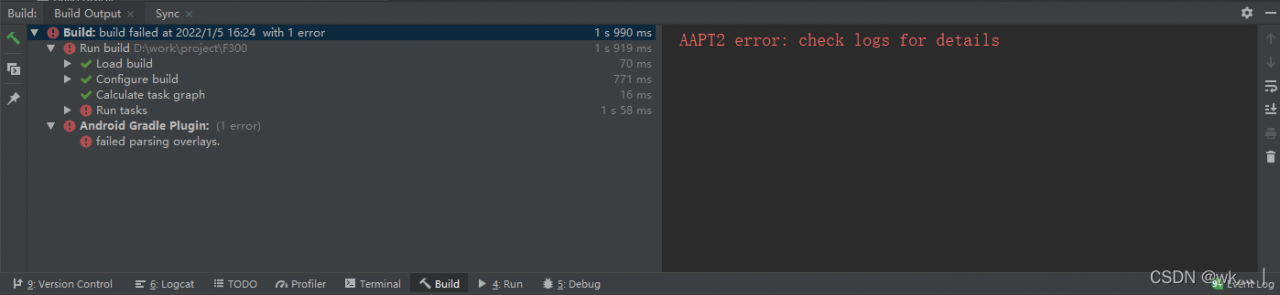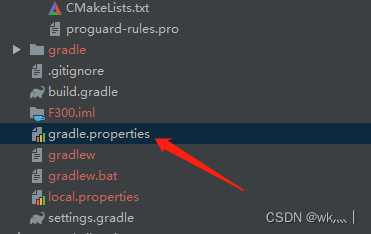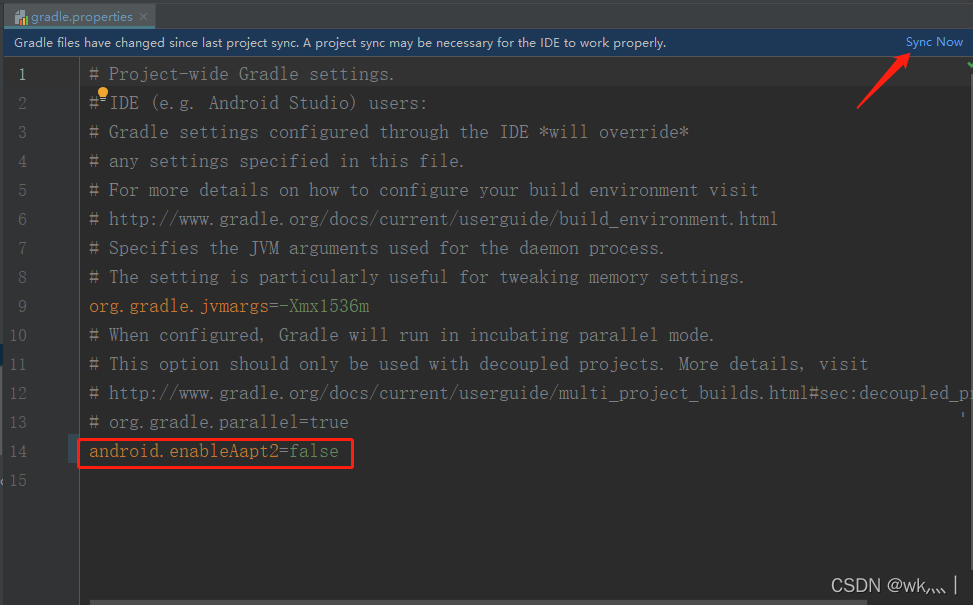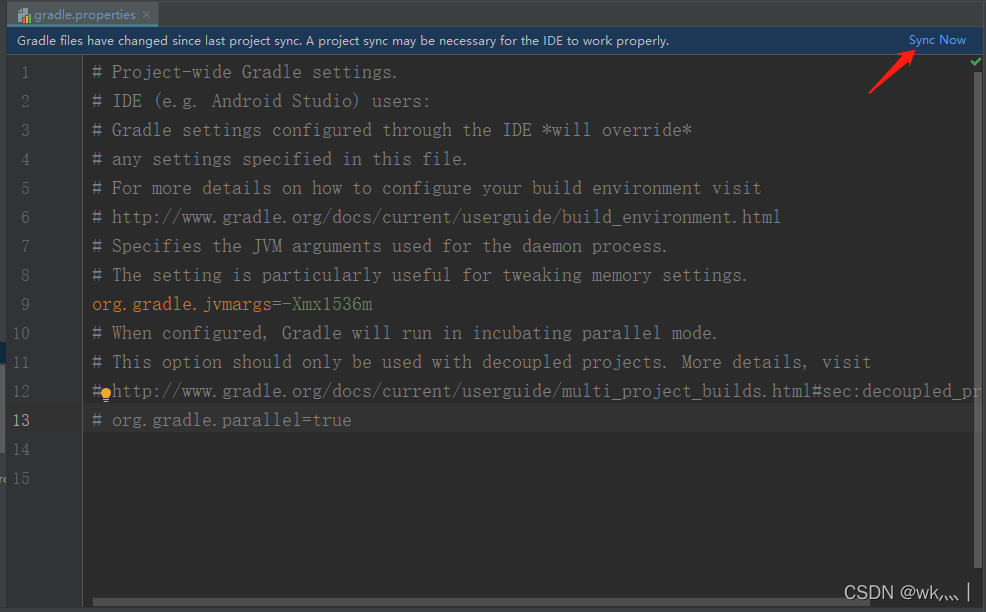Problem description
Running an old open source project, compiles the following error.
java.io.IOException: Invalid keystore format
Execution failed for task ':app:transformDexWithInstantRunDependenciesApkForDebug'.
> com.android.build.api.transform.TransformException: com.android.ide.common.signing.KeytoolException: Failed to read key AndroidDebugKey from store "C:\Users\a do\.android\debug.keystore": Invalide keystore format
Solution
According to the error message, there is a problem with the debug signature format.
We only need to open the c drive, in the current user’s directory, there is a .android directory, delete the debug.keystore inside.
If it prompts that the process is occupied, exit Android Studio first. Then delete it again.
Finally re-running the project, will automatically generate debug.keystore.