Integration of Tomcat tutorials with IntelliJ IDEA Community edition
The first step:
Open Intellij IDEA -& GT; Preference -> Plugins
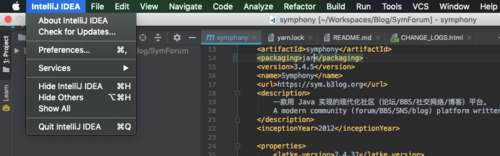
The second step:
Search Tomcat/Jetty in the Plugins search box, and you see the following:
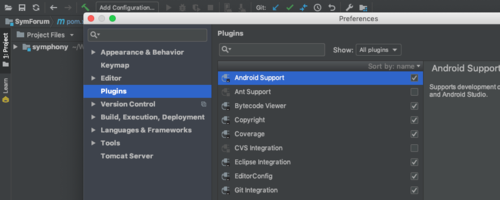
Step 3:
Select the Smart Tomcat plug-in, there is a green Install button on the right side, click to install, and restart IDEA after installation.
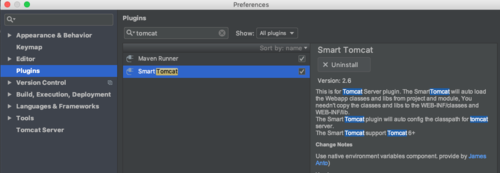
Step 4:
On the top menu bar Run -> Edit Configurations configuration environment variable:
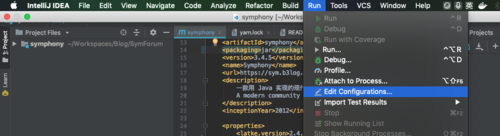
Step 5:
Set the path of Tomcat Server, Webapps, etc. :
Name: Project Name
Tomcat: Tomcat path
Deployment: The path of WebApps
Context Path: Context Path, this will be recognized automatically, and you generally don’t need to modify it
Server Port: Server listening Port 8080 (generally modified by yourself)
VM Options: Java Virtual Machine parameter Settings (optional)
PS: Click the + sign in the upper right corner. Select Smart Tomcat from the Templates Templates. You can also select Jetty, which can be Run/Debug online
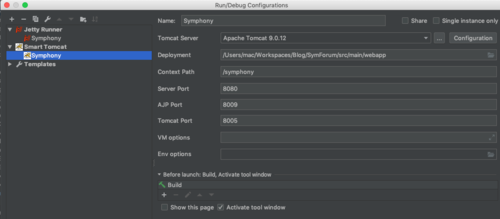
Step 6:
To run the sample program, you’ll see the Tomcat icon in the toolbar, then the run/debug button on the right green, the stop button in red, click the Green run or Debug button to start the container, and under IDEA, the print log will appear
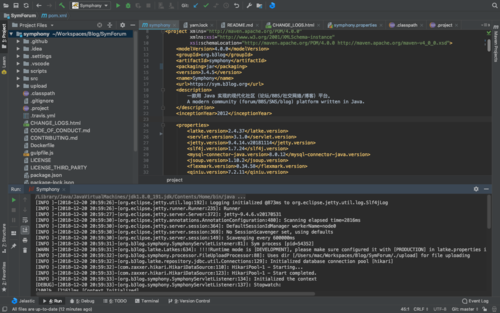
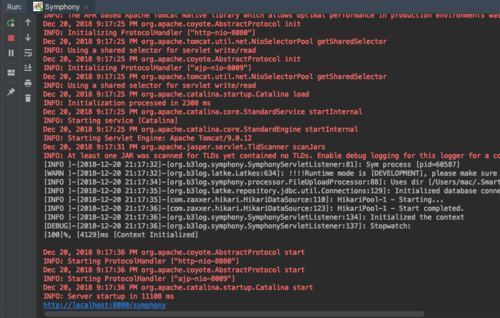
Step 6:
Open a browser, and then visit just set the address, http://localhost:8080/symphony
The port number 8080 is set when Tomcat Server is configured
Project Name Symphony is also set when configuring Tomcat Server. The sample interface is as follows:
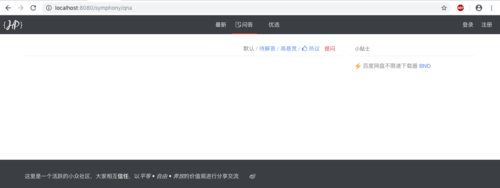
Above step, you can run, in addition to this example to demonstrate the source code of the project, this open source project first AGPL protocol limits, please use within the limits of the protocol:
https://github.com/b3log/symphony
The first step:
Open Intellij IDEA -& GT; Preference -> Plugins
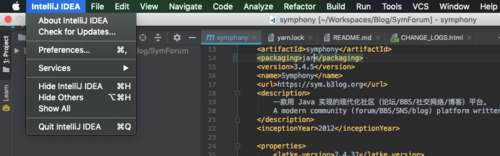
The second step:
Search Tomcat/Jetty in the Plugins search box, and you see the following:
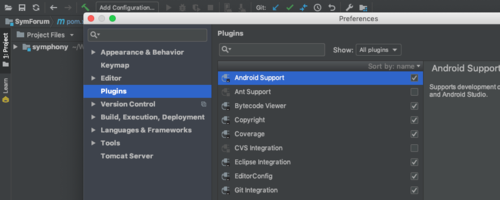
Step 3:
Select the Smart Tomcat plug-in, there is a green Install button on the right side, click to install, and restart IDEA after installation.
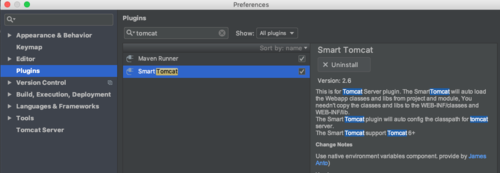
Step 4:
On the top menu bar Run -> Edit Configurations configuration environment variable:
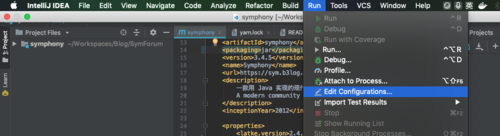
Step 5:
Set the path of Tomcat Server, Webapps, etc. :
Name: Project Name
Tomcat: Tomcat path
Deployment: The path of WebApps
Context Path: Context Path, this will be recognized automatically, and you generally don’t need to modify it
Server Port: Server listening Port 8080 (generally modified by yourself)
VM Options: Java Virtual Machine parameter Settings (optional)
PS: Click the + sign in the upper right corner. Select Smart Tomcat from the Templates Templates. You can also select Jetty, which can be Run/Debug online
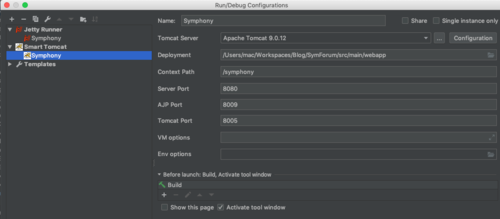
Step 6:
To run the sample program, you’ll see the Tomcat icon in the toolbar, then the run/debug button on the right green, the stop button in red, click the Green run or Debug button to start the container, and under IDEA, the print log will appear
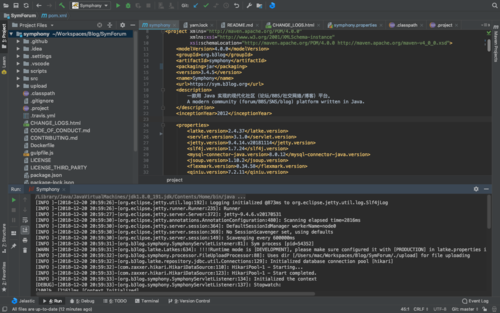
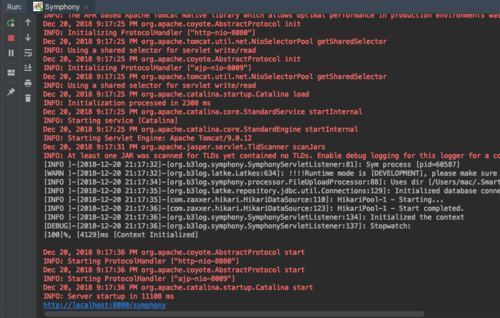
Step 6:
Open a browser, and then visit just set the address, http://localhost:8080/symphony
The port number 8080 is set when Tomcat Server is configured
Project Name Symphony is also set when configuring Tomcat Server. The sample interface is as follows:
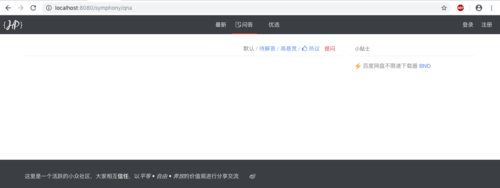
Above step, you can run, in addition to this example to demonstrate the source code of the project, this open source project first AGPL protocol limits, please use within the limits of the protocol:
https://github.com/b3log/symphony