I couldn’t connect to the server remotely this morning. I thought it was down again.
Prompt Message:
An authentication error has occurred.
The function requested is not supported.
Remote computer: < hostname>
Then I searched it and found it was the pot with the updated patch. Just today when I started up, I found my computer was updating.
OK, uninstall that update. Of course not. I’ll change it with this
An authentication error occurred on the remote desktop. The requested function is not supported
An authentication error has occurred. The function requested is not supported.
Windows 7 remote login servers used to be normal, but today remote desktop login is a persistent error.
An authentication error occurred in Windows 10 (Win10) requiring an incorrect function, which could be due to a CredSSP encryption Oracle fix.
Uninstall and update KB4103718 (Windows 7 Monthly Security quality Summary for X64 based systems), and restart Windows 7 to log in normally.
Or use Microsoft’s official recommendations to modify the local group policy:
Computer configuration & GT; Management template & GT; System & gt; Credential assignment & GT; Encryption Oracle fix selection enabled and selected vulnerable.
Vulnerable – Client applications using CredSSP will expose remote servers to attack by supporting fallback to an insecure version, but services using CredSSP will accept unpatched clients.
english
Group Policy -> Computer Configuration -> Administrative Templates -> System -> Credentials Delegation> Encrypted Oracle Remediation change to Vulnerable
Vulnerableclient Applications that use CredSSP will expose the remote servers to attacks by supporting Fallback to insecure versions, and services that use CredSSP will accept unpatched clients.
https://support.microsoft.com/zh-cn/help/4093492/credssp-updates-for-cve-2018-0886-march-13-2018
https://support.microsoft.com/en-hk/help/4093492/credssp-updates-for-cve-2018-0886-march-13-2018
Take Win10 as an example:
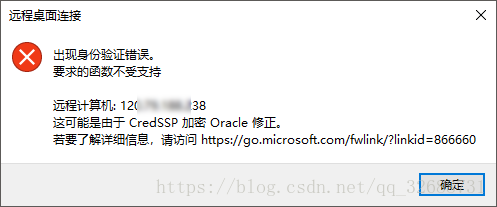
1. Run GPEdit.msc in Win+R
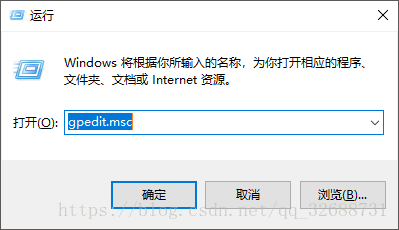
2. Find the following directory
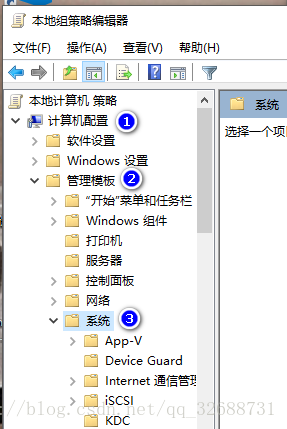
3. Find this
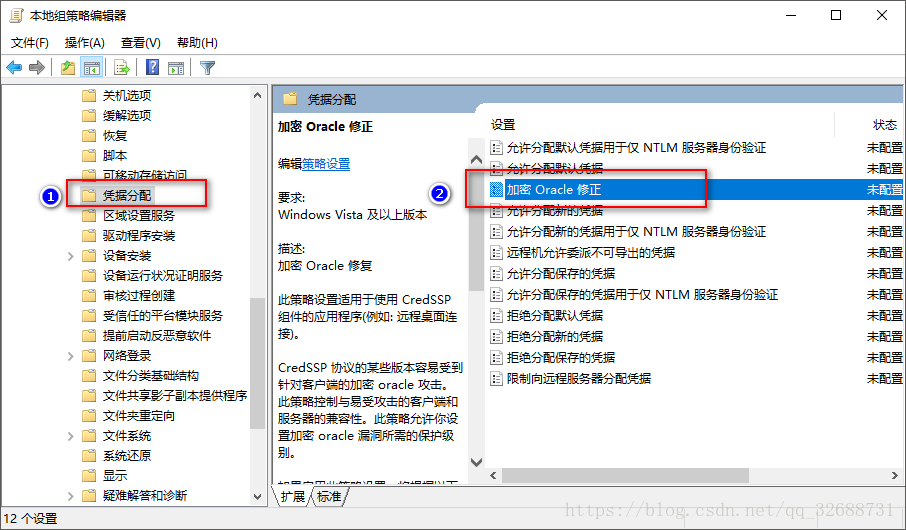
4. Modify the setting to

Then the remote connection to the server will be successful!
Prompt Message:
An authentication error has occurred.
The function requested is not supported.
Remote computer: < hostname>
Then I searched it and found it was the pot with the updated patch. Just today when I started up, I found my computer was updating.
OK, uninstall that update. Of course not. I’ll change it with this
An authentication error occurred on the remote desktop. The requested function is not supported
An authentication error has occurred. The function requested is not supported.
Windows 7 remote login servers used to be normal, but today remote desktop login is a persistent error.
An authentication error occurred in Windows 10 (Win10) requiring an incorrect function, which could be due to a CredSSP encryption Oracle fix.
Uninstall and update KB4103718 (Windows 7 Monthly Security quality Summary for X64 based systems), and restart Windows 7 to log in normally.
Or use Microsoft’s official recommendations to modify the local group policy:
Computer configuration & GT; Management template & GT; System & gt; Credential assignment & GT; Encryption Oracle fix selection enabled and selected vulnerable.
Vulnerable – Client applications using CredSSP will expose remote servers to attack by supporting fallback to an insecure version, but services using CredSSP will accept unpatched clients.
english
Group Policy -> Computer Configuration -> Administrative Templates -> System -> Credentials Delegation> Encrypted Oracle Remediation change to Vulnerable
Vulnerableclient Applications that use CredSSP will expose the remote servers to attacks by supporting Fallback to insecure versions, and services that use CredSSP will accept unpatched clients.
https://support.microsoft.com/zh-cn/help/4093492/credssp-updates-for-cve-2018-0886-march-13-2018
https://support.microsoft.com/en-hk/help/4093492/credssp-updates-for-cve-2018-0886-march-13-2018
Take Win10 as an example:
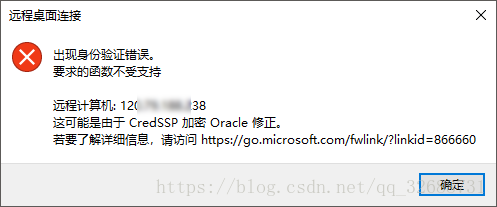
1. Run GPEdit.msc in Win+R
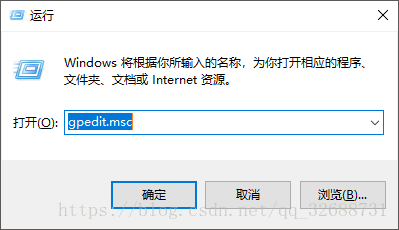
2. Find the following directory
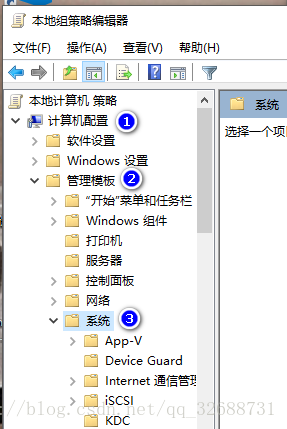
3. Find this
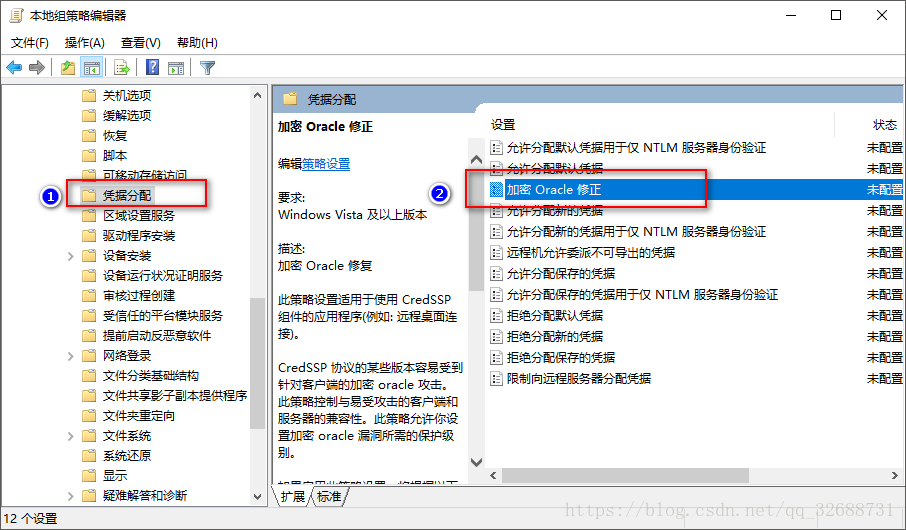
4. Modify the setting to

Then the remote connection to the server will be successful!
Read More:
- Authentication error occurred on remote connection, the required function is not supported
- Microsoft Remote Desktop (Android version) connection appears the solution of the error of 0x204
- Repair connection: an internal error has occurred in windowsserver2016
- Vscode remote connection server reports an error: could not establish connection to “XXXXXX” [resolved]
- Authentication failed under GitHub desktop
- Remote desktop 0x104 solution?
- Windows_ Win7 broadband connection prompt remote access connection manager error
- An error is reported when starting the Remote Access Connection Manager service
- How to Solve Remote Desktop Protocol 0xd06 Error
- Using xrdp to realize windows remote desktop Ubuntu Linux
- [solved] why can’t open the lightning simulator using remote desktop, OpenGL version 1.1.0?
- Failed to start Remote desktop service (VNC)
- To solve the problem that windows Remote Desktop Services cannot copy and paste: restart rdpclip.exe
- Error in Python connection to mongodb pymongo.errors.OperationFailure : Authentication failed.
- An Ajax HTTP error occurred in drupal7 installation occurred.HTTP Result Code
- Mongodb connection authentication auth failed solution
- Solution to remote desktop error reporting license manager error – 103 using MATLAB
- Remote: http basic: access denied, fatal: authentication failed for error resolution: wrong password
- remote: XXX Incorrect username or password (access token) fatal: Authentication failed for XXX
- Error 711: Cannot load Remote Access Service Connection Manager.