-Virtual machine
- enter the
IP a command, check the MAC address of link/ether, check whether this value is consistent with the hwaddr of/etc/sysconfig/network scripts/[corresponding network card], set the onboot of virtual machine/etc/sysconfig/network scripts/[corresponding network card] to yes, such as VI/etc/sysconfig/network scripts/ifcfg-ens33 , and then restart network systemctl Restart network systemctl stop NetworkManager → systemctl disable NetworkManager → systemctl restart network close NetworkManager and restart network
-Host
if the host can not Ping the virtual machine, check whether the VMware network adapter 1 (corresponding to bridge mode) or VMware network adapter 8 (corresponding to NAT mode) network card is enabled in windows, if it is enabled, check whether the IP of the network card is in the same network segment as the virtual machine. For example, the IP of virtual machine is 192.168.184.137, while the IP of VMware network adapter 8 is 10.0.1.1, which means that Ping is not available. Just change the IP of VMware network adapter 8 to 192.168.184.1, and windows related VMware services are not started. Win + R running services.msc Open [service], and open the related services 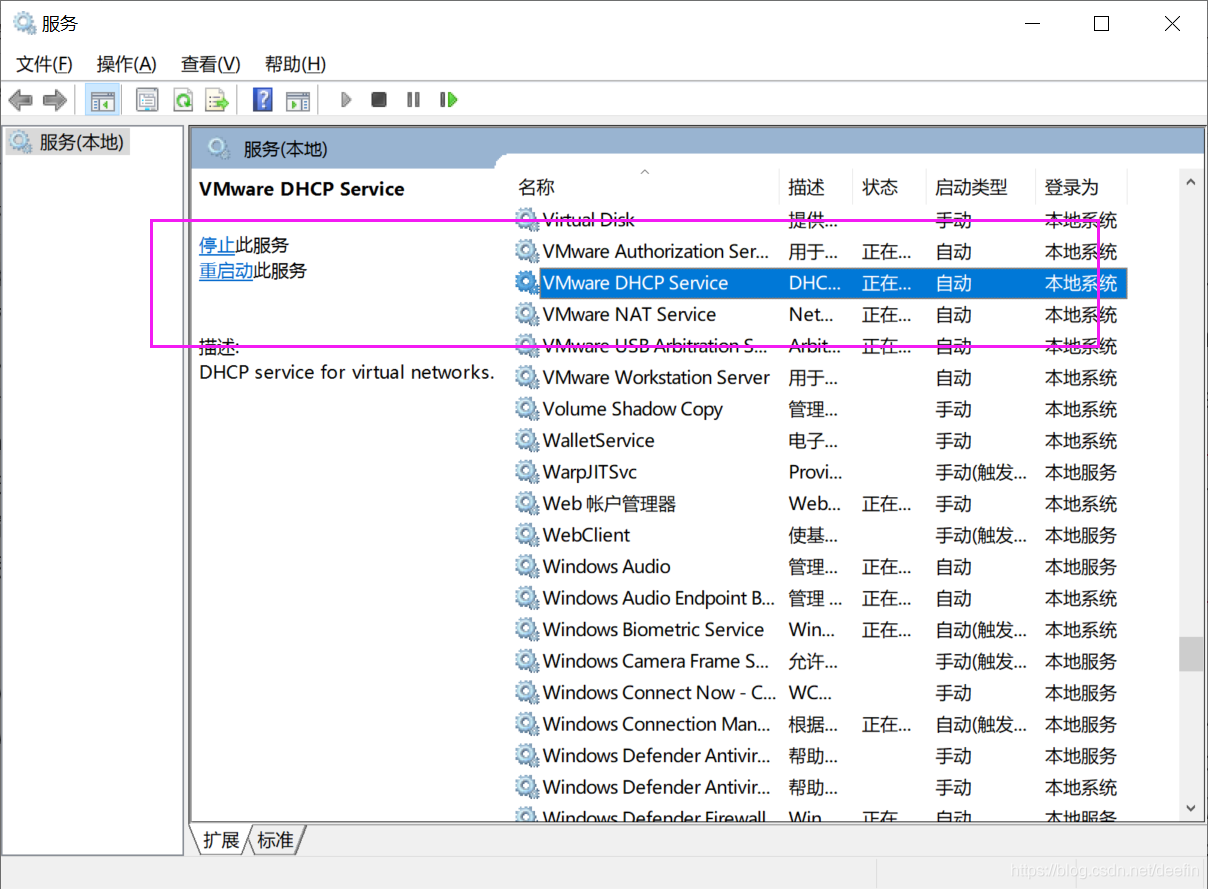
Read More:
- Debian using networking to restart the network can not start the solution of network card
- Wireless network solution of deepin Linux network card driver (manual) installation
- Windows Realtek USB wireless network card boot failure Rtlihvs. DLL module stop problem
- Docker creation container cannot find network card: error response from daemon: network XXXX not found
- Network card problem: Unable to initialize Windows Sockets interface
- The most complete solution for service network restart failure under CENTOS 7
- The local network card cannot be obtained by opening Wireshark
- Nat mode of network configuration for VMware virtual machine
- Linux virtual machine network “job for” network.service failed because the control process exited with error code”
- solve!! VMware Workstation failed to start the VMware authorization service
- Solution to unbalanced load of multiple cards (GPU’s 0 card is too high) in Python model training (simple and effective)
- Build LNMPR Error — php_network_getaddresses: getaddrinfo failed: Temporary failure in name resolution
- A new virtual machine cannot be connected to the network (error fetching interface information device not found),
- [FAILED] Failed to start Raise network interfaces
- Solution to “[dbnetlib] [connectionwrite (send()).] general network error”
- VMware Workstation failed to start VMware Authorization Service
- After the new video card rtx3060 arrives, configure tensorflow and run “TF. Test. Is”_ gpu_ The solution of “available ()” output false
- CentOS 8.1 solution to error in executing #systemctl restart network.service
- Solution: the network can be recovered only when the Ubuntu broadband is disconnected
- A method to solve the error – 110 whilst initializing SD card of raspberry pie