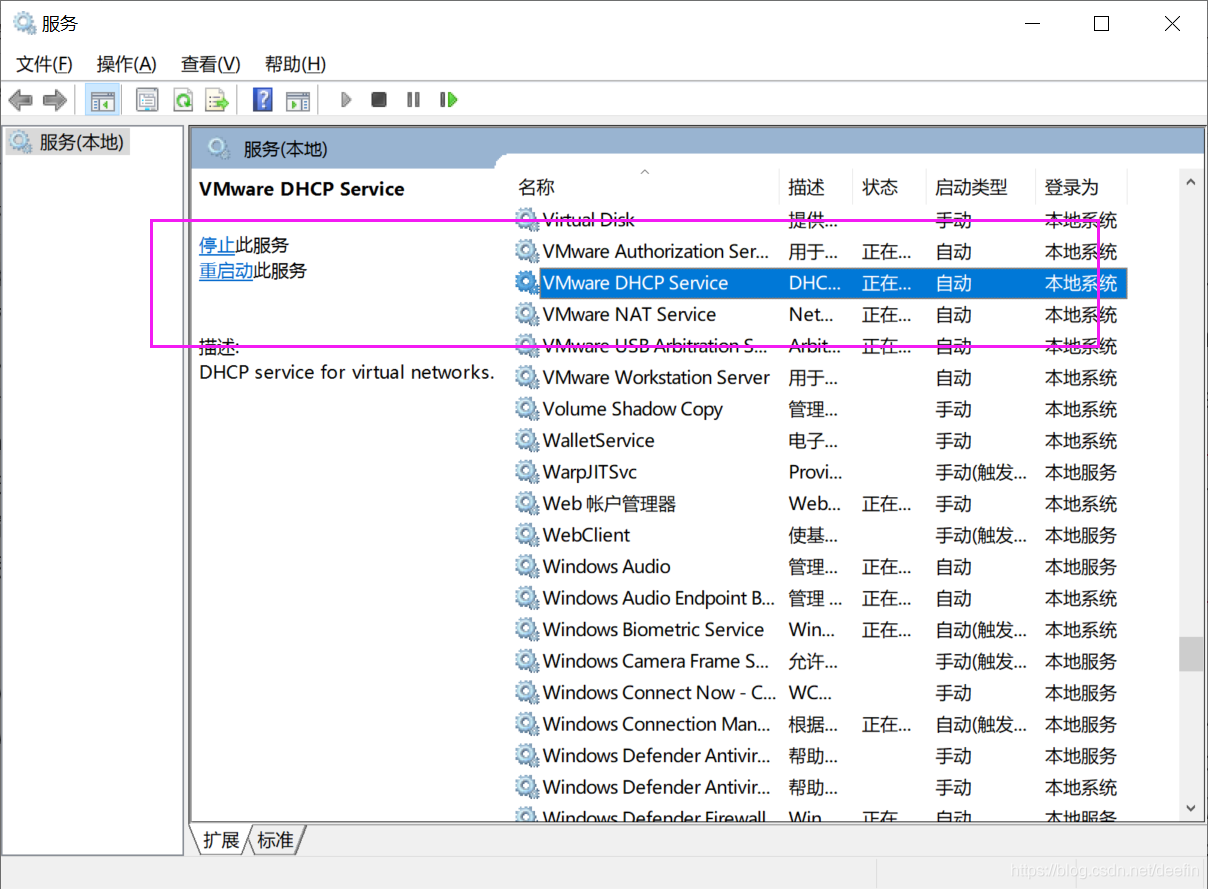-Virtual machine
- enter the
IP a command, check the MAC address of link/ether, check whether this value is consistent with the hwaddr of/etc/sysconfig/network scripts/[corresponding network card], set the onboot of virtual machine/etc/sysconfig/network scripts/[corresponding network card] to yes, such as VI/etc/sysconfig/network scripts/ifcfg-ens33 , and then restart network systemctl Restart network systemctl stop NetworkManager → systemctl disable NetworkManager → systemctl restart network close NetworkManager and restart network
-Host
if the host can not Ping the virtual machine, check whether the VMware network adapter 1 (corresponding to bridge mode) or VMware network adapter 8 (corresponding to NAT mode) network card is enabled in windows, if it is enabled, check whether the IP of the network card is in the same network segment as the virtual machine. For example, the IP of virtual machine is 192.168.184.137, while the IP of VMware network adapter 8 is 10.0.1.1, which means that Ping is not available. Just change the IP of VMware network adapter 8 to 192.168.184.1, and windows related VMware services are not started. Win + R running services.msc Open [service], and open the related services