Have you ever made such a mistake?
The TCP/IP connection to the host localhost, port 1433 has failed.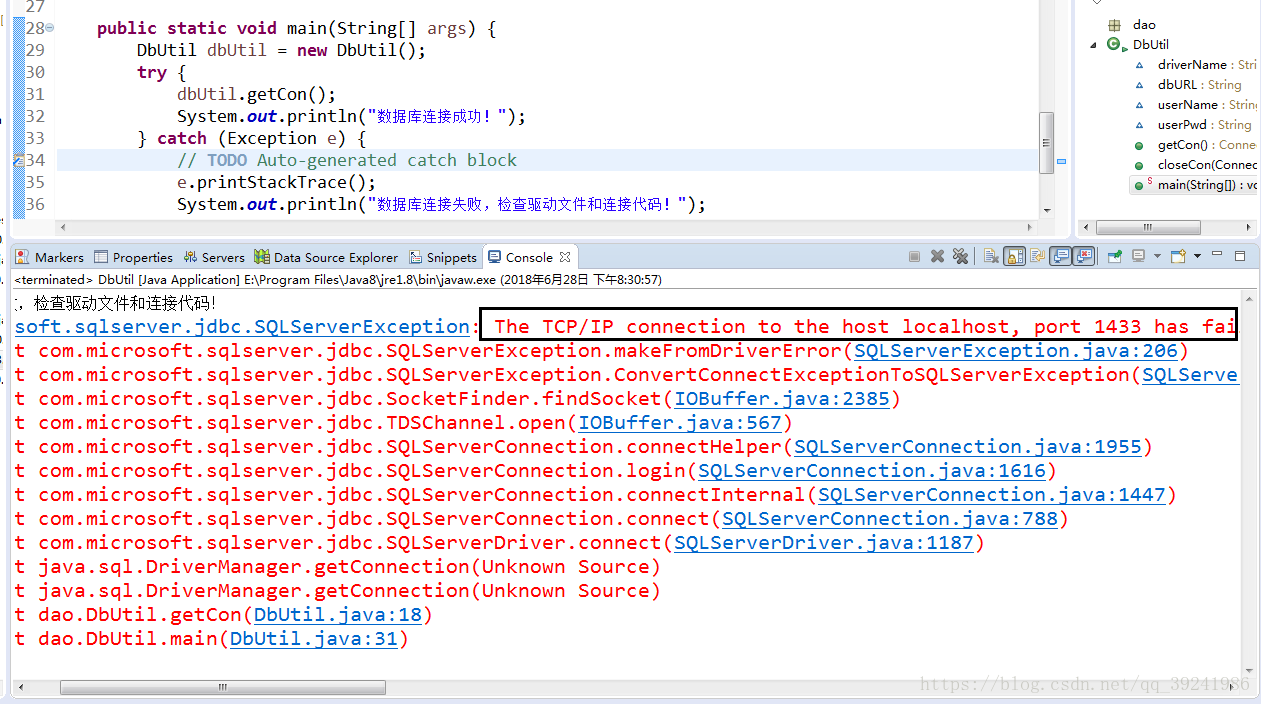
com.microsoft.sqlserver.jdbc.SQLServerException:
The TCP/IP connection to the host localhost, port 1433 has failed. Error: "Connection refused: connect.
Verify the connection properties.
Make sure that an instance of SQL Server is running on the host and accepting TCP/IP connections at the port.
Make sure that TCP connections to the port are not blocked by a firewall.".Solutions:
1. Select the computer – & GT; Right click management – & GT; Computer management — & GT; Service and application
(1) first check SQL server service whether
has been enabled to — > SQL Server configuration Manager — & GT; SQL Server service, make sure local SQL Server service is enabled.
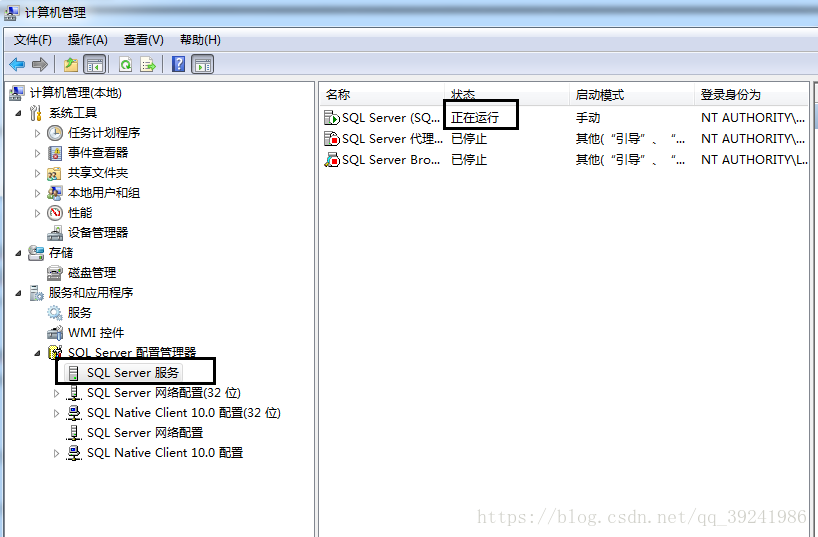
(2) then check SQL server network configuration
to — > SQL Server configuration Manager — & GT; SQL Server network configuration ensures that the Named Pipes and TCP/IP protocols are enabled.

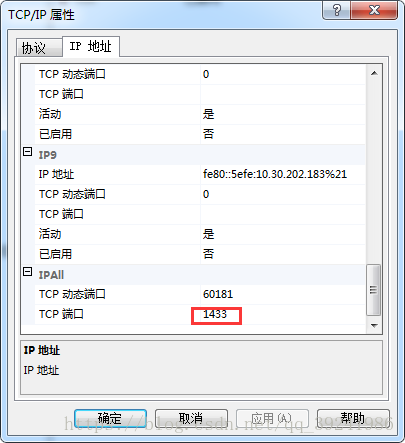
2. If we run the program again, it may appear that the connection is still unsuccessful, so we can continue to solve the problem:
or code> SQL server network configuration
to — > SQL Server configuration Manager — & GT; SQL Server network configuration, Named Pipes and TCP/IP protocol is enabled, select TCP/IP right click – > Property – & gt; IP address, scroll down to see if IPALL in TCP port is 1433, no, then change to 1433.
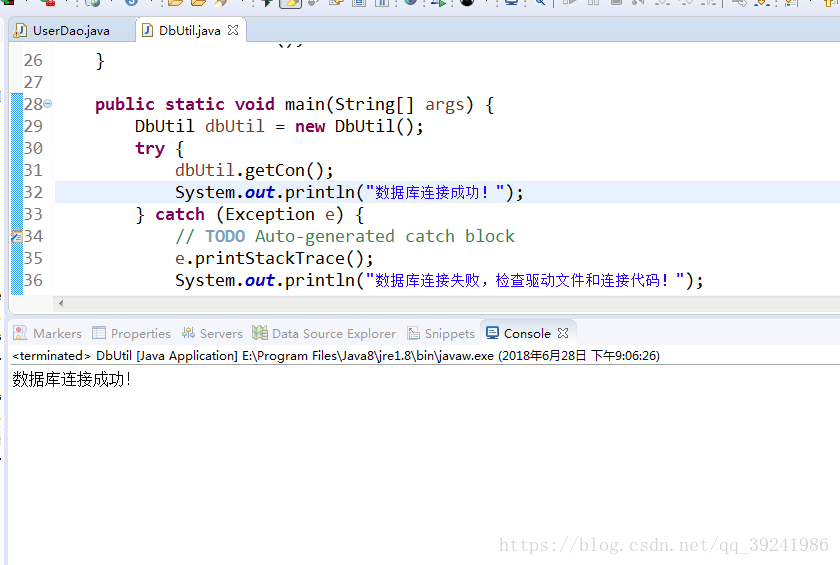
finally, restart SQL Server service, then run the program again, successful, comfortable!
Read More:
- TCP error code 10061: unable to connect because the target machine actively refused http://localhost :8732/Design_ Time_ Addresses/TeacherHelperServic
- How to solve problems like curl: (7) failed to connect to raw.githubusercontent.com Port 443: problem with connection used
- CentOS Liunx 7 uses rdesktop to remotely connect to the Alibaba Cloud server and it appears Failed to connect, CredSSP required by server.
- mysql problem solving: mysqladmin: connect to server at’localhost’ failed
- curl: (7) Failed connect to localhost:9200; Connection refused
- curl: (7) Failed to connect to raw.githubusercontent.com port 443: Connection refused
- Failed to connect to remote VM. Connection reused. Connection reused: Connect
- Gt Report Error ssh:connect to host github.com port 22
- MYSQL login error: mysqladmin: connect to server at’localhost’ failed
- [Linux] curl: (7) failed to connect to 127.0.0.1 port 1086: connection reused solution
- Cannot connect to MySQL server on “host” (113)
- Host is not allowed to connect to this MySQL server
- [Solved] failed to connect to server, reason: Unable to establish connection
- Solve the MAC terminal download error curl: (7) failed to connect to raw.githubusercontent.com port 443: Connection refused
- MongoNetworkError: failed to connect to server [localhost:27017] on first connect [Error: connect EC
- Failed to connect to 17.0.0.1 port 1080: Connection refused
- ERROR 2002 (HY000): Can’t connect to MySQL server on ‘localhost’ (10061)
- The ADB server port is changed to 10001, and appium cannot connect to the device
- 【Synergy】Error:failed to connect to server:Connection was refused
- Failed to connect to Mir:Failed to connect to server socket:No such file or directory