Recently open Eclipse to report an error, as shown in the figure below:
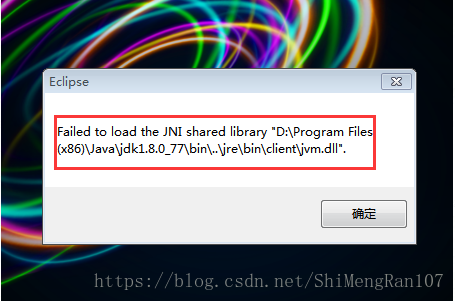
The reason:
The JDK is not compatible with the Eclipse version, and an open error occurs: Failed to load the JNI Shared Library… That’s the question. This is usually due to a discrepancy between the native-installed (32bit/64bit) version of Eclipse and the JDK (32bit/64bit).
JDK (x86 32BIT, x86_64 64bit)
Eclipse (x86 32bit, x86_64 64bit)
Solution: Reinstall the JDK or reinstall Eclipse.
Inspection method:
1. First check how many bits is the JDK on your machine?
Type in Java-Version, and a 64bit JDK will normally be displayed, while a 32bit JDK will generally be not.
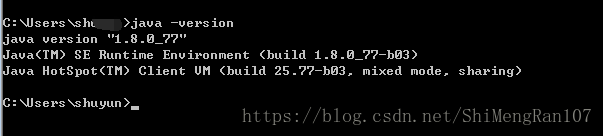
2. Check how many bits of Eclipse are installed?
Go to your Eclipse installation directory, open Eclipse.ini as a text file, and find the line below –launcher. Library, which shows 32bit if win32.x86 and 64bit if win32.x86_64.
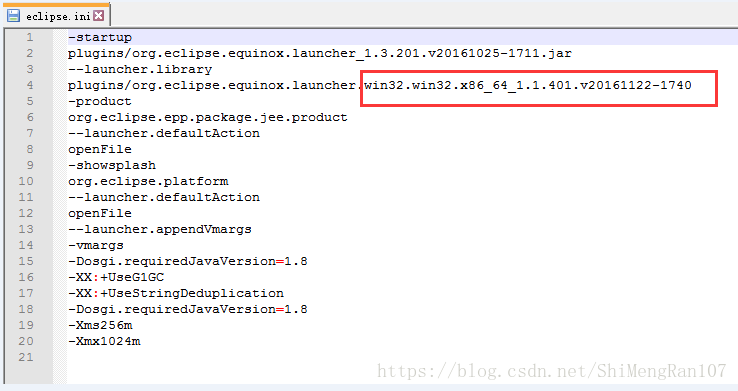
I chose to reinstall the JDK, so be sure to modify the environment variables on your machine.
Click the hyperlink on the right to download the JDK you want
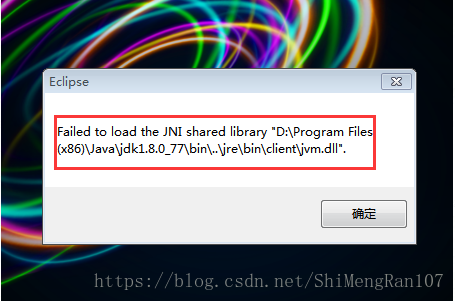
The reason:
The JDK is not compatible with the Eclipse version, and an open error occurs: Failed to load the JNI Shared Library… That’s the question. This is usually due to a discrepancy between the native-installed (32bit/64bit) version of Eclipse and the JDK (32bit/64bit).
JDK (x86 32BIT, x86_64 64bit)
Eclipse (x86 32bit, x86_64 64bit)
Solution: Reinstall the JDK or reinstall Eclipse.
Inspection method:
1. First check how many bits is the JDK on your machine?
Type in Java-Version, and a 64bit JDK will normally be displayed, while a 32bit JDK will generally be not.
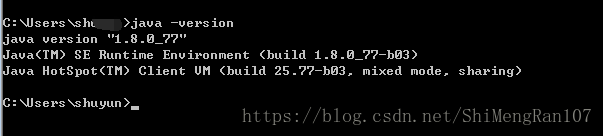
2. Check how many bits of Eclipse are installed?
Go to your Eclipse installation directory, open Eclipse.ini as a text file, and find the line below –launcher. Library, which shows 32bit if win32.x86 and 64bit if win32.x86_64.
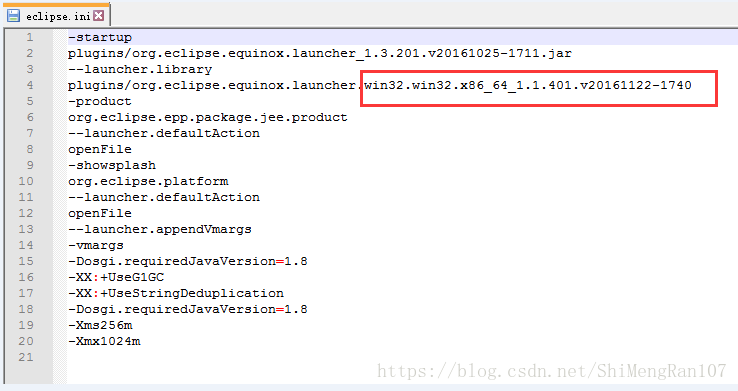
I chose to reinstall the JDK, so be sure to modify the environment variables on your machine.
Click the hyperlink on the right to download the JDK you want
Read More:
- Eclipse reports Failed to load the JNI shared library jvm.dll error solution
- Error running Eclipse: failed to load the JNI shared library
- Start Eclipse and pop up the “Failed to load the JNI shared library jvm.dll” dialog box
- OpenProj can’t open or prompt “Failed to load Java VM Library” error solution
- Failed to load platform rendering library
- Windows10解决ImportError: DLL load failed: A dynamic link library (DLL) initialization routine failed
- Rendering Problems :Failed to load platform rendering library
- Oserror: dlopen() failed to load a library: Cairo / cairo-2 / cairo-gobject-2/ cairo.so .2
- Solution: Failed to load the native TensorFlow runtime.
- IOS automation: error dyld in Xcode compilation_ shared_ cache_ extract_ Dylibs failed — the solution is as follows
- The solution of “failed to load il2cpp” in Android package launched by unity
- The solution of “failed to load ldlinux. C32” in Linux system
- Failed to load resource: net::ERR_ CACHE_ READ_ Failure solution
- Python error: importerror: DLL load failed: unable to find the specified module solution
- When jar file is running: Failed to load Main-Class manifest attribute from ……Solution
- An error occurred when running ROCR: Failed to load the package ‘caTools’, package or namespace load failed
- Solution: DevTools failed to load SourceMap:… net::ERR_HTTP_RESPONSE_CODE_FAILURE problem
- [solution] a perfect solution to the problem of failed to load module “Canberra GTK module” in Ubuntu
- Solve the software startup error while loading shared libraries: libgd. So. 2: cannot open shared object error
- IOS development NSURLSession/NSURLConnection HTTP load failed solution