Recently open Eclipse to report an error, as shown in the figure below:
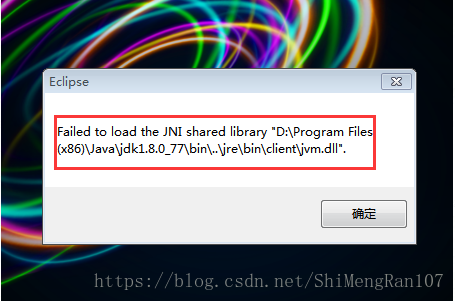
The reason:
The JDK is not compatible with the Eclipse version, and an open error occurs: Failed to load the JNI Shared Library… That’s the question. This is usually due to a discrepancy between the native-installed (32bit/64bit) version of Eclipse and the JDK (32bit/64bit).
JDK (x86 32BIT, x86_64 64bit)
Eclipse (x86 32bit, x86_64 64bit)
Solution: Reinstall the JDK or reinstall Eclipse.
Inspection method:
1. First check how many bits is the JDK on your machine?
Type in Java-Version, and a 64bit JDK will normally be displayed, while a 32bit JDK will generally be not.
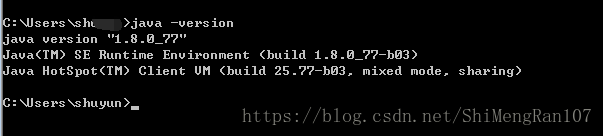
2. Check how many bits of Eclipse are installed?
Go to your Eclipse installation directory, open Eclipse.ini as a text file, and find the line below –launcher. Library, which shows 32bit if win32.x86 and 64bit if win32.x86_64.
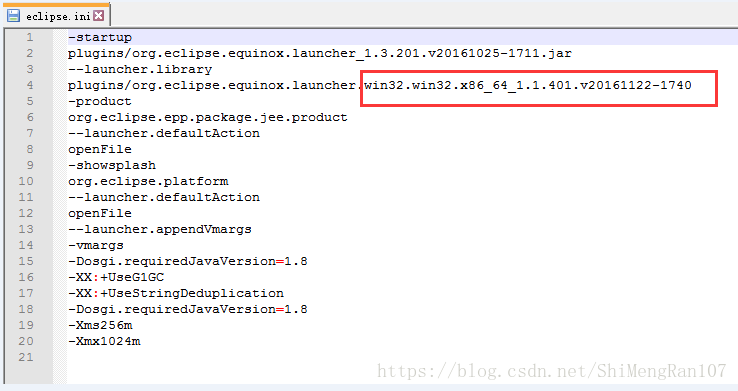
I chose to reinstall the JDK, so be sure to modify the environment variables on your machine.
Click the hyperlink on the right to download the JDK you want
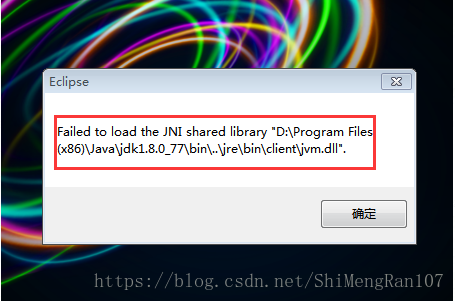
The reason:
The JDK is not compatible with the Eclipse version, and an open error occurs: Failed to load the JNI Shared Library… That’s the question. This is usually due to a discrepancy between the native-installed (32bit/64bit) version of Eclipse and the JDK (32bit/64bit).
JDK (x86 32BIT, x86_64 64bit)
Eclipse (x86 32bit, x86_64 64bit)
Solution: Reinstall the JDK or reinstall Eclipse.
Inspection method:
1. First check how many bits is the JDK on your machine?
Type in Java-Version, and a 64bit JDK will normally be displayed, while a 32bit JDK will generally be not.
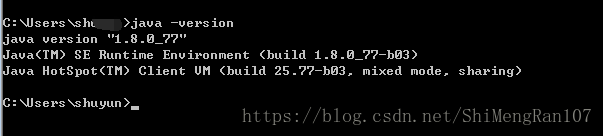
2. Check how many bits of Eclipse are installed?
Go to your Eclipse installation directory, open Eclipse.ini as a text file, and find the line below –launcher. Library, which shows 32bit if win32.x86 and 64bit if win32.x86_64.
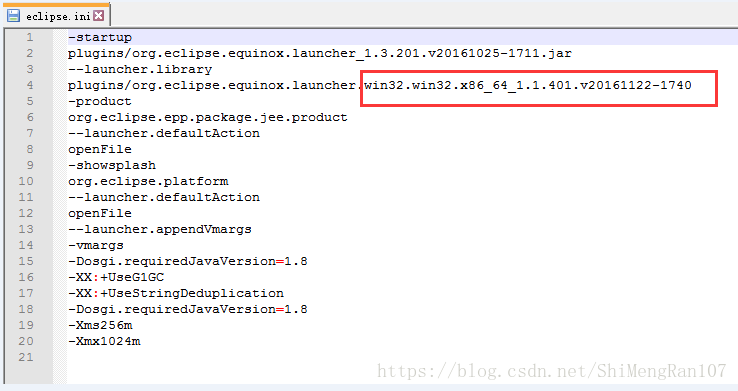
I chose to reinstall the JDK, so be sure to modify the environment variables on your machine.
Click the hyperlink on the right to download the JDK you want