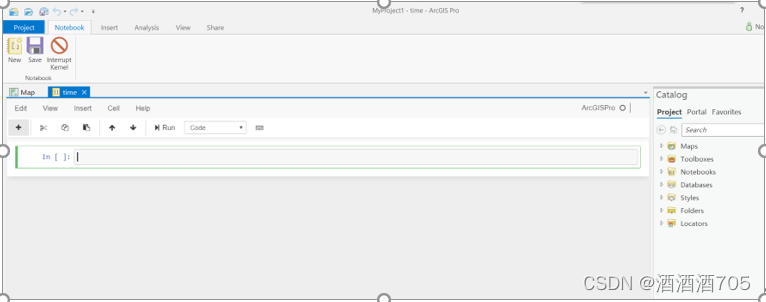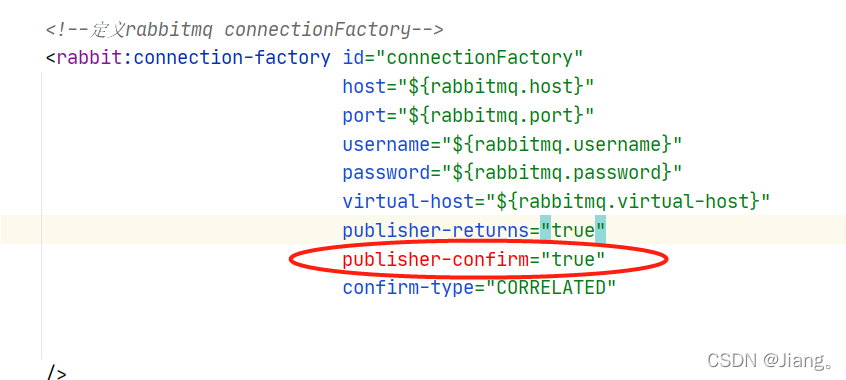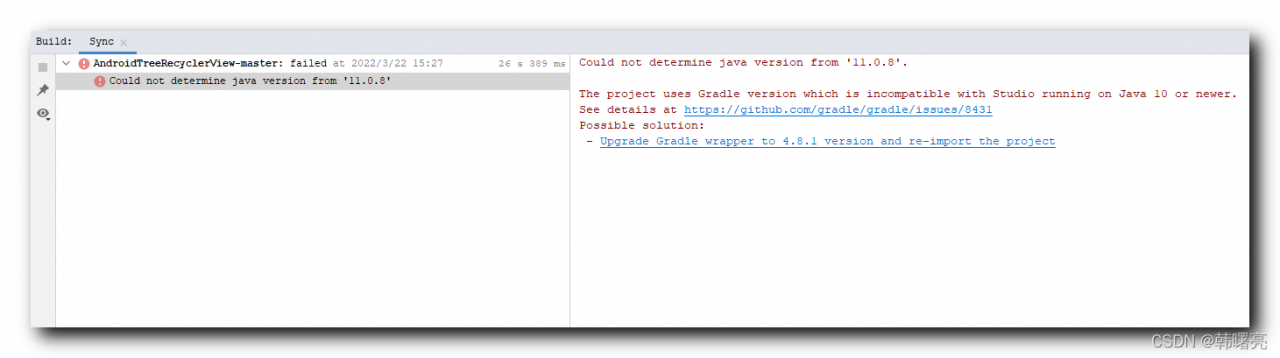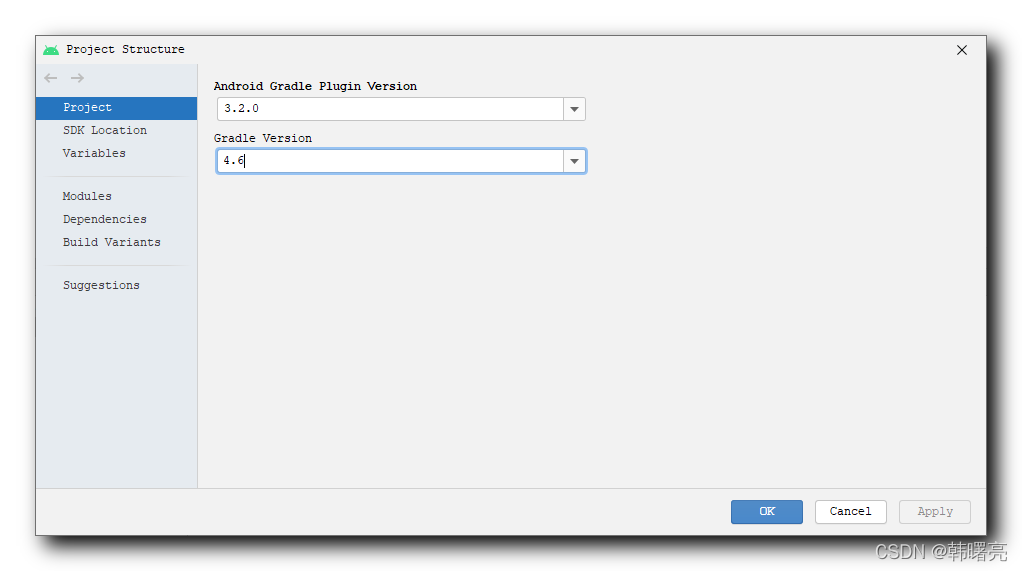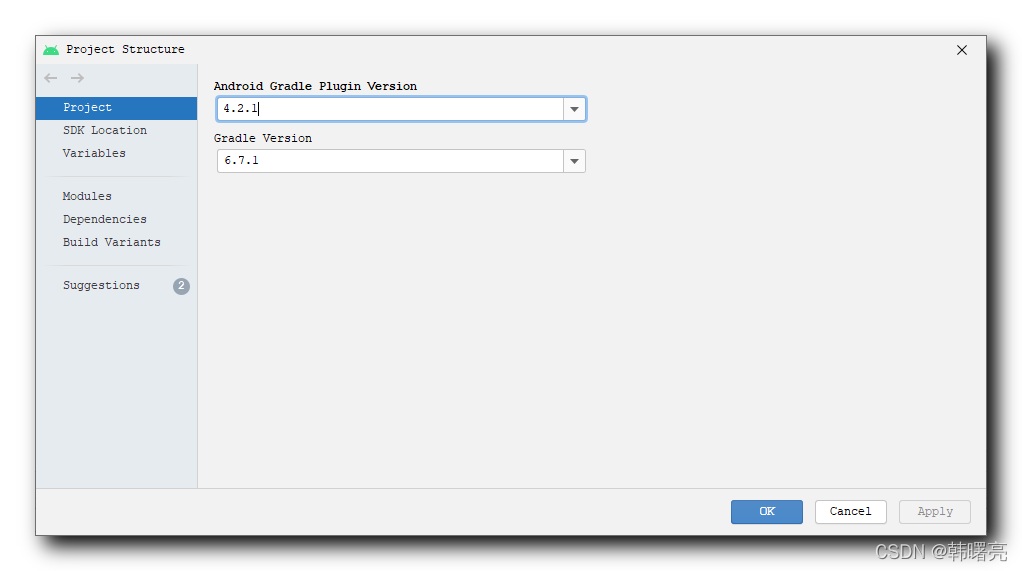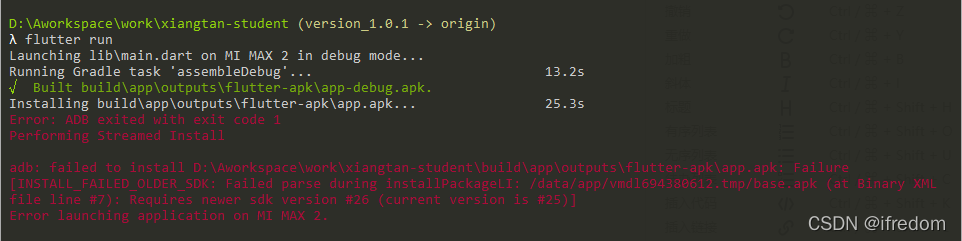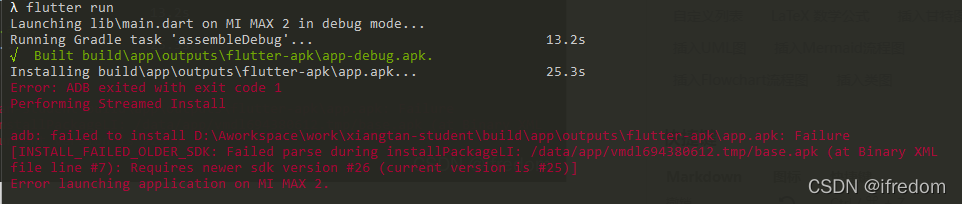This is the most depressing thing I encountered in learning ArcGIS pro. The error is reported as follows. This is the most depressing thing I encountered in learning ArcGIS pro. The error is reported as follows
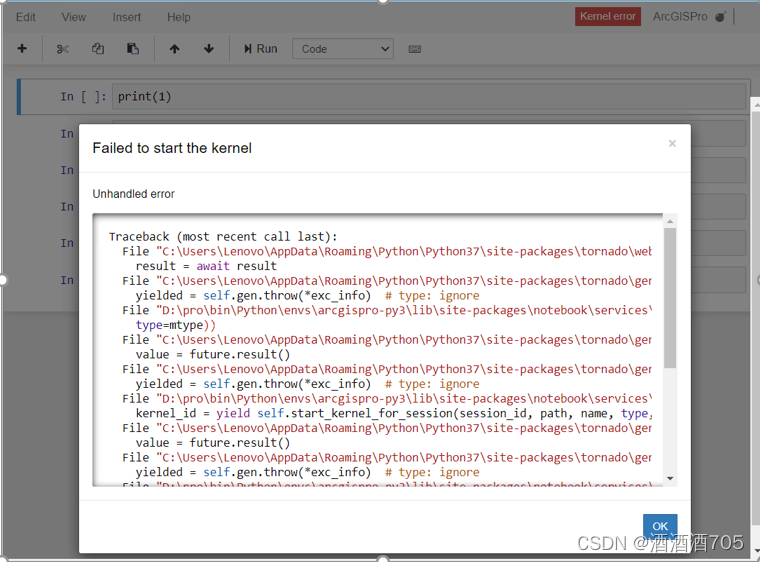
This error occurs when using jupyter notbook because “Due to repeated uninstallation of anaconda or too many python versions installed, the path of the notbook kernel startup is confused and needs to be manually adjusted by yourself”. The solution is simple, open Python Prompt and type python -m ipykernel install -user, reinstall the kernel and restart.
I changed the version, I reinstalled Arcgis Pro2.5, and the above problem was solved wonderfully