Note: **** native OpenGL version must be higher than Glew library version
native OpenGL version
enGL version string: 4.5.0 – Build 25.20.100.6323
<>>
OpenGL version string: 4.5.0 – Build 25.20.100.6323
OpenGL version string: 4.5.0 – Build 25.20.100.6323
Download:
1. glew:http://glew.sourceforge.net/ find corresponding native OpenGL version of glew
2. GLFW: glfw.org click on the top right corner of the download
3. VS2017:https://visualstudio.microsoft.com/zh-hans/vs/
Glew:
: glew
: glew
: glew
: glew
: glew
: glew
: glew
: glew
: glew
: glew
: glew
: glew
: glew
Select VC10 (or V12 or later) in the Build folder to open the glew.sln solution.
2. You will be prompted to upgrade Glew projects created by a lower version of VS. Click “OK” to upgrade the VC++ compiler and libraries to support compilation of VS 2017.
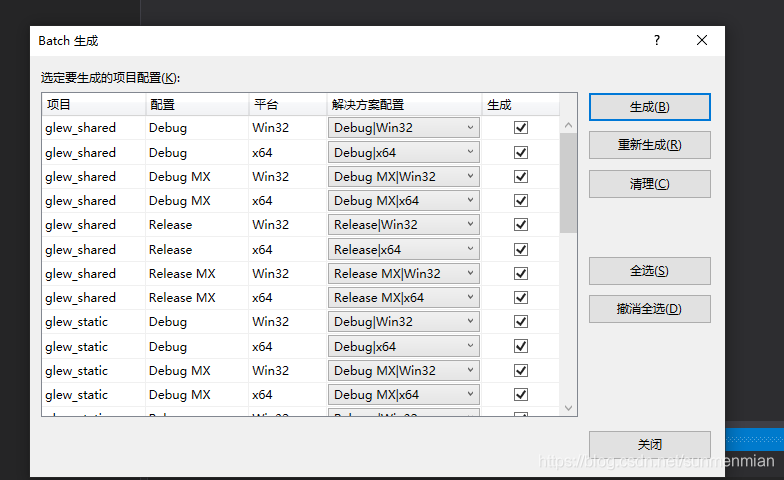
br>

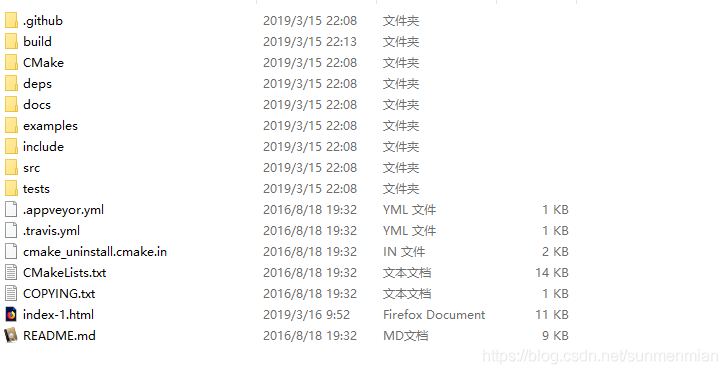
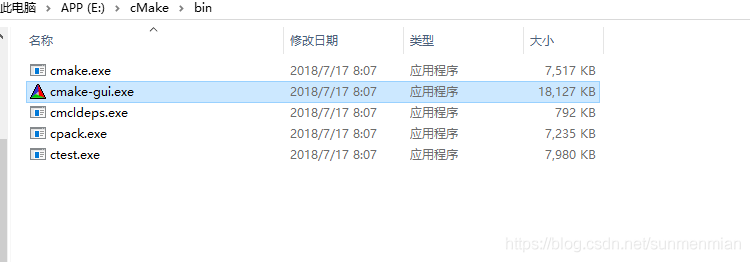
include\GL
5, Return to glew-1.10.0 root and copy glew32.lib from “lib\Release\Win32” to “lib\x86”, such as E:\vs2017\VC\Tools\MSVC\14.16.27023\lib\x86
6, Return to glew-1.10.0 root directory, copy glew32.lib from lib\Release\x64 to lib\x64 of VS installation directory, such as E:\vs2017\VC\Tools\MSVC\14.16.27023\lib\x64
(This is not very safe, because it is difficult to manage and easy to lose, the preferred way is to create a new directory containing all the third party libraries and header files. And specify these folders in your IDE or compiler.
7, Copy glew32.dll from bin\Release\Win32 to C:\Windows\System32, then return to glew-1.10.0 root
8, Go back to glew-1.10.0 root and copy glew32.dll from bin\Release\x64 to C:\ WindowsSYSWOW64
At this point, the configuration of the Glew library is complete!
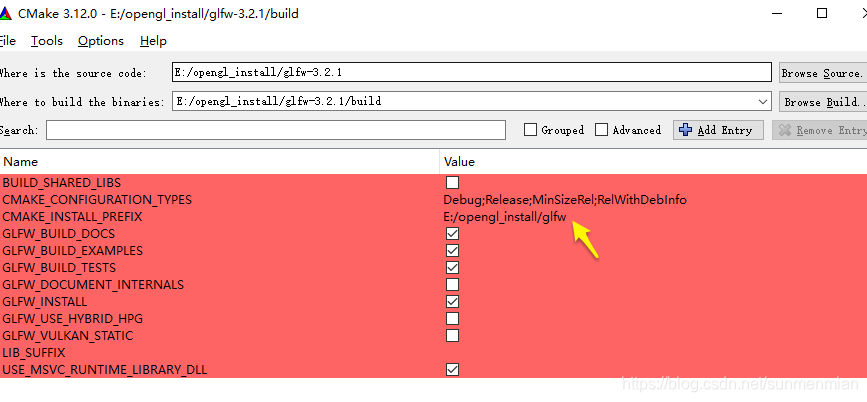
mpile Source code
<>>
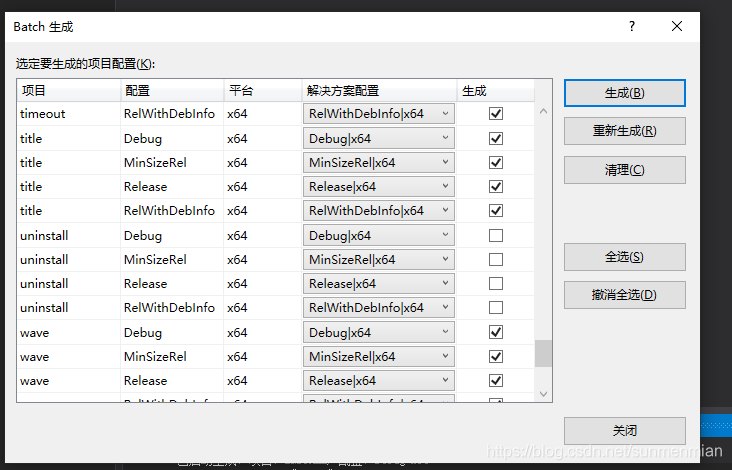
Compile Source code
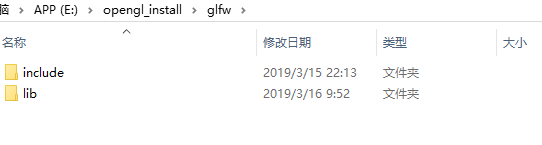
Compile Source code
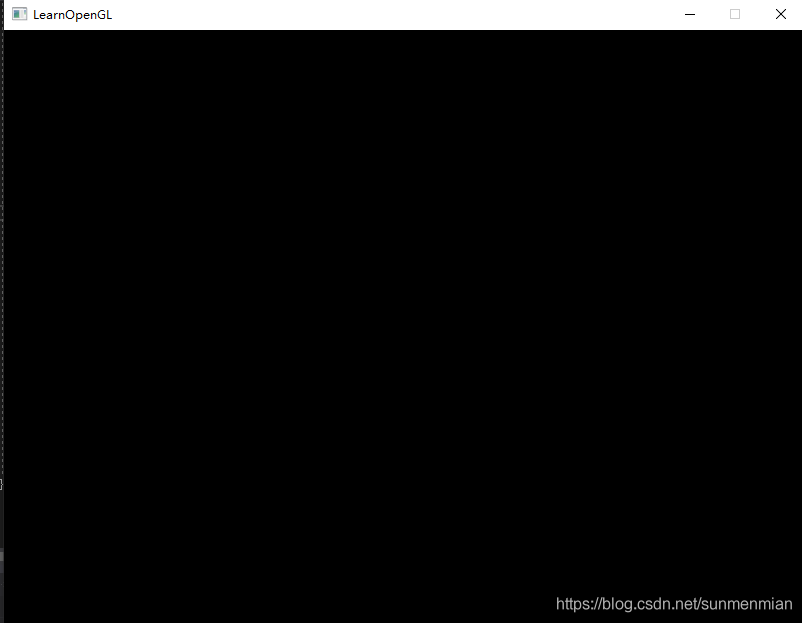
Compile Source code