I was in charge of the model part, so I picked up the OpenGL I had learned before. By the way, I have been learning OpenGL in Xubuntu before
. Linux configuration programming environment is really quite convenient. Due to project reasons, have to Windows under the implementation of again. But the configuration environment feels more troublesome, so there is this article, just for the convenience of Xiaobai.
* VS2015
glfw
*>w
VS2015 Community Edition is free, easy to debug, the disadvantage is too big, but it is really the best IDE under Windows.
GLFW GLFW homepage can also use GLUT, just to feel a little bit new.
GLEW GLEW home page updated to version 2.0.

Set up project
Select the Win32 Console project and right-click on the solution ->;
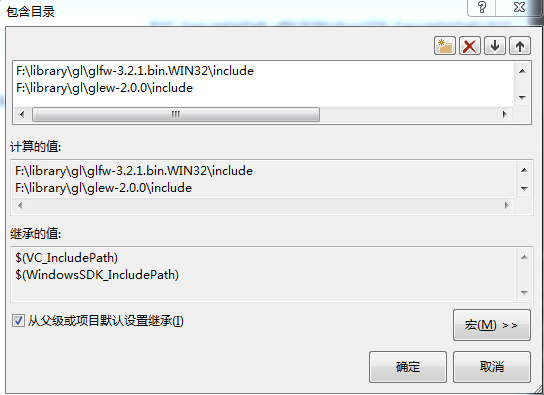
ah select linker ->;
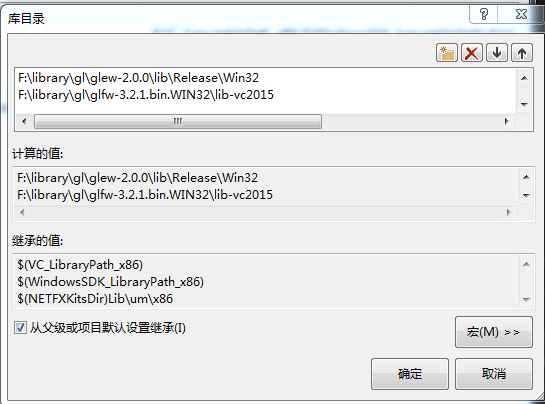 :
:
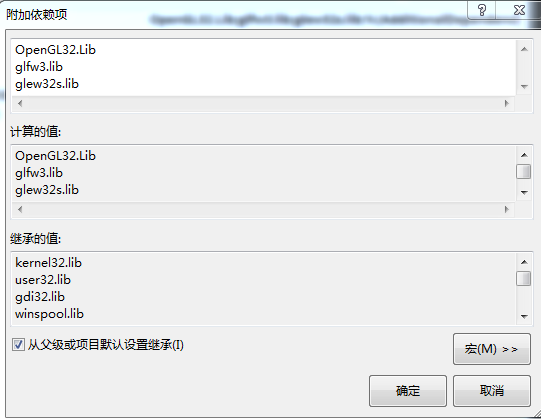 :>; Input is added in the additional dependencies OpenGL32. Lib, glfw32. Lib, glew32s. Lib
:>; Input is added in the additional dependencies OpenGL32. Lib, glfw32. Lib, glew32s. Lib
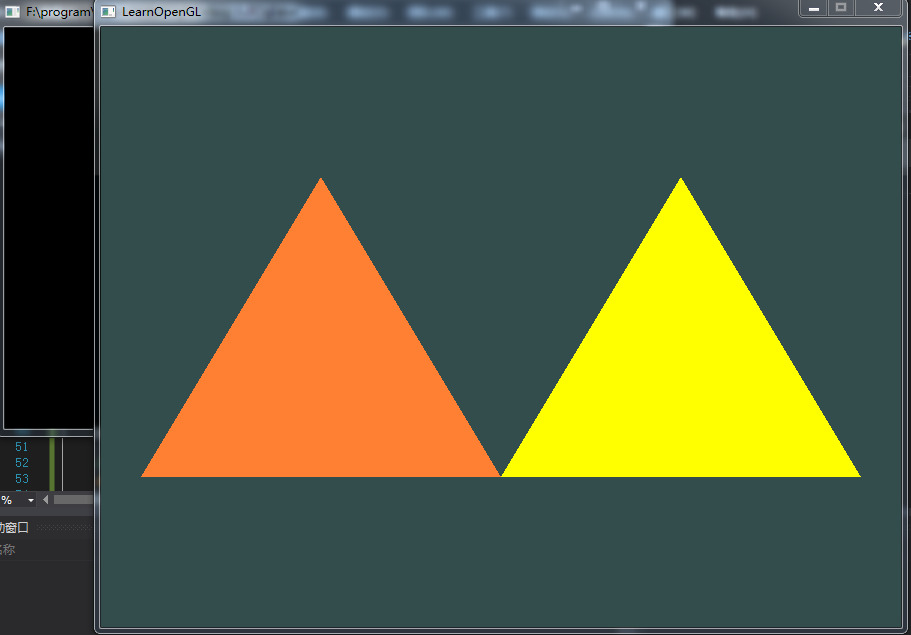
Here to say a bit, you can use glfw32dll. Lib, glew32. Lib. This requires the corresponding DLL to be placed in the project directory. However, if you select glew32.lib, many functions will not be linked, so it is recommended to choose glfw32s.lib.
Then look for a slightly more complicated program on the Internet
#include <iostream>
// GLEW
#define GLEW_STATIC
#include <GL/glew.h>
// GLFW
#include <GLFW/glfw3.h>
// Function prototypes
void key_callback(GLFWwindow* window, int key, int scancode, int action, int mode);
// Window dimensions
const GLuint WIDTH = 800, HEIGHT = 600;
// Shaders
const GLchar* vertexShaderSource = "#version 330 core\n"
"layout (location = 0) in vec3 position;\n"
"void main()\n"
"{\n"
"gl_Position = vec4(position.x, position.y, position.z, 1.0);\n"
"}\0";
const GLchar* fragmentShader1Source = "#version 330 core\n"
"out vec4 color;\n"
"void main()\n"
"{\n"
"color = vec4(1.0f, 0.5f, 0.2f, 1.0f);\n"
"}\n\0";
const GLchar* fragmentShader2Source = "#version 330 core\n"
"out vec4 color;\n"
"void main()\n"
"{\n"
"color = vec4(1.0f, 1.0f, 0.0f, 1.0f); // The color yellow \n"
"}\n\0";
// The MAIN function, from here we start the application and run the game loop
int main()
{
// Init GLFW
glfwInit();
// Set all the required options for GLFW
glfwWindowHint(GLFW_CONTEXT_VERSION_MAJOR, 3);
glfwWindowHint(GLFW_CONTEXT_VERSION_MINOR, 3);
glfwWindowHint(GLFW_OPENGL_PROFILE, GLFW_OPENGL_CORE_PROFILE);
glfwWindowHint(GLFW_RESIZABLE, GL_FALSE);
// Create a GLFWwindow object that we can use for GLFW's functions
GLFWwindow* window = glfwCreateWindow(WIDTH, HEIGHT, "LearnOpenGL", nullptr, nullptr);
glfwMakeContextCurrent(window);
// Set the required callback functions
glfwSetKeyCallback(window, key_callback);
// Set this to true so GLEW knows to use a modern approach to retrieving function pointers and extensions
glewExperimental = GL_TRUE;
// Initialize GLEW to setup the OpenGL Function pointers
glewInit();
// Define the viewport dimensions
int width, height;
glfwGetFramebufferSize(window, &width, &height);
glViewport(0, 0, width, height);
// Build and compile the shader programs (we ignored compile log checks for readability (if you do encounter issues, add the compile-checks!))
GLuint vertexShader = glCreateShader(GL_VERTEX_SHADER);
GLuint fragmentShaderOrange = glCreateShader(GL_FRAGMENT_SHADER); // The first fragment shader that outputs the color orange
GLuint fragmentShaderYellow = glCreateShader(GL_FRAGMENT_SHADER); // The second fragment shader that outputs the color yellow
GLuint shaderProgramOrange = glCreateProgram();
GLuint shaderProgramYellow = glCreateProgram(); // The second shader program
glShaderSource(vertexShader, 1, &vertexShaderSource, NULL);
glCompileShader(vertexShader);
glShaderSource(fragmentShaderOrange, 1, &fragmentShader1Source, NULL);
glCompileShader(fragmentShaderOrange);
glShaderSource(fragmentShaderYellow, 1, &fragmentShader2Source, NULL);
glCompileShader(fragmentShaderYellow);
// Link the first program object
glAttachShader(shaderProgramOrange, vertexShader);
glAttachShader(shaderProgramOrange, fragmentShaderOrange);
glLinkProgram(shaderProgramOrange);
// Then link the second program object using a different fragment shader (but same vertex shader) this time.
// This is perfectly allowed since the inputs and outputs of both the vertex and fragment shaders are equally matched.
glAttachShader(shaderProgramYellow, vertexShader);
glAttachShader(shaderProgramYellow, fragmentShaderYellow);
glLinkProgram(shaderProgramYellow);
// Set up vertex data (and buffer(s)) and attribute pointers
// We add a new set of vertices to form a second triangle (a total of 6 vertices); the vertex attribute configuration remains the same (still one 3-float position vector per vertex)
GLfloat firstTriangle[] = {
-0.9f, -0.5f, 0.0f, // Left
-0.0f, -0.5f, 0.0f, // Right
-0.45f, 0.5f, 0.0f, // Top
};
GLfloat secondTriangle[] = {
0.0f, -0.5f, 0.0f, // Left
0.9f, -0.5f, 0.0f, // Right
0.45f, 0.5f, 0.0f // Top
};
GLuint VBOs[2], VAOs[2];
glGenVertexArrays(2, VAOs);
glGenBuffers(2, VBOs);
// ================================
// First Triangle setup
// ===============================
glBindVertexArray(VAOs[0]);
glBindBuffer(GL_ARRAY_BUFFER, VBOs[0]);
glBufferData(GL_ARRAY_BUFFER, sizeof(firstTriangle), firstTriangle, GL_STATIC_DRAW);
glVertexAttribPointer(0, 3, GL_FLOAT, GL_FALSE, 3 * sizeof(GLfloat), (GLvoid*)0); // Vertex attributes stay the same
glEnableVertexAttribArray(0);
glBindVertexArray(0);
// ================================
// Second Triangle setup
// ===============================
glBindVertexArray(VAOs[1]); // Note that we bind to a different VAO now
glBindBuffer(GL_ARRAY_BUFFER, VBOs[1]); // And a different VBO
glBufferData(GL_ARRAY_BUFFER, sizeof(secondTriangle), secondTriangle, GL_STATIC_DRAW);
glVertexAttribPointer(0, 3, GL_FLOAT, GL_FALSE, 0, (GLvoid*)0); // Because the vertex data is tightly packed we can also specify 0 as the vertex attribute's stride to let OpenGL figure it out.
glEnableVertexAttribArray(0);
glBindVertexArray(0);
// Game loop
while (!glfwWindowShouldClose(window))
{
// Check if any events have been activiated (key pressed, mouse moved etc.) and call corresponding response functions
glfwPollEvents();
// Render
// Clear the colorbuffer
glClearColor(0.2f, 0.3f, 0.3f, 1.0f);
glClear(GL_COLOR_BUFFER_BIT);
// Now when we want to draw the triangle we first use the vertex and orange fragment shader from the first program.
glUseProgram(shaderProgramOrange);
// Draw the first triangle using the data from our first VAO
glBindVertexArray(VAOs[0]);
glDrawArrays(GL_TRIANGLES, 0, 3); // This call should output an orange triangle
// Then we draw the second triangle using the data from the second VAO
// When we draw the second triangle we want to use a different shader program so we switch to the shader program with our yellow fragment shader.
glUseProgram(shaderProgramYellow);
glBindVertexArray(VAOs[1]);
glDrawArrays(GL_TRIANGLES, 0, 3); // This call should output a yellow triangle
glBindVertexArray(0);
// Swap the screen buffers
glfwSwapBuffers(window);
}
// Properly de-allocate all resources once they've outlived their purpose
glDeleteVertexArrays(2, VAOs);
glDeleteBuffers(2, VBOs);
// Terminate GLFW, clearing any resources allocated by GLFW.
glfwTerminate();
return 0;
}
// Is called whenever a key is pressed/released via GLFW
void key_callback(GLFWwindow* window, int key, int scancode, int action, int mode)
{
if (key == GLFW_KEY_ESCAPE && action == GLFW_PRESS)
glfwSetWindowShouldClose(window, GL_TRUE);
}Read More:
- Vs2013 + glfw + glew configure OpenGL development environment
- (64 bit) OpenGL configuration + vs2017 + glew + glfw
- Vs2015 configuring OpenGL (glfw Library)
- Vs2015 configuring OpenGL development environment: configuration of glfw library and glad Library
- Solution to the problem that OpenGL can’t find glew32.dll in vs2019
- Configuring OpenGL + glew in windows10 + Visual Studio 2017
- Simple configuration of glfw + glad in vs2015 OpenGL development environment
- Configuring glfw library and glad Library in opengl-vs2015
- Configuring OpenGL in VS
- The simplest course of configuring OpenGL in vs2015
- Configuration of OpenGL development environment under Windows environment, win10 + vs2019 + glfw + glad
- Vs2019 nuget configuring OpenGL
- The tutorial and difference of glew, glfw, glad and freeglut
- The solution of configuring OpenGL in vs2017
- Configuring OpenGL with vs2019
- Write about the problems and solutions when configuring OpenGL in vs2015
- Vs configuration of OpenGL development environment: configuration of glfw library and glad Library
- Configuring OpenGL in Chinese version of VS2010 and problem solving
- Configuring OpenGL development environment in win10 + vs2015 (including the method of installing 32-bit and 64 bit libraries)
- A series of problems in configuring OpenGL development environment in vs2015