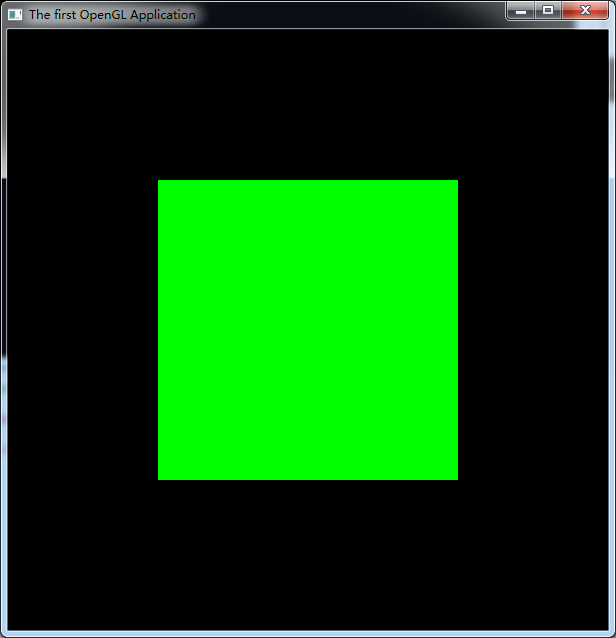The project name – & gt; Manage NUGET packages ->; Browse – & gt; Search Nupengl, download and install it. Reference blog:
https://blog.csdn.net/HY_JT/article/details/79482556 can also refer to the blog: https://blog.csdn.net/yinglang19941010/article/details/50166343
#include <cstdio>
#include <GL/glew.h>
#include <GL/freeglut.h>
#pragma comment(lib, "glew32.lib")
void displayFunction()
{
glClear(GL_COLOR_BUFFER_BIT);
glRectf(-0.5, -0.5, 0.5, 0.5);
glColor3f(0.0, 1.0, 0.0);
glFlush();
};
int main(int argc, char *argv[])
{
glutInit(&argc, argv);
glutInitDisplayMode(GLUT_RGB | GLUT_SINGLE);
glutInitWindowSize(600, 600);
glutCreateWindow("The first OpenGL Application");
glewExperimental = true;
glewInit();
printf("OpenGL version: (%s) \n", glGetString(GL_VERSION));
glutDisplayFunc(&displayFunction);
glutMainLoop();
return 0;
}