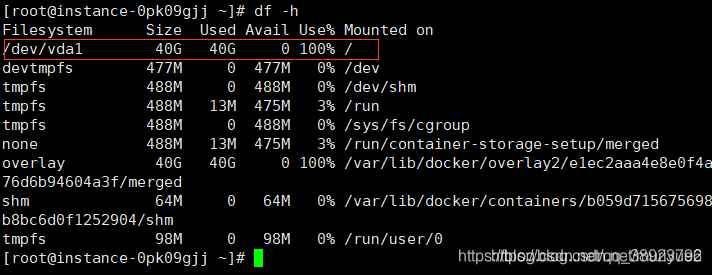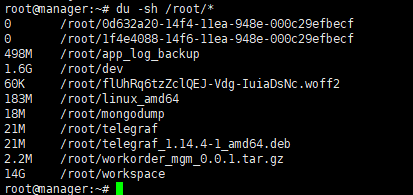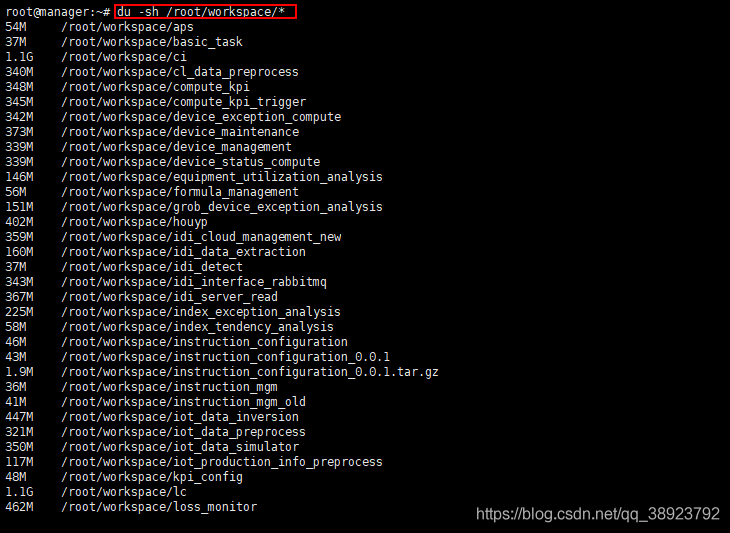1. First, install GLUT. I selected “Download FreeGLUT” to install the command procedure:
http://freeglut.sourceforge.net/docs/install.php
$sudo apt-get install libxi-dev: error: X11/extensions/ xinput. h: No such file or directory
//after the installation, my computer inside the/usr/local/include/lib folder and set up some reference libraries and header files, etc
2. Configure Codeblocks:
Open Codeblocks, select the GLUT project, select New, enter the project name, and you will be prompted to specify the installation path for GLUT. You can specify it directly to /usr/ (I specified /usr/local/). If both of the above files are present, you should be able to set up the project without any problems.
in the end, one more thing, is to compile time there will be a mistake about Xxf86vm. Right-click on the project to open the project properties window and see the “Project Settings” TAB. Click on the “project ‘s build
Options “, then click on the “Linker Settings” TAB and delete the reference to xxf86VM to compile correctly.
3. Another easy way (just use Vim directly)
1). Install build-essential sudo apt-get Install build-essential // Install autotool
2). Install OpenGL sudo apt-get Install FreeGLUT 3-dev //
3). Use the command: : GCC simple.c-lGlut-o Simple at compile time
Where simple.c can use:
/*
* GLUT Shapes Demo
*
* Written by Nigel Stewart November 2003
*
* This program is test harness for the sphere, cone
* and torus shapes in GLUT.
*
* Spinning wireframe and smooth shaded shapes are
* displayed until the ESC or q key is pressed. The
* number of geometry stacks and slices can be adjusted
* using the + and - keys.
*/
#ifdef __APPLE__
#include <GLUT/glut.h>
#else
#include <GL/glut.h>
#endif
#include <stdlib.h>
static int slices = 16;
static int stacks = 16;
/* GLUT callback Handlers */
static void resize(int width, int height)
{
const float ar = (float) width/(float) height;
glViewport(0, 0, width, height);
glMatrixMode(GL_PROJECTION);
glLoadIdentity();
glFrustum(-ar, ar, -1.0, 1.0, 2.0, 100.0);
glMatrixMode(GL_MODELVIEW);
glLoadIdentity() ;
}
static void display(void)
{
const double t = glutGet(GLUT_ELAPSED_TIME)/1000.0;
const double a = t*90.0;
glClear(GL_COLOR_BUFFER_BIT | GL_DEPTH_BUFFER_BIT);
glColor3d(1,0,0);
glPushMatrix();
glTranslated(-2.4,1.2,-6);
glRotated(60,1,0,0);
glRotated(a,0,0,1);
glutSolidSphere(1,slices,stacks);
glPopMatrix();
glPushMatrix();
glTranslated(0,1.2,-6);
glRotated(60,1,0,0);
glRotated(a,0,0,1);
glutSolidCone(1,1,slices,stacks);
glPopMatrix();
glPushMatrix();
glTranslated(2.4,1.2,-6);
glRotated(60,1,0,0);
glRotated(a,0,0,1);
glutSolidTorus(0.2,0.8,slices,stacks);
glPopMatrix();
glPushMatrix();
glTranslated(-2.4,-1.2,-6);
glRotated(60,1,0,0);
glRotated(a,0,0,1);
glutWireSphere(1,slices,stacks);
glPopMatrix();
glPushMatrix();
glTranslated(0,-1.2,-6);
glRotated(60,1,0,0);
glRotated(a,0,0,1);
glutWireCone(1,1,slices,stacks);
glPopMatrix();
glPushMatrix();
glTranslated(2.4,-1.2,-6);
glRotated(60,1,0,0);
glRotated(a,0,0,1);
glutWireTorus(0.2,0.8,slices,stacks);
glPopMatrix();
glutSwapBuffers();
}
static void key(unsigned char key, int x, int y)
{
switch (key)
{
case 27 :
case 'q':
exit(0);
break;
case '+':
slices++;
stacks++;
break;
case '-':
if (slices>3 && stacks>3)
{
slices--;
stacks--;
}
break;
}
glutPostRedisplay();
}
static void idle(void)
{
glutPostRedisplay();
}
const GLfloat light_ambient[] = { 0.0f, 0.0f, 0.0f, 1.0f };
const GLfloat light_diffuse[] = { 1.0f, 1.0f, 1.0f, 1.0f };
const GLfloat light_specular[] = { 1.0f, 1.0f, 1.0f, 1.0f };
const GLfloat light_position[] = { 2.0f, 5.0f, 5.0f, 0.0f };
const GLfloat mat_ambient[] = { 0.7f, 0.7f, 0.7f, 1.0f };
const GLfloat mat_diffuse[] = { 0.8f, 0.8f, 0.8f, 1.0f };
const GLfloat mat_specular[] = { 1.0f, 1.0f, 1.0f, 1.0f };
const GLfloat high_shininess[] = { 100.0f };
/* Program entry point */
int main(int argc, char *argv[])
{
glutInit(&argc, argv);
glutInitWindowSize(640,480);
glutInitWindowPosition(10,10);
glutInitDisplayMode(GLUT_RGB | GLUT_DOUBLE | GLUT_DEPTH);
glutCreateWindow("GLUT Shapes");
glutReshapeFunc(resize);
glutDisplayFunc(display);
glutKeyboardFunc(key);
glutIdleFunc(idle);
glClearColor(1,1,1,1);
glEnable(GL_CULL_FACE);
glCullFace(GL_BACK);
glEnable(GL_DEPTH_TEST);
glDepthFunc(GL_LESS);
glEnable(GL_LIGHT0);
glEnable(GL_NORMALIZE);
glEnable(GL_COLOR_MATERIAL);
glEnable(GL_LIGHTING);
glLightfv(GL_LIGHT0, GL_AMBIENT, light_ambient);
glLightfv(GL_LIGHT0, GL_DIFFUSE, light_diffuse);
glLightfv(GL_LIGHT0, GL_SPECULAR, light_specular);
glLightfv(GL_LIGHT0, GL_POSITION, light_position);
glMaterialfv(GL_FRONT, GL_AMBIENT, mat_ambient);
glMaterialfv(GL_FRONT, GL_DIFFUSE, mat_diffuse);
glMaterialfv(GL_FRONT, GL_SPECULAR, mat_specular);
glMaterialfv(GL_FRONT, GL_SHININESS, high_shininess);
glutMainLoop();
return EXIT_SUCCESS;
}
To complete.




 on the left allows you to modify compiler-specific configurations at any time
on the left allows you to modify compiler-specific configurations at any time