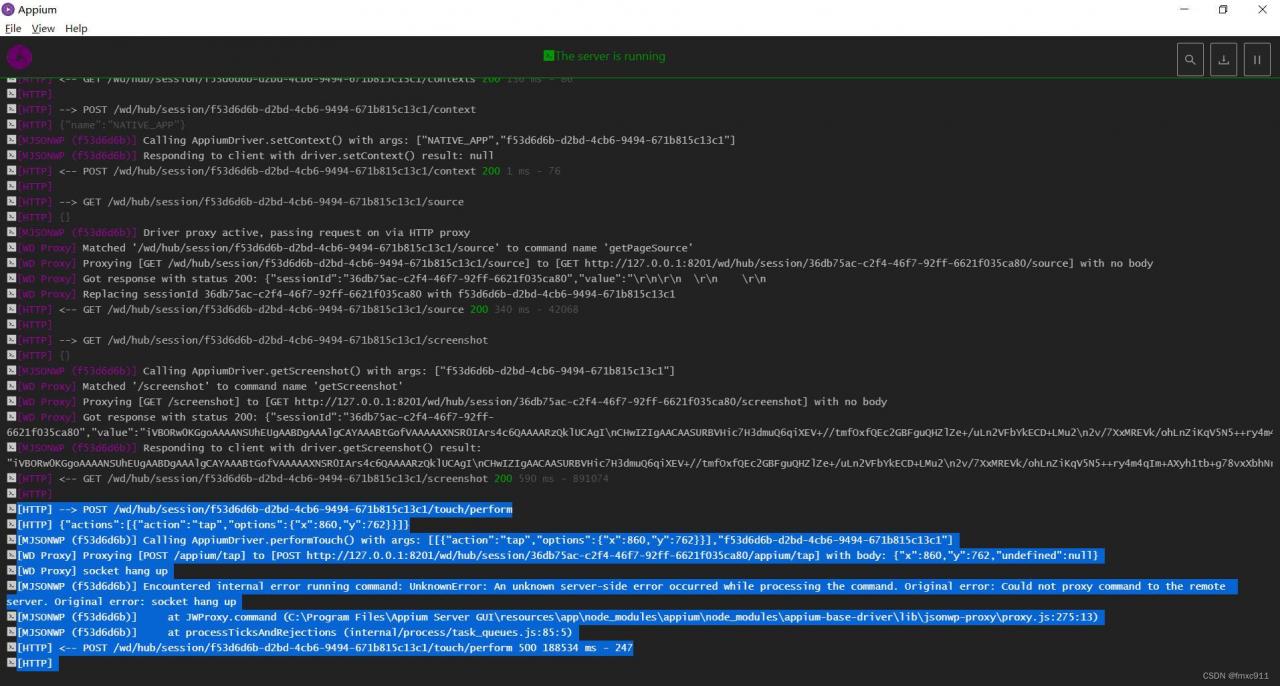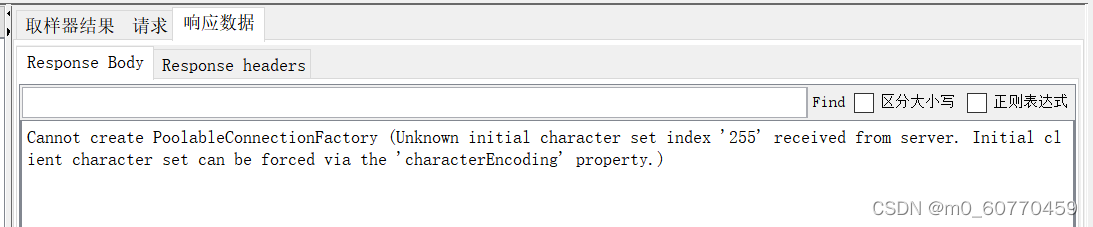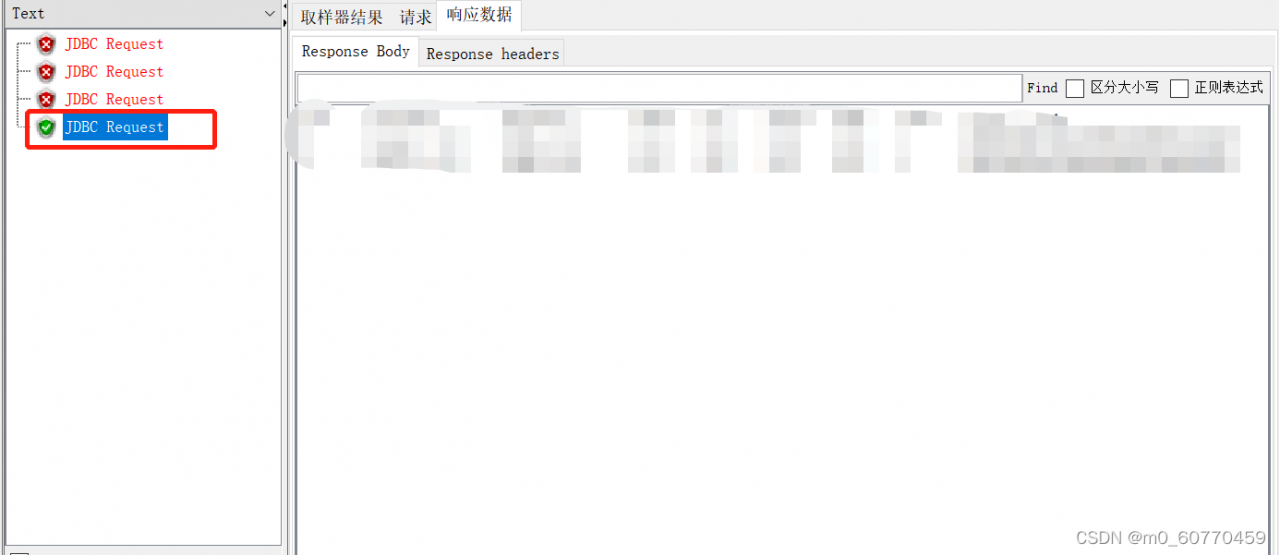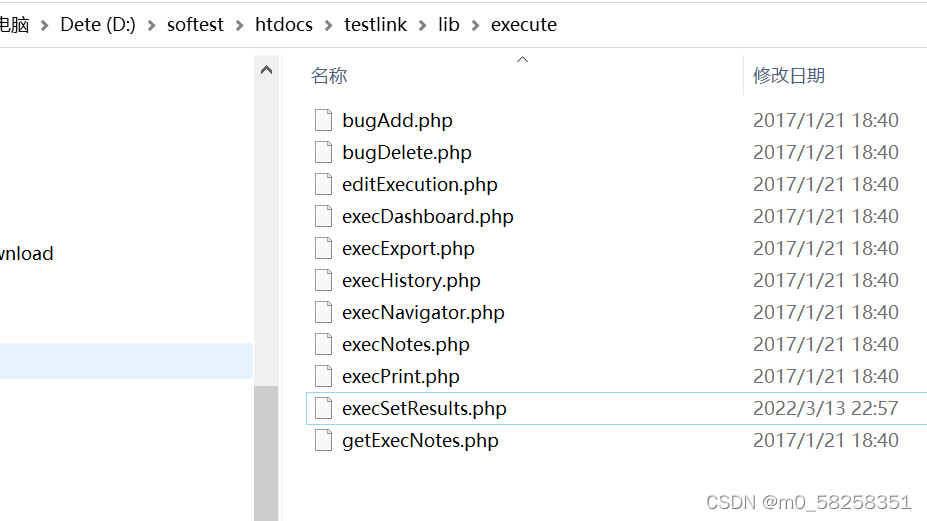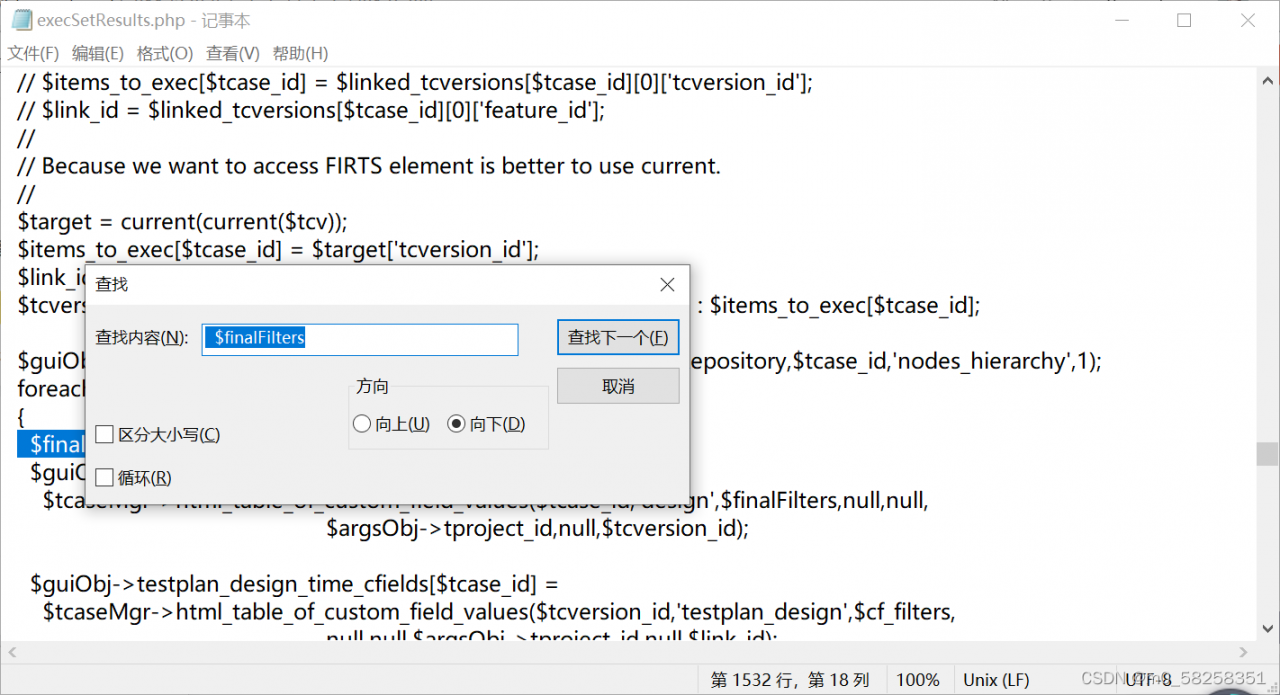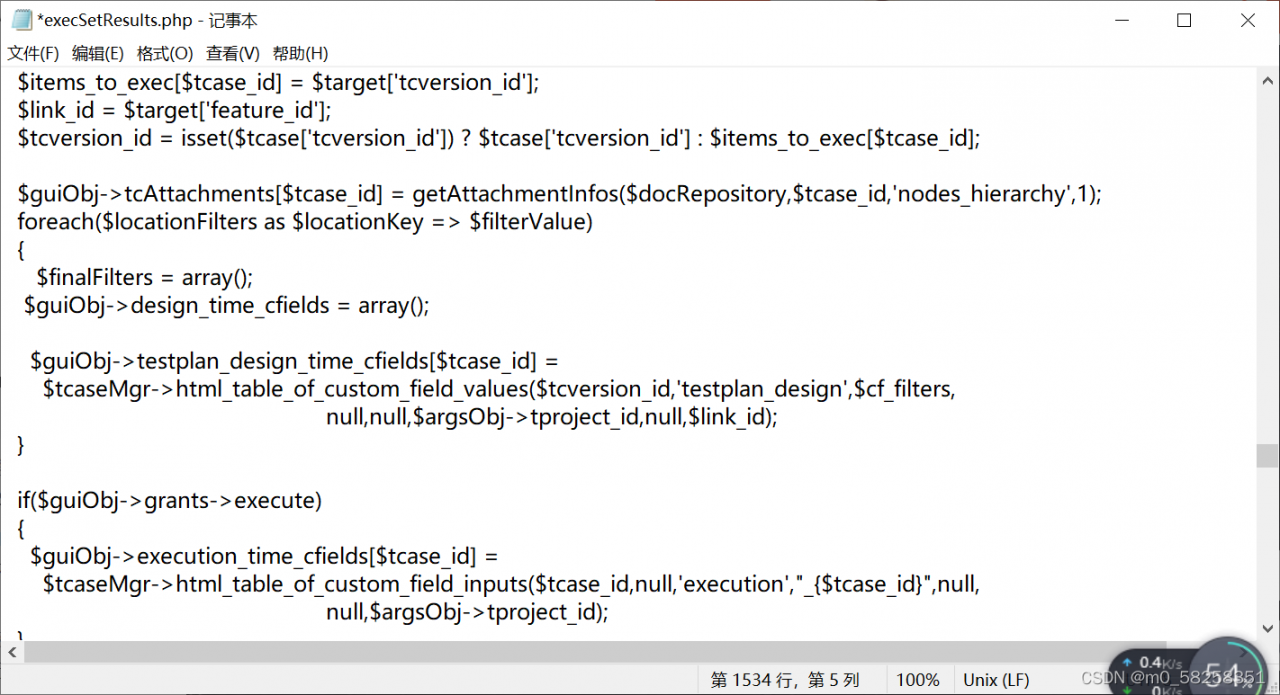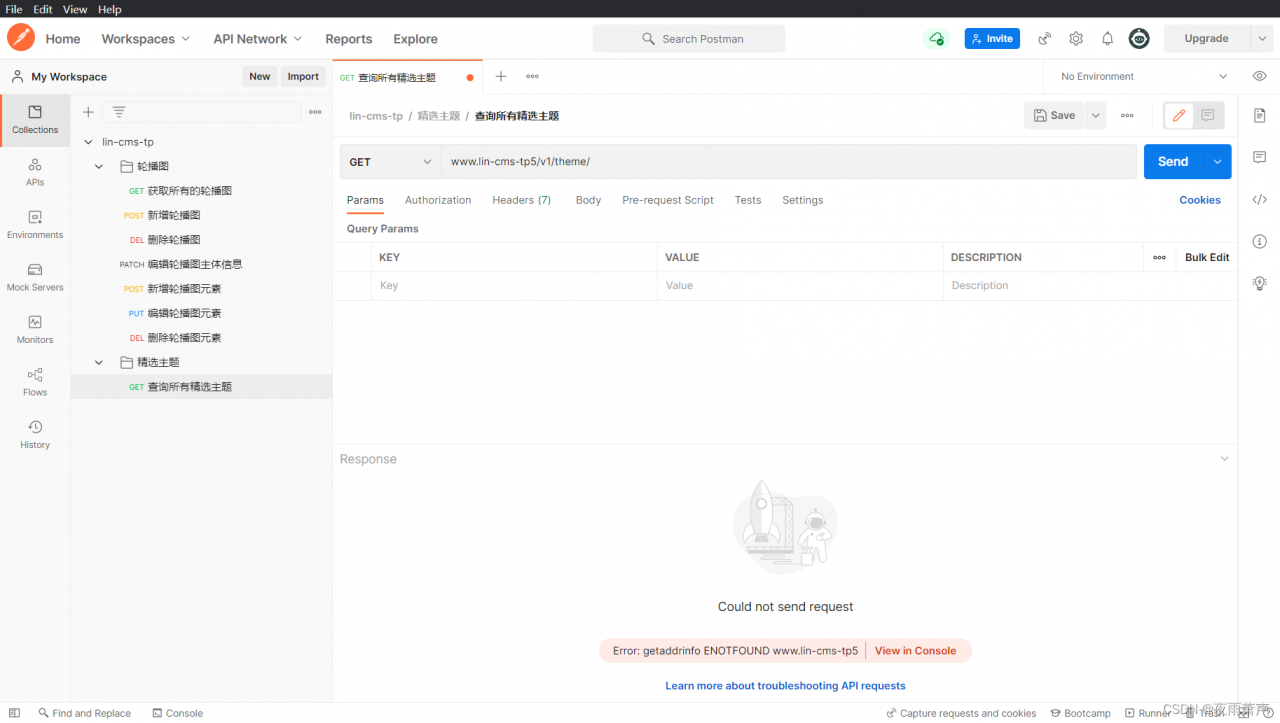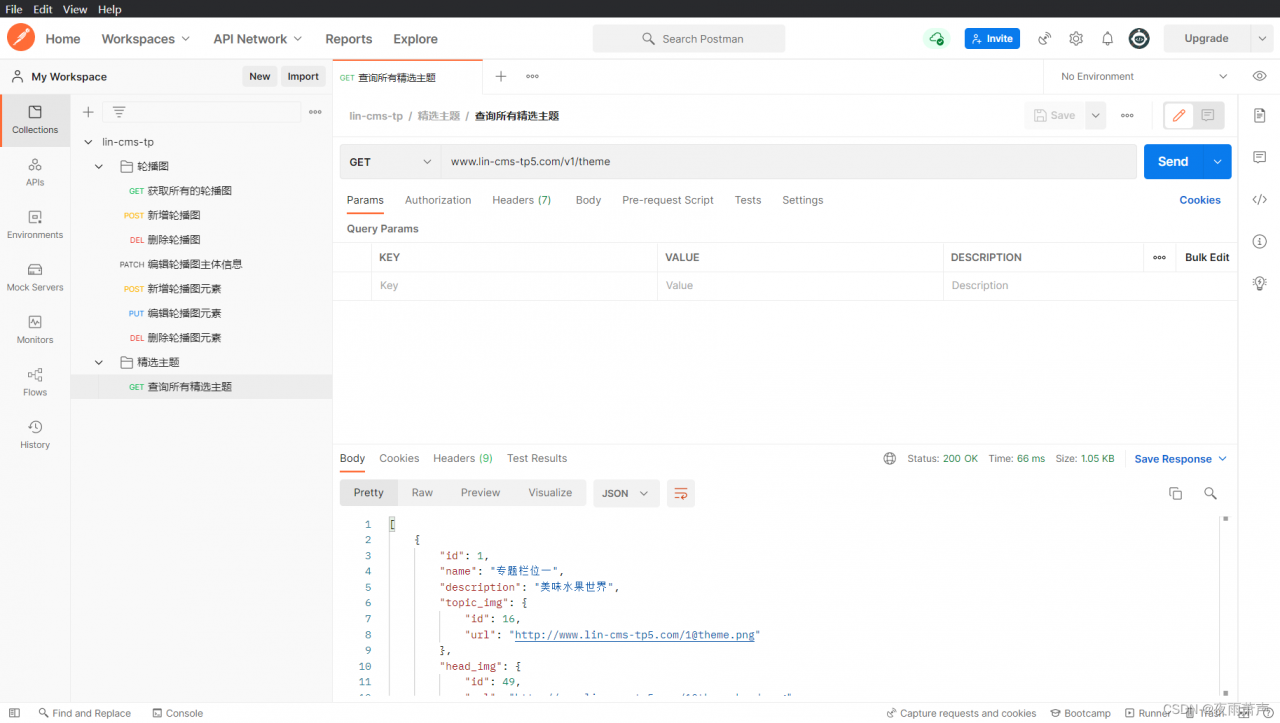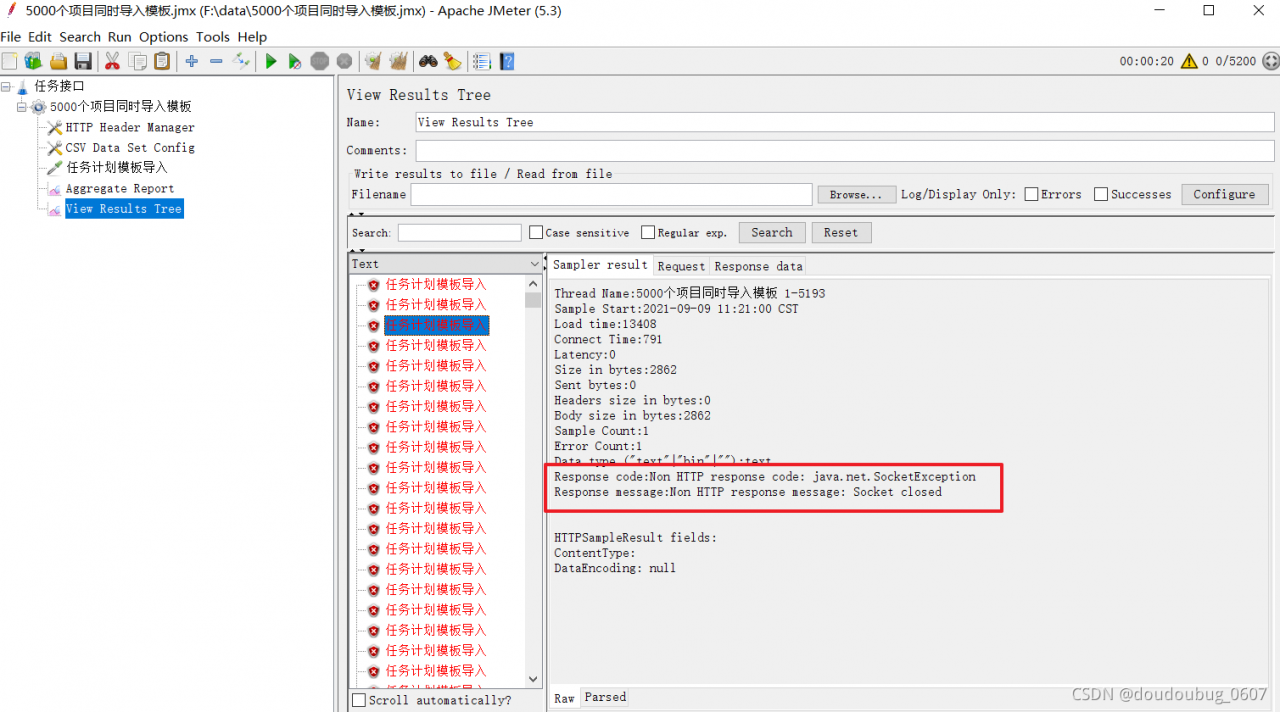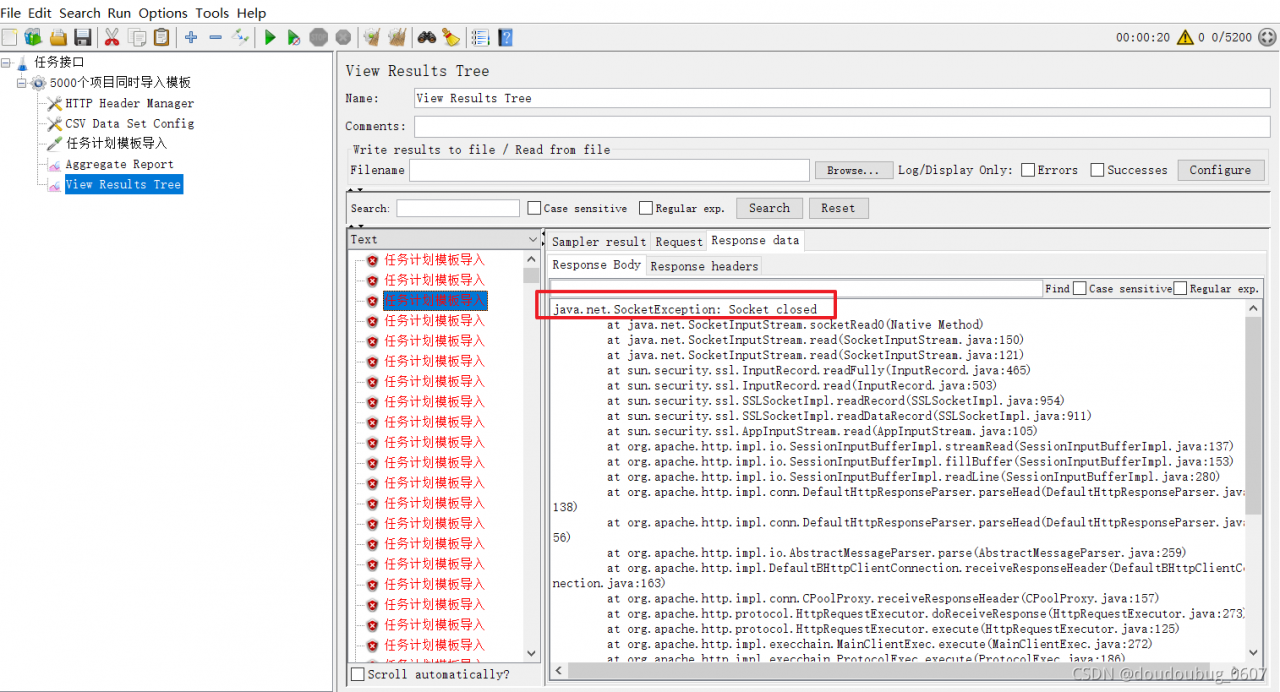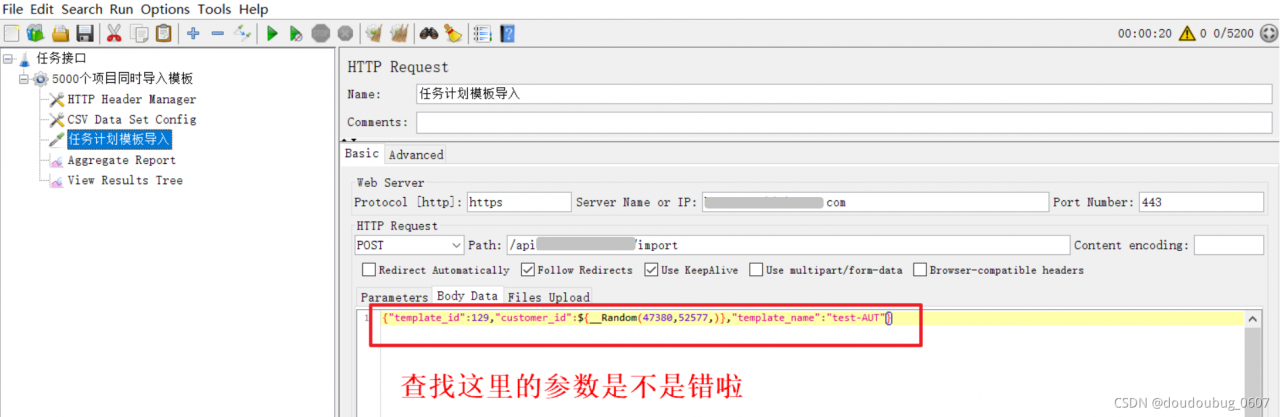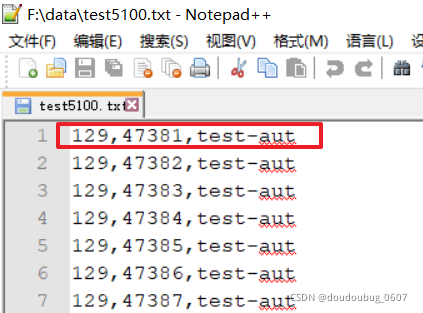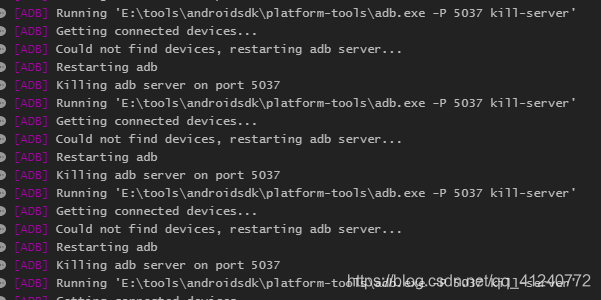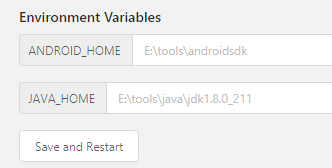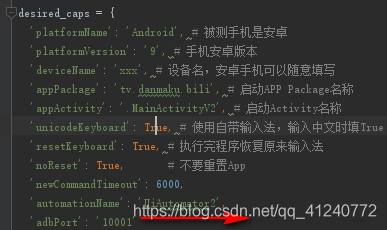1. Error report description
I created a new Monitor using postman here, but an error was reported when running
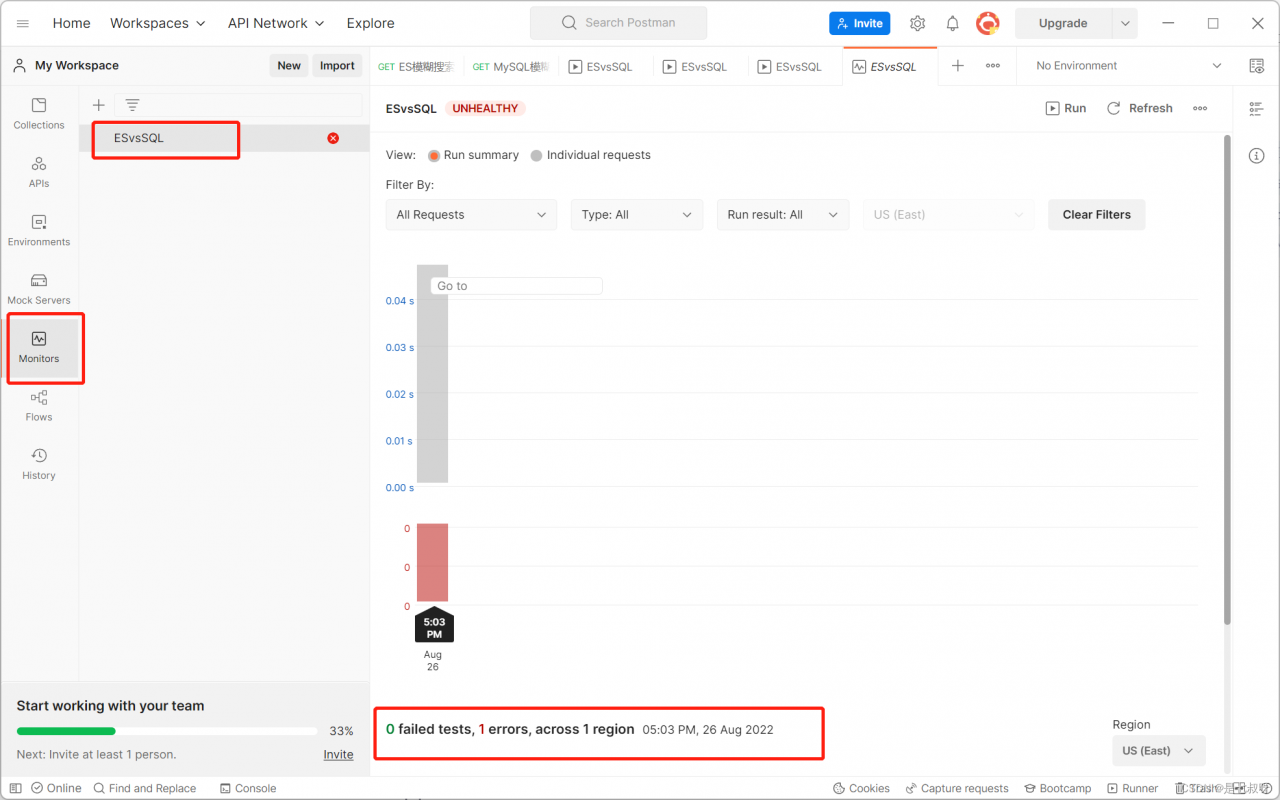
Since the mailbox is used when creating a new one, the mailbox also receives an error message
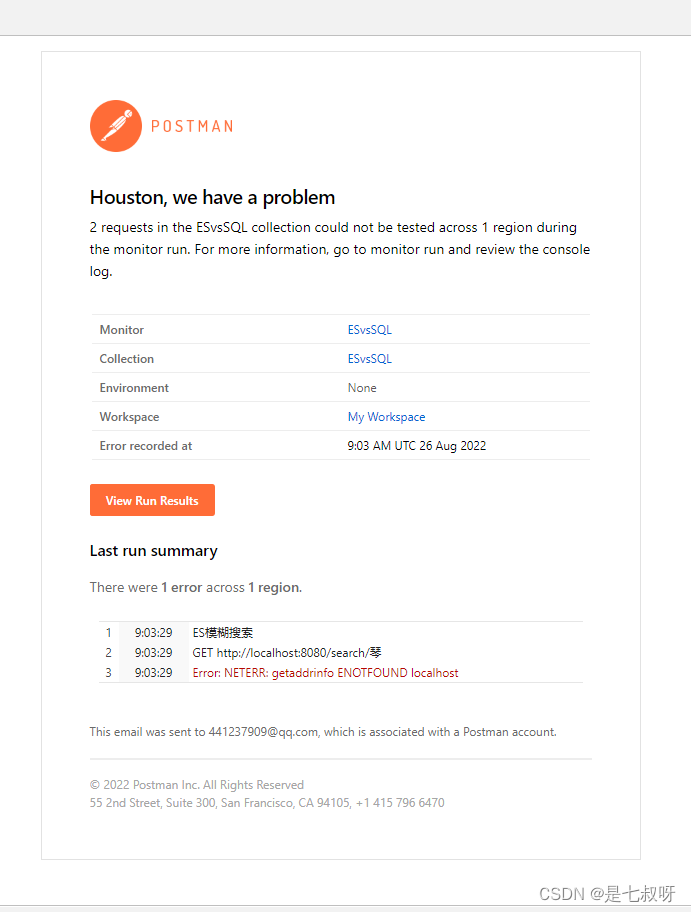
The key points are: error: neterr: getaddrinfo enotfound localhost
The reason may be that the host file localhost is not bound to 127.0.0.1
2. Solution
Under Windows, you can see the host file through the C:\Windows\System32\drivers\etc directory, copy it to the desktop, edit it with Notepad, write 127.0.0.1 localhost, and then overwrite the previous host file.
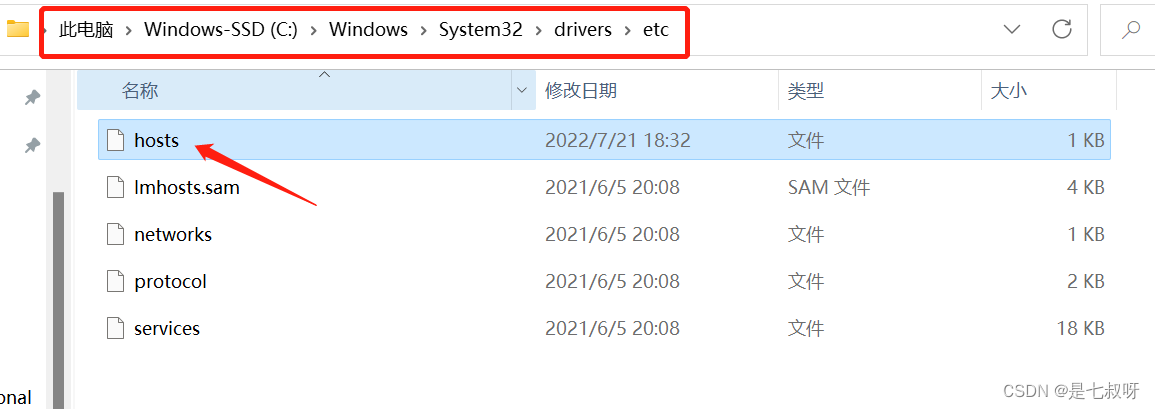
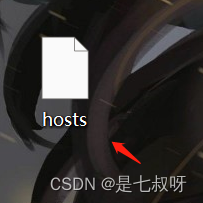
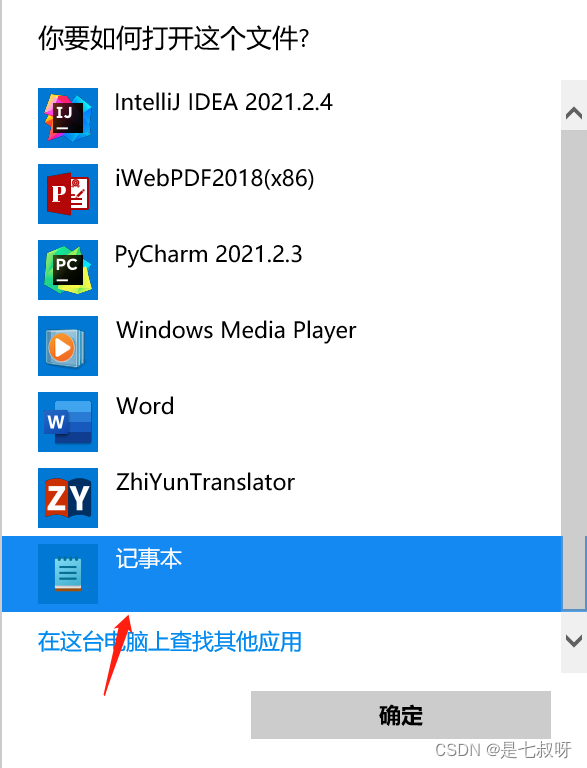
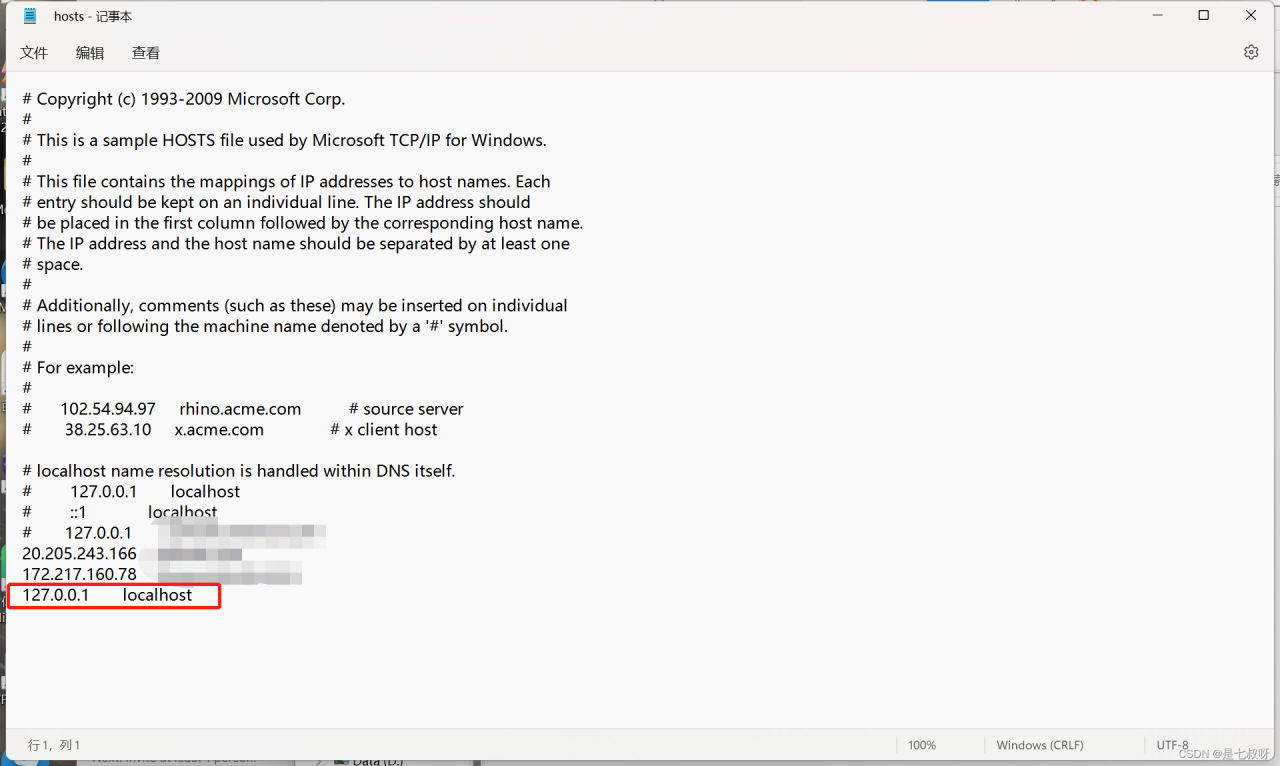
Replace the original file with the modified hosts
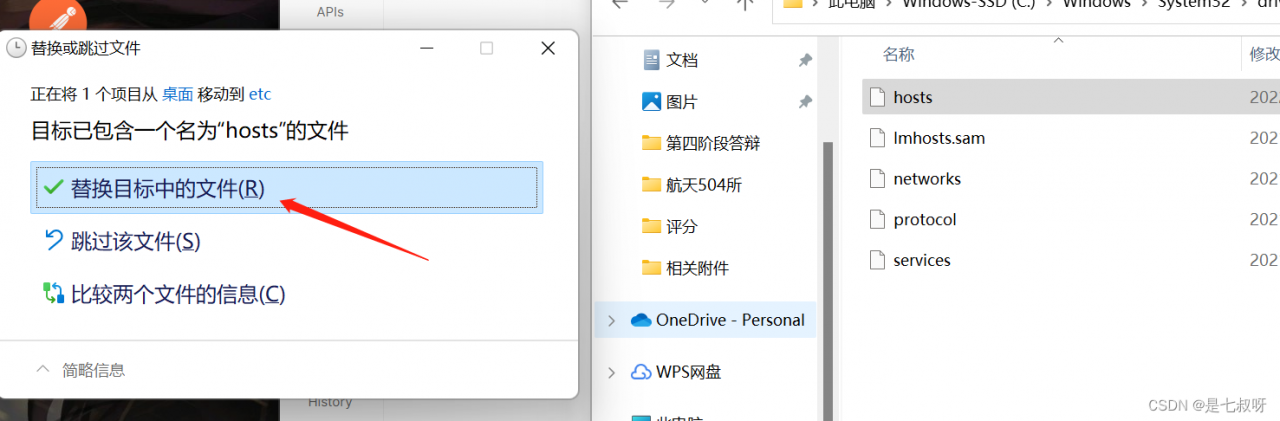
At this time, close the postman and try again, but it still doesn’t work
Let’s go to the next step and click File–>Settings
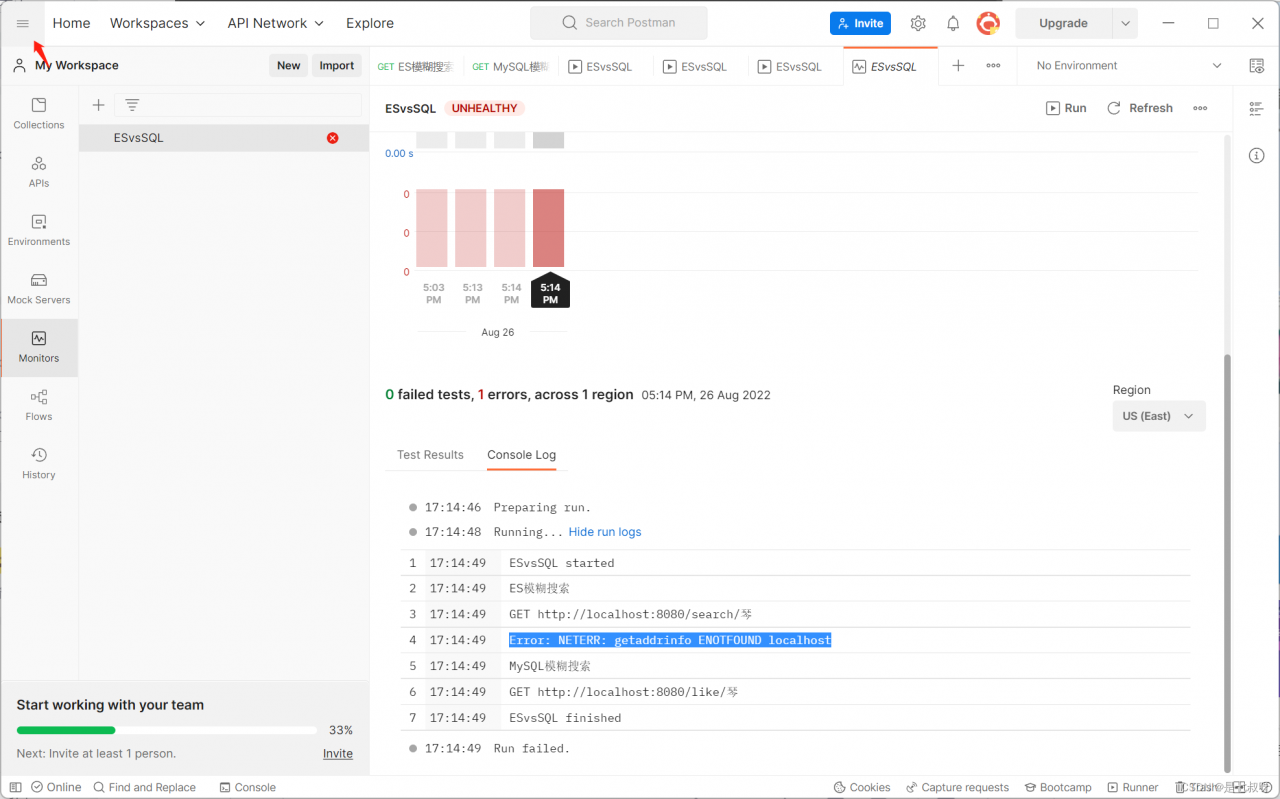
Turn off SSL certificate verification
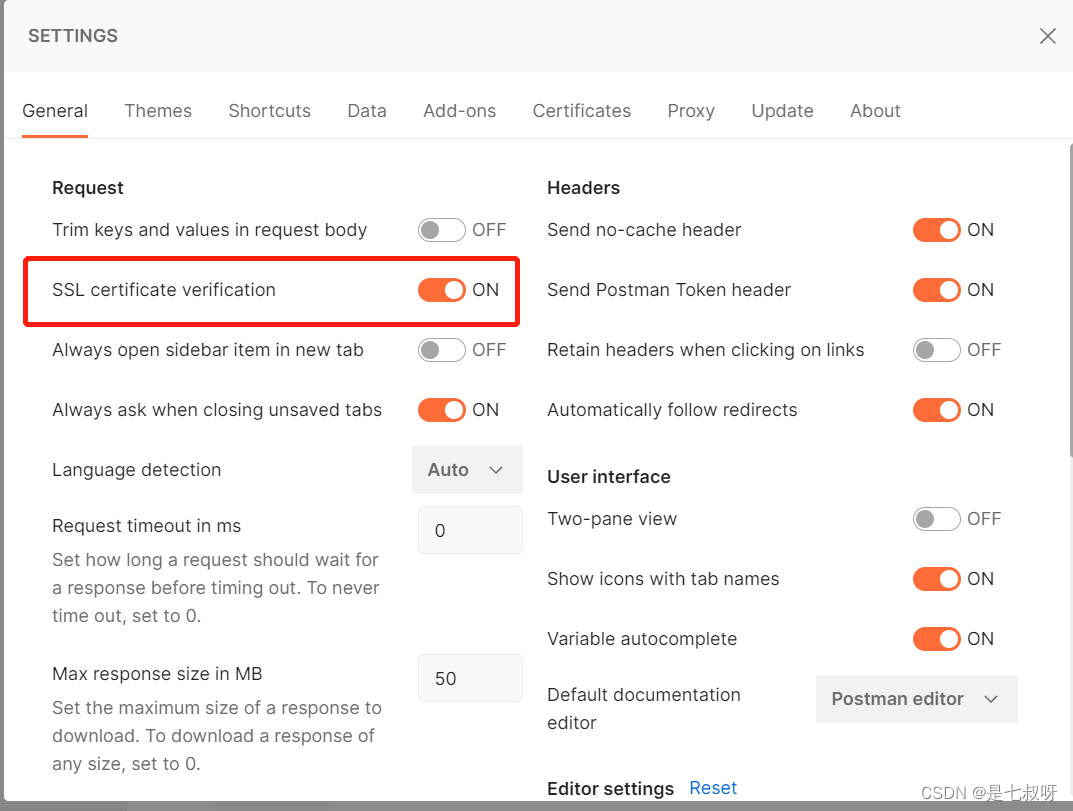
Select postman — settings — proxy — proxy server to enter the IP and port you need to debug (the third figure) is also a successful step!!!
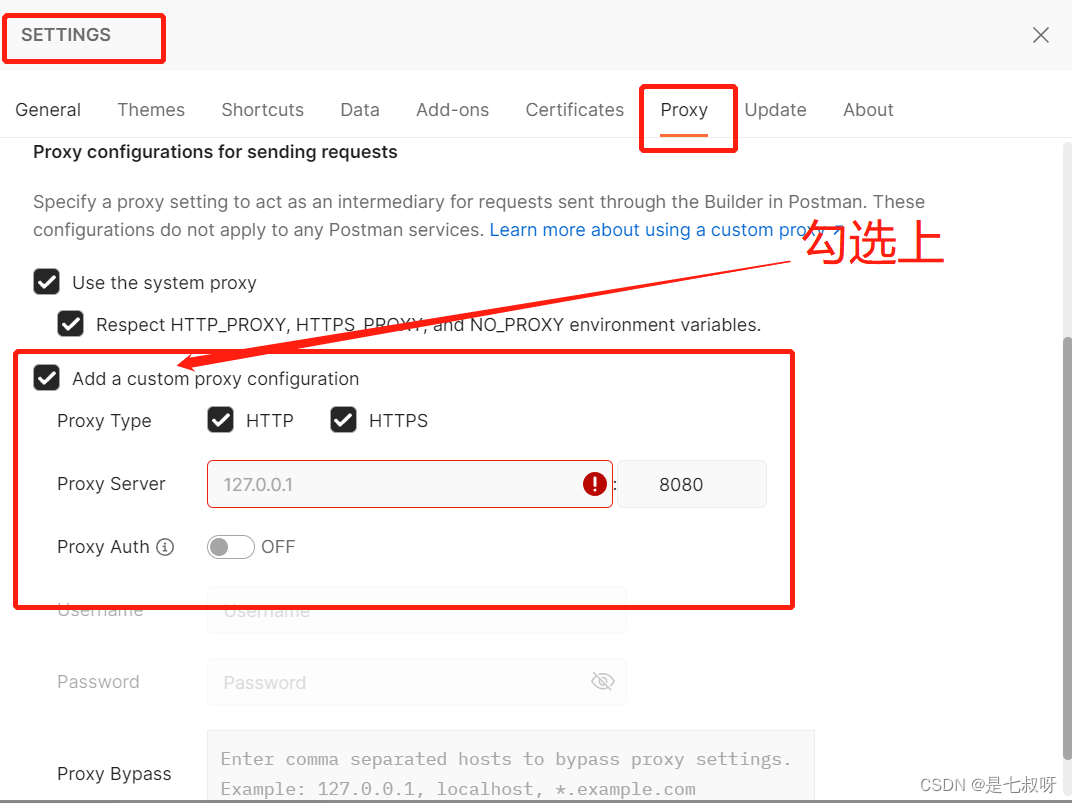

be careful!!!
Restart postman after setting