Cannot find working tool when Python decompresses rar file under Windows
Error rarfile RarCannotExec: Cannot find working tool
Solution:
find Unrar.exe in the installation directory of WinRAR, will Unrar.exe copy script directory.
Cannot find working tool when Python decompresses rar file under Windows
Error rarfile RarCannotExec: Cannot find working tool
Solution:
find Unrar.exe in the installation directory of WinRAR, will Unrar.exe copy script directory.
Record some scikit-learn errors
The questions are as follows:
ModuleNotFoundError: No module named ‘sklearn. utils. linear_ assignment_’
Solution:
the sciki-learn version here is too high (it was 1.0.1 before, and it should be made into 0.19.X or before).
my operation is directly in the compiler In (IDE), set -> project: XXXXXX -> Python interpreter, and directly reinstall the corresponding version.
In the CONDA environment using vs code, running the program will report the following problems
conda activate base
CommandNotFoundError: Your shell has not been properly configured to use 'conda activate'.
If using 'conda activate' from a batch script, change your
invocation to 'CALL conda.bat activate'.
To initialize your shell, run
$ conda init <SHELL_NAME>
Currently supported shells are:
- bash
- cmd.exe
- fish
- tcsh
- xonsh
- zsh
- powershell
See 'conda init --help' for more information and options.
IMPORTANT: You may need to close and restart your shell after running 'conda init'.After online search, the solution is as follows. Method 2 can be used for pro test:
Method 1:
Use the anaconda navigator or Anaconda PowerShell prompt provided by Anaconda to enter the environment, or enter CONDA Bat activate “environment path”, such as CONDA batactivate”D:\Anaconda3\envs\test”
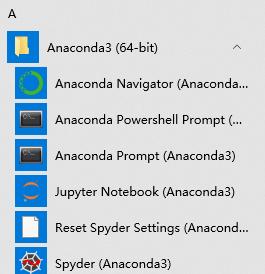
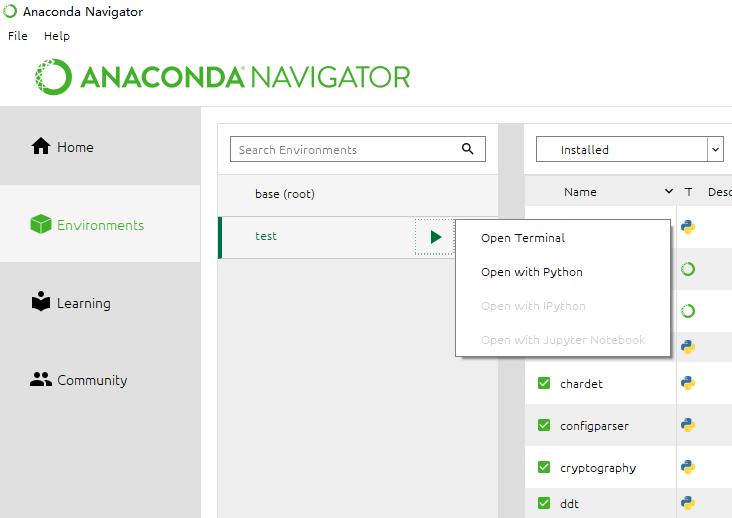
Method 2:
Step 1:
Open the administrator power shell, modify the execution policy, execute: get executionpolicy, reply restricted, indicating that the status is prohibited
Restricted – default setting, no scripts are allowed to run
allsigned – only scripts signed by digital certificates can be run
remotesigned – local scripts do not need digital signatures, but scripts downloaded from the network must have digital signatures
unrestricted – all scripts are allowed to run
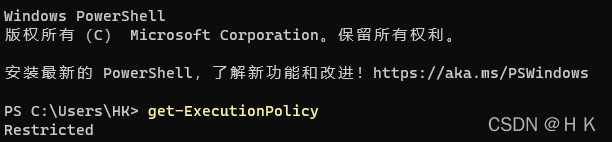
Step 2:
Execute: set executionpolicy remotesigned
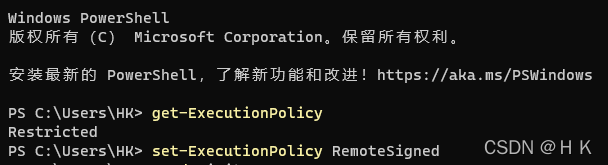
Step 3:
Input: CONDA init
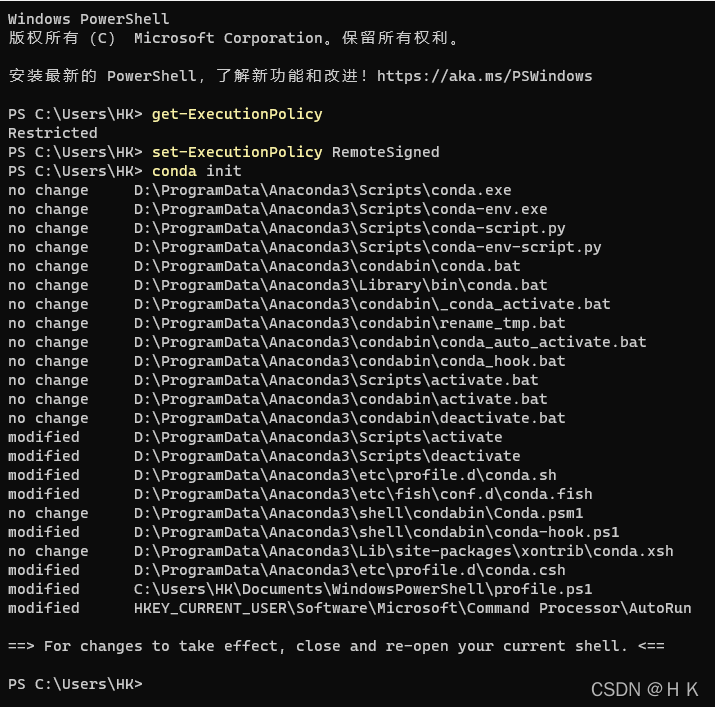
At this time, the configuration file profile will be generated under C:\users\XXX\documents\windowspowershell ps1

After restarting the power shell or vs code, it will enter the base environment of CONDA by default
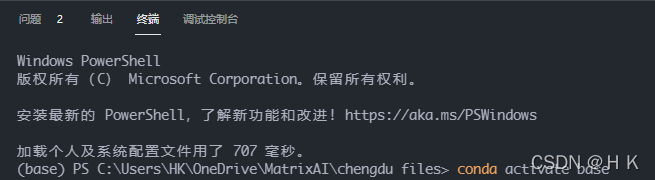
Recovery:
Delete profile ps1.
According to personal conditions, execute the set executionpolicy restricted policy and change it back to restricted.
Successfully solved syntaxerror: (Unicode error) ‘Unicode eescape’ codec can’t decode bytes in position 6-7: malformed
solve the problem
input_image_path = ‘Inputs\Nnu01.jpg’
^
SyntaxError: (unicode error) ‘unicodeescape’ codec can’t decode bytes in position 6-7: malformed \N character escape
Solution ideas
Syntax error: (Unicode error) the ‘Unicode escape’ codec cannot decode bytes at positions 6-7: malformed\n character escape
Solution:
Escape character problem, caused by ‘\n’ in the string! You need to modify as follows, just add r in front!
input_image_path = r'Inputs\Nnu01.jpg'OK, it’s done!
Error: cv2.error: OpenCV(4.5.4) /tmp/pip-req-build-w88qv8vs/opencv/modules/highgui/src/window.cpp:1006: error: (-215:Assertion failed) size.width>0 && size.height>0 in function ‘imshow’
Check if there is a problem with the image path:
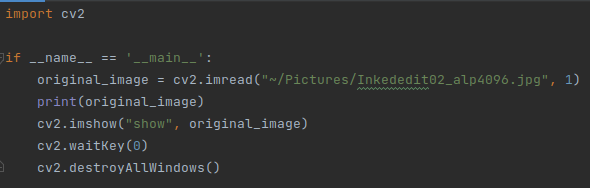
 It is found that None ==> You cannot use “~” to formulate the path, just modify it to the full path:
It is found that None ==> You cannot use “~” to formulate the path, just modify it to the full path:
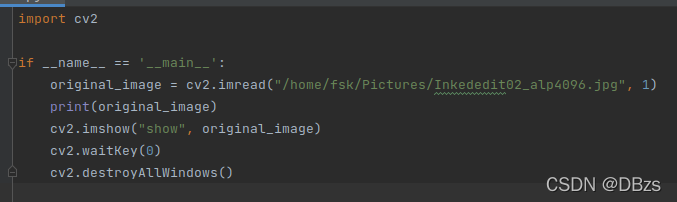
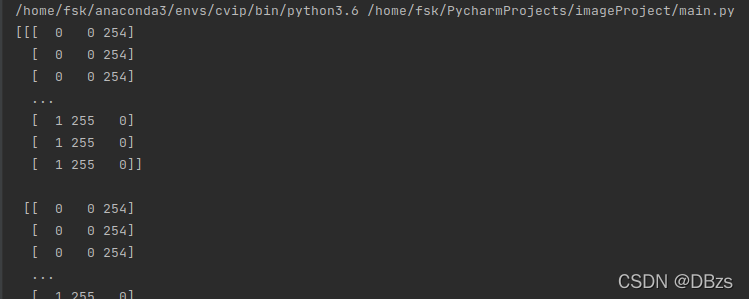
HDF5 library version mismatched error
Error Messages:
Warning! ***HDF5 library version mismatched error***
The HDF5 header files used to compile this application do not match
the version used by the HDF5 library to which this application is linked.
Data corruption or segmentation faults may occur if the application continues.
This can happen when an application was compiled by one version of HDF5 but
linked with a different version of static or shared HDF5 library.
You should recompile the application or check your shared library related
settings such as 'LD_LIBRARY_PATH'.
You can, at your own risk, disable this warning by setting the environment
variable 'HDF5_DISABLE_VERSION_CHECK' to a value of '1'.
Setting it to 2 or higher will suppress the warning messages totally.
Headers are 1.10.2, library is 1.10.5
Solution:
pip uninstall h5py
pip install h5py
Install visdom
Switch to the environment corresponding to CONDA and use CONDA install visdom. An error is reported and the installation cannot be performed. After query, it is found that the installation can be successful using pip. For some reason, the command is as follows:
pip install visdomRun visdom
If you want to use visdom in Python code, you must first start the visdom service in the CONDA environment where visdom is installed:
python -m visdom.serverAfter the service is started, the following prompt will be given:
39: DeprecationWarning: zmq.eventloop.ioloop is deprecated in pyzmq 17. pyzmq now works with default tornado and asyncio eventloops.
ioloop.install() # Needs to happen before any tornado imports!
Checking for scripts.
Downloading scripts, this may take a little while
It's Alive!
INFO:root:Application Started
You can navigate to http://localhost:8097
Then you can open it in the browser http://localhost:8097 Address and access visual content
If you do not run the above command, the following error will be reported:
Traceback (most recent call last):
File "D:\program\conda\envs\python36_gan\lib\site-packages\visdom\__init__.py", line 711, in _send
data=json.dumps(msg),
File "D:\program\conda\envs\python36_gan\lib\site-packages\visdom\__init__.py", line 677, in _handle_post
r = self.session.post(url, data=data)
File "D:\program\conda\envs\python36_gan\lib\site-packages\requests\sessions.py", line 581, in post
return self.request('POST', url, data=data, json=json, **kwargs)
File "D:\program\conda\envs\python36_gan\lib\site-packages\requests\sessions.py", line 533, in request
resp = self.send(prep, **send_kwargs)
File "D:\program\conda\envs\python36_gan\lib\site-packages\requests\sessions.py", line 646, in send
r = adapter.send(request, **kwargs)
File "D:\program\conda\envs\python36_gan\lib\site-packages\requests\adapters.py", line 516, in send
raise ConnectionError(e, request=request)
requests.exceptions.ConnectionError: HTTPConnectionPool(host='localhost', port=8097): Max retries exceeded with url: /env/test1 (Caused by NewConnectionError('<urllib3.connection.HTTPConnection object at 0x0000025
321093898>: Failed to establish a new connection: [WinError 10061] Unable to connect because the target computer actively refused.',))
[WinError 10061] Unable to connect because the target computer actively refused.
Exception in user code:
------------------------------------------------------------
Traceback (most recent call last):
File "D:\program\conda\envs\python36_gan\lib\site-packages\urllib3\connection.py", line 157, in _new_conn
(self._dns_host, self.port), self.timeout, **extra_kw
File "D:\program\conda\envs\python36_gan\lib\site-packages\urllib3\util\connection.py", line 84, in create_connection
raise err
File "D:\program\conda\envs\python36_gan\lib\site-packages\urllib3\util\connection.py", line 74, in create_connection
sock.connect(sa)
ConnectionRefusedError: [WinError 10061] Unable to connect because the target computer actively refused.
During handling of the above exception, another exception occurred:
preface
An error occurs when installing PostgreSQL, as shown below
configure: error: readline library not found
If you have readline already installed, see config.log for details on the
failure. It is possible the compiler isn't looking in the proper directory.
Use --without-readline to disable readline support.Solution:
Check whether the readLine package is installed in the system
rpm -qa | grep readlineInstall readline-devel pack
yum -y install -y readline-develExecute configure again successfully
The explanation of readLine comes from the official website
--without-readline
Prevents use of the Readline library (and libedit as well). Thisoption disables command-line
editing and history in psql, so it is notrecommended.Note: when you execute configure, you can add “– without readLine” to avoid this error, but PostgreSQL officials do not recommend it
An error is reported when testing pytorch multi card:
store = tcpstore (master_addr, master_port, world_size, start_daemon, timeout)
runtimeerror: address already in use
After investigation, there is another task running with DDP.
Solution:
manually specify an idle port
python -m torch.distributed.launch --master_port 145622
View port occupancy:
terminal input
netstat - nultp
Internal Compiler Error VS 2015 Update1
VS2015 Update1 An error occurred when compiling the OpenMesh code:
fatal error c1001 An internal error occurred in the compiler OpenMesh6.3
(compiler file ‘f:\dd\vctools\compiler\cxxfe\sl\p1\c\special.c’, line 6211)
1> To work around this problem, try simplifying or changing the program near the locations listed above.
The reason is that codes such as this appear
OpenMesh::Vec3f normal[4];Solution: change this kind of code to the following.
OpenMesh::Vec3f normal[4] = { {},{},{},{} };pip Install tensorflow Error:
ERROR: THESE PACKAGES DO NOT MATCH THE HASHES FROM THE REQUIREMENTS FILE. If you have updated the package versions, please update the hashes. Otherwise, examine the package contents carefully; someone may have tampered with them. tensorflow<1.14,>=1.13 from https://www.piwheels.org/simple/tensorflow/tensorflow-1.13.1-cp35-none-linux_armv7l.whl#sha256=6c00dd13db0791e83cb08d532f007cc7fd44c8d7b52662a4a0065ac4fe7ca18a (from mycroft-precise==0.3.0): Expected sha256 6c00dd13db0791e83cb08d532f007cc7fd44c8d7b52662a4a0065ac4fe7ca18a Got f679035a7cd96d24f826463bef208cd04f1eee50eb6023a158c05b529e17a71b
The above error shows that the expected hash value when downloading the package is not the real hash, the package is damaged during pip installation, and it may also be caused by its own network problem or the version compatibility of the Python package.
Solution: Add a --no-cahce-dir when installing the pip package to solve the problem as follows:
pip install tensorflow --no-cache-dir
Error message:
trainer.model.save(self.dir, epoch, is_best=is_best)
AttributeError: 'DataParallel' object has no attribute 'save'
Source code analysis:
trainer.model.save(self.dir, epoch, is_best=is_best)The above code is the code before using single machine multi card parallel. My parallel code is implemented as follows:
os.environ["CUDA_VISIBLE_DEVICES"] = "3,2,1"
model = torch.nn.DataParallel(model,device_ids=[0,1]).cuda()Cause analysis: attributeerror: ‘dataparallel’ object has no attribute ‘save‘
Under torch multi GPU training, the whole model is stored instead of the model state_Dict(), so we need to use model when calling model Module mode. After using the above modification method, the code is as follows:
trainer.model.module.save(self.dir, epoch, is_best=is_best)