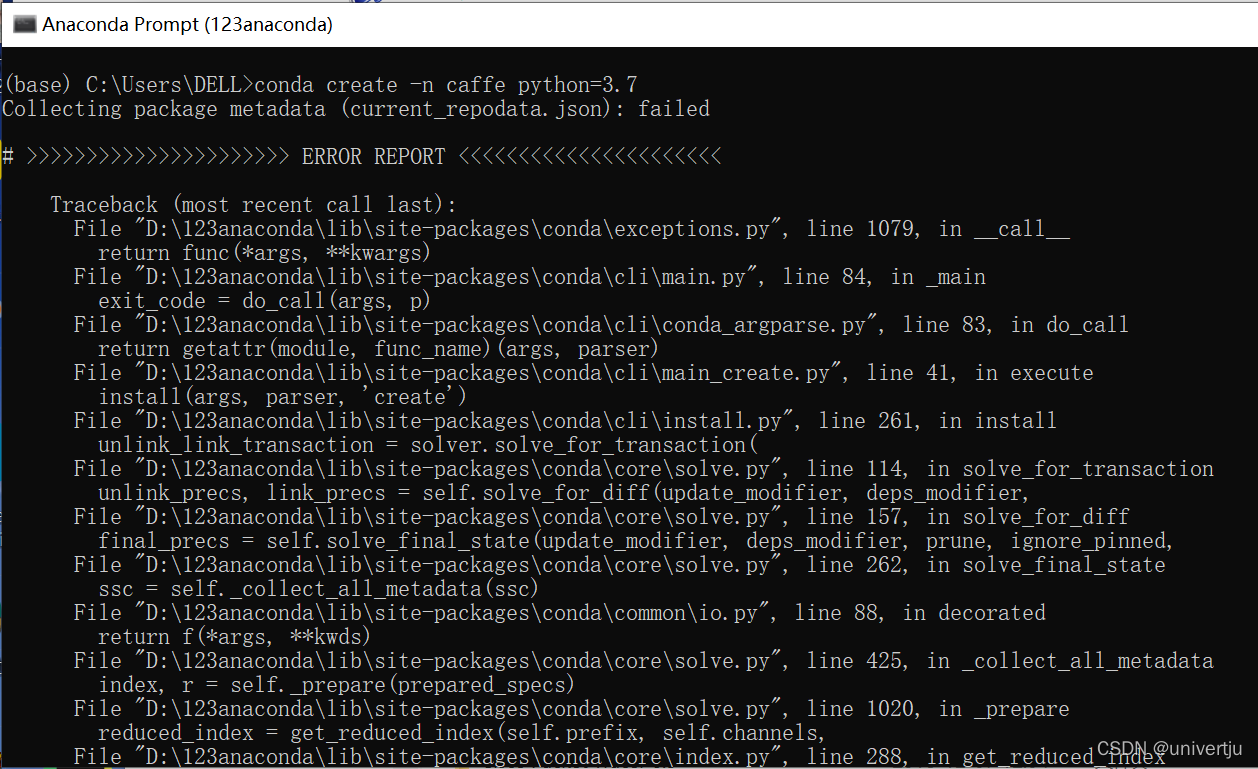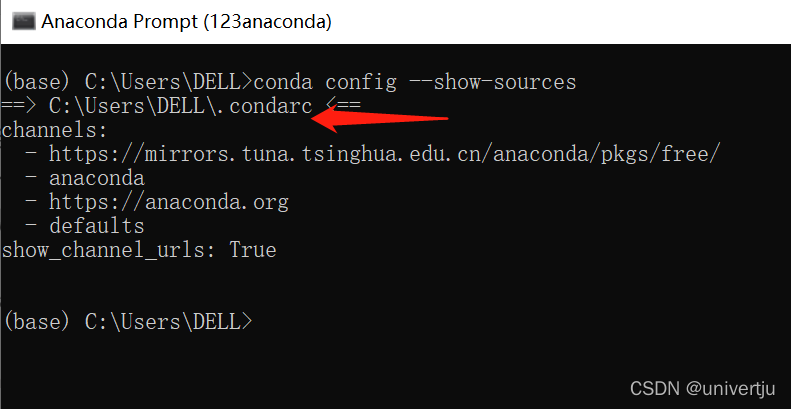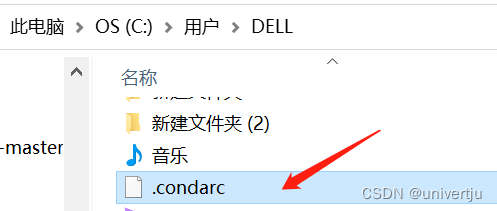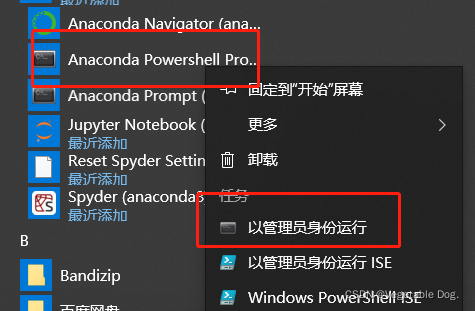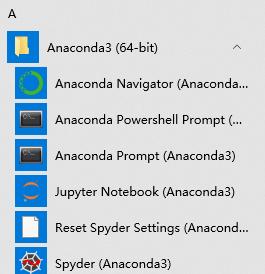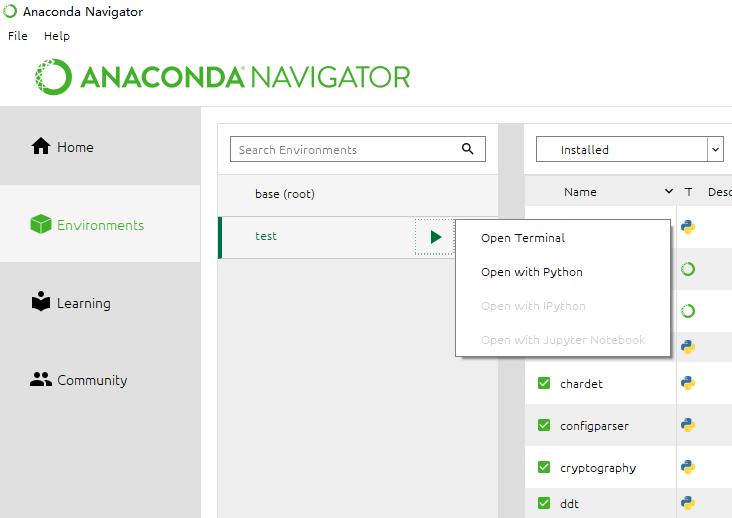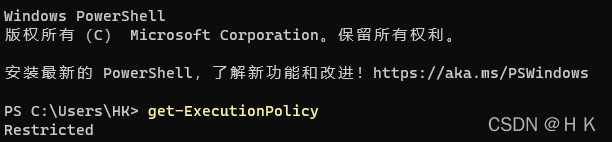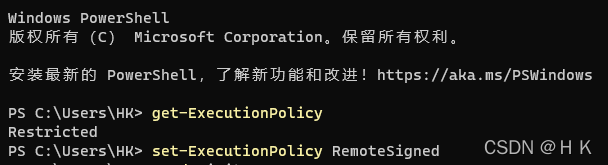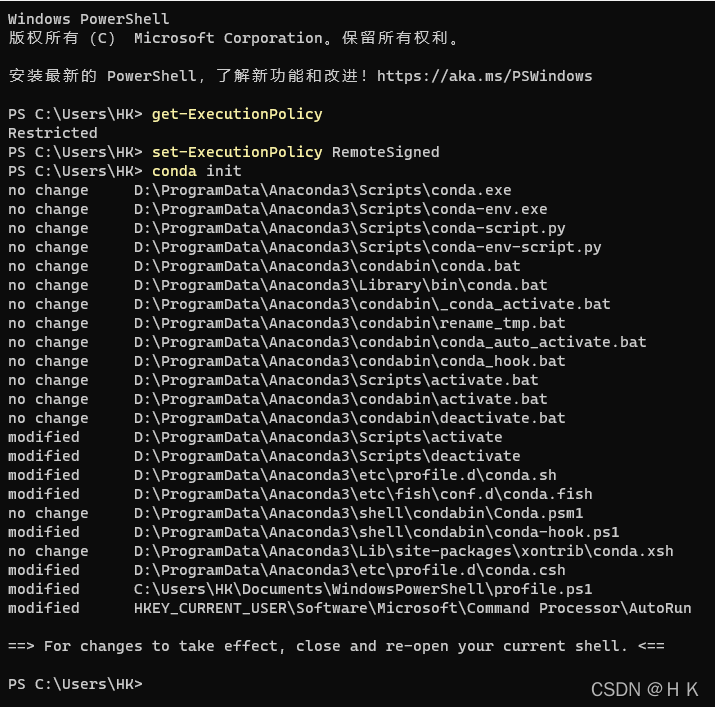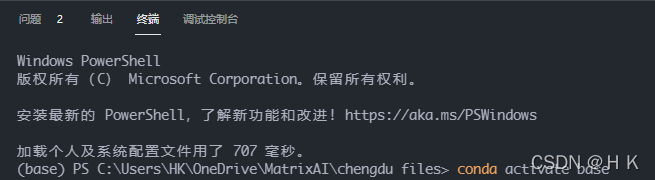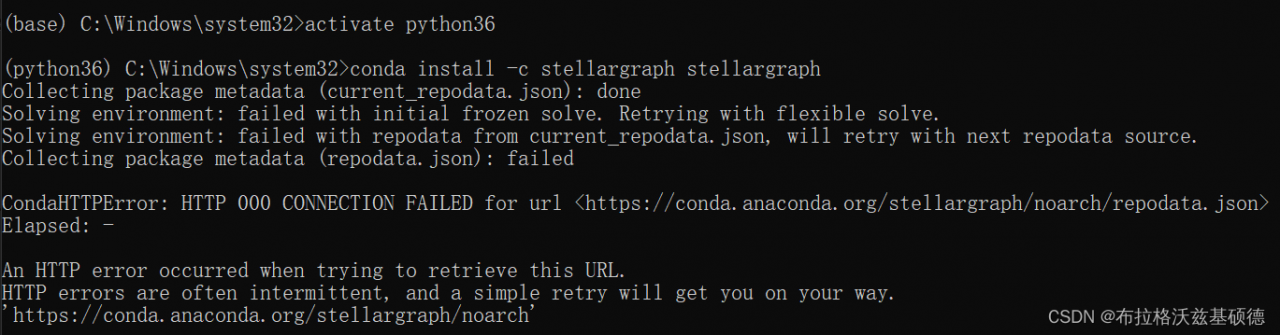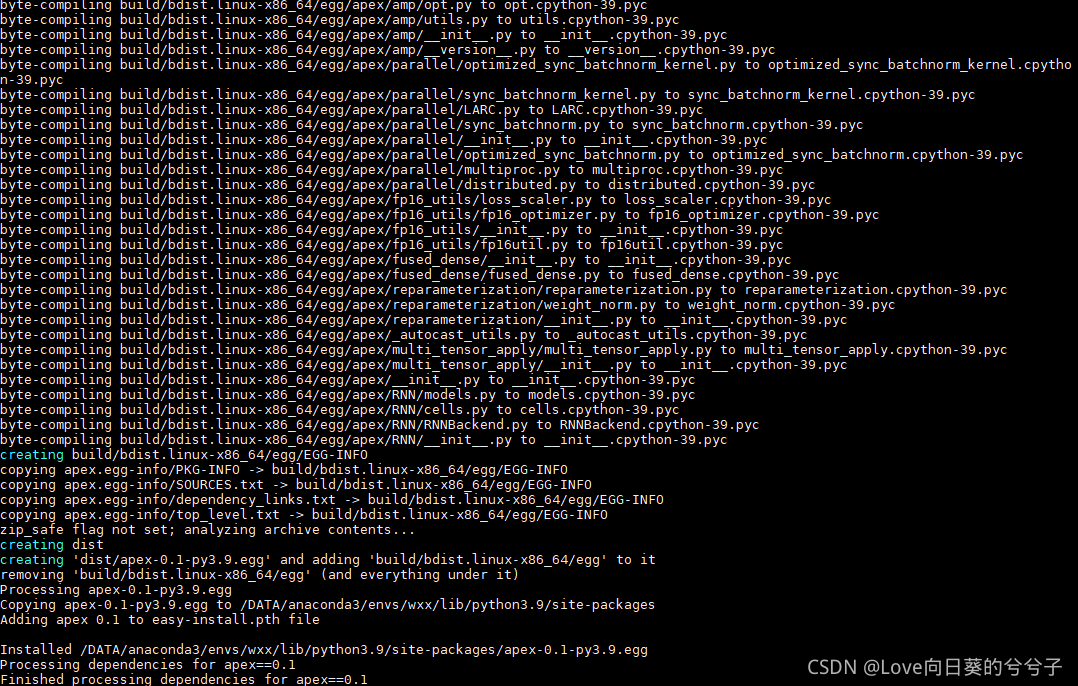Problem Description:
In Anaconda prompt (anaconda3), use the CONDA create command to create a new environment. The error is as follows:
(base) D:\OneDrive\Desktop>conda create -n my_env python==3.8
Collecting package metadata (current_repodata.json): failed
# >>>>>>>>>>>>>>>>>>>>>> ERROR REPORT <<<<<<<<<<<<<<<<<<<<<<
Traceback (most recent call last):
File "D:\anaconda3\lib\site-packages\conda\core\subdir_data.py", line 259, in _load
raw_repodata_str = fetch_repodata_remote_request(
File "D:\anaconda3\lib\site-packages\conda\core\subdir_data.py", line 613, in fetch_repodata_remote_request
raise Response304ContentUnchanged()
conda.core.subdir_data.Response304ContentUnchanged
During handling of the above exception, another exception occurred:
Traceback (most recent call last):
File "D:\anaconda3\lib\site-packages\conda\exceptions.py", line 1079, in __call__
return func(*args, **kwargs)
File "D:\anaconda3\lib\site-packages\conda\cli\main.py", line 84, in _main
exit_code = do_call(args, p)
File "D:\anaconda3\lib\site-packages\conda\cli\conda_argparse.py", line 83, in do_call
return getattr(module, func_name)(args, parser)
File "D:\anaconda3\lib\site-packages\conda\cli\main_create.py", line 41, in execute
install(args, parser, 'create')
File "D:\anaconda3\lib\site-packages\conda\cli\install.py", line 261, in install
unlink_link_transaction = solver.solve_for_transaction(
File "D:\anaconda3\lib\site-packages\conda\core\solve.py", line 114, in solve_for_transaction
unlink_precs, link_precs = self.solve_for_diff(update_modifier, deps_modifier,
File "D:\anaconda3\lib\site-packages\conda\core\solve.py", line 157, in solve_for_diff
final_precs = self.solve_final_state(update_modifier, deps_modifier, prune, ignore_pinned,
File "D:\anaconda3\lib\site-packages\conda\core\solve.py", line 262, in solve_final_state
ssc = self._collect_all_metadata(ssc)
File "D:\anaconda3\lib\site-packages\conda\common\io.py", line 88, in decorated
return f(*args, **kwds)
File "D:\anaconda3\lib\site-packages\conda\core\solve.py", line 425, in _collect_all_metadata
index, r = self._prepare(prepared_specs)
File "D:\anaconda3\lib\site-packages\conda\core\solve.py", line 1020, in _prepare
reduced_index = get_reduced_index(self.prefix, self.channels,
File "D:\anaconda3\lib\site-packages\conda\core\index.py", line 276, in get_reduced_index
new_records = SubdirData.query_all(spec, channels=channels, subdirs=subdirs,
File "D:\anaconda3\lib\site-packages\conda\core\subdir_data.py", line 120, in query_all
result = tuple(concat(executor.map(subdir_query, channel_urls)))
File "D:\anaconda3\lib\concurrent\futures\_base.py", line 611, in result_iterator
yield fs.pop().result()
File "D:\anaconda3\lib\concurrent\futures\_base.py", line 432, in result
return self.__get_result()
File "D:\anaconda3\lib\concurrent\futures\_base.py", line 388, in __get_result
raise self._exception
File "D:\anaconda3\lib\concurrent\futures\thread.py", line 57, in run
result = self.fn(*self.args, **self.kwargs)
File "D:\anaconda3\lib\site-packages\conda\core\subdir_data.py", line 112, in <lambda>
subdir_query = lambda url: tuple(SubdirData(Channel(url), repodata_fn=repodata_fn).query(
File "D:\anaconda3\lib\site-packages\conda\core\subdir_data.py", line 125, in query
self.load()
File "D:\anaconda3\lib\site-packages\conda\core\subdir_data.py", line 189, in load
_internal_state = self._load()
File "D:\anaconda3\lib\site-packages\conda\core\subdir_data.py", line 277, in _load
_internal_state = self._read_local_repdata(mod_etag_headers.get('_etag'),
File "D:\anaconda3\lib\site-packages\conda\core\subdir_data.py", line 326, in _read_local_repdata
_internal_state = self._process_raw_repodata_str(raw_repodata_str)
File "D:\anaconda3\lib\site-packages\conda\core\subdir_data.py", line 364, in _process_raw_repodata_str
json_obj = json.loads(raw_repodata_str or '{}')
File "D:\anaconda3\lib\json\__init__.py", line 357, in loads
return _default_decoder.decode(s)
File "D:\anaconda3\lib\json\decoder.py", line 337, in decode
obj, end = self.raw_decode(s, idx=_w(s, 0).end())
File "D:\anaconda3\lib\json\decoder.py", line 353, in raw_decode
obj, end = self.scan_once(s, idx)
json.decoder.JSONDecodeError: Expecting ',' delimiter: line 420202 column 26 (char 12681108)
`$ D:\anaconda3\Scripts\conda-script.py create -n my_env python==3.8`
environment variables:
CIO_TEST=<not set>
CLASSPATH=.;D:\Programming Environment\Java\java_8\lib\dt.jar;D:\Programming
Environment\Java\java_8\lib\tools.jar;
CONDA_DEFAULT_ENV=base
CONDA_EXE=D:\anaconda3\condabin\..\Scripts\conda.exe
CONDA_EXES="D:\anaconda3\condabin\..\Scripts\conda.exe"
CONDA_PREFIX=D:\Anaconda3
CONDA_PROMPT_MODIFIER=(base)
CONDA_PYTHON_EXE=D:\anaconda3\python.exe
CONDA_ROOT=D:\anaconda3
CONDA_SHLVL=1
CUDA_PATH=D:\Mx-yolov3\CUDAv10.0
CURL_CA_BUNDLE=<not set>
HOMEPATH=\Users\MSTIFIY
NVTOOLSEXT_PATH=C:\Program Files\NVIDIA Corporation\NvToolsExt\
PATH=D:\anaconda3;D:\anaconda3\Library\mingw-w64\bin;D:\anaconda3\Library\u
sr\bin;D:\anaconda3\Library\bin;D:\anaconda3\Scripts;D:\anaconda3\bin;
D:\Anaconda3;D:\Anaconda3\Library\mingw-w64\bin;D:\Anaconda3\Library\u
sr\bin;D:\Anaconda3\Library\bin;D:\Anaconda3\Scripts;D:\Anaconda3\bin;
D:\anaconda3\condabin;D:\Mx-yolov3\CUDAv10.0\bin;D:\Mx-yolov3\CUDAv10.
0\libnvvp;C:\ProgramData\Oracle\Java\javapath;C:\WINDOWS;C:\WINDOWS\sy
stem32;C:\WINDOWS\System32;C:\WINDOWS\System32\Wbem;C:\WINDOWS\System3
2\WindowsPowerShell\v1.0;C:\WINDOWS\System32\OpenSSH;D:\Lauguage
Studing\PythonSpider;C:\Program Files
(x86)\Google\Chrome\Application\chromedriver;D:\Programming
Environment\Java\java_8;D:\Lauguage
Studing\Android\Git\Git\cmd;D:\Programming Environment\Tesseract-
OCR;C:\Program Files (x86)\Windows Kits\8.1\Windows Performance
Toolkit;C:\Program Files (x86)\NVIDIA
Corporation\PhysX\Common;C:\Program Files\NVIDIA Corporation\NVIDIA
NvDLISR;D:\Lauguage Studing\Matlab\runtime\win64;D:\Lauguage
Studing\Matlab\bin;D:\Lauguage
Studing\Matlab\polyspace\bin;D:\Lauguage
Studing\opencv3.4.0\opencv\build\x64\vc14\bin;D:\Lauguage Studing\rasp
berry\putty;C:\WINDOWS\system32;C:\WINDOWS;C:\WINDOWS\System32\Wbem;C:
\WINDOWS\System32\WindowsPowerShell\v1.0;C:\WINDOWS\System32\OpenSSH;D
:\anaconda3\envs\Mx_yolov3\Scripts;D:\anaconda3\envs\Mx_yolov3;D:\Andr
oidSDK;\platform-tools;D:\AndroidSDK;\tools;D:\Tools\cmake-3.21.2-wind
ows-x86_64\bin;C:\WINDOWS;C:\WINDOWS\system32;C:\WINDOWS\System32;C:\W
INDOWS\System32\Wbem;C:\WINDOWS\System32\WindowsPowerShell\v1.0;C:\WIN
DOWS\System32\OpenSSH;D:\Programming
Environment\python;D:\Fiddler;D:\Lauguage Studing\鐖櫕\PyCharm
Community Edition 2019.3.1\bin;.;D:\Programming
Environment\python\Scripts;C:\Program Files
(x86)\Google\Chrome\Application;D:\Programming
Environment\Java\java_8\bin;D:\Programming
Environment\Java\java_8\jre\bin;"D:\Programming
Environment\Java\java_8\bin;D:\Mx-yolov3\CUDAv10.0\bin;D:\Mx-yolov3\CU
DAv10.0\libnvvp;C:\ProgramData\Oracle\Java\javapath;C:\WINDOWS;C:\WIND
OWS\system32;C:\WINDOWS\System32;C:\WINDOWS\System32\Wbem;C:\WINDOWS\S
ystem32\WindowsPowerShell\v1.0;C:\WINDOWS\System32\OpenSSH;D:\Lauguage
Studing\PythonSpider;C:\Program Files
(x86)\Google\Chrome\Application\chromedriver;D:\Programming
Environment\Java\java_8;D:\Lauguage
Studing\Android\Git\Git\cmd;D:\Programming Environment\Tesseract-
OCR;C:\Program Files (x86)\Windows Kits\8.1\Windows Performance
Toolkit;C:\Program Files (x86)\NVIDIA
Corporation\PhysX\Common;C:\Program Files\NVIDIA Corporation\NVIDIA
NvDLISR;D:\Lauguage Studing\Matlab\runtime\win64;D:\Lauguage
Studing\Matlab\bin;D:\Lauguage
Studing\Matlab\polyspace\bin;D:\Lauguage
Studing\opencv3.4.0\opencv\build\x64\vc14\bin;D:\Lauguage Studing\rasp
berry\putty;C:\WINDOWS\system32;C:\WINDOWS;C:\WINDOWS\System32\Wbem;C:
\WINDOWS\System32\WindowsPowerShell\v1.0;C:\WINDOWS\System32\OpenSSH;D
:\anaconda3\envs\Mx_yolov3\Scripts;D:\anaconda3\envs\Mx_yolov3;D:\Andr
oidSDK;\platform-tools;D:\AndroidSDK;\tools;D:\Tools\cmake-3.21.2-wind
ows-x86_64\bin;";"D:\AndroidSDK;\platform-
tools;D:\AndroidSDK;\tools鈥嬧€嬧€嬧€嬧€嬧€嬧€?;D:\Programming
Environment\Tesseract-OCR;D:\anaconda3;C:\Users\MSTIFIY\AppData\Local\
Microsoft\WindowsApps;D:\Lauguage Studing\miktex\MiKTeX\miktex\bin\x64
PSMODULEPATH=C:\Program Files\WindowsPowerShell\Modules;C:\WINDOWS\system32\Windows
PowerShell\v1.0\Modules
REQUESTS_CA_BUNDLE=<not set>
SSL_CERT_FILE=<not set>
active environment : base
active env location : D:\Anaconda3
shell level : 1
user config file : C:\Users\MSTIFIY\.condarc
populated config files : C:\Users\MSTIFIY\.condarc
conda version : 4.9.2
conda-build version : 3.18.11
python version : 3.8.3.final.0
virtual packages : __cuda=10.2=0
__win=0=0
__archspec=1=x86_64
base environment : D:\anaconda3 (writable)
channel URLs : https://mirrors.ustc.edu.cn/anaconda/pkgs/main/win-64
https://mirrors.ustc.edu.cn/anaconda/pkgs/main/noarch
https://mirrors.ustc.edu.cn/anaconda/pkgs/free/win-64
https://mirrors.ustc.edu.cn/anaconda/pkgs/free/noarch
https://mirrors.ustc.edu.cn/anaconda/cloud/conda-forge/win-64
https://mirrors.ustc.edu.cn/anaconda/cloud/conda-forge/noarch
package cache : D:\anaconda3\pkgs
C:\Users\MSTIFIY\.conda\pkgs
C:\Users\MSTIFIY\AppData\Local\conda\conda\pkgs
envs directories : D:\anaconda3\envs
C:\Users\MSTIFIY\.conda\envs
C:\Users\MSTIFIY\AppData\Local\conda\conda\envs
platform : win-64
user-agent : conda/4.9.2 requests/2.24.0 CPython/3.8.3 Windows/10 Windows/10.0.19041
administrator : False
netrc file : None
offline mode : False
An unexpected error has occurred. Conda has prepared the above report.
If submitted, this report will be used by core maintainers to improve
future releases of conda.
Would you like conda to send this report to the core maintainers?
[y/N]:
Solution:
Open the .Condarc file:
channels:
- https://mirrors.ustc.edu.cn/anaconda/pkgs/main/
- https://mirrors.ustc.edu.cn/anaconda/pkgs/free/
- https://mirrors.ustc.edu.cn/anaconda/cloud/conda-forge/
ssl_verify: true
Delete the mirror source of CONDA forge
channels:
- https://mirrors.ustc.edu.cn/anaconda/pkgs/main/
- https://mirrors.ustc.edu.cn/anaconda/pkgs/free/
ssl_verify: true
Create a new environment again. The operation is successful.