In the CONDA environment using vs code, running the program will report the following problems
conda activate base
CommandNotFoundError: Your shell has not been properly configured to use 'conda activate'.
If using 'conda activate' from a batch script, change your
invocation to 'CALL conda.bat activate'.
To initialize your shell, run
$ conda init <SHELL_NAME>
Currently supported shells are:
- bash
- cmd.exe
- fish
- tcsh
- xonsh
- zsh
- powershell
See 'conda init --help' for more information and options.
IMPORTANT: You may need to close and restart your shell after running 'conda init'.After online search, the solution is as follows. Method 2 can be used for pro test:
Method 1:
Use the anaconda navigator or Anaconda PowerShell prompt provided by Anaconda to enter the environment, or enter CONDA Bat activate “environment path”, such as CONDA batactivate”D:\Anaconda3\envs\test”
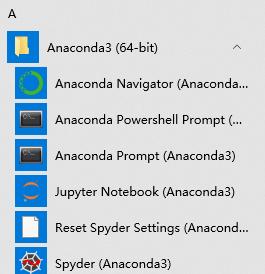
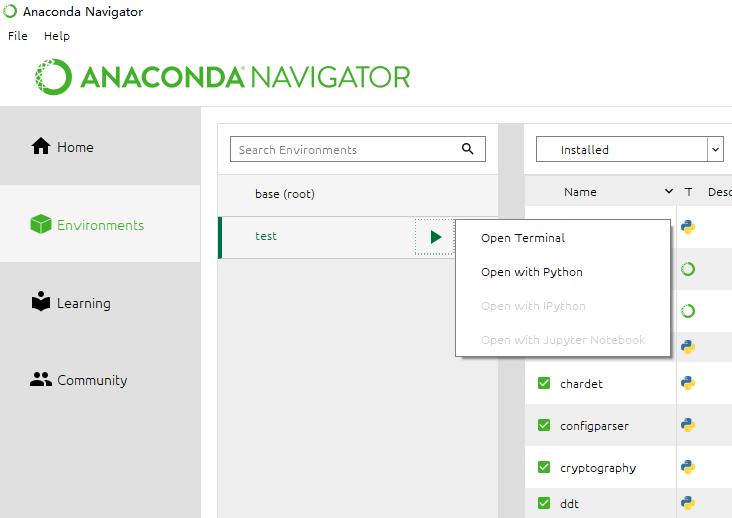
Method 2:
Step 1:
Open the administrator power shell, modify the execution policy, execute: get executionpolicy, reply restricted, indicating that the status is prohibited
Restricted – default setting, no scripts are allowed to run
allsigned – only scripts signed by digital certificates can be run
remotesigned – local scripts do not need digital signatures, but scripts downloaded from the network must have digital signatures
unrestricted – all scripts are allowed to run
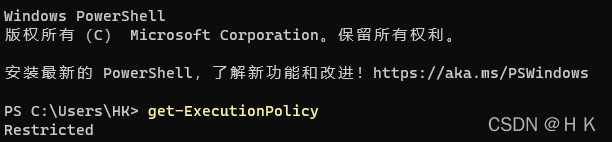
Step 2:
Execute: set executionpolicy remotesigned
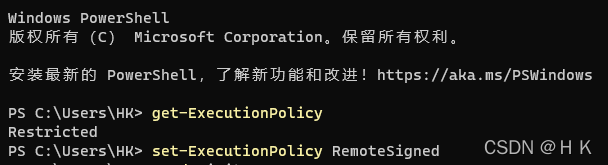
Step 3:
Input: CONDA init
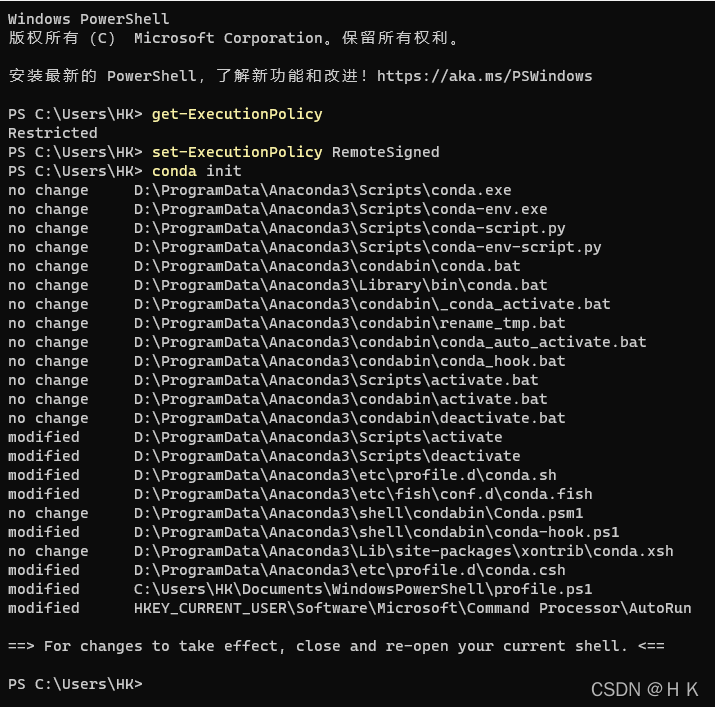
At this time, the configuration file profile will be generated under C:\users\XXX\documents\windowspowershell ps1

After restarting the power shell or vs code, it will enter the base environment of CONDA by default
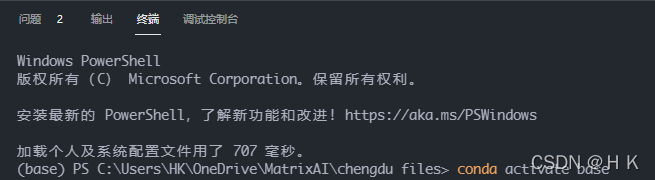
Recovery:
Delete profile ps1.
According to personal conditions, execute the set executionpolicy restricted policy and change it back to restricted.