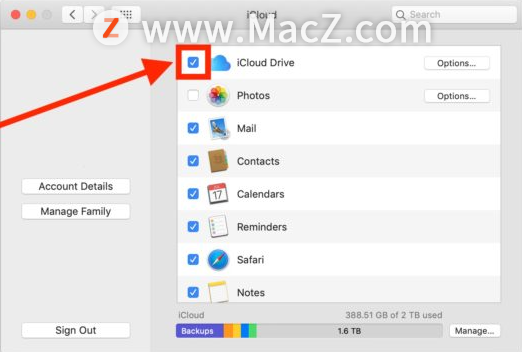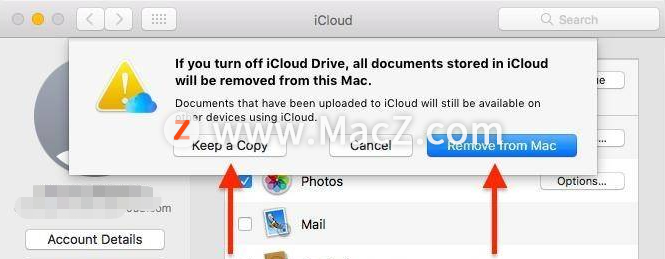I haven’t upgraded PIP for a long time. Today I will upgrade once:
$ pip install --upgrade pip
Collecting pip
Using cached https://files.pythonhosted.org/packages/d8/f3/413bab4ff08e1fc4828dfc59996d721917df8e8583ea85385d51125dceff/pip-19.0.3-py2.py3-none-any.whl
Installing collected packages: pip
Found existing installation: pip 9.0.1
Uninstalling pip-9.0.1:
Exception:
Traceback (most recent call last):
File "/Library/Python/2.7/site-packages/pip-9.0.1-py2.7.egg/pip/basecommand.py", line 215, in main
status = self.run(options, args)
File "/Library/Python/2.7/site-packages/pip-9.0.1-py2.7.egg/pip/commands/install.py", line 342, in run
prefix=options.prefix_path,
File "/Library/Python/2.7/site-packages/pip-9.0.1-py2.7.egg/pip/req/req_set.py", line 778, in install
requirement.uninstall(auto_confirm=True)
File "/Library/Python/2.7/site-packages/pip-9.0.1-py2.7.egg/pip/req/req_install.py", line 754, in uninstall
paths_to_remove.remove(auto_confirm)
File "/Library/Python/2.7/site-packages/pip-9.0.1-py2.7.egg/pip/req/req_uninstall.py", line 115, in remove
renames(path, new_path)
File "/Library/Python/2.7/site-packages/pip-9.0.1-py2.7.egg/pip/utils/__init__.py", line 267, in renames
shutil.move(old, new)
File "/System/Library/Frameworks/Python.framework/Versions/2.7/lib/python2.7/shutil.py", line 300, in move
rmtree(src)
File "/System/Library/Frameworks/Python.framework/Versions/2.7/lib/python2.7/shutil.py", line 247, in rmtree
rmtree(fullname, ignore_errors, onerror)
File "/System/Library/Frameworks/Python.framework/Versions/2.7/lib/python2.7/shutil.py", line 252, in rmtree
onerror(os.remove, fullname, sys.exc_info())
File "/System/Library/Frameworks/Python.framework/Versions/2.7/lib/python2.7/shutil.py", line 250, in rmtree
os.remove(fullname)
OSError: [Errno 13] Permission denied: '/Library/Python/2.7/site-packages/pip-9.0.1-py2.7.egg/EGG-INFO/PKG-INFO'
You are using pip version 9.0.1, however version 19.0.3 is available.
You should consider upgrading via the 'pip install --upgrade pip' command.
Prompt permission is not enough, assign permission to the current user:
mac-temp:~ zyh$ sudo chown -R $USER /Library/Python/2.7
Upgrade again:
mac-temp:~ zyh$ pip install --upgrade pip
Cache entry deserialization failed, entry ignored
Collecting pip
Using cached https://files.pythonhosted.org/packages/d8/f3/413bab4ff08e1fc4828dfc59996d721917df8e8583ea85385d51125dceff/pip-19.0.3-py2.py3-none-any.whl
Installing collected packages: pip
Found existing installation: pip 9.0.1
Uninstalling pip-9.0.1:
Successfully uninstalled pip-9.0.1
Successfully installed pip-19.0.3
$ pip --version
pip 19.0.3 from /Users/zyh/Library/Python/2.7/lib/python/site-packages/pip (python 2.7)

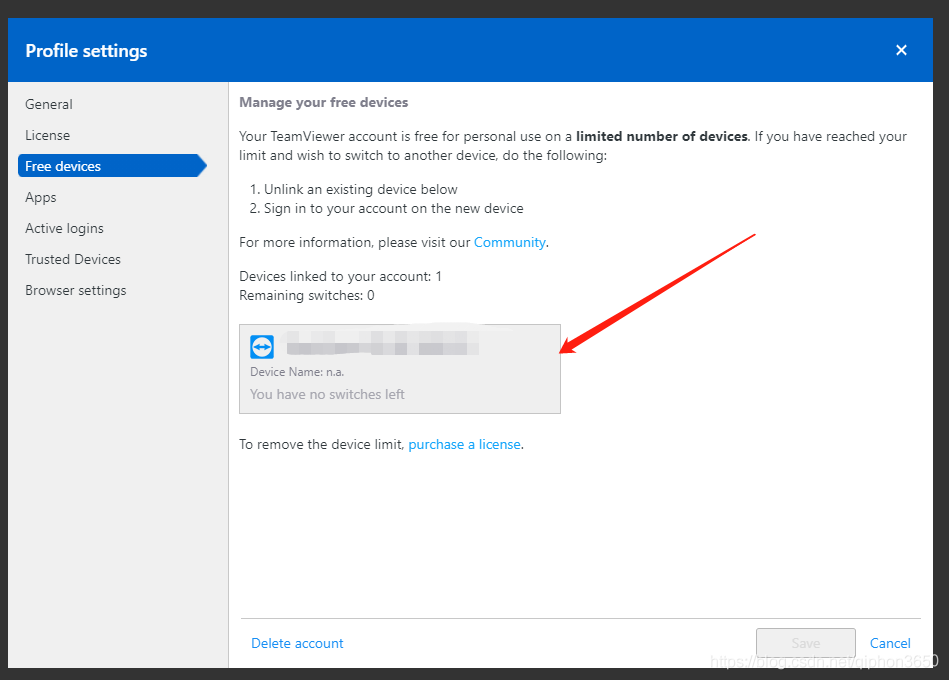
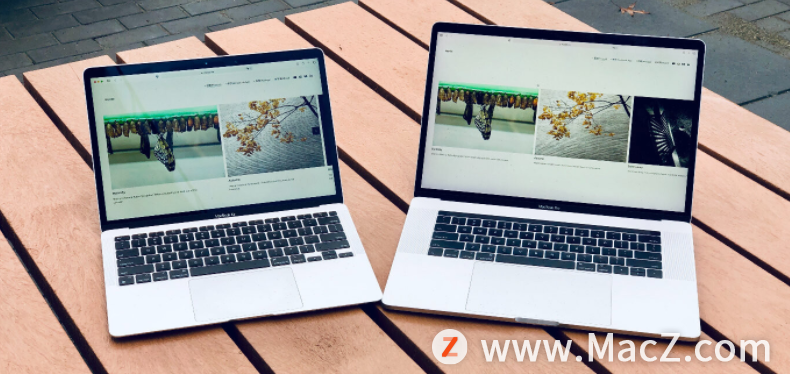
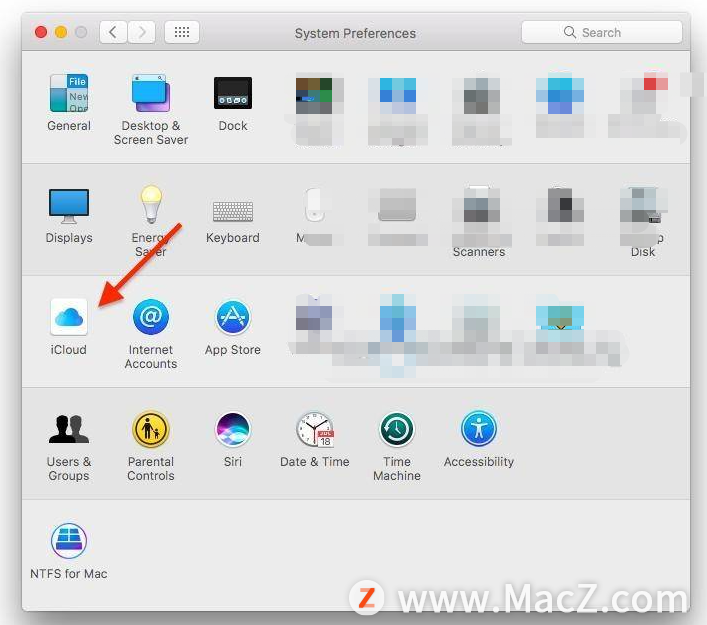 3. Uncheck the iCloud drive next to this check box.
3. Uncheck the iCloud drive next to this check box.