Compiling FFMPEG was smooth but integrating with Libx264 was tedious
It took me a long time to find it online
It is hereby sorted here
Operating system: CentOS 6.4 64-bit kernel 2.6.32
Compiling environment: GCC 4.4.7
FFMPEG version: 2.4
X264 version: X264 0.142.2479 DD79A61
YASM version: 1.3
Prepare documents:
Ffmpeg source
https://www.ffmpeg.org/releases/ffmpeg-snapshot.tar.bz2
x264
Git clone git://git.videolan.org/x264.git
yasm
http://www.tortall.net/projects/yasm/releases/yasm-1.3.0.tar.gz
Compile and install procedure:
1. Install YASM
tar zxvf yasm-1.3.0.tar.gz
cd yasm-1.3.0
./configure
make
make install
yasm --version
2. Compile and install X264
cd x264
./configure --enable-shared --enable-pthread --enable-pic
make
make install3. Compile FFMPEG
cd ffmpeg
./configure --enable-libx264 --enable-gpl --enable-shared --extra-cflags=-I/usr/local/include --extra-ldflags=-L/usr/local/lib --enable-pic
make
make install
Install well at FFMPEG runtime if prompted
ffmpeg: error while loading shared libraries: libavdevice.so.52: cannot open shared object file: No such file or directoryYou will need to modify the file: /etc/ld.so.conf
Add a line at the end of the file:
/usr/local/lib
Then execute the command:
ldconfig
Rerun the ffmpeg – encoders | grep x264 will find successful installation
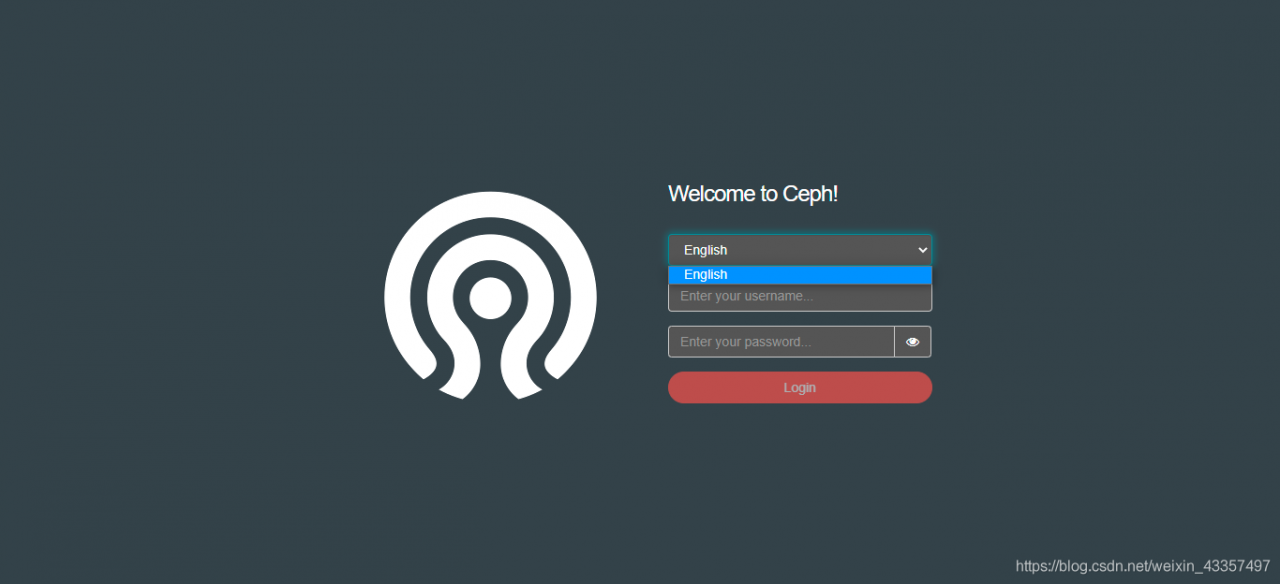 again
again
