background note: the virtual machine TANG2 lacks the vmdk file tang2.vmdk, resulting in boot failure and error
[ root@localhost :/vmfs/volumes/e9f402/tang2] ls -l
total 84028480
-rw------- 1 root root 49936498688 Sep 9 02:30 tang2-000001-sesparse.vmdk
-rw------- 1 root root 329 Aug 17 2020 tang2-000001.vmdk
-rw------- 1 root root 4294967296 Dec 25 2019 tang2-Snapshot1.vmem
-rw------- 1 root root 9732350 Dec 25 2019 tang2-Snapshot1.vmsn
-rw------- 1 root root 107374182400 Dec 25 2019 tang2-flat.vmdk
-rw------- 1 root root 8684 Sep 9 01:43 tang2.nvram
-rw-r--r-- 1 root root 0 Feb 24 2021 tang2.vmsd
-rwxr-xr-x 1 root root 3303 Feb 7 2021 tang2.vmx
-rw------- 1 root root 3237 Feb 7 2021 tang2.vmxf
-rw------- 1 root root 107374182400 Sep 9 08:42 temp-flat.vmdk
-rw------- 1 root root 494 Sep 9 08:42 temp.vmdk
-rw-r--r-- 1 root root 266758 Oct 18 2019 vmware-1.log
-rw-r--r-- 1 root root 351477 May 3 2020 vmware-2.log
-rw-r--r-- 1 root root 271780 Aug 17 2020 vmware-3.log
-rw-r--r-- 1 root root 296091 Sep 9 01:43 vmware-4.log
-rw-r--r-- 1 root root 78208 Sep 9 01:44 vmware-5.log
-rw-r--r-- 1 root root 76793 Sep 9 02:30 vmware.log
1. Generate a vmdk disk boot file based on the tang2-flat.vmdk file size 107374182400
[root@localhost:/vmfs/volumes/e9f402/tang2] vmkfstools -c 107374182400 -d thin temp.vmdk
Create: 100% done.
2. Delete the -flat.vmdk actual disk file and keep the .vmdk disk boot file**
[root@localhost:/vmfs/volumes/e9f402/tang2] rm -f temp-flat.vmdk
3. Rename the newly generated disk boot file to the missing file name
[root@localhost:/vmfs/volumes/e9f402/tang2] mv temp.vmdk tang2.vmdk
[root@localhost:/vmfs/volumes/e9f402/tang2] ls -l
total 84028480
-rw------- 1 root root 49936498688 Sep 9 02:30 tang2-000001-sesparse.vmdk
-rw------- 1 root root 329 Aug 17 2020 tang2-000001.vmdk
-rw------- 1 root root 4294967296 Dec 25 2019 tang2-Snapshot1.vmem
-rw------- 1 root root 9732350 Dec 25 2019 tang2-Snapshot1.vmsn
-rw------- 1 root root 107374182400 Dec 25 2019 tang2-flat.vmdk
-rw------- 1 root root 8684 Sep 9 01:43 tang2.nvram
-rw------- 1 root root 494 Sep 9 08:42 tang2.vmdk
-rw-r--r-- 1 root root 0 Feb 24 2021 tang2.vmsd
-rwxr-xr-x 1 root root 3303 Feb 7 2021 tang2.vmx
-rw------- 1 root root 3237 Feb 7 2021 tang2.vmxf
-rw-r--r-- 1 root root 266758 Oct 18 2019 vmware-1.log
-rw-r--r-- 1 root root 351477 May 3 2020 vmware-2.log
-rw-r--r-- 1 root root 271780 Aug 17 2020 vmware-3.log
-rw-r--r-- 1 root root 296091 Sep 9 01:43 vmware-4.log
-rw-r--r-- 1 root root 78208 Sep 9 01:44 vmware-5.log
-rw-r--r-- 1 root root 76793 Sep 9 02:30 vmware.log
Confirm that the master disk is RW 209715200 VMFS “tang2-flat.vmdk”
[root@localhost:/vmfs/volumes/e9f402/tang2] vi tang2.vmdk
# Disk DescriptorFile
version=1
encoding="UTF-8"
CID=fffffffe
parentCID=ffffffff
isNativeSnapshot="no"
createType="vmfs"
# Extent description
RW 209715200 VMFS "tang2-flat.vmdk"
# The Disk Data Base
#DDB
ddb.adapterType = "lsilogic"
ddb.geometry.cylinders = "13054"
ddb.geometry.heads = "255"
ddb.geometry.sectors = "63"
ddb.longContentID = "dd1fc9f492c51eb078deb1b8fffffffe"
ddb.thinProvisioned = "1"
ddb.uuid = "60 00 C2 91 4b f7 a2 67-9d 42 aa b1 50 cf fe d0"
ddb.virtualHWVersion = "13"
[ root@localhost :/vmfs/volumes/e9f402/tang2]
4. Modify the secondary disk boot file as follows: parentcid = fffffffe modify the CID in the primary disk boot file
[ root@localhost :/vmfs/volumes/e9f402/tang2] vi tang2-000001.vmdk
# Disk DescriptorFile
version=1
encoding="UTF-8"
CID=daed5d66
parentCID=fffffffe
isNativeSnapshot="no"
createType="seSparse"
parentFileNameHint="tang2.vmdk"
# Extent description
RW 209715200 SESPARSE "tang2-000001-sesparse.vmdk"
# The Disk Data Base
#DDB
ddb.grain = "8"
ddb.longContentID = "d6bf9759610883dad09509d5daed5d66"
[root@localhost:/vmfs/volumes/e9f402/tang2] cat tang2-000001.vmdk
# Disk DescriptorFile
version=1
encoding="UTF-8"
CID=daed5d66
parentCID=fffffffe
isNativeSnapshot="no"
createType="seSparse"
parentFileNameHint="tang2.vmdk"
# Extent description
RW 209715200 SESPARSE "tang2-000001-sesparse.vmdk"
# The Disk Data Base
#DDB
ddb.grain = "8"
ddb.longContentID = "d6bf9759610883dad09509d5daed5d66"
[ root@localhost :/vmfs/volumes/e9f402/tang2]
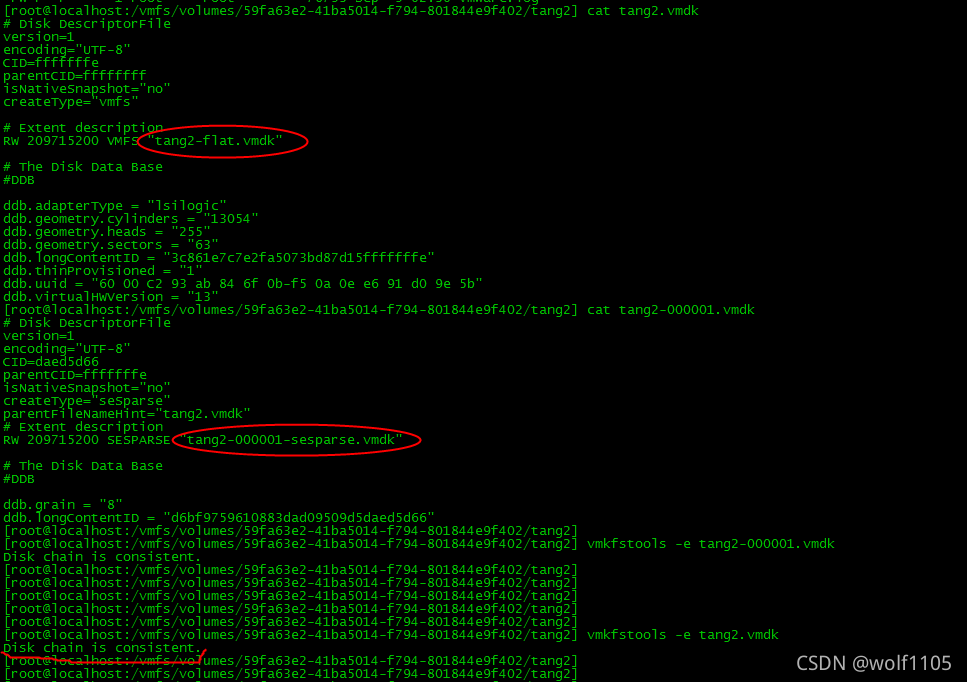
5. Check whether the disk chain configuration of the master vmdk file is correct
[ root@localhost :/vmfs/volumes/e9f402/tang2] vmkfstools -e tang2.vmdk
Disk chain is consistent.
6. Then check whether the disk chain configuration of the secondary vmdk file is correct
[ root@localhost :/vmfs/volumes/e9f402/tang2] vmkfstools -e tang2-000001.vmdk
Disk chain is consistent.
If the configuration is wrong, the following error messages will be reported:

It’s done. Turn on the console normally!
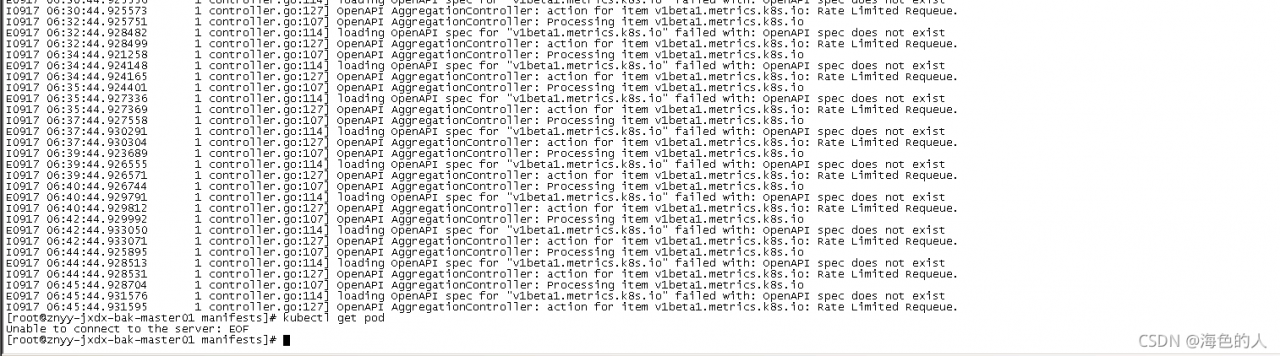 kubectl suddenly failed to obtain resources in the environment just deployed a few days ago. Check the apiserver log, as shown in the above results
kubectl suddenly failed to obtain resources in the environment just deployed a few days ago. Check the apiserver log, as shown in the above results

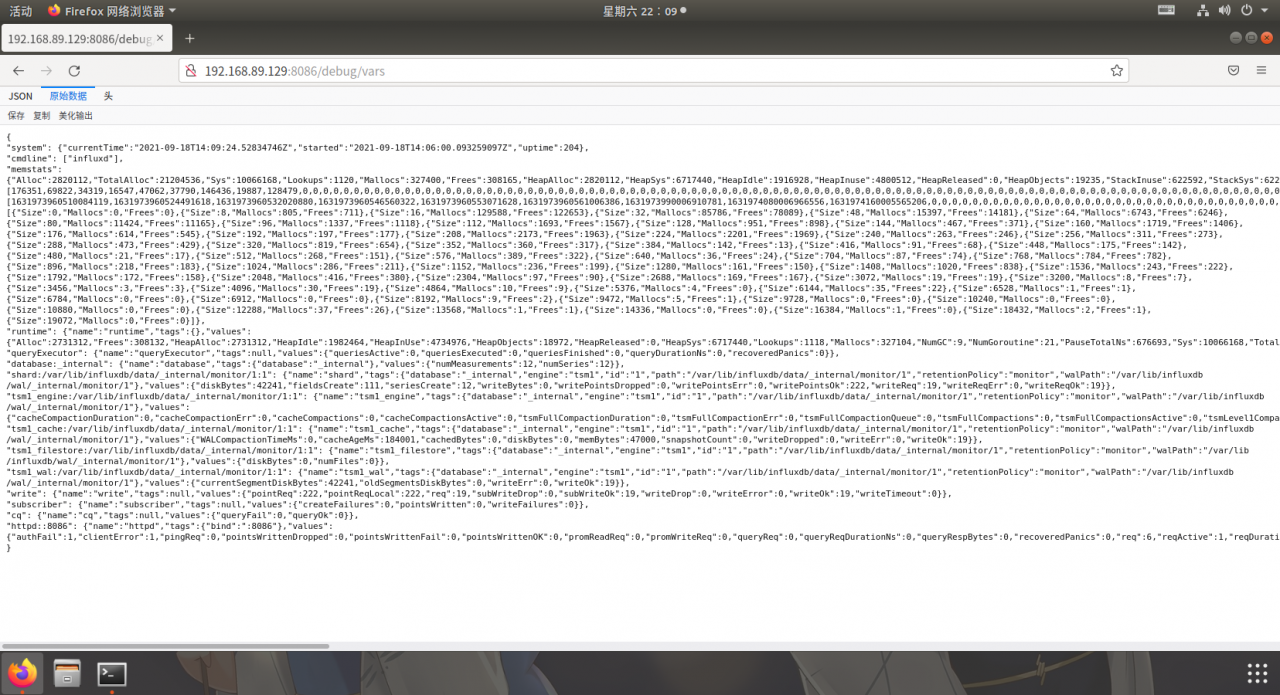
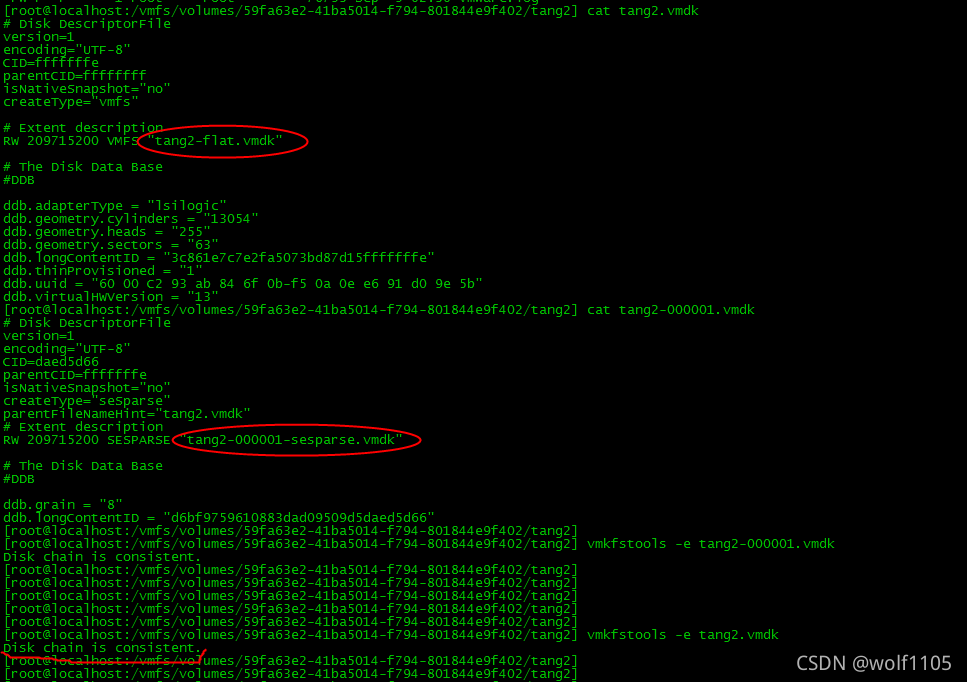

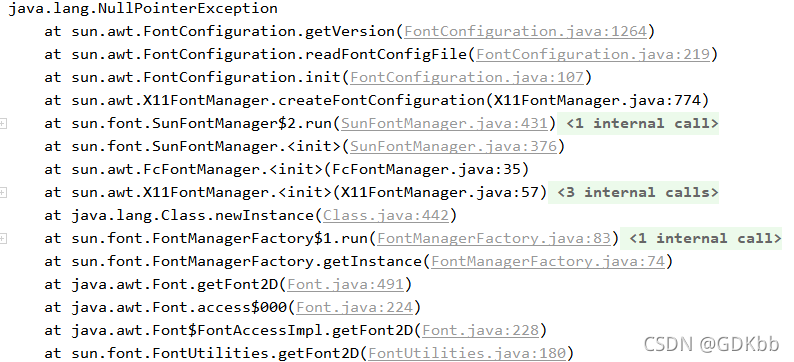
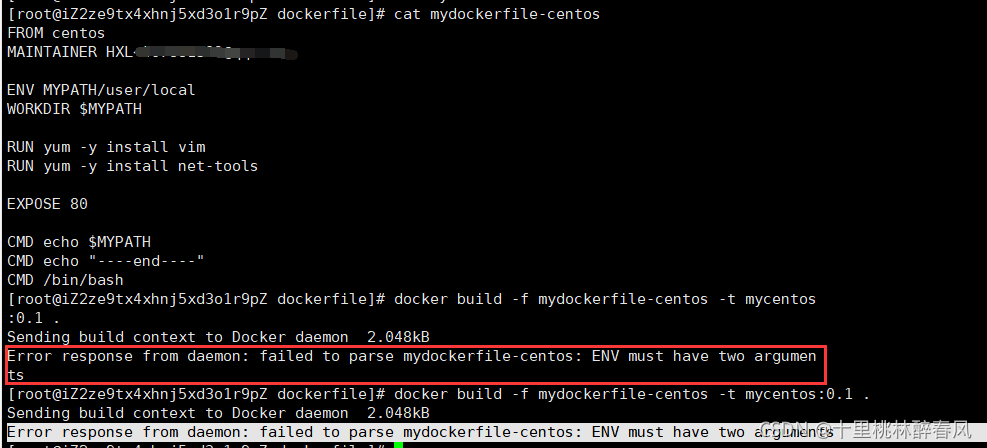
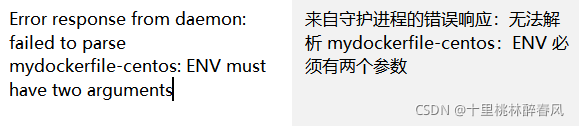
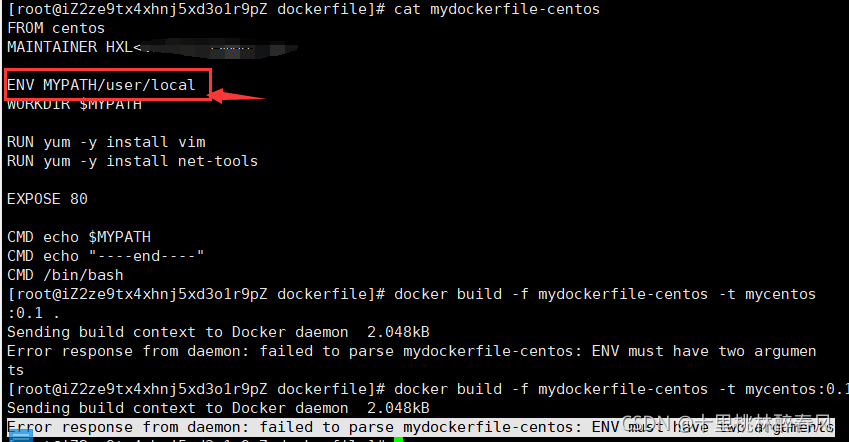
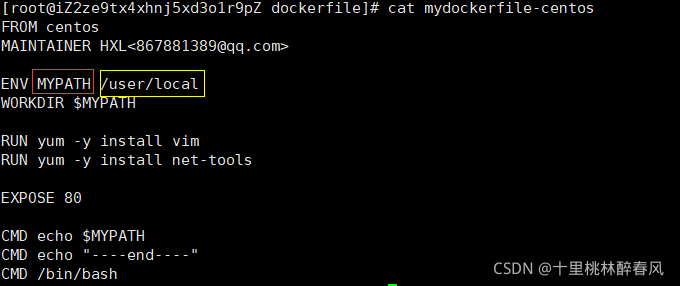
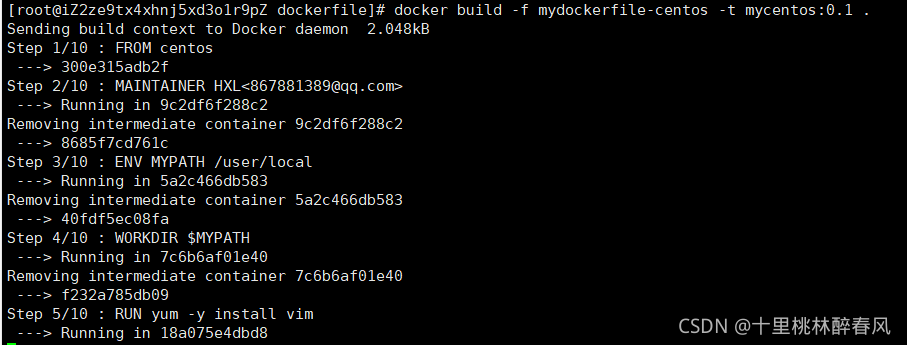
 reconnect the Navicat will solve the problem.
reconnect the Navicat will solve the problem.