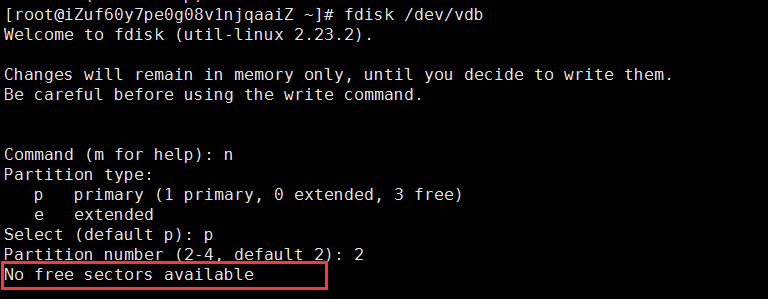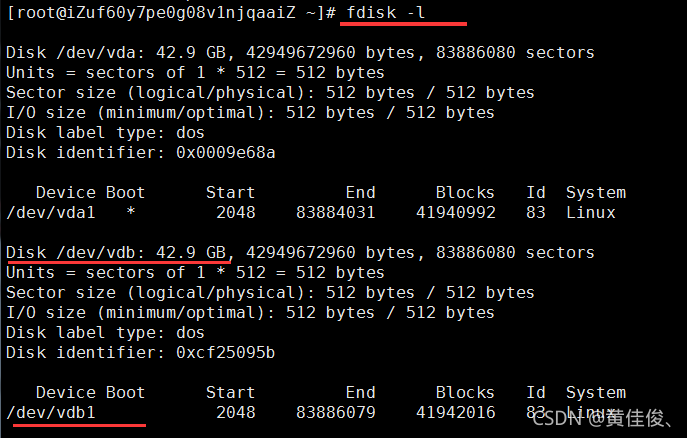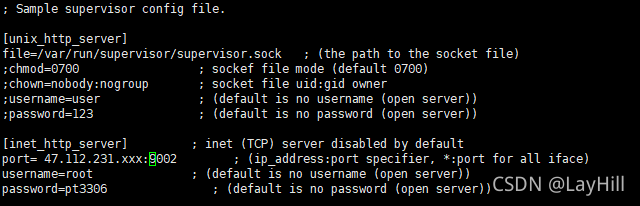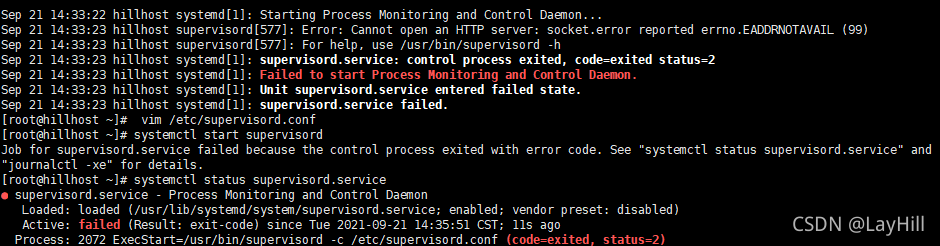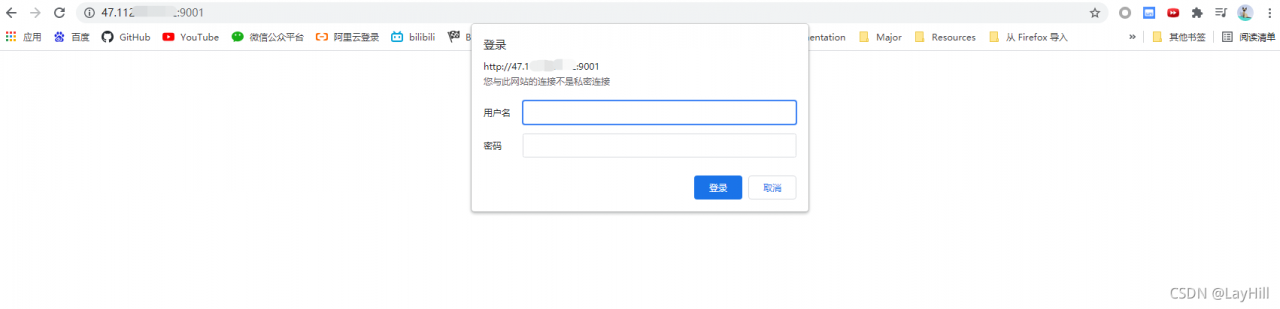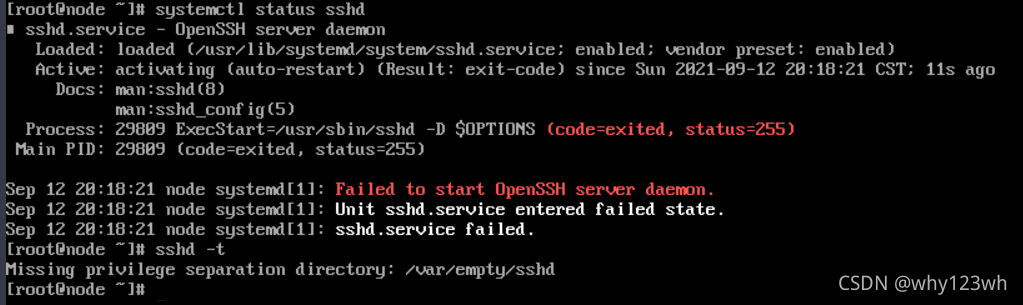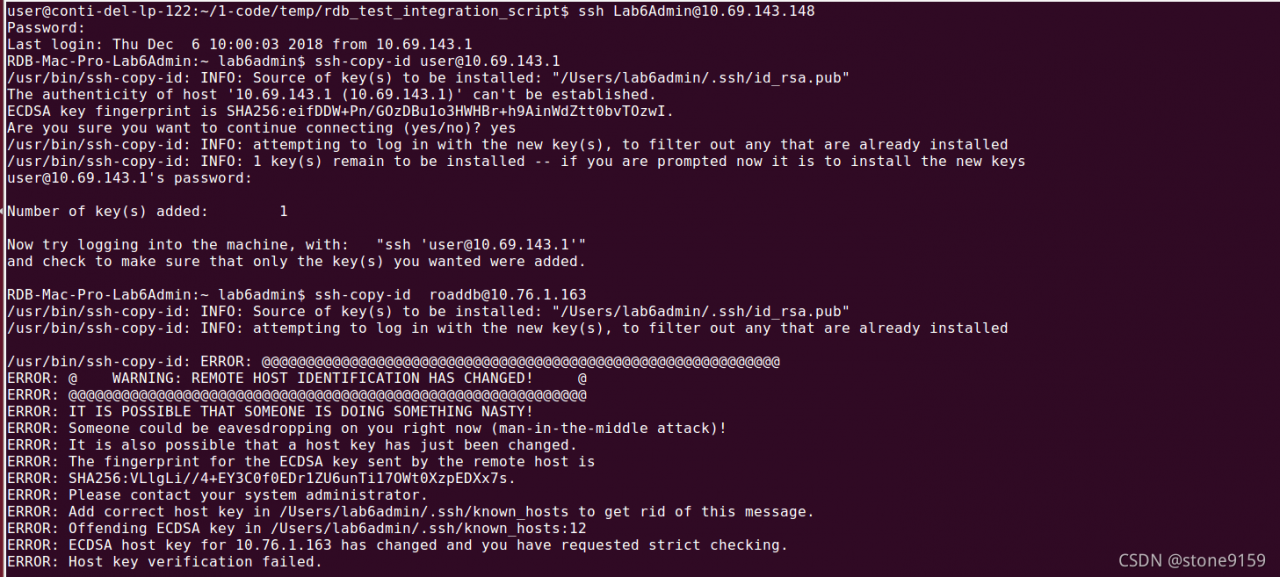Resolve fatal error: uncaught error: class’ imageick ‘not found
reason
PHP requires the imageick extension to be installed
environment
CentOS Linux release 7.9
PHP 7.3.26
Installation steps
Download the appropriate ImageMagick program and ImageMagick extension according to the environment
Installing imagemagic
wget http://www.imagemagick.org/download/ImageMagick.tar.gz
tar zxvf ImageMagick.tar.gz
cd ImageMagick-7.1.0-8/
./configure --prefix=/usr/local/webservice/imagemagick
make && make install
Check whether the installation is successful
/usr/local/webservice/imagemagick/bin/convert -version
Version: ImageMagick 7.1.0-8 Q16-HDRI x86_64 2021-09-18 https://imagemagick.org
Copyright: (C) 1999-2021 ImageMagick Studio LLC
License: https://imagemagick.org/script/license.php
Features: Cipher DPC HDRI OpenMP(3.1)
Delegates (built-in): fontconfig freetype jng jpeg lzma png x xml zlib
Compiler: gcc (4.8)
Installing the PHP extension: imagick
Download address
https://pecl.php.net/package/imagick
View the appropriate version download
wget https://pecl.php.net/get/imagick-3.5.1.tgz
tar zxvf imagick-3.5.1.tgz
cd imagick-3.5.1/
/usr/local/webservice/php73/bin/phpize
./configure --with-php-config=/usr/local/webservice/php73/bin/php-config --with-imagick=/usr/local/webservice/imagemagick
make && make install
Successful installation is displayed
Build complete.
Don't forget to run 'make test'.
Installing shared extensions: /usr/local/webservice/php73/lib/php/extensions/no-debug-zts-20180731/
Installing header files: /usr/local/webservice/php73/include/php/
Modify the configuration file and write extension=imagick.so
Add
extension=/usr/local/webservice/php73/lib/php/extensions/no-debug-zts-20180731/imagick.so at the end of vim /usr/local/webservice/php73/etc/php.ini
Restart php-fpm and test whether the installation is successful
systemctl restart php-fpm
php -m | grep imagick