EXEC sp_attach_db @dbname = 'store',
@filename1 = 'D:\XX.mdf',
@filename2 = 'D:\XX_log.ldf'Press F5 or run button to execute.
Console output: appears
Unable to open physical file “D:\XX. MDF “. Operating system error 5:”5(access denied). ”
error log information:
Setting database option MULTI_USER to ON for database store.
Starting up database ‘store’.
error: 17204, severity: 16, status: 1.
FCB::Open failed: Could not Open file D:\store\store. MDF for file number 1. OS error: 5(denied access)
error: 17204, severity: 16, status: 1.
FCB::Open failed: Could not Open file D:\store\store_log.ldf for file number 2. OS error: 5(denied access)
error: 5105, severity: 16, status: 1.
A file activation error occurred. The physical file name’d :\store _store_log.ldf may be pen. account and correct additional errors, and retry The operation.
error: 928, severity: 20, status: 1
During upgrade, database raised exception 945, database raised exception 14, state 2, address 00000000009F3BD7. Use the exception number to determine the cause.
Solutions:
In the directory where the database resides, the folder where the MDF and LDF files are stored, right-click the folder — properties — security — Add the SqlServer service startup account or Everyone — check the box “Complete Control” — to exit.
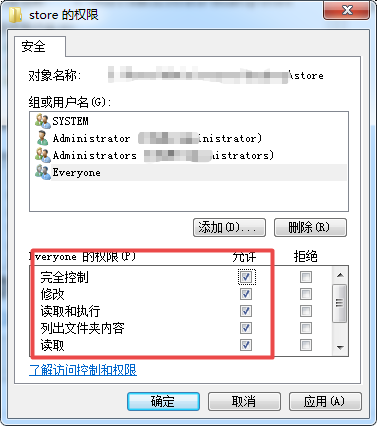
Finally, rerun the above code.
Read More:
- Unable to open the physical file “d:\***.mdf”. Operating system error 5: “5(Access is denied.)”.
- Unable to load file D:: program files (x86) node-v16.4.0-win-x861 because scripts are not allowed to run on this system.
- Error messages of copying files to Linux system by PSCP in Windows operating system
- Distribution setup SQL Server Agent error: “RegCreateKeyEx() returned error 5, ‘Access is denied.’” …
- Mac: how to show hidden files under Apple Mac operating system
- Vs error prompt: “unable to open source file XXXX. H” possible reasons and Solutions
- Error 1045 (28000) access denied for user ‘root’ @’localhost ‘appears in MySQL under Windows system
- Error report of xv6 operating system make Makefile:192 : * * solutions to receive comments before first target. Stop
- Error code 1045, state 28000, Java sql.SQLException :Access denied for user ‘root’@’localhost’
- ER_ACCESS_DENIED_ERROR: Access denied for user ‘root‘@‘localhost‘ (using password: NO)
- Error in header file when calling OpenGL to open obj file in vs2013: unable to open include file: “GL / glut. H”: no such file or directories
- MySQL error: InnoDB: operating system error number 13 in a file operation
- FileZilla Server prompts 550 Could not open file for reading when downloading files (illustration)
- SQL Server 2008 18456 error and SA unable to login solution
- Mac USB error 3: Unable to claim interface: Access denied (insufficient permissions)
- Permission denied error: unable to index file .vs/Trip2015/v15/Server/sqlite3/db.lock fatal: adding
- Error: 17053 LogWriter: Operating system error 21(The device is not ready.)
- How to solve the problem of “unable to open include file:” graphics. H “: no such file or directory”
- move_uploaded_file() failed to open stream: Permission denied
- SQL Server 2005, unable to log in, forget sa password, 15405 error!