When starting the virtual machine in Android studio, there may be an error message in the “event log” of the main interface. At this time, the virtual machine can still run.
1. Solution to failed to open/qemu.conf
“Emulator: error | failed to open/qemu.conf, err: 2” (Figure 1 ②) is displayed in “event log” (Figure 1 ①), and the error message is “failed to open qemu.conf file”.
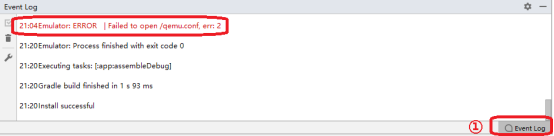
1.1 qemu.conf file
QEMU is a set of simulation software that can simulate another set of operating system in Windows operating system. Because it can simulate a virtual CPU in the system, and then hand over the operating system to be simulated to the virtual CPU for processing, it can achieve the purpose of executing two operating systems on the same platform at the same time.
Qemu.conf is the configuration file of Android studio virtual machine. When the virtual machine starts, you need to read the information of the configuration file. By default, the configuration file is in the root directory of drive C.
1.2 solutions
Create qemu.conf file in the root directory of drive C. First, open “this computer” on the desktop, click “view” in the toolbar (Figure 2 ①), and then select “file extension” (Figure 2 ②). The purpose of this operation is to display the file extension so that the file extension is changed to “conf”.

Figure 2 shows the file extension
Then, create a new text file in the root directory of drive C and rename it “QEMU. Conf”, as shown in Figure 3.
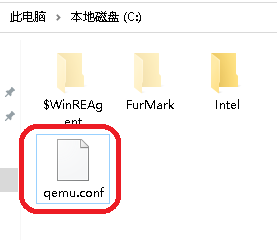
Figure 3 qemu.conf file
Run the simulator again at this time, and the above error prompt will not appear again.
2. Solution to unexpected system image feature string
When the simulator is running, “emulator: warning | unexpected system image feature string. Emulator may not function correctly.please try updating the emulator” is displayed in “event log”. The prompt means “unexpected system image feature string. The virtual machine may not work properly. Please update the virtual machine.”

Figure 4 warning message
For such error messages, you can lower the API level of the virtual machine. For example, if the API level of the current virtual machine is 30 and the above warning information will be displayed, delete the virtual machine and create a virtual machine with API level 29, as shown in Figure 5.

Figure 5 virtual machine API level
Read More:
- Android studio installation virtual machine error ® HAXM installation failed.
- An error is reported after Android studio creates a new virtual machine. Emulator: emulator: error: unknown AVD name
- Solutions to errors in the final running of JDBC programming
- Record of solutions to internal error when VMware starts virtual machine
- Solve the problem that the virtual machine can’t be opened? Tips on VMware Workstation cannot connect to the virtual machine
- How to solve the problem of “unable to open / dev / vmmon: broken pipeline” when running VMware virtual machine?
- Android Studio | Failed to find target with hash string ‘android-26’ in: D:\Android\sdk
- A solution to the default invalid host only mode of CentOS virtual machine in VirtualBox
- After the eclipse Android virtual machine starts, an error will be reported: similar to SDK manager devices.xml Solution
- How to open Ctrl + Alt + delete in MAC virtual machine
- Solution to redis error in CentOS of idea connected virtual machine
- The solution of centos7 in VMware virtual machine unable to access after installing nginx
- Problem solving: this application cannot run under a virtual machine arcmapr, but you are not using a virtual machine
- Android studio reported an error in the release package: Lint found fatal errors while assembling a release target
- Visual studio 2012, a complete collection of solutions to flash back windows after running
- Solutions to errors reported by running pytest.ini configuration file
- Install of Android studio_ FAILED_ OLDER_ Solutions to SDK
- In machine learning, the prediction errors in sklearn, such as mean square error, etc
- Solutions to errors in XML files
- Error inflating class in WebView in Android 5. X android.webkit.WebView Solutions