– CUDA10.0 failed installation
is basically due to a visual studio integration installation failure. As shown in the figure. 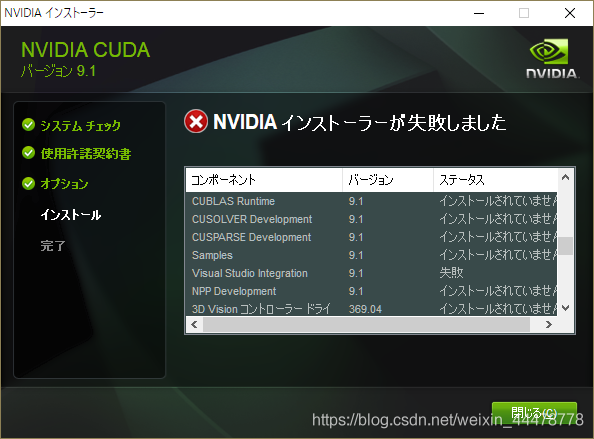
-
solution 1
. Find the graphics card related options in the driver management
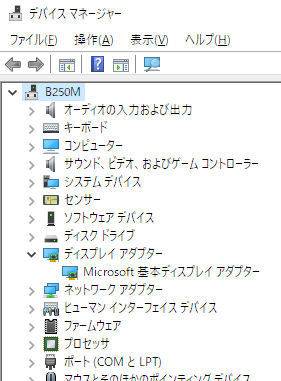
2. Stop associated service
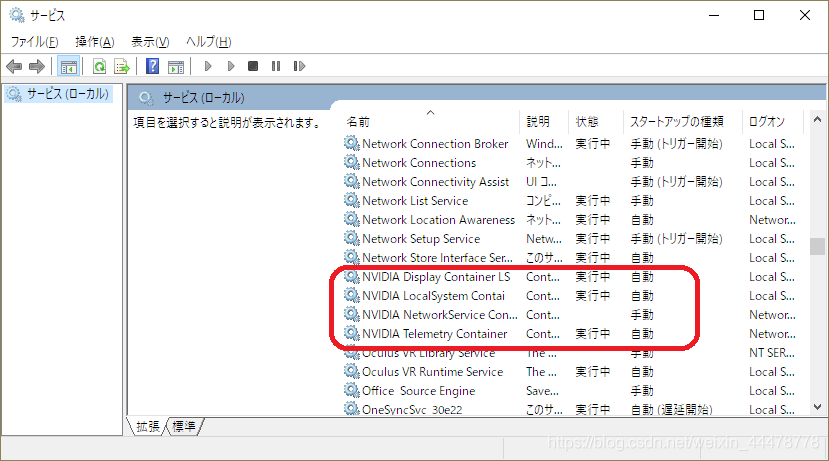
3. Delete all folders associated with NVIDIA (C:\ data, C:\Program Files, C:\Program Files(x86)NVIDIA associated folders). 4. Restart -
. If the problem cannot be solved
is largely because the installation of visual studio version is incompatible with CUDA10.0 version, it can be solved by installing CUDA9.0 version. This installment was successfully installed with visual studio2015.
there is also a way to uninstall visual studio integration by selecting custom installation at installation time. However, after this installation, you will not be able to create CUDA if you create Pj with Visual Studio. Solution reference links: https://blog.csdn.net/zzpong/article/details/80282814
Reference URL:https://devtalk.nvidia.com/default/topic/1033111/cuda-setup-and-installation/cuda-9-1-cannot-install-due-to-failed-visual-studio-integration/