When you uninstall RDMBS such as SQL server and Oracle, if it is not unloaded cleanly, it will lead to the problem that it cannot be re installed. The fundamental reason is that there are too many registry keys, local files, and even hidden files left behind. According to personal experience, this article searches and sorts out some steps that may be able to uninstall Oracle cleanly for your reference.
Environmental Science:
Oracle 11g 11.2.0.40Windwos 7
1、 Uninstall Oracle
1. Start control panel management tools services stop all Oracle related services services.msc
2. Start – program – Oracle – Oracle installation products – Universal installer: start to uninstall Oracle except 11g_ All products except home1
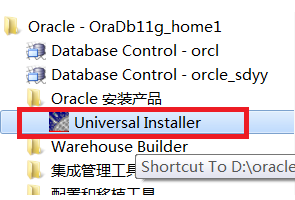
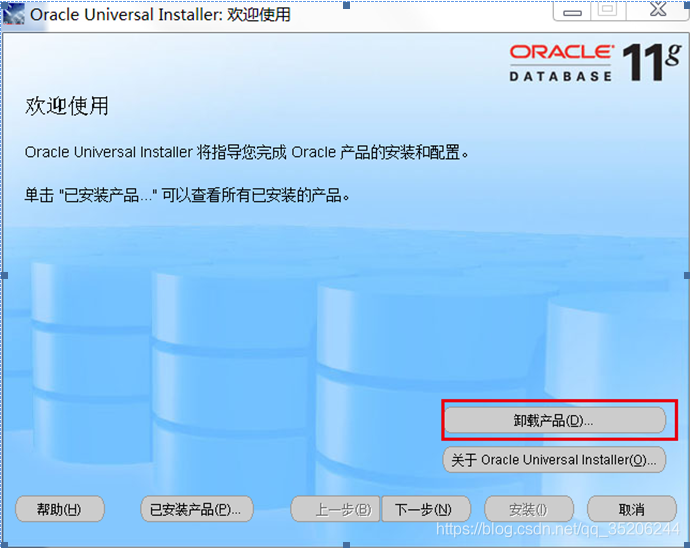
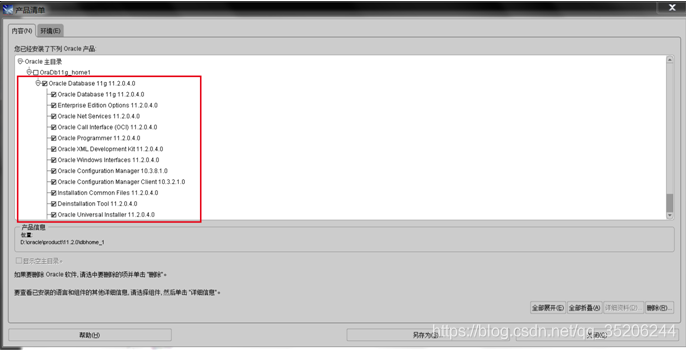
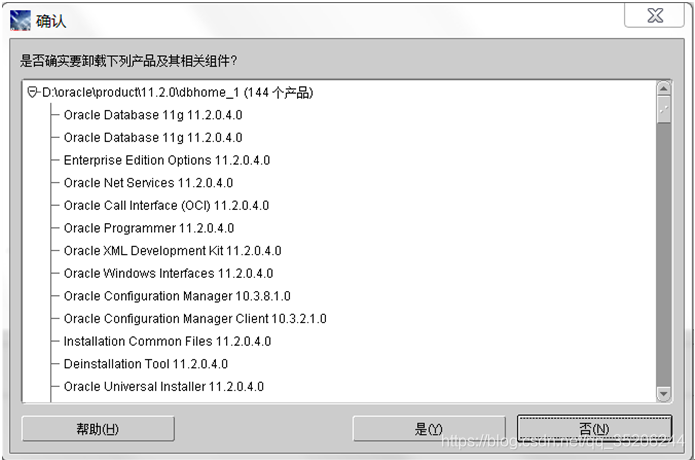
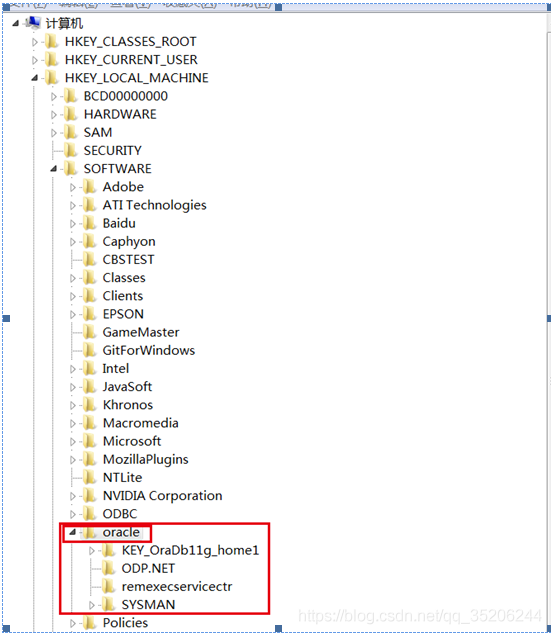
2、 Cleaning up registry keys
1. Clear the related key in the registry
shortcut key win + R - "regedit
HKEY_ LOCAL_ Machine/software/Oracle delete this directory and all its children
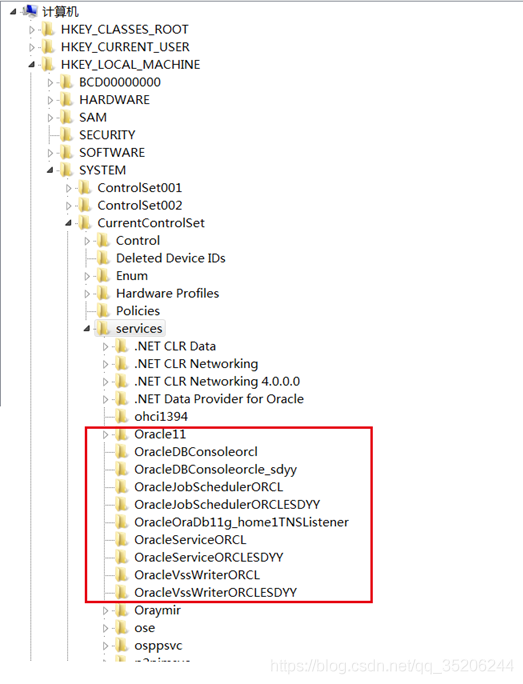 hkey_ LOCAL_ Delete all directory entries beginning with Oracle or oraweb
hkey_ LOCAL_ Delete all directory entries beginning with Oracle or oraweb
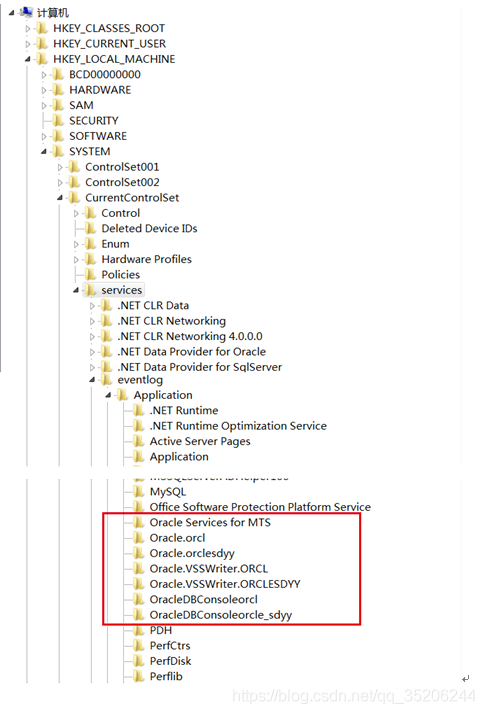 hkey_ LOCAL_ Delete all Oracle start directories and their subkeys
hkey_ LOCAL_ Delete all Oracle start directories and their subkeys
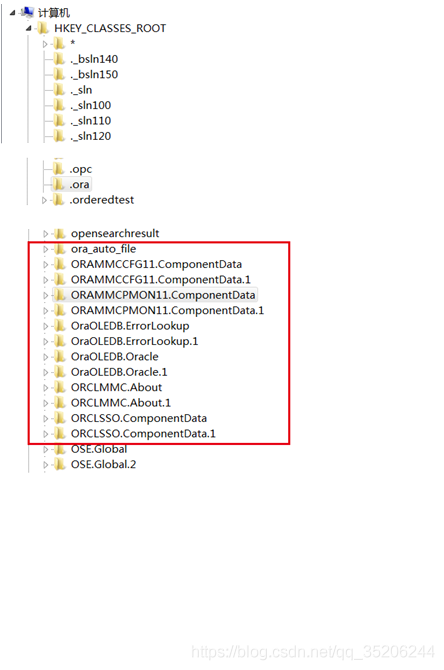 hkey_ CLASSES_ Root delete all the directories with ora, Oracle, orcl and enumora prefixes and their subkeys
hkey_ CLASSES_ Root delete all the directories with ora, Oracle, orcl and enumora prefixes and their subkeys
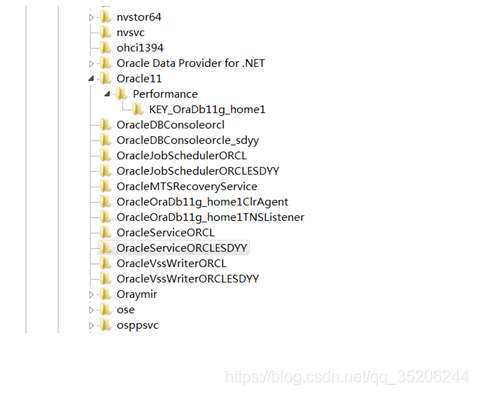
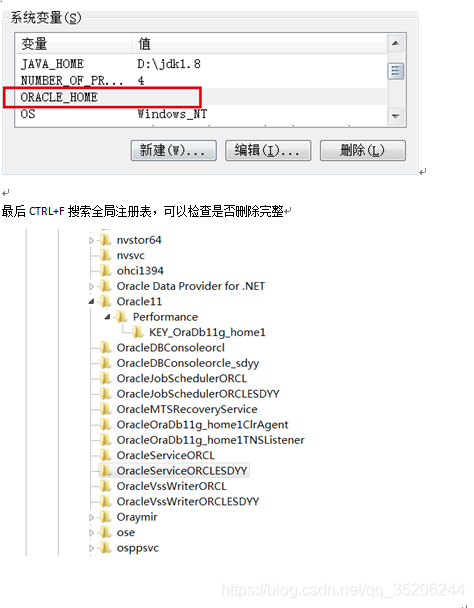 hkey_ CURRENT_ User/software/Microsoft/Windows/CurrentVersion/Explorer/menuorder/start menu/programs, directory of all Oracle prefixes and its children HKEY_ LOCAL_ MACHINE\SOFTWARE\ODBC\ ODBCINST.INI All Oracle related directories and their subitems except Microsoft ODBC for Oracle
hkey_ CURRENT_ User/software/Microsoft/Windows/CurrentVersion/Explorer/menuorder/start menu/programs, directory of all Oracle prefixes and its children HKEY_ LOCAL_ MACHINE\SOFTWARE\ODBC\ ODBCINST.INI All Oracle related directories and their subitems except Microsoft ODBC for Oracle
2. Clear environment variables
My computer - properties - Advanced - environment variables, delete Oracle related environment variables in path and classpath
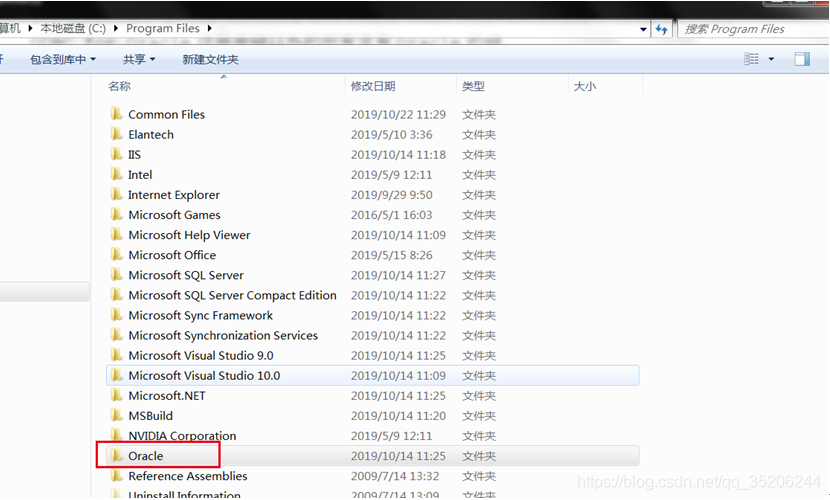
3. In the start menu, clear the Oracle directory
4. Delete the Oracle related directory from the disk (unauthorized access, locked, etc. after restarting the computer, the file occupation can be released and deleted)
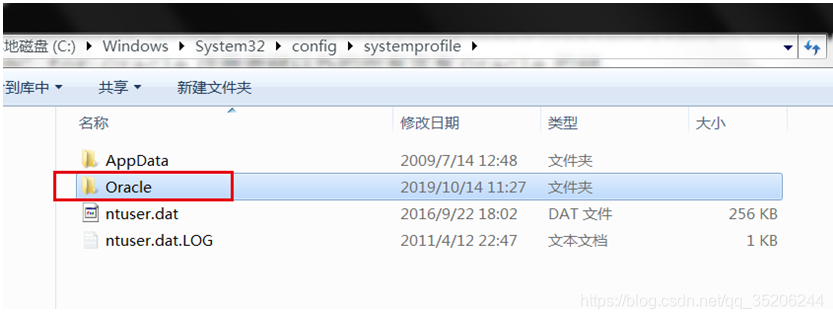
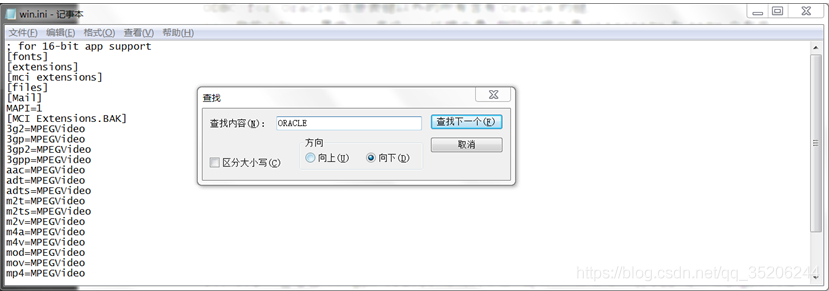
Read More:
- Uninstall Windows computer software, so that the uninstall is clean
- Failed to create Oracle Oracle home user solution appears in oracle12c installation
- Oracle12c client32 bit installation error: [ins-20802] Oracle net configuration assistant failed
- Oracle database file is damaged, Error:ORA-01033 :ORACLE initialization or shutdown in progress
- Syntax error, insert “;” to complete Statement, insert “}” to complete Block
- Oracle login error: Oracle error 6 initializing SQL * plus (normal before)
- [solution] how to uninstall Autodesk genuine service
- Uninstall ManyCam with WindowsUninstaller.Org Removal Tips
- How to Perfectly Uninstall ZoneAlarm Free Firewall
- Uninstall Ad-Aware Antivirus with WindowsUninstaller.Org Removal Tips
- Ie8.0 reports Oracle error 1403 error after logging into Oracle EBS
- Install and uninstall under Linux system Node.js
- MacOS uninstall clean pychar
- VMware uninstall installation problem (The MSI Failed)
- Completely uninstall node and NPM on MAC
- Uninstall Anaconda under Windows
- Mac & how to uninstall LANDesk
- Uninstall JDK and run Java – version with error
- How to uninstall IDM (Internet Download Manager)
- Office 16 Click to run extensibility component uninstall