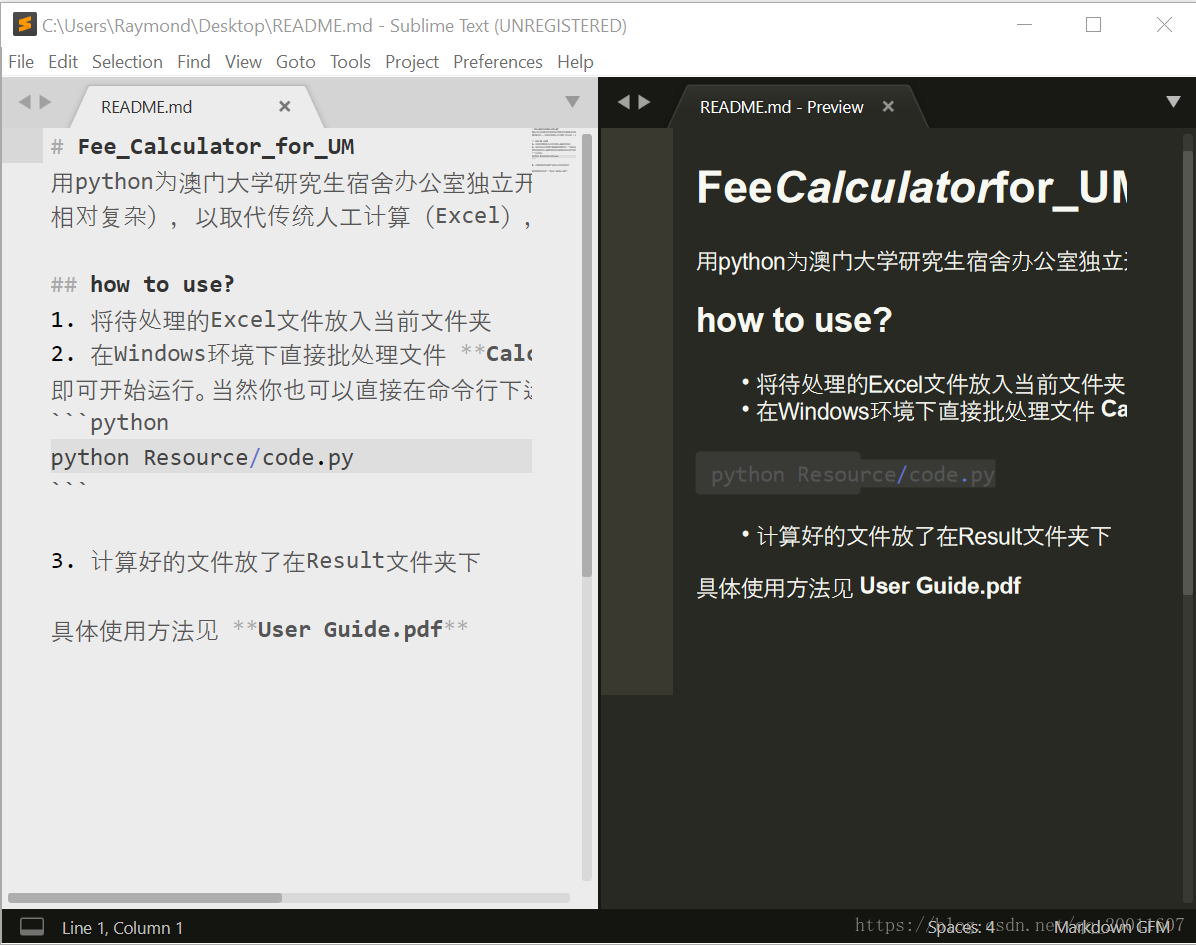As mentioned above in Sublime Text3’s Package Control Installation and Usage, Sublime has powerful plug-in extensions, and this article details how to preview or even refresh the preview in real time when writing Markdown documentation with Sublime.
0. Review: Plug-in installation method, which will be used repeatedly in the future
- combination
Ctrl+Shift+P bring up the command panel and enter Package Control: Install Package, press enter and enter the Package name to be installed (one by one, not multiple at the same time) in the search box. After a few seconds, the installation will be successful
The plugin is introduced
Introduces a few common plug-ins for the Markdown class:
| function | |
|---|---|
| 1 MarkdownEditing | 3 a plug-in that improves the Markdown editing features in Sublime Markdown |
| 7 MarkdownPreview | 9 Markdown to HTML, Preview in the browser |
| MarkdownLivePreview | provides real-time preview in the edit box |
| LiveReload | 1 a plug-in that provides real-time refresh preview of documents such as md/ HTML |
5
The next few plug-ins are presented at a time.
1. MarkdownEditing
The Markdown editor, as the name suggests, is a must-have plug-in for Markdown writers, which not only highlights the syntax of Markdown but also supports syntax highlighting for many programming languages.
special note: MarkdownEditing is enabled only for files in md\mdown\ MMD \ TXT format.
features
MarkdownEditing implements a series of optimizations for the editing of Markdown documents, both visually and conveniently. Such as:
Color schemes like Byword and iA Writer automatically match asterisks (*), underscores (_), and back quotes (‘) in selected text by pressing the above symbols to automatically add matching symbols before and after the selected text to facilitate bold, italic, and code box input
Effect:
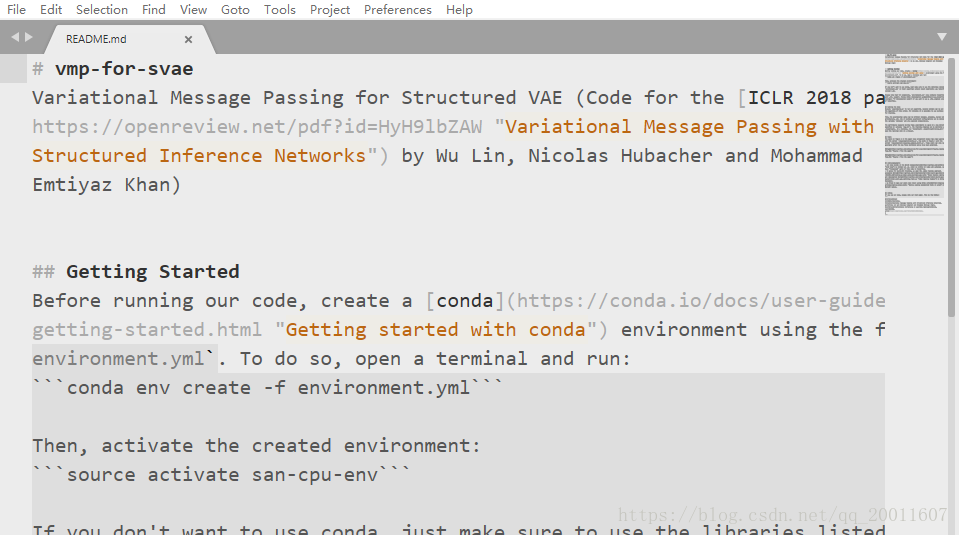
2. MarkdownLivePreview
function
Real-time preview Markdown file, md file on the left and preview results on the right. Can be used with MarkdownEditing.
use
MarkdownLivePreview turns off live preview by default, so now that you have the plugin installed, you should definitely use it. Open in Preferences -& GT; Package Settings -> MarkdownLivePreview -> Add a "markdown_live_preview_on_open" to the right of Settings: true,, and restart sublime.
This is because the default configuration on the left side is unchangeable (read only), and the edit area on the right side is the user-defined area.
rendering