SLOVER installation manual:
① file -> More-> Options
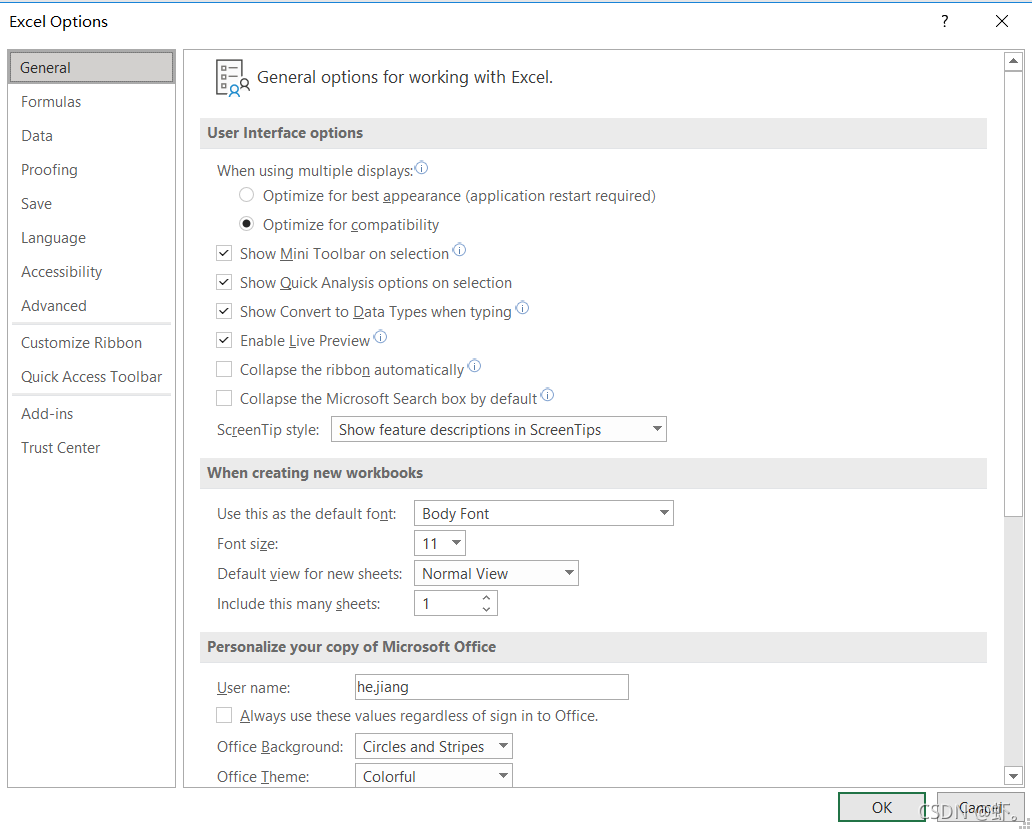
②Add-in
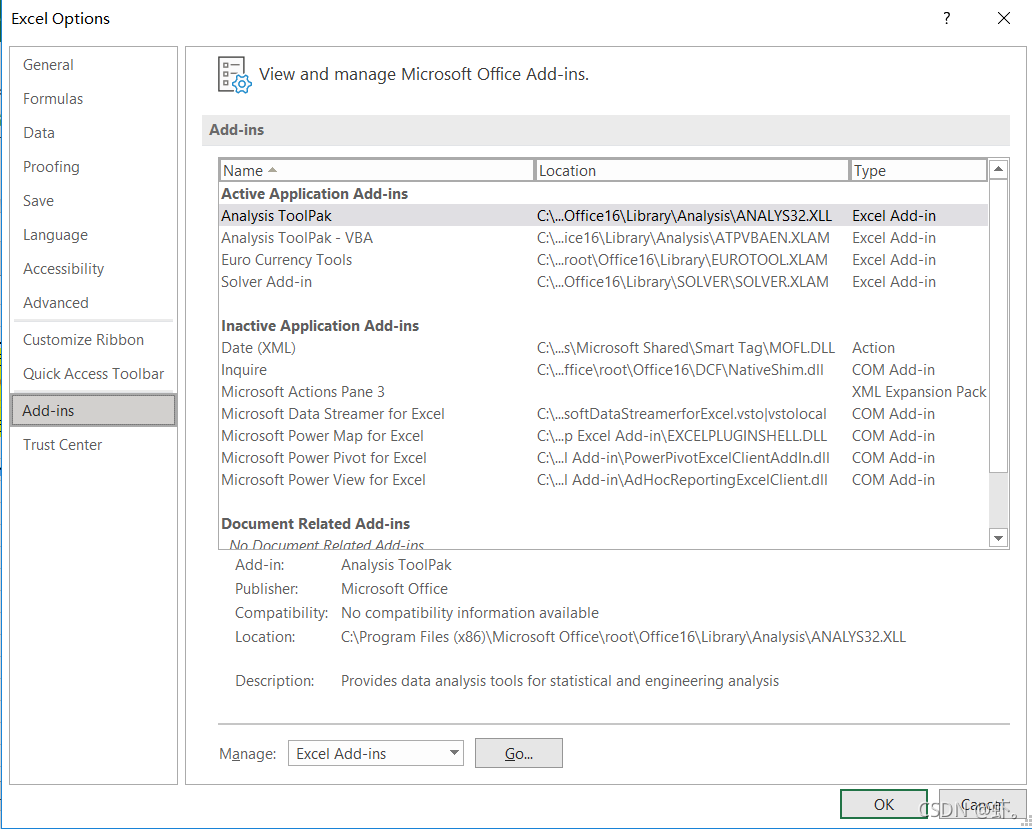
③ Bottom go
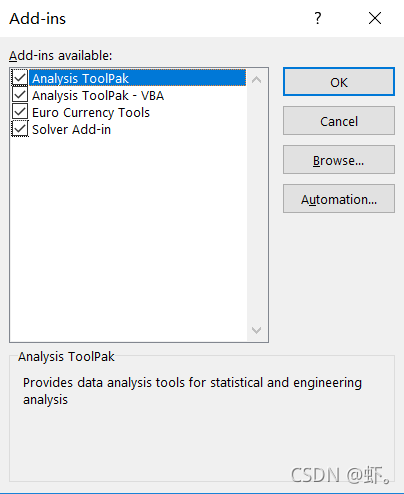
④ Check solver add in and confirm to save

⑤ solver will appear in the upper right corner of the data toolbar
Error phenomenon:
the computer with 64 bit Office installed will prompt that the macro is not available after installation

even options -> Trust Center -> Credit center settings -> Macro settings -> Enable all macros and still prompt the same error.
Solution:
① the solver cannot be installed on a 64 bit computer. You can uninstall the local 64 bit office and reinstall 32-bit office.
Or
② Install VMware, build a win10, install an office 32-bit system on the virtual machine, and open network sharing and shared folders
(1) VMware installation reference: the latest super detailed VMware virtual machine download and installation
VMware official website: VMware download
(basically the default installation)
(2) Install virtual machine win10
VMware virtual machine install windows system
(3) Setting shared folders for virtual machines
VMware sets shared folders for windows virtual machines
(4) Virtual machine settings network
I found many strategies and didn’t understand
it turns out that it’s actually very simple
when the virtual machine is turned off, select Edit virtual machine settings
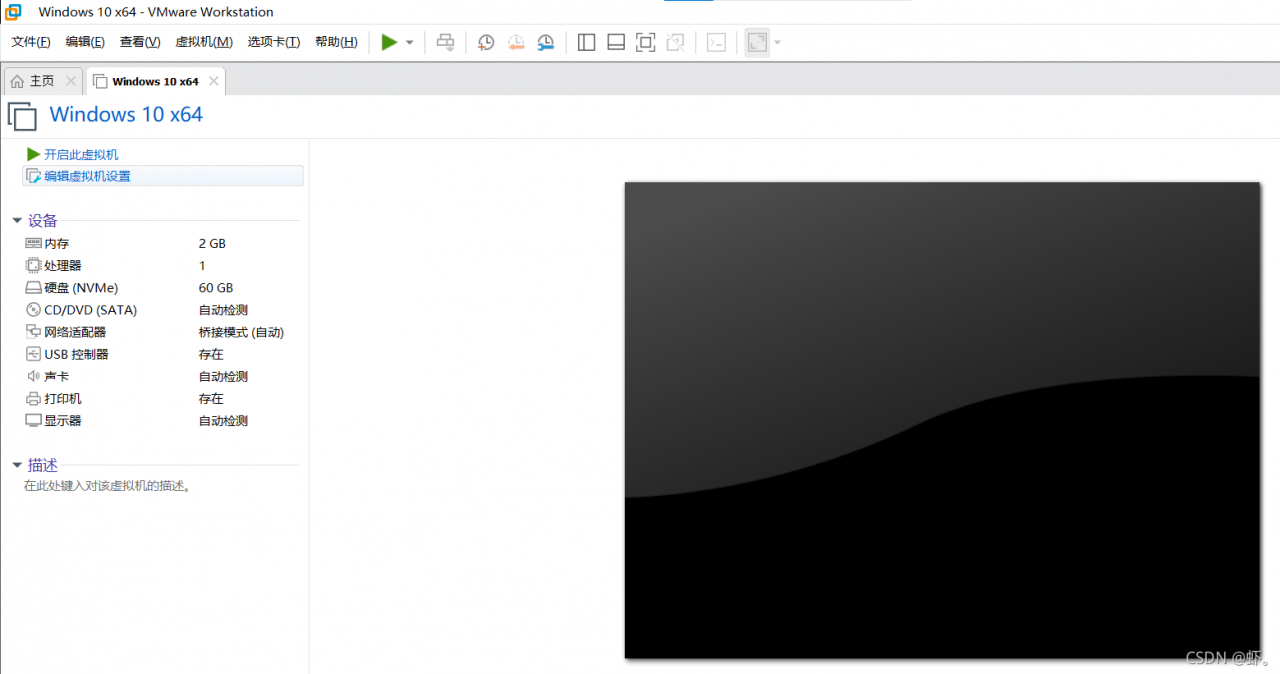
then select network adapter, check bridge mode and copy physical network connection status
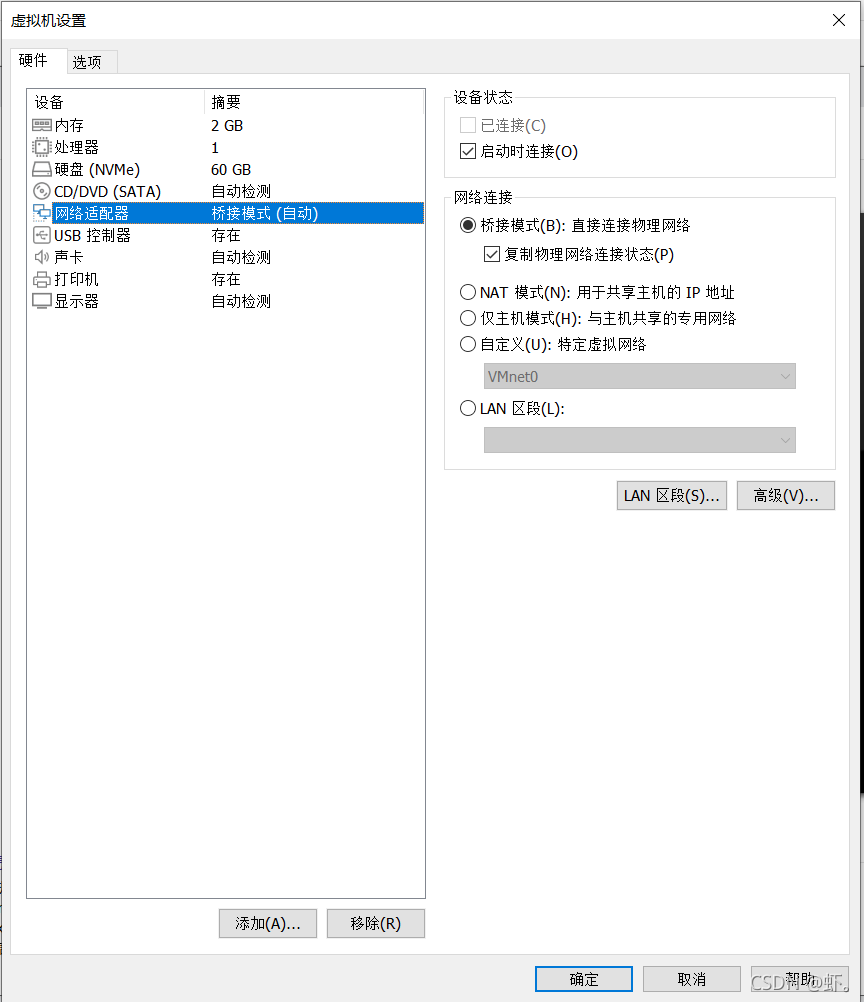
OK, turn on the virtual machine again and find that the virtual machine can access the Internet normally

(5) the last step is the installation of 32-bit office
Microsoft Office
come to an official website link, download and install, and finish it.
Read More:
- How to Solve Excel Error Log 2: Sloving method
- How to Solve Excel Error Log 1: Data format error
- [Solved] Excel solver: Error Log 3_Decimal result after non negative constraint
- How to Solve elasticsearch and logstash Install Error
- How to Solve elasticSearch8.1.2 Install Error in Win10
- How to Solve install dm.xmlsec.binding Error
- R language: How to Solve DMwR Install Error
- VScode: How to Solve golong plug-in install Error
- How to Solve ruby rails Install Error [Windows]
- How to Solve Brew install golangci-lint Error
- How to Solve elk7.7.1 logstash Install Error
- [app] install and compile libimobililedevice, How to solve the error
- How to Solve jmeter Install Error (Three Common Errors)
- IDEA: How to Solve Springboot Project install Error
- How to Solve VMware Workstation Error: This virtual machine appears to be in use.
- [Solved] Excel plug in installation failed: unable to resolve the value of property ‘type’
- How to Solve VScode 2022 error: msvcp110d.dll not found
- How to Solve svn error: WC DB
- How to Solve Error: Failure [INSTALL_FAILED_TEST_ONLY: installPackageLI]
- How to Solve Error: could not list the contents of folder