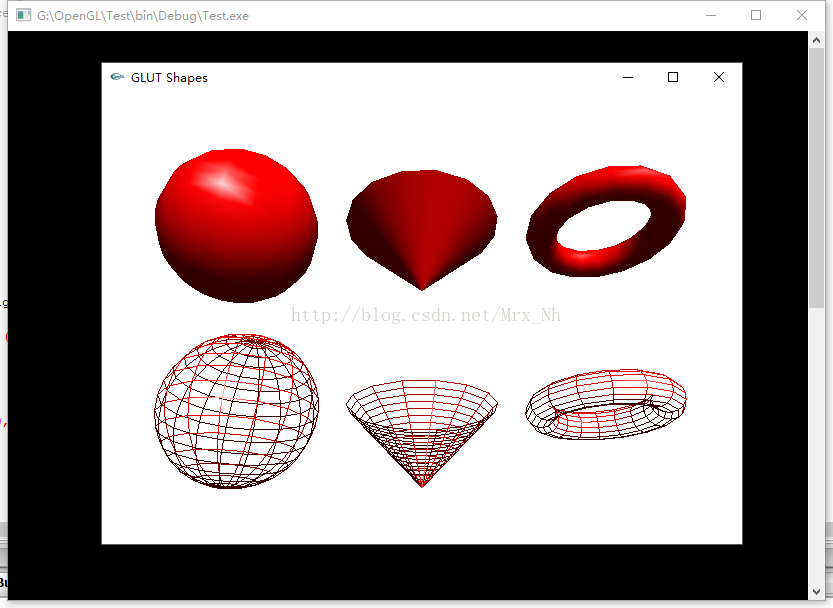Unpack the downloaded package, and you will get three files (Glut.h, Glut32.dll, LibGlut32.a).
C: IDE\ Codeblocks \MinGW\include\GL; C: IDE\ Codeblocks \MinGW\include\GL
(2) Put the unpacked libGlut32.a in the folder where the static library is located C:\IDE\CodeBlocks\MinGW\lib.
(3) Put the unpacked glut32.dll into the system32 folder under the operating system directory. (The typical location is: C:\ WindowsSystem32, this is for 32-bit operating systems. If you are installing a 64-bit operating system, you should place GLUT32.dll in the C:\ WindowsSyswow64 folder under the operating system directory.)
Example:
(1) Create a GLUT project
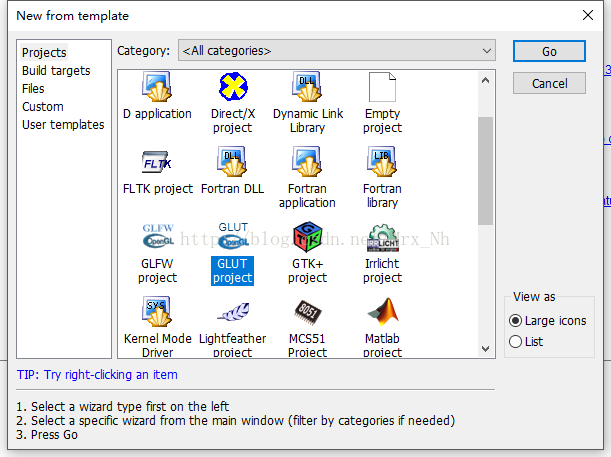
(2) Select the project path
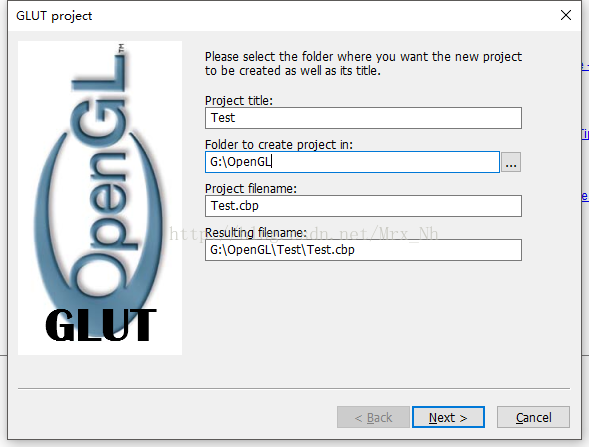
(3) Select the path of GLUT, that is, under the MinGW directory of CodeblCoks
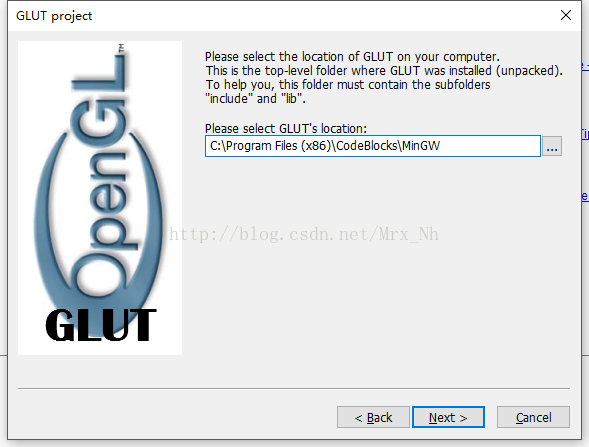
(4) Finish directly
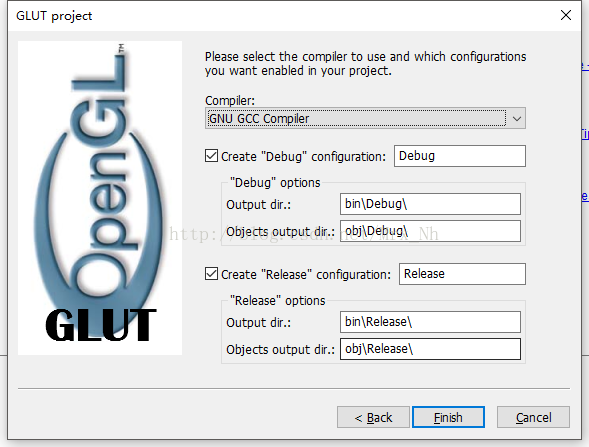
(5) The operating results are as follows