Environment: quartus 18 prime Standard Edition
1. Create a new VMF file
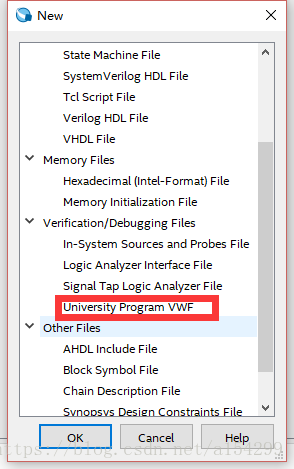
Add node or bus
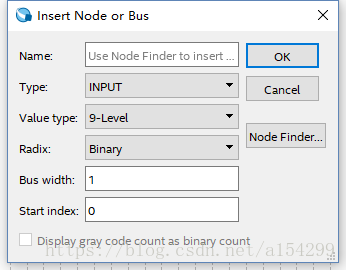
2. Click processing – & gt; start – & gt; start test bench template writer, and a. VHT suffix file will be generated under the path of “project folder/simulation/Modelsim” (the path may be different due to different personal settings).

3. Copy the. VHT suffix file in the path of “project folder/simulation/Modelsim” to the path of “project folder/simulation/QSIM”.
4. Open the vWF file created in step 1, click simulation – & gt; simulation settings, and the following interface will appear. Modify the contents in the functional simulation settings tab as follows (note that the direction of path separator in quartus software is opposite to that in windows, one is’/’, the other is’ \’):
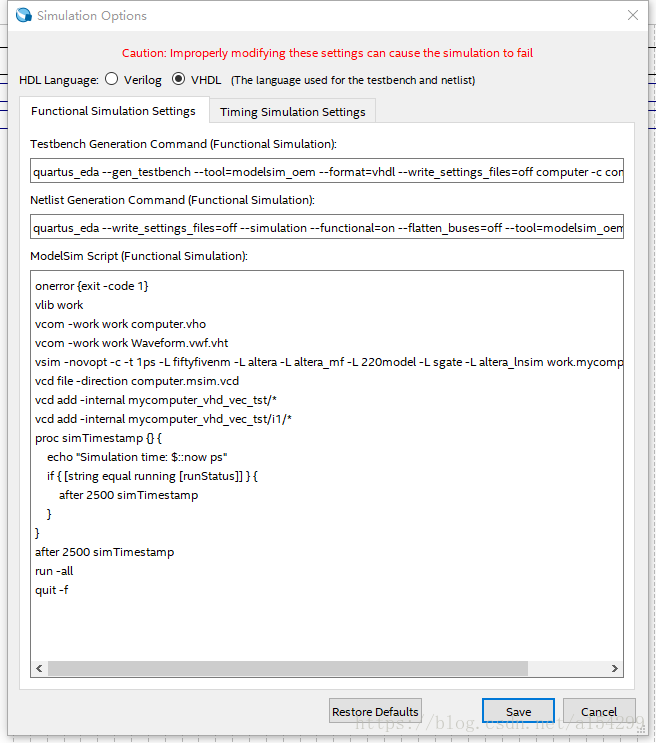
(1) Change “- vector” in the testbench generation command (functional simulation) column to_ Change the path after “source” to the path of your own VWF file (note that the file name should also be changed to the name of your own file), “– testbench_ Change the path after “file” to the path of the. VHT suffix file copied in step 3 (note that the file name should also be changed to your own file name);
(2) Change “- output” in the netlist generation command (functional simulation) column_ The path after “directory” is changed to “project folder/simulation/QSIM”.
(3) Add VCOM – work in the Modelsim script (functional simulation) column Waveform.vwf.vht Change the file name to your own.
(4) If you want to do timing simulation, modify the contents of the timing simulation settings tab.
5. Finished, add input data and click simulation.
Read More:
- The problem of nativelink error couldn’t execute invalid argument occurs when starting Modelsim Altera simulation through quartus
- Image input data check: Nan inf and do not exist
- Quartus ii 13.1 compilation does not pass: Error (119013): Current license file does not support the EP4CE10F17C8 device
- Command line option syntax error appears during software installation?
- OSError: SavedModel file does not exist at: ./model/facenet_keras.h5
- Solution of no input file specified. In local server Apache
- Vs compiling OpenGL project, the solution of unable to open the source file “GL / glaux. H” appears
- Pandas read the CSV file error filenotf oundError:File b ‘***.csv’ does not exist
- Float: 99: input / output error appears in vscode SSH plug-in
- Typescript error “Cannot write file xxx because it would overwrite input file
- “Input button submit is not setup” solution
- The solution of shared memory real does not exist when Oracle login
- Maven compilation error: package does not exist jar package does not exist
- [Solved] Golden Gate ggsci start manager: ERROR: Parameter file mgr.prm does not exist.
- When the source side of Dameng synchronization tool HS starts the service, it prompts that the so file does not exist: libdmoci.so
- Solution to “An error occurred while loading the archive” appears when decompressing the rar file compressed package
- The Linux terminal appears bash: setup.bash : no such file or directory, and. Bashrc file
- Solution to command line option syntax error. Type command /? For help
- Verilog testbench common blocks