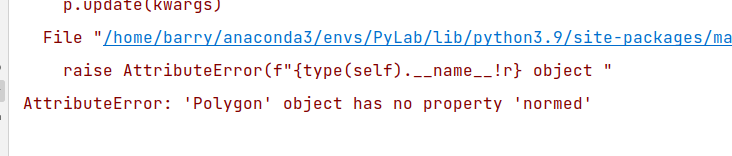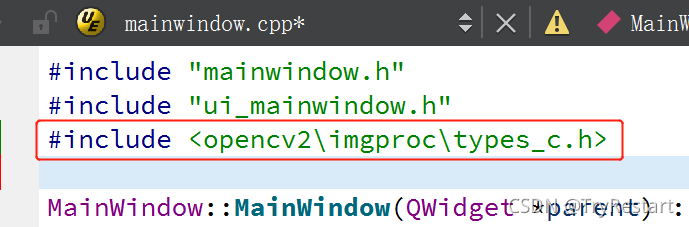Problem: minicanda3 virtual environment creates a python environment, and uses the following dockerfile to compile the docker image
FROM cuda10.2_pt1.5:09061
COPY . /workspace
WORKDIR /workspace
CMD ["python","run.py","/input_path","/output_path"]
Error using:
docker: Error response from daemon: OCI runtime create failed: container_linux.go:345: starting container process caused "exec: \"python\": executable file not found in $PATH": unknown.
Try to add an environment variable. It takes effect in the container after adding, and python can be recognized. However, after the build image, python still has the same problem, and python cannot be recognized
EXPORT PATH="/root/miniconda3/bin:&PATH"
Try to establish a soft connection to python
ln -s /root/miniconda3/bin/python /usr/bin/python
It takes effect in the container after adding, and python can be recognized, but there is still an error after using the build image
docker: Error response from daemon: OCI runtime create failed: container_linux.go:345: starting container process caused "exec: \"/root/miniconda3/bin/path\": stat /root/miniconda3/bin/path: no such file or directory": unknown.
Analysis: an automatically executed command cannot locate the executable location
Solution: since Python for short cannot be located, just give the complete path directly./root/minikonda3/bin/python. Meanwhile, refer to some schemes and use run to add some necessary environments. The modified dockerfile is as follows:
FROM cuda10.2_pt1.5:09061
RUN apt-get update && apt-get install -y --no-install-recommends \
build-essential \
cmake \
curl \
ca-certificates \
libjpeg-dev \
libpng-dev && \
rm -rf /var/lib/apt/lists/*
COPY . /workspace
WORKDIR /workspace
CMD ["/root/miniconda3/bin/python","run.py","/input_path","/output_path"]