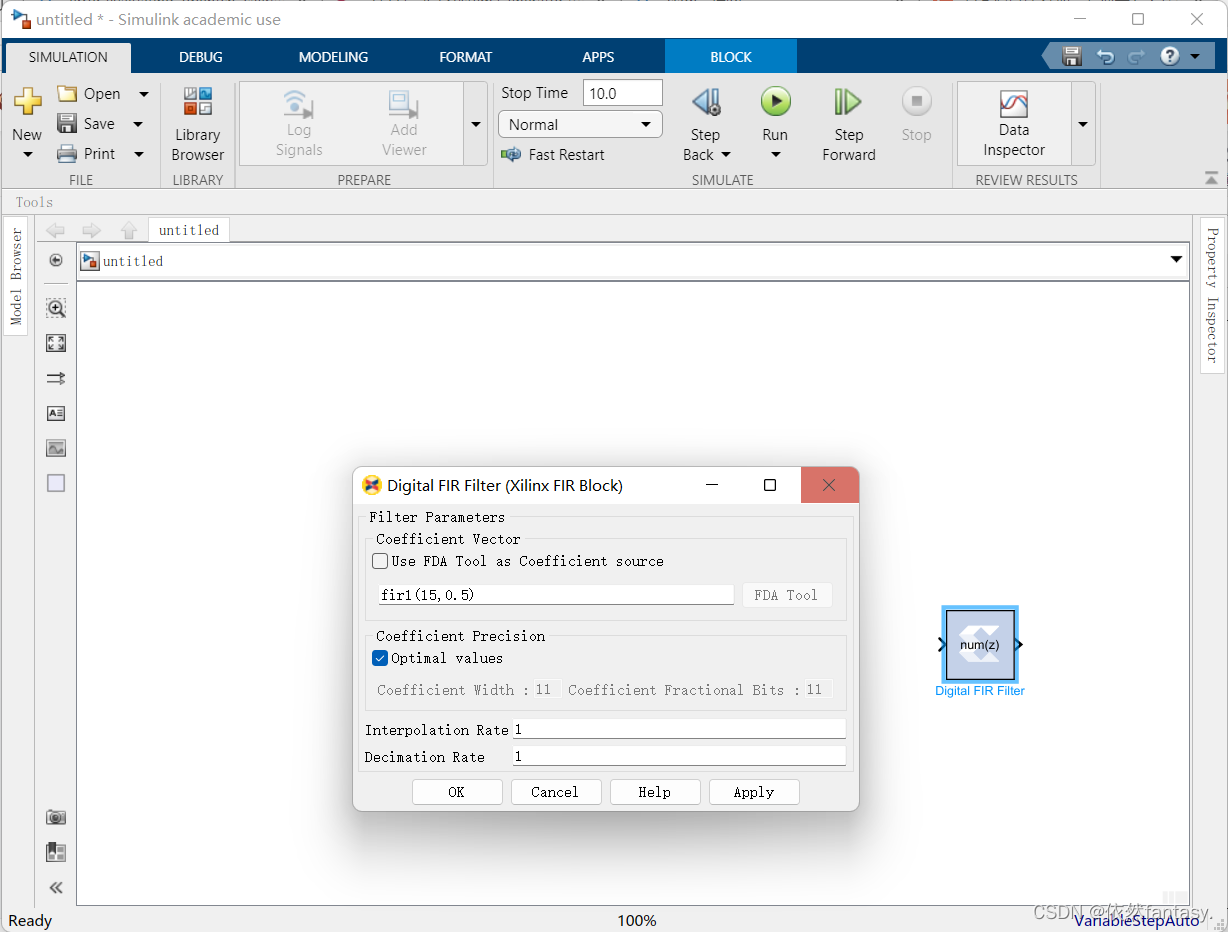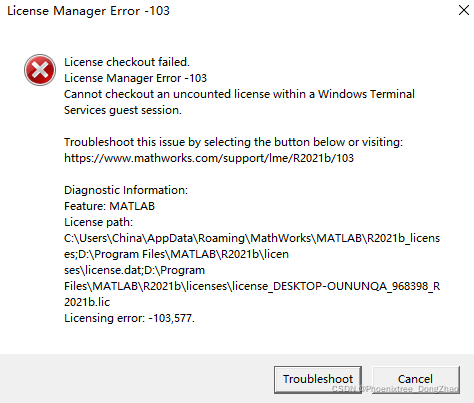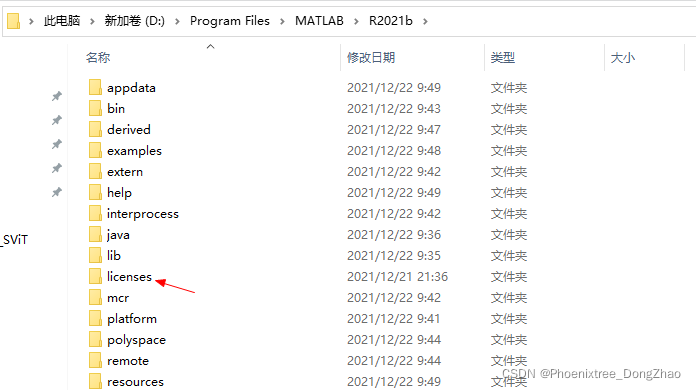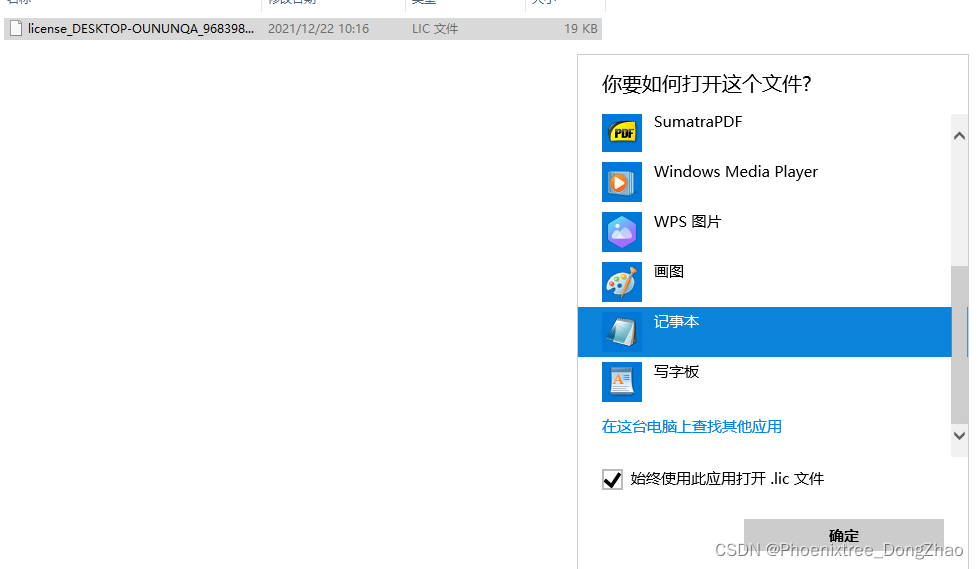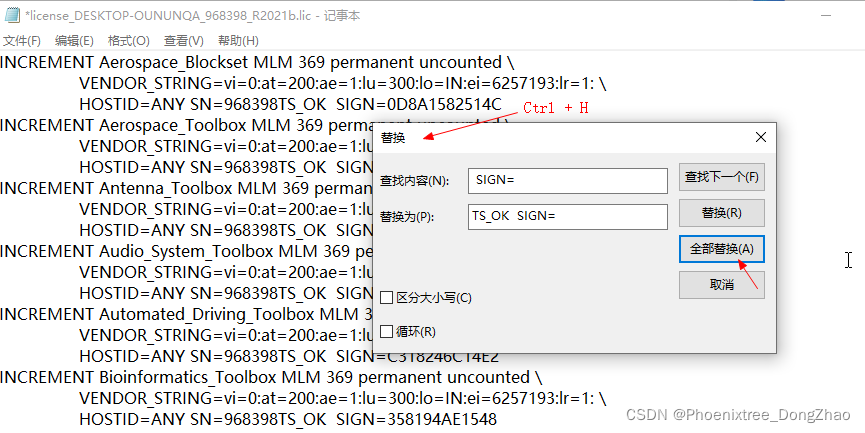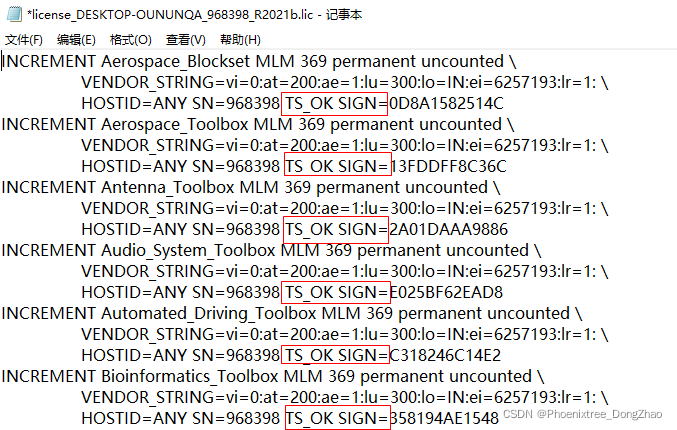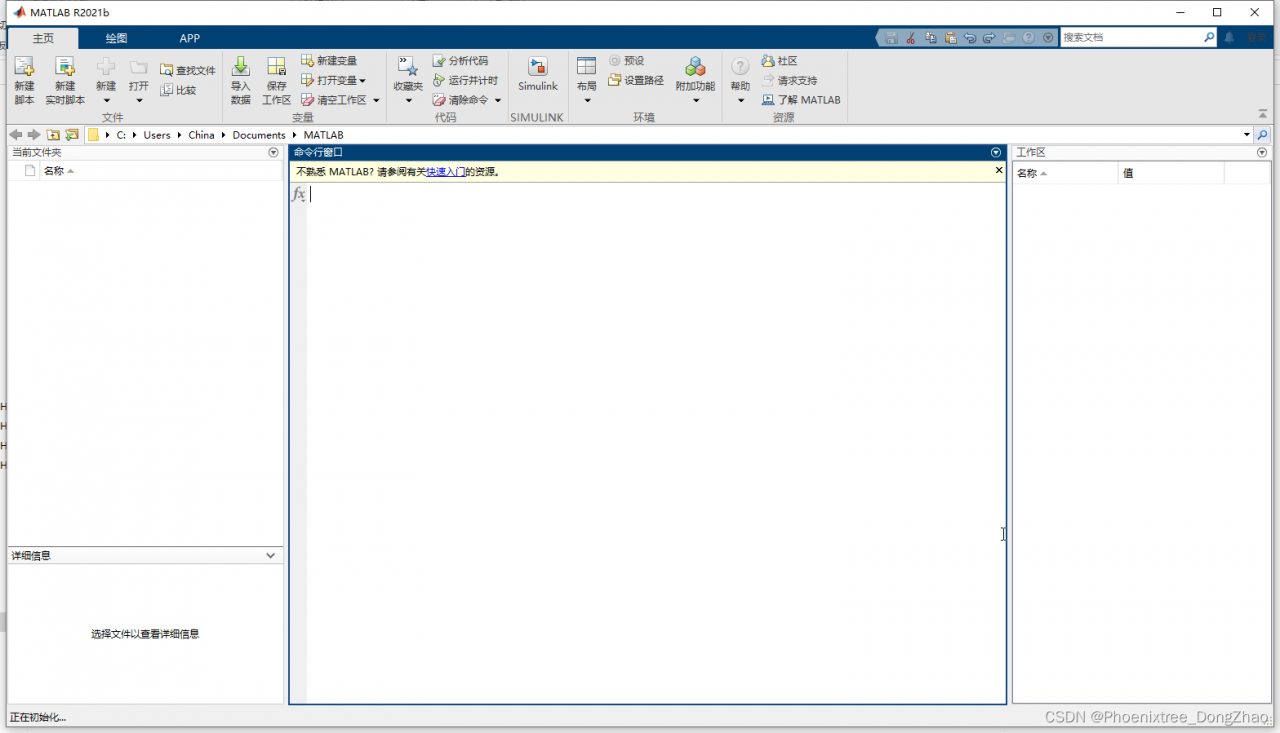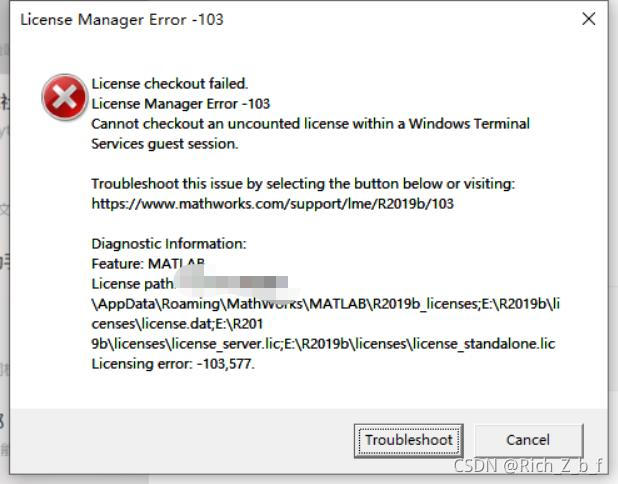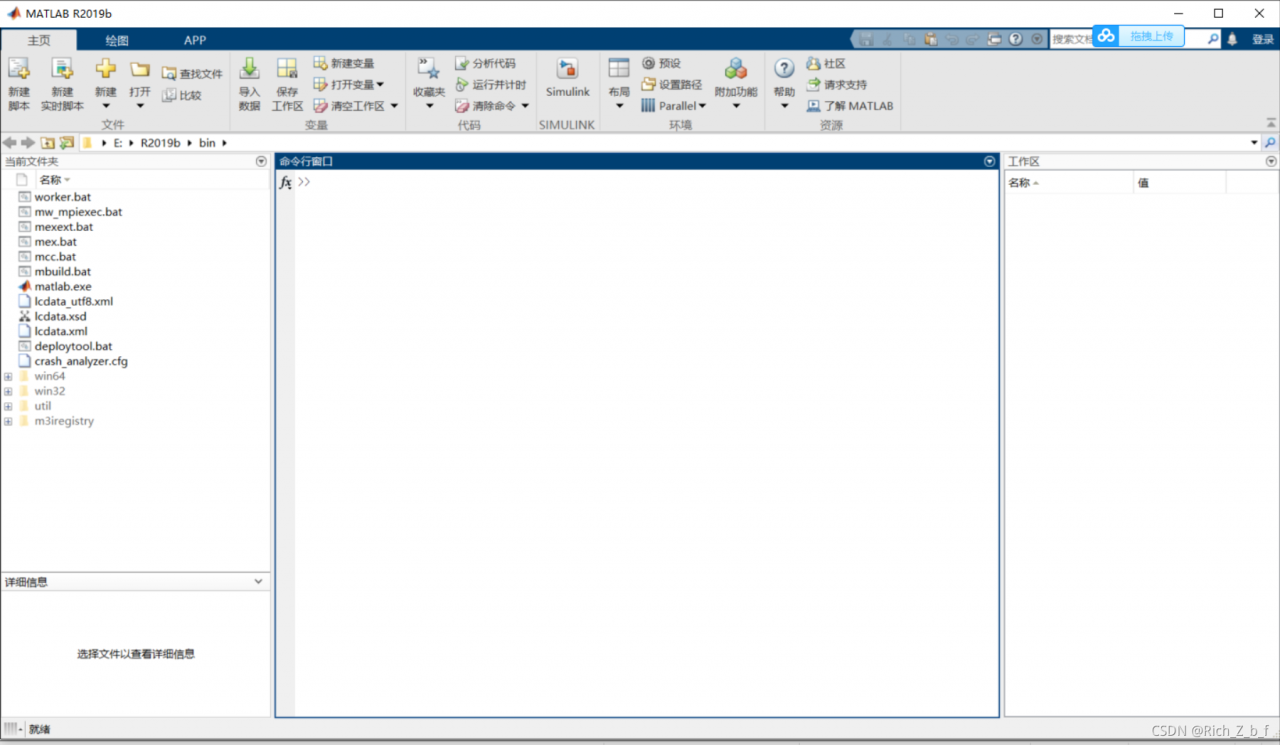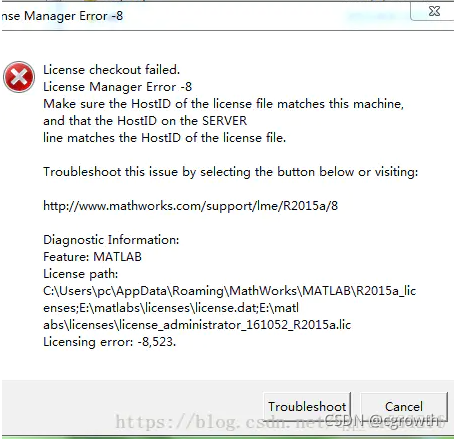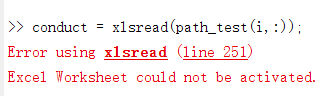When using Vivado System Generator for DSP, I encountered the error “Error evaluating ‘OpenFcn’ callback of Xilinx Block”, the solution is as follows.
1 check whether the installed System Generator and Matlab version match, I use Matlab2019b + Vivado19.2 version, the specific installation method of the expansion package see Baidu.
2 check whether it is opened from System Generator, the software will automatically open Matlab, no additional separate open Matlab software, Matlab will open the following content.

3 If the above error still occurs, open System Generator 20xx.x MATLAB Configurator software,

The following interface pops up. After checking MATLAB, remove, close and reapply;
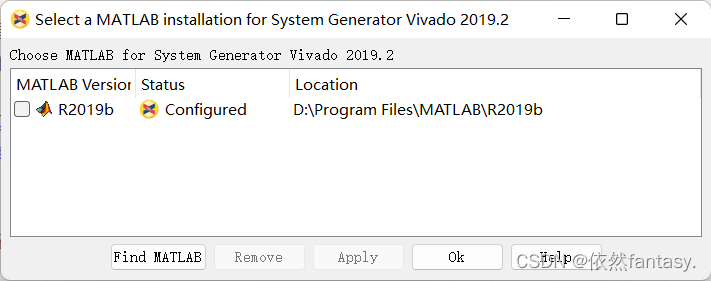
4 Input simulink in MATLAB,

The following interface appears, and select Blank Model;
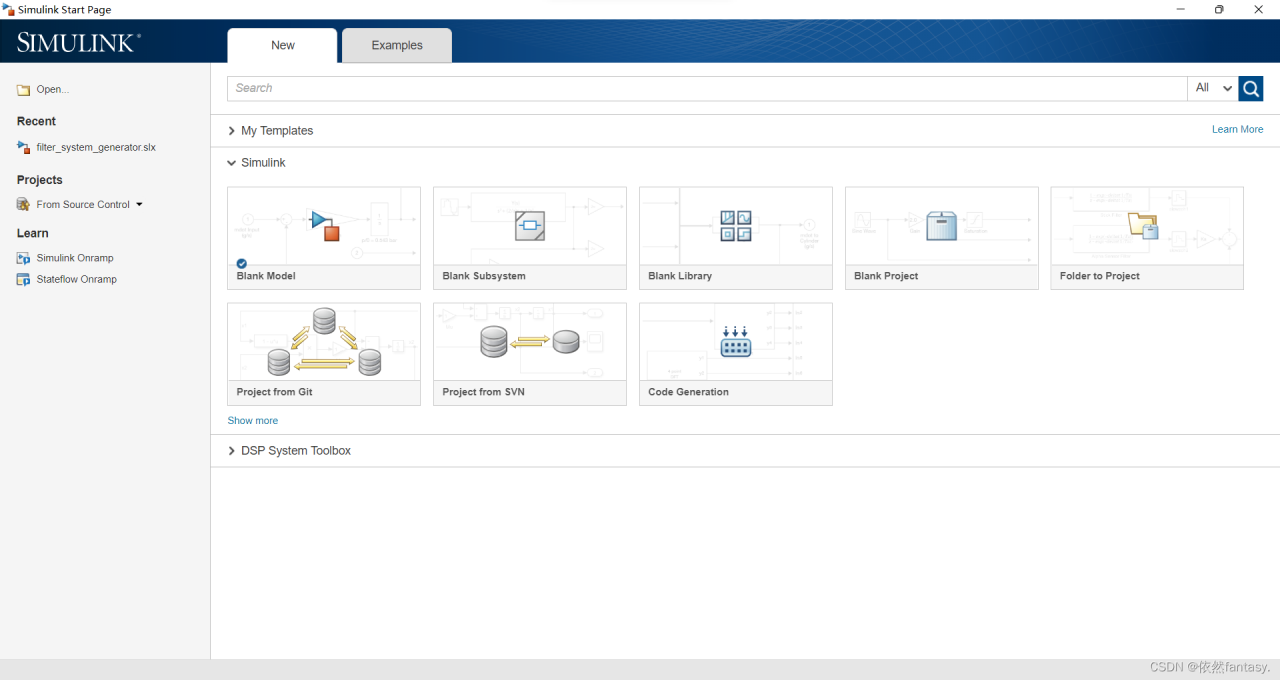
5 Click Library Browser,
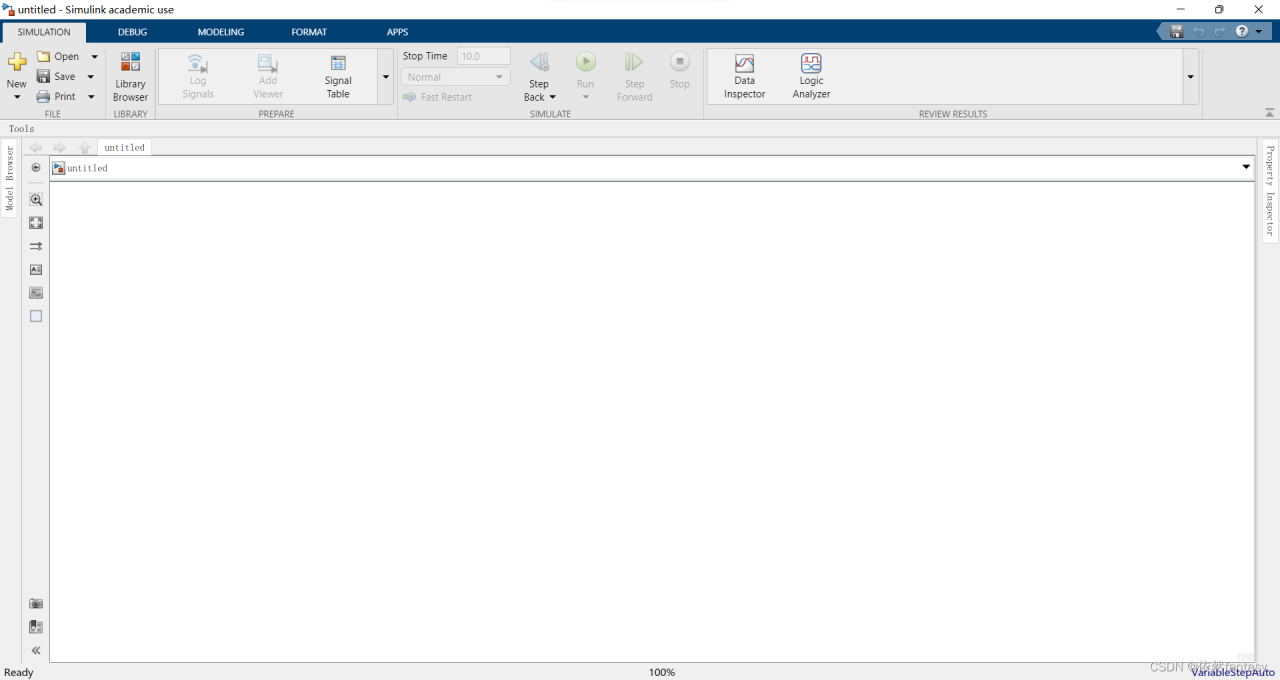
Find xilinx blockset, and the corresponding option appears,
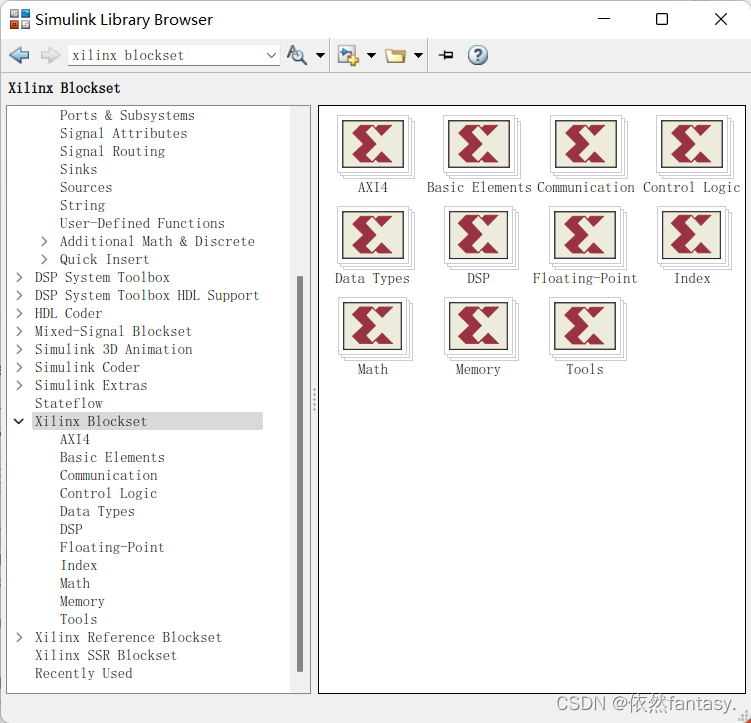
Add a module, the parameter configuration dialog box appears, and the problem is solved!