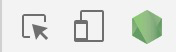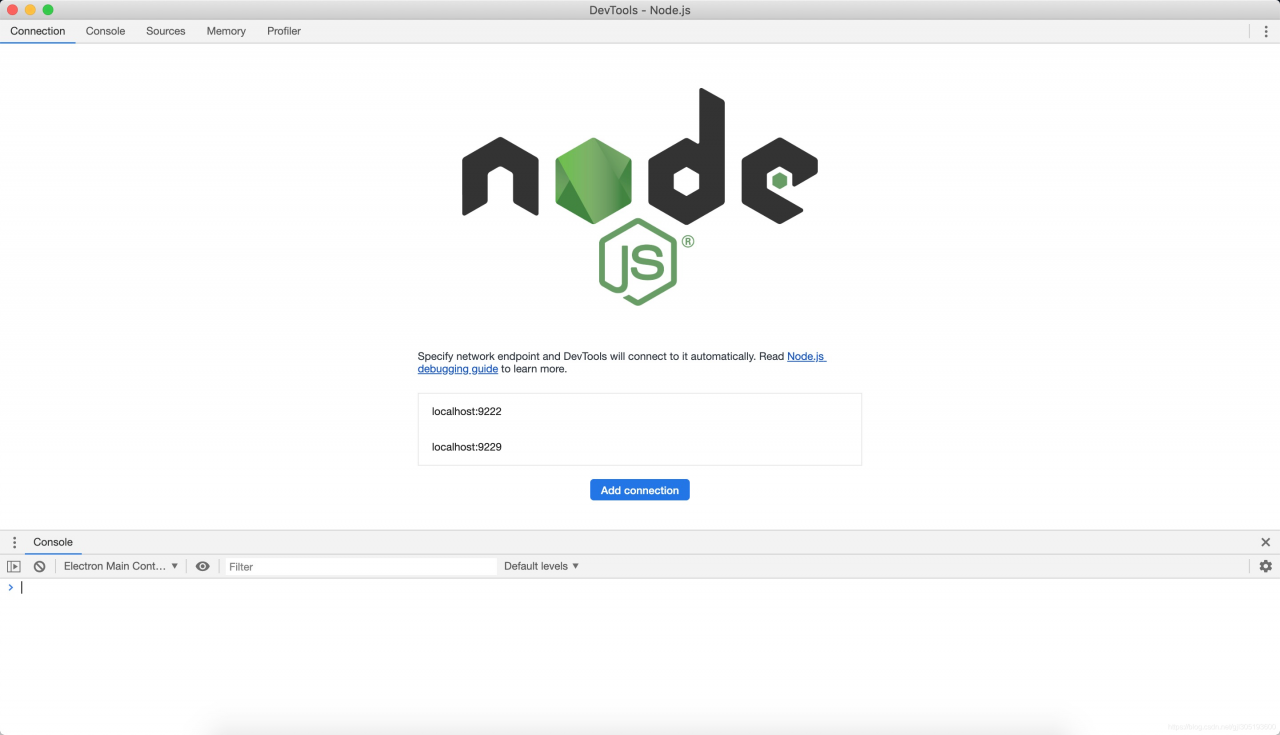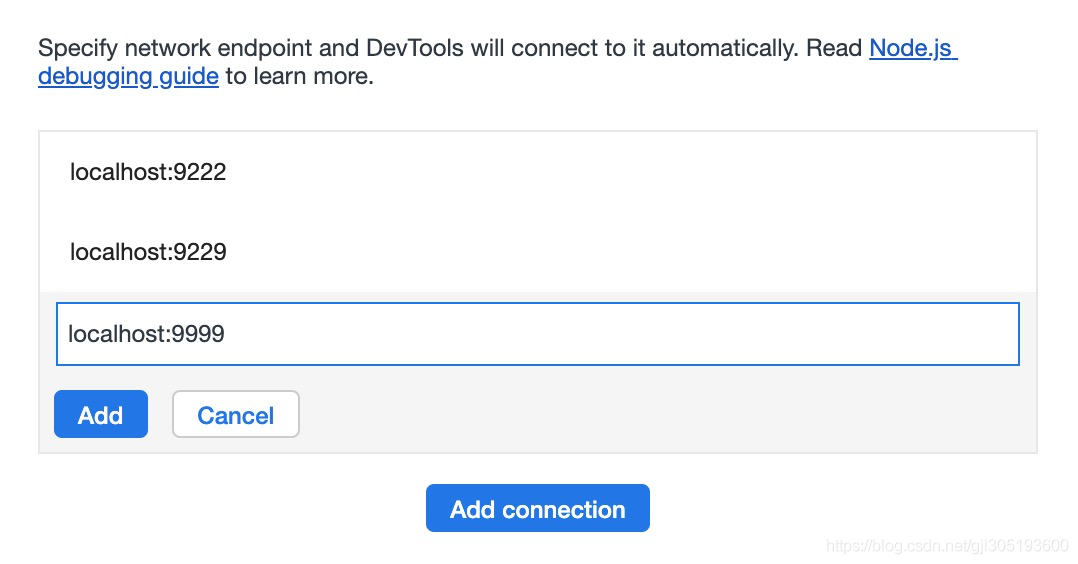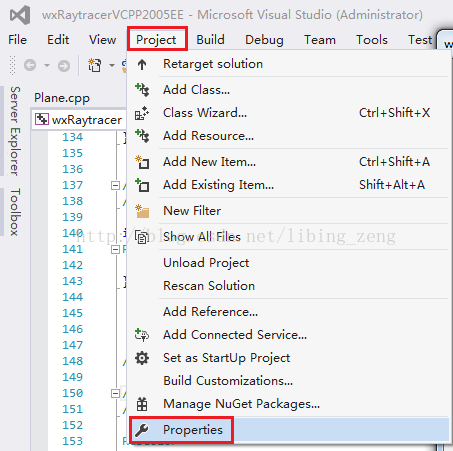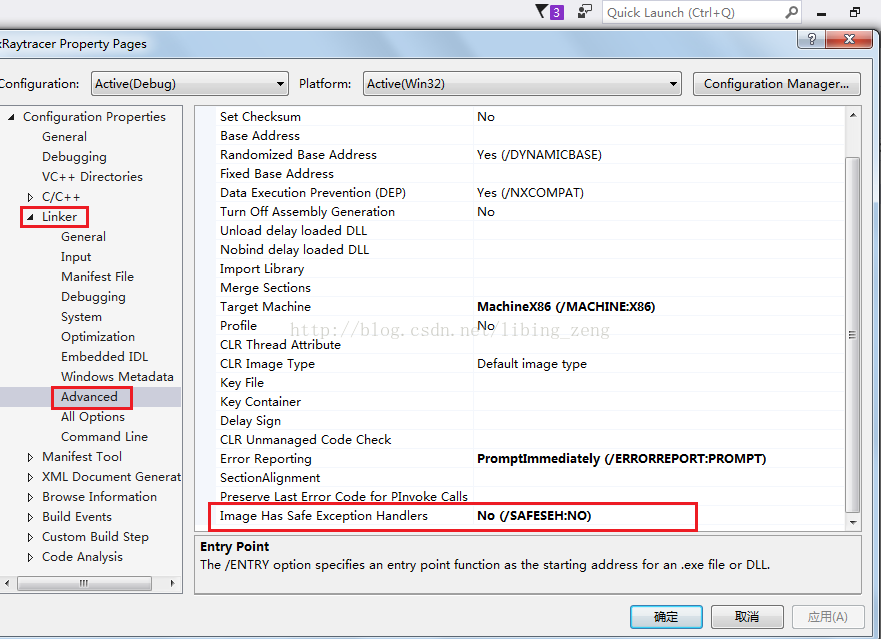as an aside:
was puzzled by this problem for more than a minute, baidu search is really not as good as Google search, finally is to use Google search immediately find the right answer suitable for yourself!
problem description:
win10 remote desktop connection to the ubuntu server, as the title of the error message. The network said that the remote desktop was not closed properly, although the Windows system closed the remote desktop connection, but in the Linux process is still running, resulting in the number of connections reached the limit, the problem occurred.
solution:
Xrdp_MM_Process_Login_Response: Login Failed – Solution
let me briefly describe my solution here.
1.ssh UserName@ServerAddress
CMD enter the command line above, where UserName is your UserName on the server, and ServerAddress is the address of your remote computer. It is worth mentioning that if the remote computer address you are connecting to has a port part, there is no need to add the port address under SSH, otherwise an error will be reported. Then type your password to SSH into your remote computer.
2.ps -ef | grep vnc
type the command line above to find a remote desktop application that is not closed on the server (although the full name of VNC is Virtual Network Console) and find the pid# for your username (look for an earlier VNC, if you are careful you will find the most recent VNC that you are using SSH!). .
3.kill -9 pid#
, where pid# is the process number for the corresponding VNC, and kill -9 forces the process to be killed. If a child like me does not know at first what pid# is, the number circled in the figure below is pid#.

execute kill -9 40778 40776, exit SSH and CMD, return to remote desktop connection, finally can log in to the server.
pit:
pit
1. XRDP implements Windows remote desktop connectivity issues by modifying the parameters in the sesman.in file, as mentioned in point 3 of this article. This does not work because the file is read-only and the non-root user cannot chmod it.
2. Remember that SSH +top/ps+kill is also the experience of killing all existing processes about their users when the remote desktop connection interface is stuck and unable to move, and then login to the remote desktop again to solve the problem, because I did not deeply realize that it was related to “VNC”, so this method failed.
3.Ubuntu remote connection error: xrdp_mm_process_login_response: login failed also changes the file content and restarts the XRDP service with sudo, which is obviously something that a non-root user cannot do.